Planning a wedding is exciting, but dealing with the official marriage paperwork can be complicated. Luckily, there’s a solution: the online WordPress marriage registration form. Many courts and authorities now use this digital form to make the process easier. You can find it on their WordPress websites. Couples can download it, fill it out online, and sign it electronically. Once you send it, the institution checks to ensure everything is legitimate. If it is, they send you a marriage certificate with a seal and signature. Thanks to our online form, getting married officially has become much simpler.
WordPress marriage registration form Introduction
A marriage registration form is a vital legal document that records essential information about a marriage ceremony. Typically submitted to government authorities, such as courts or registrar offices, it details the names, birthdates, addresses, and sometimes occupations of the bride and groom. Additionally, it includes specifics about the wedding, like the date and location. Courts mandate marriage registration forms for several reasons. Primarily, it creates a legal record of the marriage, crucial for property rights, inheritance, and taxation. It ensures compliance with legal requirements, such as age and consent. Furthermore, it aids in tracking vital statistics for demographic and public health planning.
Modern online marriage registration forms offer unprecedented convenience, allowing couples to complete the process digitally, reducing paperwork and processing time. This efficiency makes them an accessible method for officializing marriages, simplifying an otherwise intricate procedure.
How to create an online marriage registration form?
Before going ahead make sure to ‘Install’ and ‘Activate’ RegistrationMagic plugin on your website using this link.
RegistrationMagic empowers WordPress users to craft countless custom forms, such as marriage registrations and admissions, with limitless fields. Enjoy full flexibility to tailor these forms to your exact needs, modifying them as often as required. The plugin’s capabilities extend far beyond online marriage entry forms, making it a versatile tool for various purposes.
Try RegistrationMagic for Free.
Creating a marriage registration form in WordPress
RegistrationMagic stands out in form creation and management by prioritizing security. Its user-friendly features and secure backend settings ensure the utmost protection for your submissions. With a privacy-by-design approach and years of industry experience, it offers a framework that emphasizes security. Two-way verification, multi-backup options, and a data loss prevention system keep your data safe. You can trust RegistrationMagic to shield your marriage registration form from unauthorized access and potential errors, ensuring the utmost security for your sensitive information. Let’s dive deep into the user guide –
Basic steps for creating the form:
Step 1: Create a new marriage registration form
- Firstly, hover the cursor on and click on the RegistrationMagic plugin and click on “All Forms“.
- Next, go to “New Form” to create a new marriage form
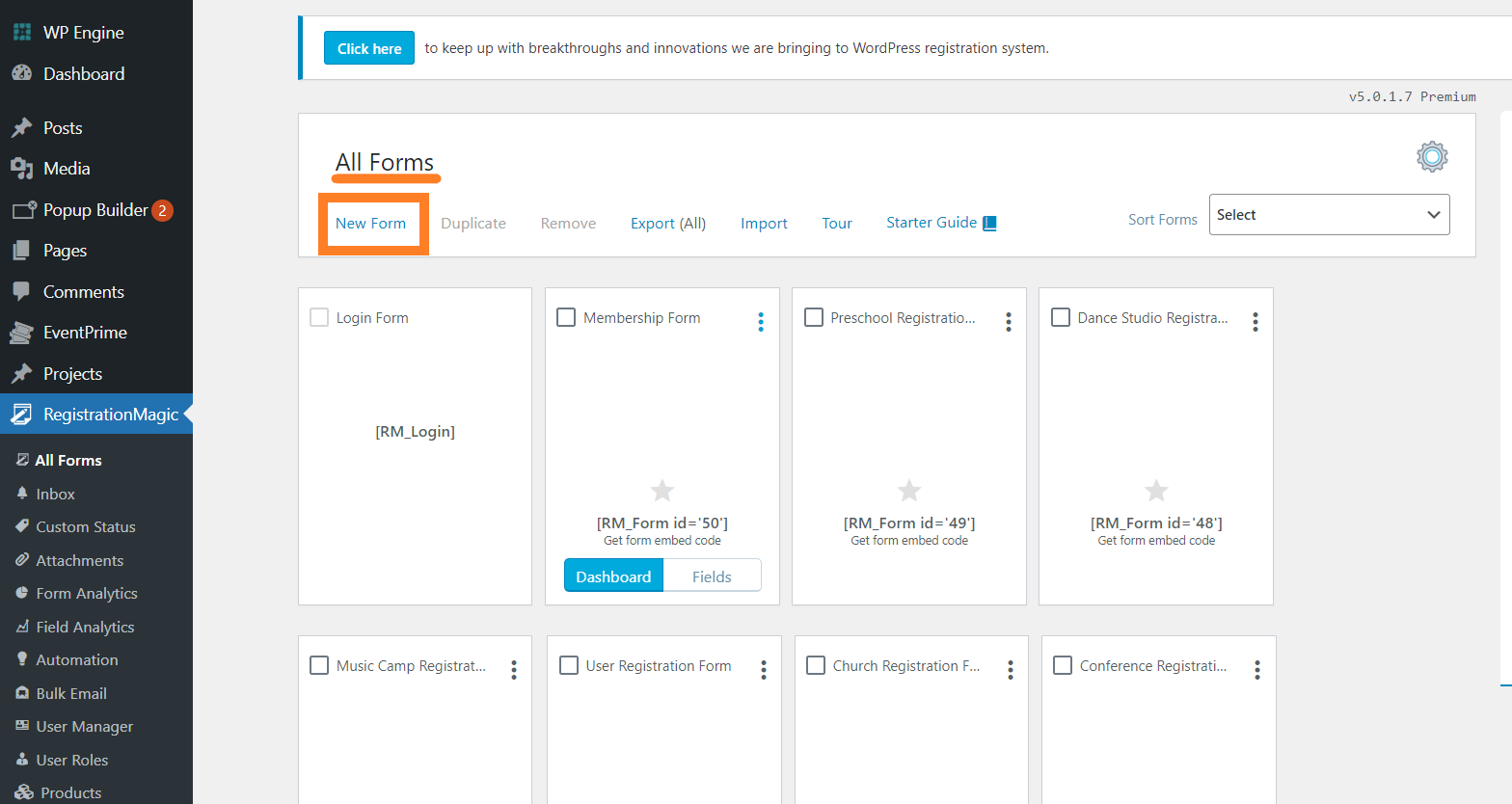
Step 2: Adding a title for the marriage registration form.
- In the window that says “Create New Form“, assign a title for your form.
- Since we’re creating a marriage form, that’s just what we’ll name it.
- We’re building a very fundamental form here with no videos or images attached.
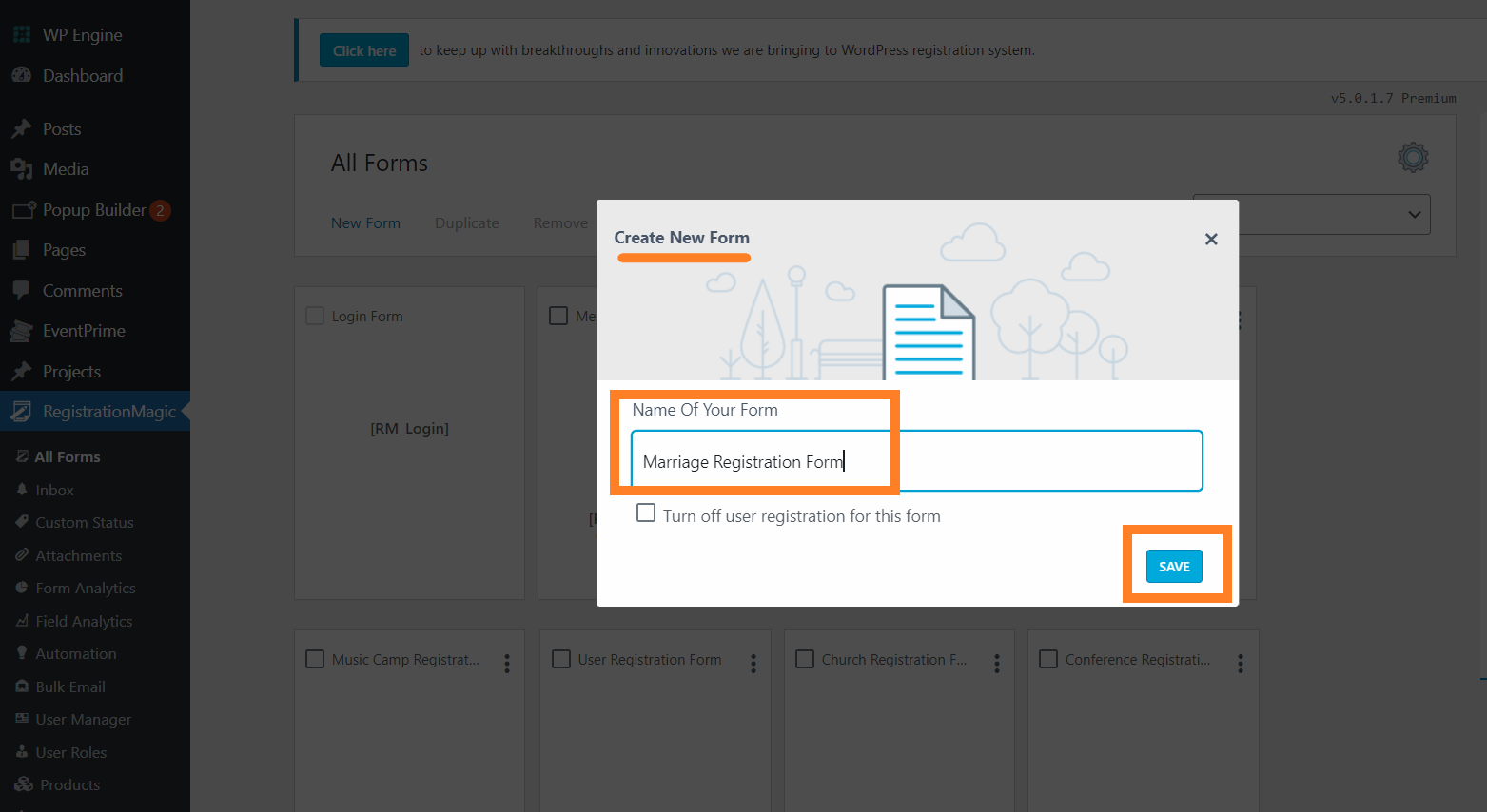
- Once done, from the ‘All forms page’, click on your new form’s ‘Fields’ section to proceed to add fields.

You’ll come to this page. This is the window from where you need to add all fields. This page is titled the ‘Fields Manager’ page.
- From the reference above, you can go to the ‘Fields Manager’ page to add all form fields.
- Every field has to be added from the ‘All fields’ section. You’ll find all the possible fields you’ll require here.
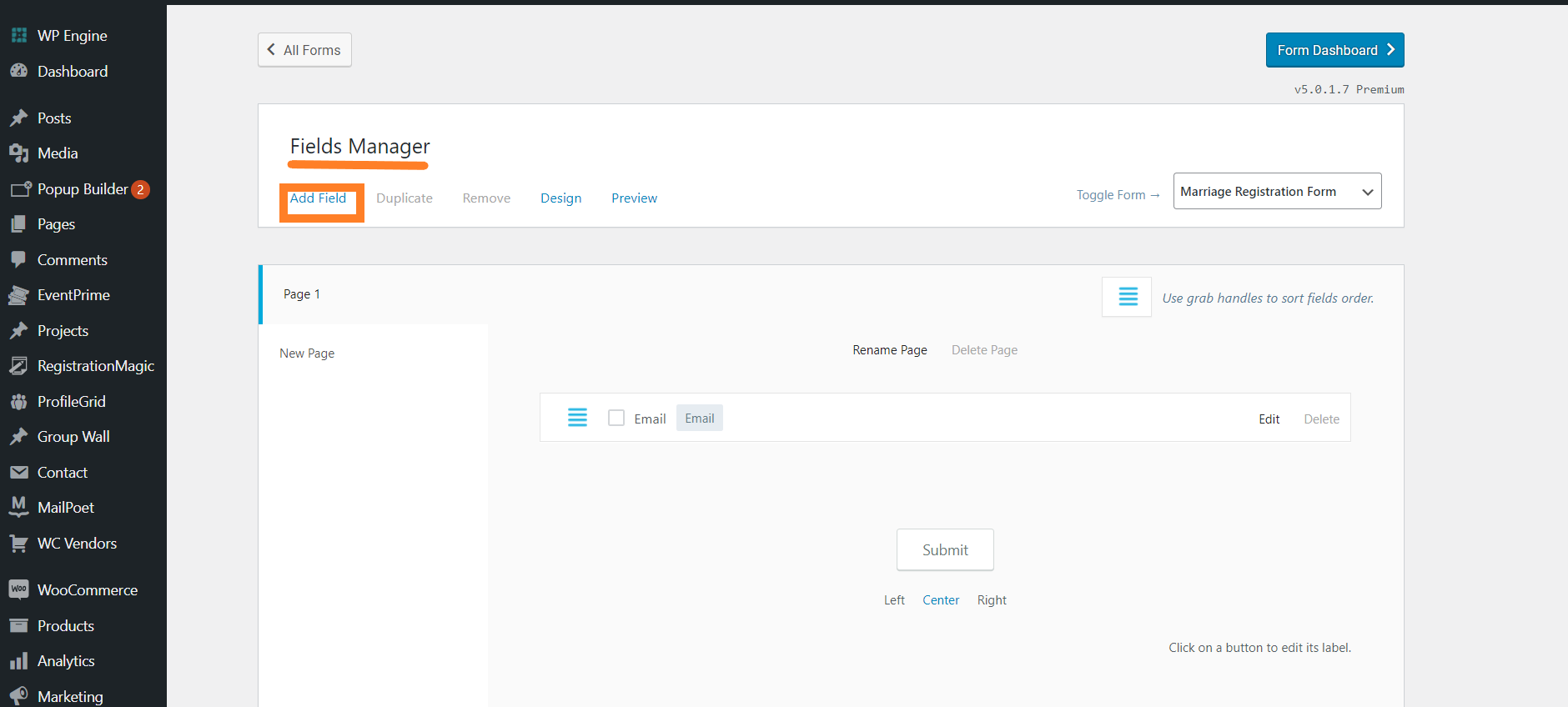
- For instance, text, radio buttons, checkboxes, video links, images, etc. all fields are present under this category.
- Just to glance at the large variety, here’s a glimpse of the vast range of categories under the ‘Fields’ section that you can use. We’re creating a basic and precise marriage registration form here. However, we can’t possibly make use of all these fields.
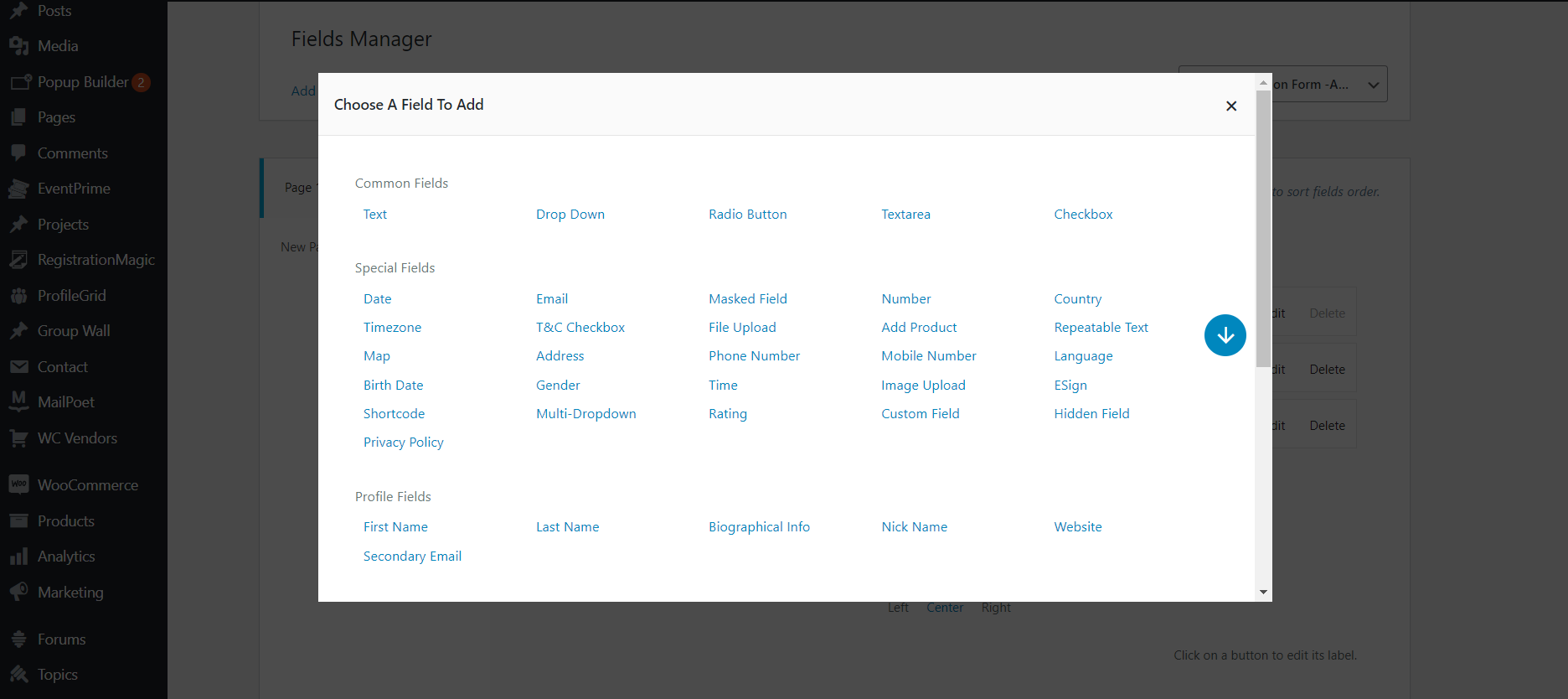
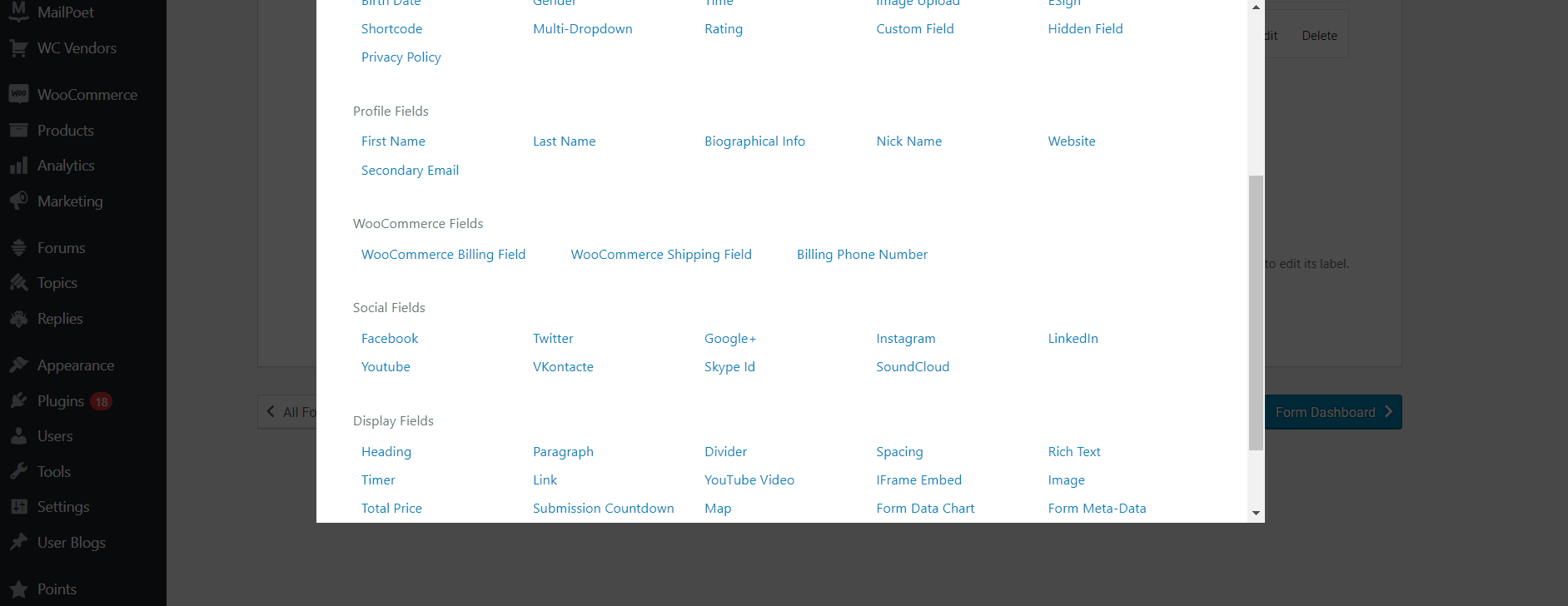
- Therefore, to understand all the fields best, you can try adding fields and then deleting them one by one.
Step 3: Adding fields to the form
Since the marriage registration form we have in mind is a very fundamental one, we won’t make it extra refined. Therefore, we’re going to add only a single sheet to the form. When needed, you can always create multipage forms easily through RegistrationMagic.
Let’s start adding fields to our form:
Just scroll over to the ‘All Fields‘ section and start clicking on the fields you’d like to add to your form one after the other.
Once all fields are labeled, scroll down and click on the ‘Add to form’ option to add it to the form after each specific field.
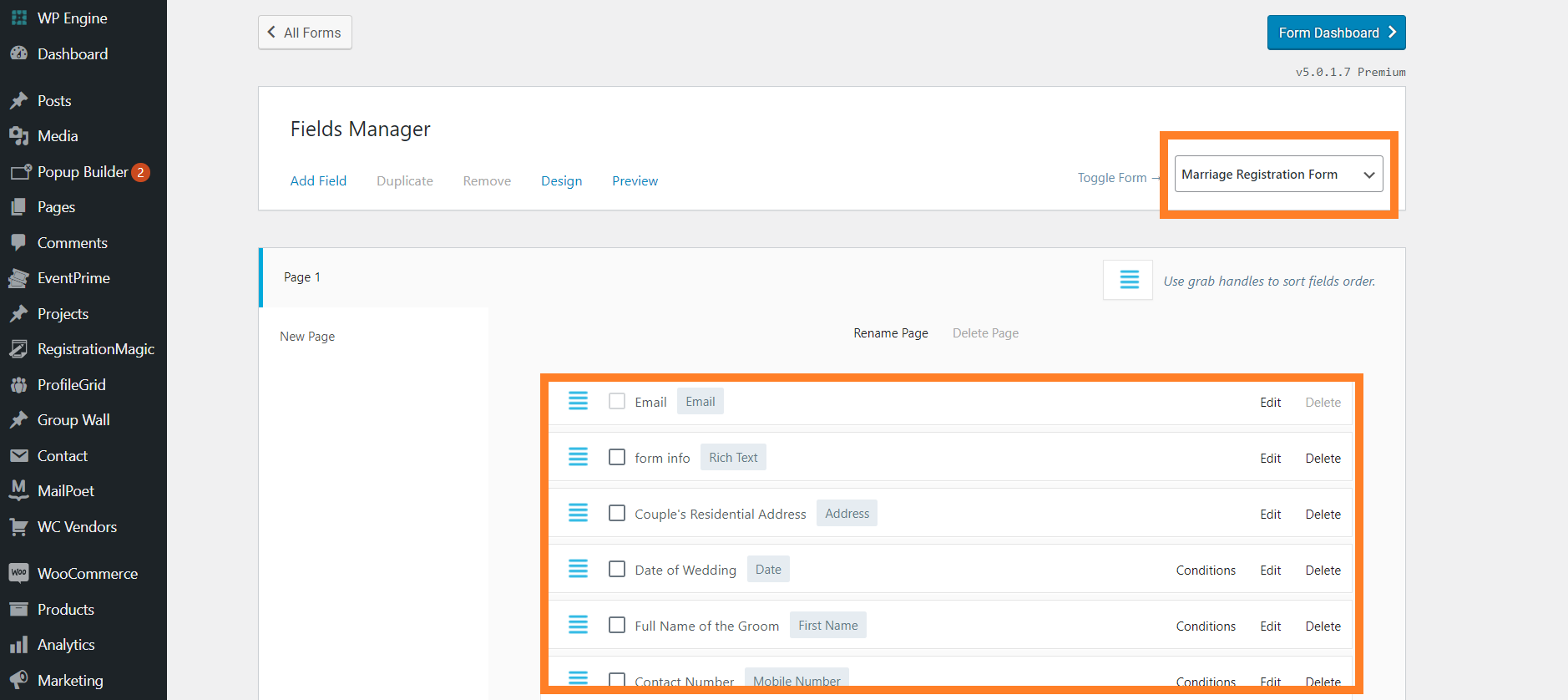
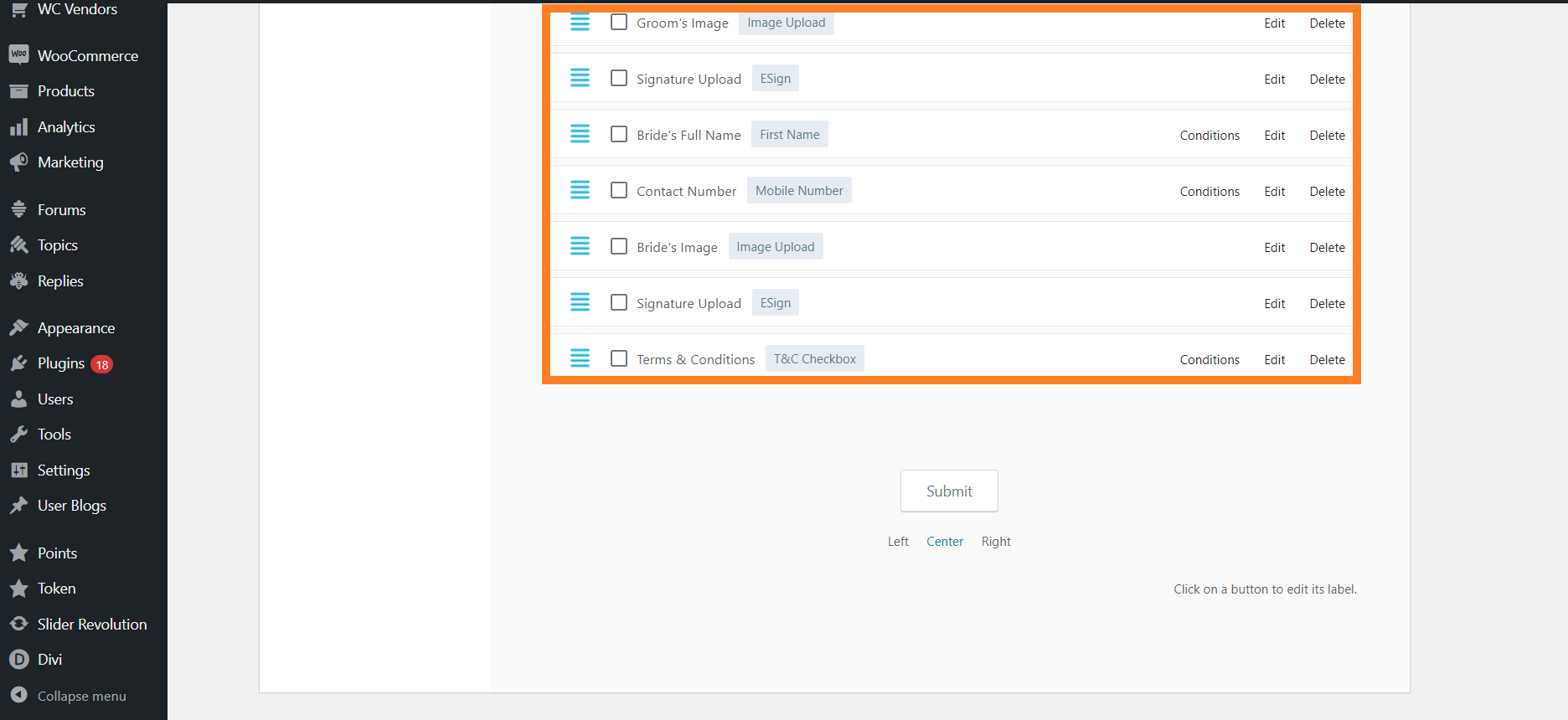
- Firstly, the Email field is a default field in all RegistrationMagic forms. We can’t eliminate it from any form and is a mandatory field.
- Next, the first name field is added to the form for the obvious reason of getting the full name of the bride and groom.
- Then, we use the mobile number category to get the contact number of the bride and groom. You can customize this according to your location and reach specifications.
- In addition, one may use the address field to get the residential address of the married couple. This field has settings that can be modified with local or international map systems or be synced with Google Maps.
- The date field signifies the obvious, date of the wedding.
- Additionally, we use the rich text option to add text messages to the form for display settings only.

- Next, the image upload option represents uploading JPEG, PNG, and other file formats. We use this here to get images of the bride and groom.
- The E-Sign option is used to get the signature of the couple to confirm the submission and agreement on the marriage form.
- Also, we have used the T&C checkbox field to get an agreement from the couple for a legally binding agreement.
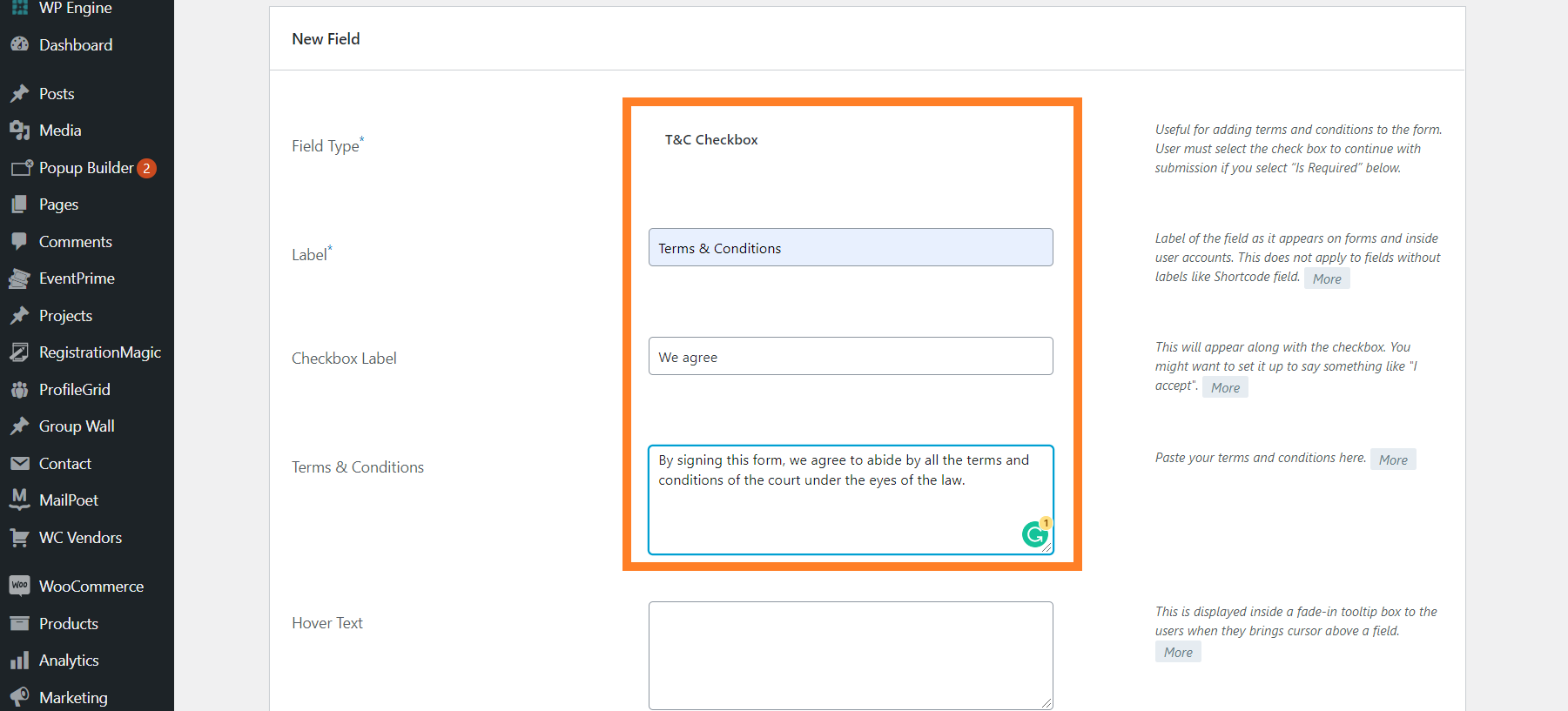
Additionally, you may also wish to alter and customize the visuals and aesthetics of your form as much as you want through RegistrationMagic.
Step 4: Publishing the form
Copy the shortcode to a new page
Again, visit the ‘All forms’ section. Copy the shortcode of the marriage registration form

Next, go to the ‘Pages’ section of the WordPress backend. Click on ‘Add New’
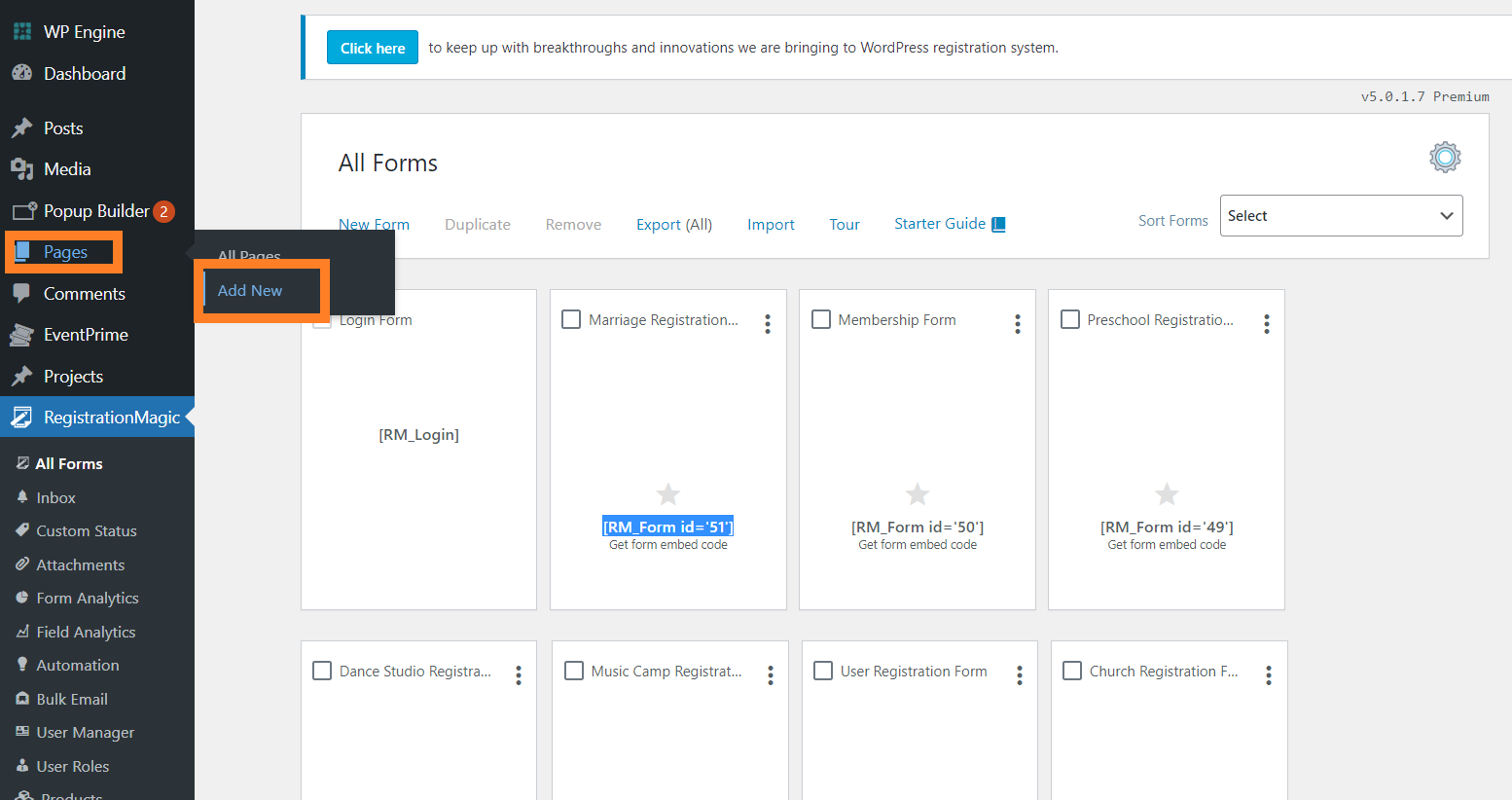
After that, add the actual title of your form in the ‘Title’ section and paste the shortcode in the ‘Main body’ of the page and click on ‘Publish’

In conclusion, the entire form publishing process is complete. However, if you choose to add this to the main menu of your website, you can go to the ‘Appearance’ section on the website backend options add this form to the menu save it there, and remove it whenever you wish to.
Frontend view of our marriage registration form sample
In conclusion, this is how your marriage registration form will appear to the participants on your website front end.
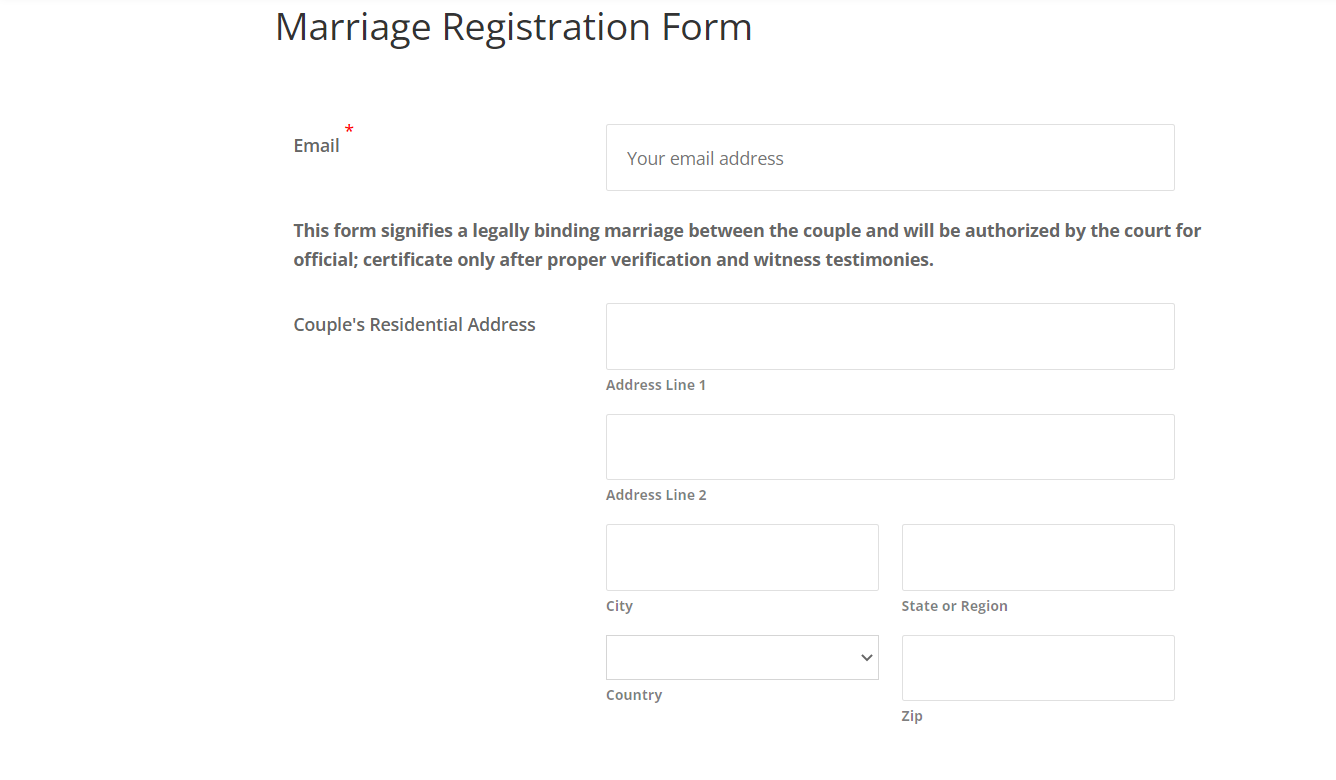
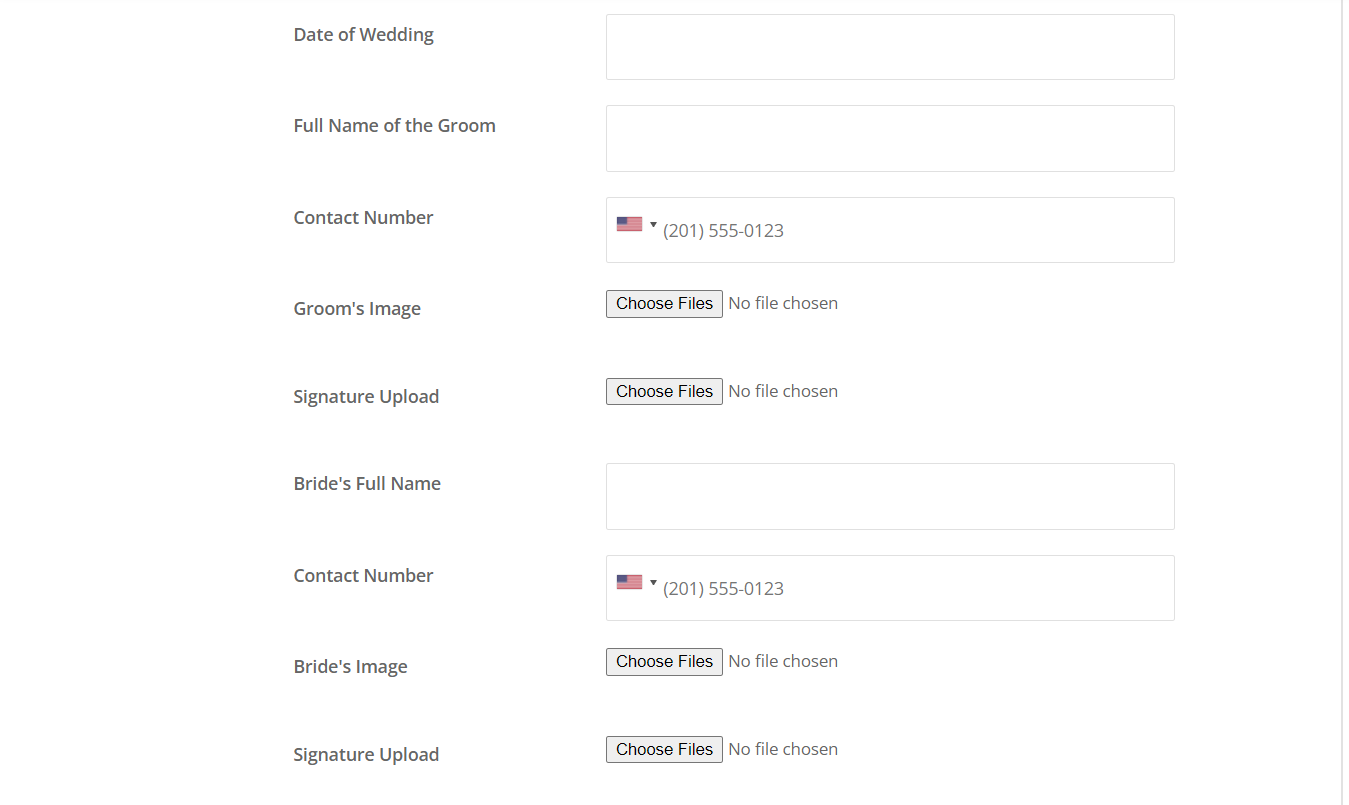
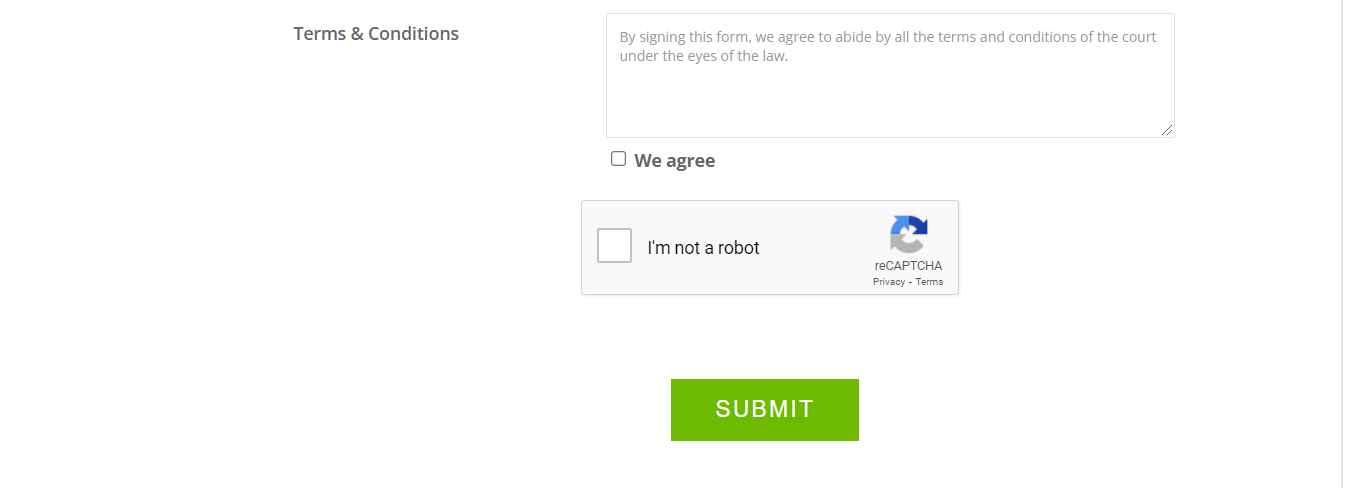
Crafting an efficient and secure marriage registration form has never been easier, thanks to the RegistrationMagic plugin. With its user-friendly features, robust security measures, and versatile customization options, you can streamline the process of registering couples and ensure data privacy. Whether you’re a court authority or a wedding planner, this tool simplifies the journey from form creation to certification issuance. Embrace the digital era and revolutionize your marriage registration process with RegistrationMagic, making it a hassle-free and efficient experience for all parties involved.
- How to Manage User Registration Status in WordPress - August 8, 2023
- Send Emails to Registered Users in WordPress with Ease - August 6, 2023
- How to Create a User Registration Form on WordPress - September 22, 2022
- Registration Based WordPress Contact Form Plugins - September 15, 2022
- Create a Job Application Form on WordPress Website- In Depth Guide - September 14, 2022
- How to create an efficient Marriage Registration Form in WordPress - November 26, 2021
- How to make a flexible vendor registration form for your business - November 24, 2021
- Creating a Smart Membership Form for Your WordPress Website - November 22, 2021
- How to create a digital Preschool Registration Form - November 18, 2021
- How to make a creative Dance Registration Form with RegistrationMagic - November 16, 2021
