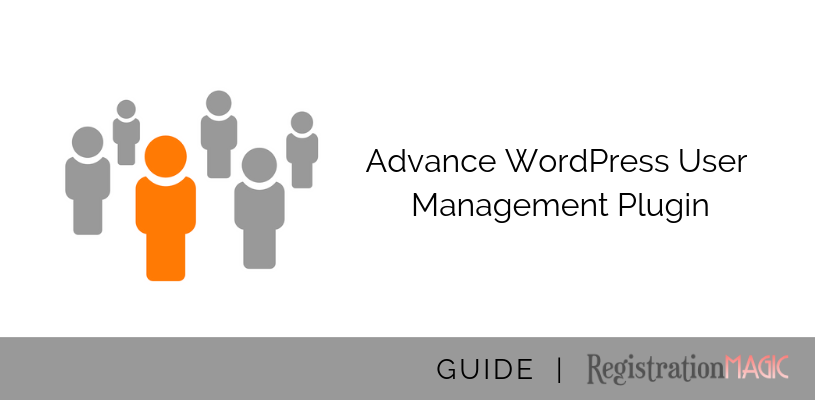
WordPress User Management Guide By RegistrationMagic
WordPress user management is the key to systematically running a membership site. When you know your users well and keep a track of their activities on your site, you achieve a peace of mind.
We all know, there are several facets of a membership site. It can turn into an online store a social networking zone or even a business directory. Whatever be its function, the intrinsic property of a membership site is its users. The members of these sites are generally floating. There are no hard and fast rules binding any members to these sites. This is one of the main reasons why WordPress user management is necessary for a membership site.
WordPress also offers its default user management feature which is quite basic. Thus, it is recommended to take the help of a specialized WordPress User Management Plugin like RegistrationMagic. This plugin is meant to take care of dynamic membership site requirements.
So, to achieve a little extra with respect to user management, boost your membership site with the WordPress RegistrationMagic plugin.
Getting Started with WordPress User Management
Right after installing the WordPress User Plugin, RegisrationMagic, the RegistrationMagic menu will appear on your WordPress dashboard.
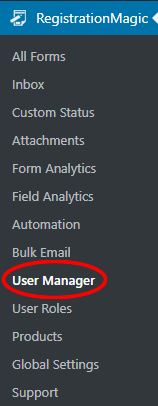
Now if you click on the User Manager link, you will land on the plugin’s User Manager page.
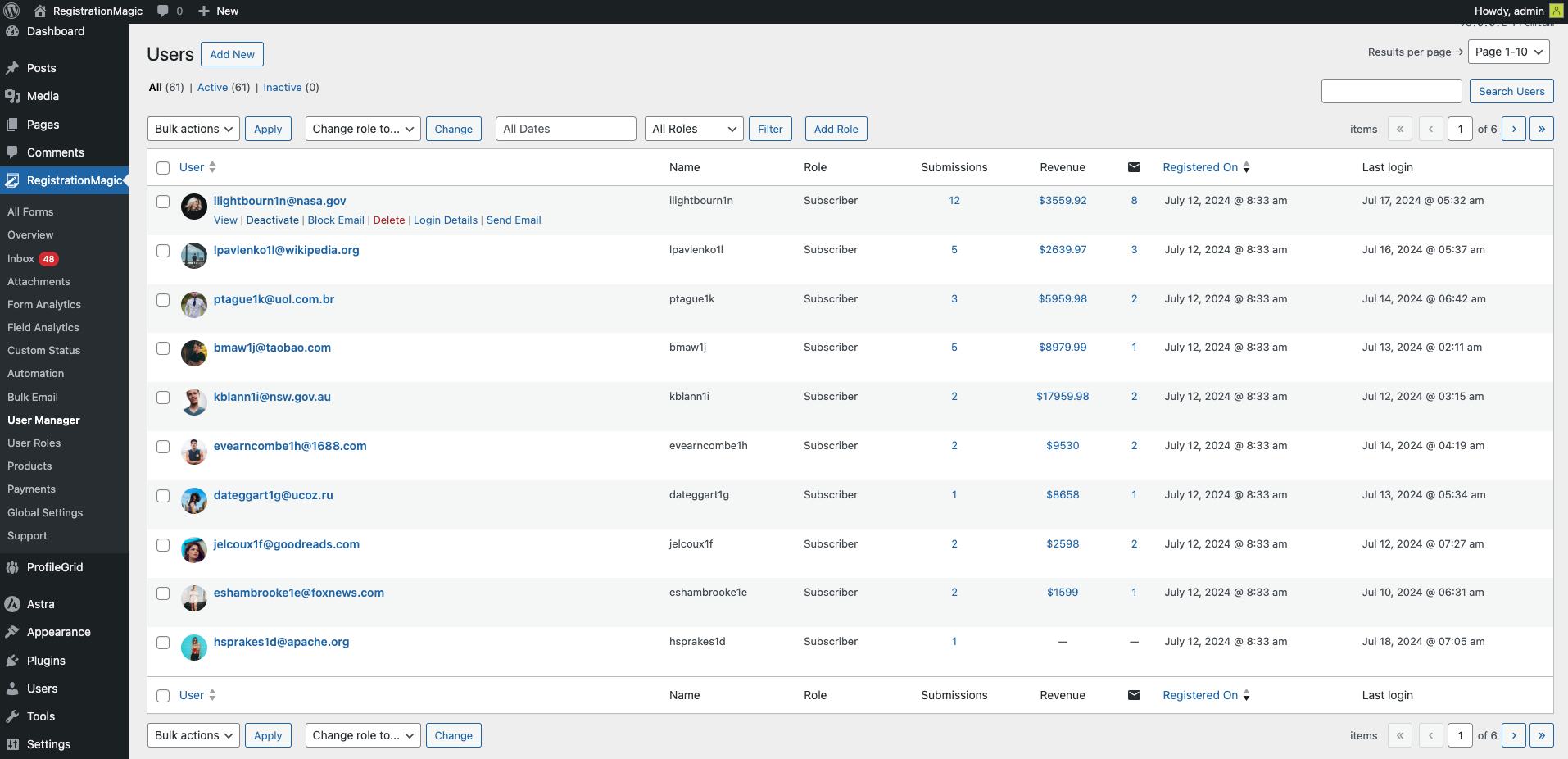
Here you will find a list of all your users after WordPress new user registration. This list will show you the profile images, email addresses and activation statuses of your users.
You can select any user from this list and then activate, deactivate or delete their accounts.
There is a search panel on the left that will help you to filter your search. For example, you can search users by name, email id, country, etc. Just below the search panel, you will find the Time and Status panels. These parameters will help to manage your users with segmentation. So, you will get to see the users who registered one month ago and also the users who just registered an hour ago. The Status panel lets you filter your searches with respect to active and pending user accounts.
On the extreme right of your user list, you will find a View link, this will allow you to view your user’s accounts individually.
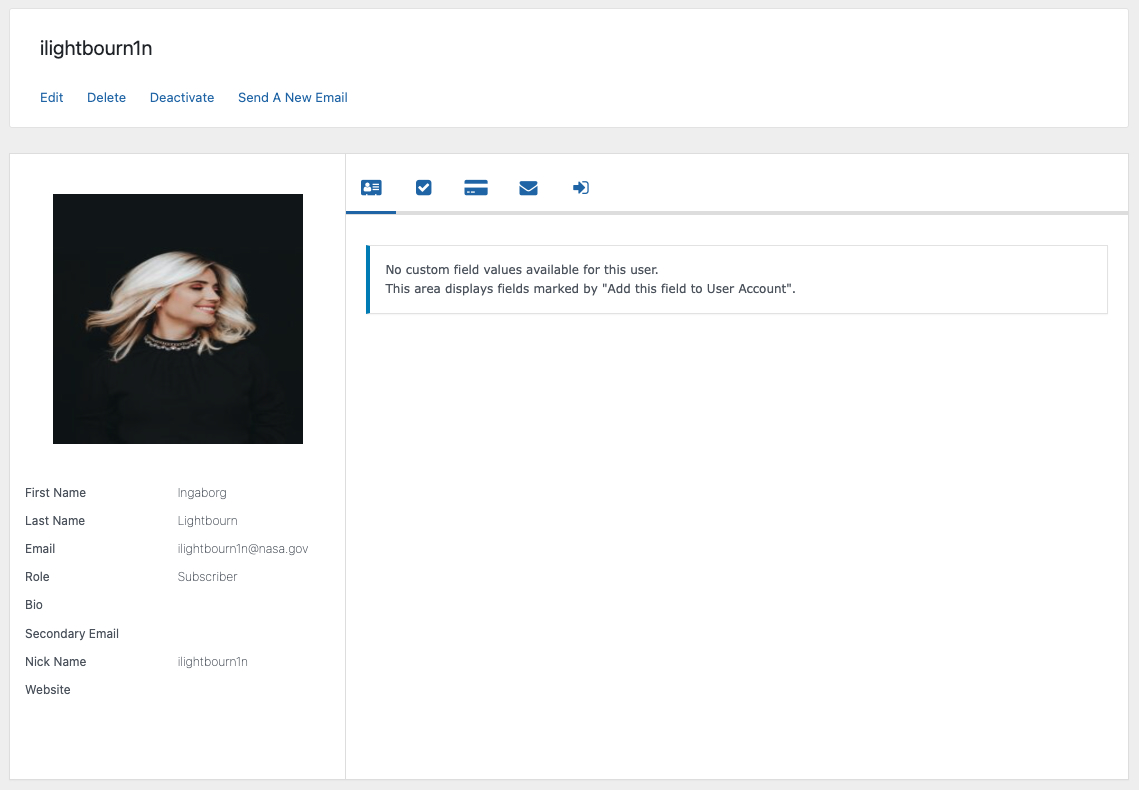
You will find the following four headings on each user account page:
The first heading lets you view the data that you choose to Add to the User Account. While form creation, when you choose this option on a certain field it appears on the user account in the backend.
On the left side of the screen given in the image below, you can see a list of data about the user under the profile image. Here’s where the plugin lists the user metadata on the backend.
The second heading will tell you if this user has submitted any other form on your site. Then you will get to see the name of the form as well as a PDF of the form that your user submitted.
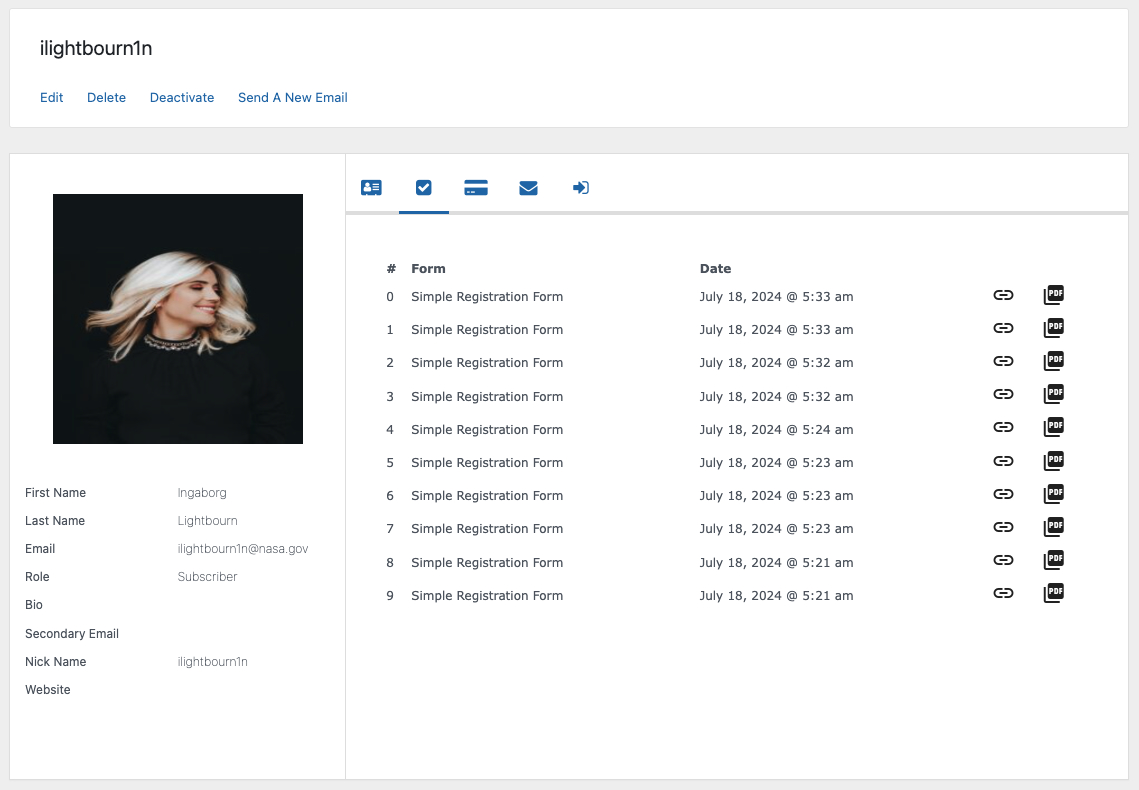
The third field will display the payment status (if associated in a form) of the user. If your user has not completed a payment, then a pending status will appear. For e-commerce sites, this becomes very handy for the admin. Since he/she will only need the User Manager page to keep a track of the payment history of each user.
Next comes the email notification tab. This space will show you all the emails that have been exchanged between the user and the admin. All the emails that have been sent through this account will appear here. Also, the admin has the liberty to send emails to each user directly from here.
The last tab shows the login statuses of each user in detail. From browser type to login period this space provides some of the very crucial data for WordPress user management.
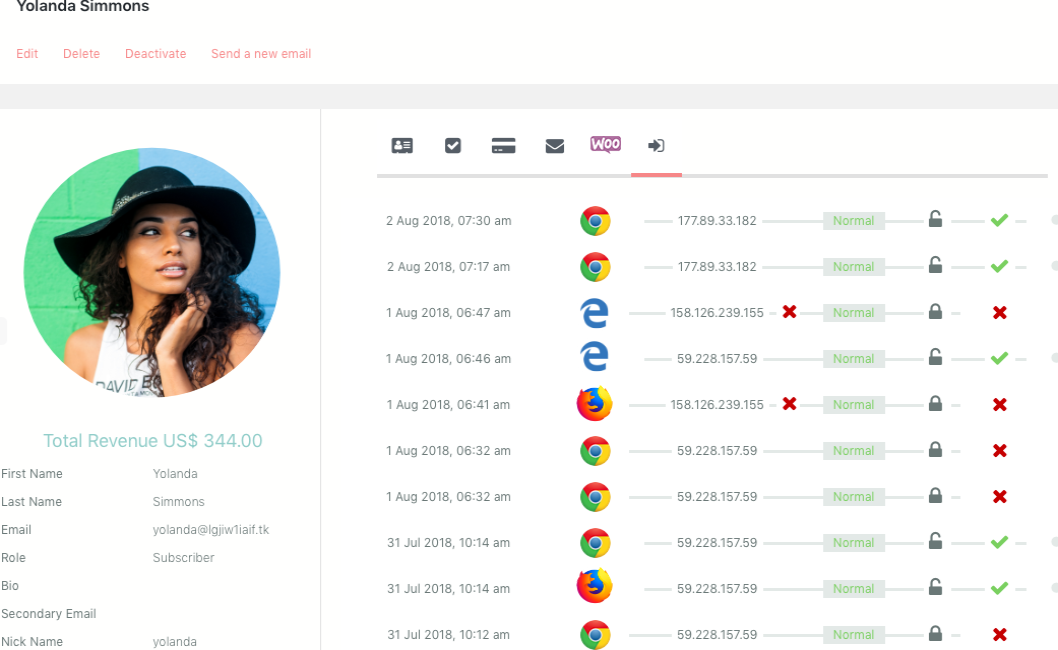
Here you can understand your user activity by their login records.
That’s not it; RegistrationMagic offers more features for WordPress user management.
Setting up User Roles with RegistrationMagic
On the RegistrationMagic menu, the link below the User Manager option is User Roles. By clicking on it, you will land on the User Roles page, which will let you create new user roles. Not only can you set a new role name, but you also get to set a sign-up charge to the role if you want.
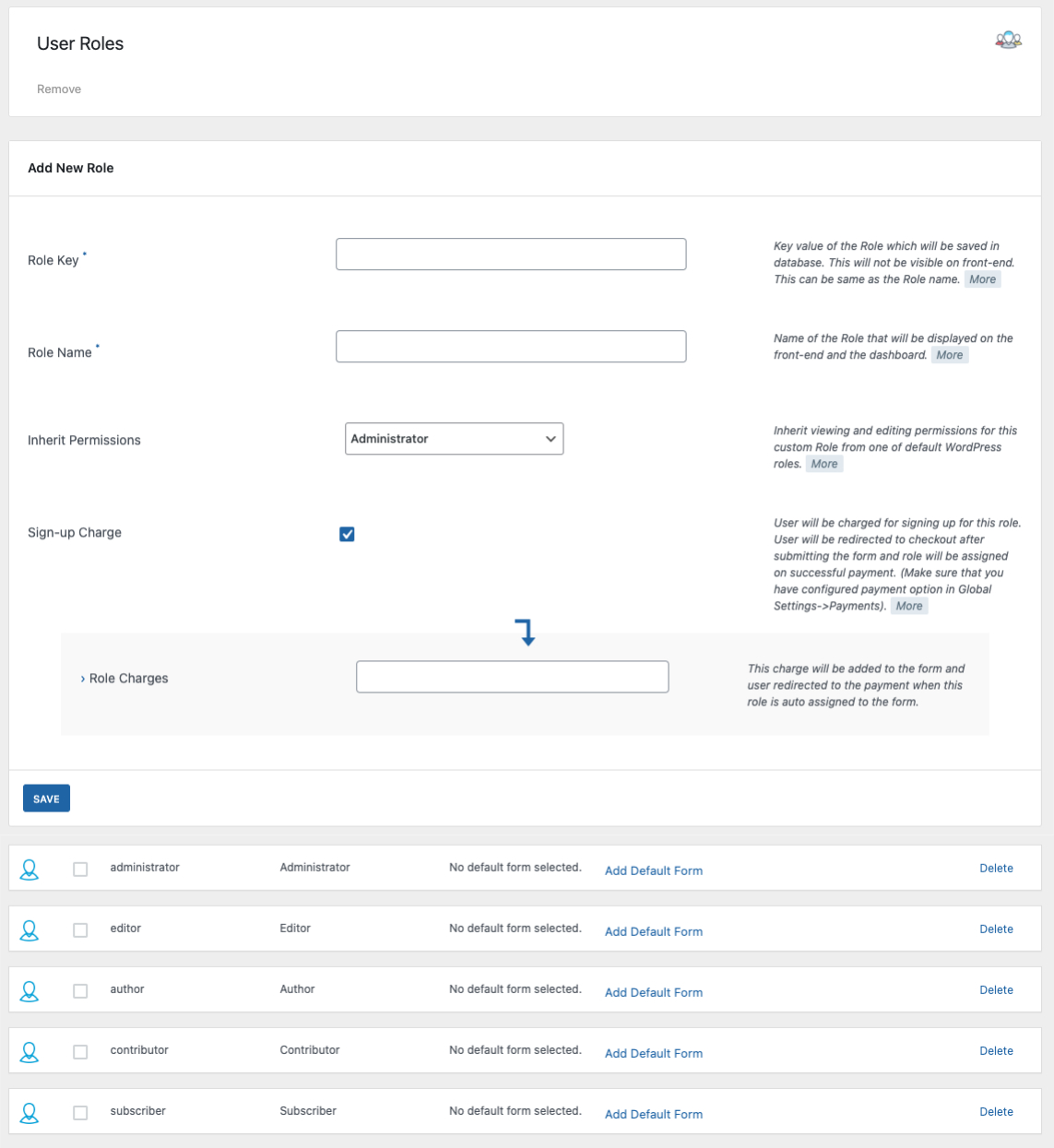
The new role will add up to the list of roles at the bottom of the page. From there you can delete any of the roles at any point in time.
For example, suppose you create a form that you only want your Subscribers to access. Then an Editor on your site will receive “You are not authorized to access this content” if he/she tries to access that form.
There are options to restrict form content on the basis of age, date and other parameters. So, you see, this plugin makes it a point that your membership site is equipped with all the elements necessary for efficient WordPress user management.
Default WordPress User Management
As I said earlier, WordPress also has an inbuilt user management system. It is quite basic with respect to a fully functioning dynamic membership site.
The WordPress Users page shows a list of all the users on your site.
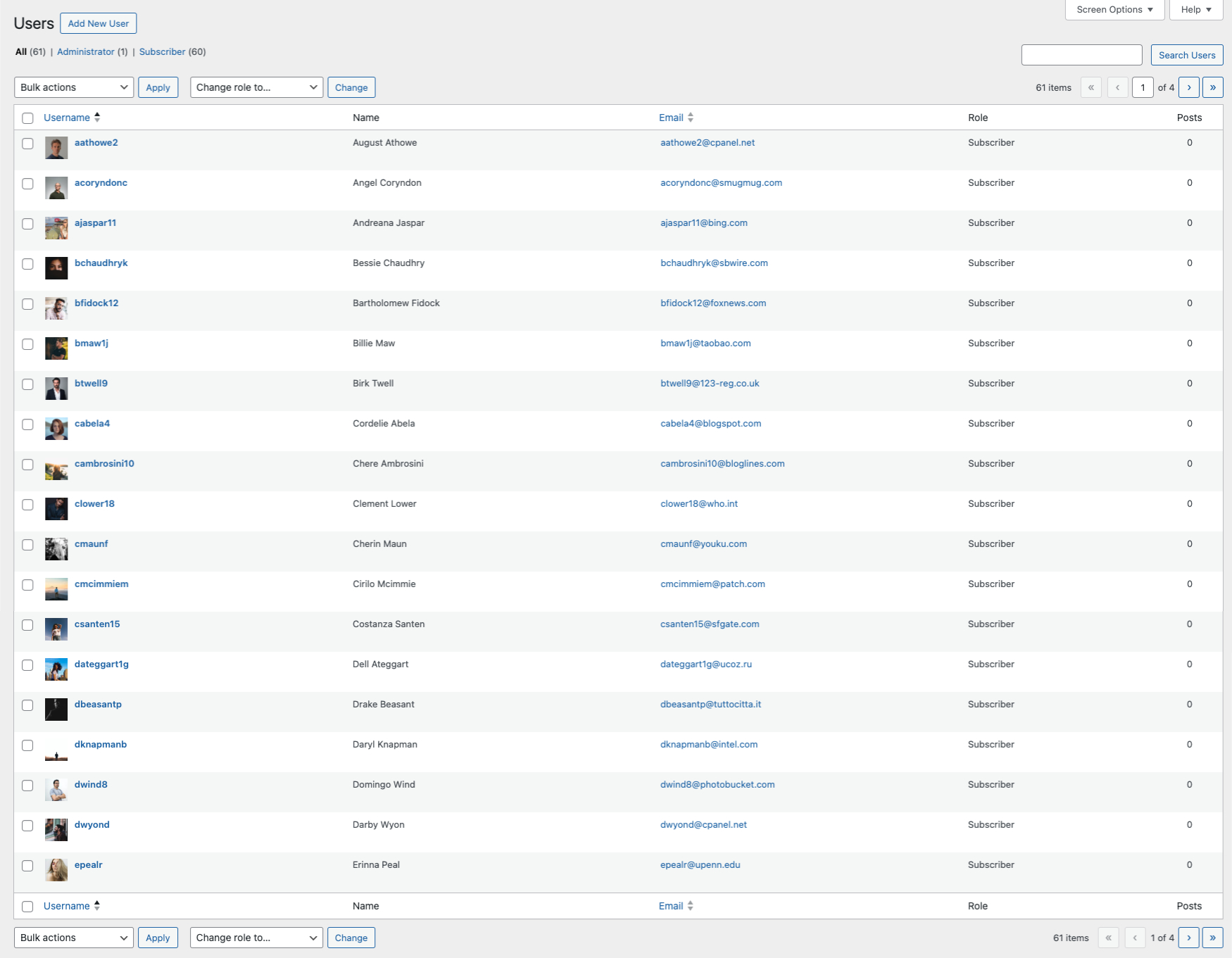
It shows each member’s name, user role, email id and the number of posts. One will find all the user roles listed above so that after selecting each role one can see the number of users assigned to them.
The admin also gets the liberty to select any user and change their respective roles from this page. Clicking on the Edit button on each user will take the admin to the Edit User page.
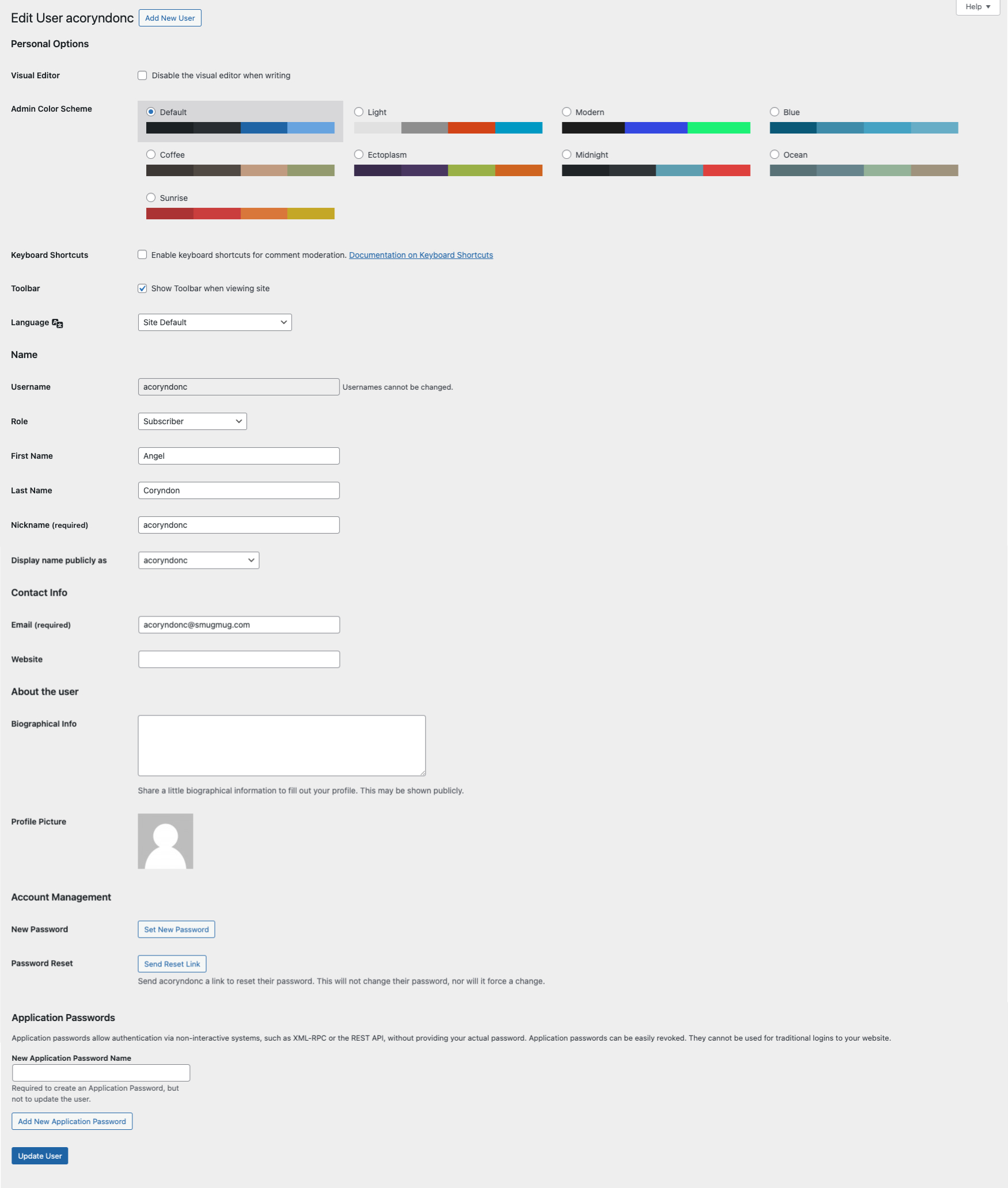
Here they can edit the following fields:
First Name
Last Name
Nickname
Generate Password
Profile Image
User Group and other fields that are available in the registration form except for the Username.
The admin is redirected to the WordPress edit user page when he/she clicks on the Edit link on a user account in the RegistrationMagic User Manager page.
However, with this WordPress user plugin, users get the added advantage of sending emails to users from the User Manager page. Also, tracking their login records and form submission history comes consolidated in the same page. Thus making user management less laborious.
WordPress User Management and its Utility
User management is crucial to any membership site. Since the entire revenue of the site depends on the registration and activities of the users. The admin needs to have a clear view of the number of users joining or leaving the site in a period of time. Also, depending on the user activities the admin can plan user engagement programmes like contests, discounts, etc.
You might have come across various shopping sites that send newsletters or reminders if you have not visited the site for some time. This is what efficient user management does. If the admin has a clear view of the login records of a certain user, then he/she can differentiate between a regular and an occasional user. Based on that, they can send out customized emails or offers to the users.
So upgrade your WordPress user management with RegistrationMagic to enjoy dynamic user data management. This WordPress user management plugin will keep you a step ahead of your competitors so that you can cater to your users more efficiently.
- Complete Automation Guide for WordPress Forms - July 20, 2024
- WordPress User Management Plugin Guide - July 18, 2024
- Add CAPTCHA in WordPress Login and Registration Form? - July 16, 2024
- How to Send Automated Welcome Emails in WordPress - July 15, 2024
- WordPress User Roles, Permissions & Role Editor [Complete Guide] - July 14, 2024
- How to Display Custom Success Message in WordPress Forms - July 12, 2024
- Publish Registration Forms and Display Registered Users - July 11, 2024
- How to Approve WordPress User Accounts Without Logging Into Dashboard - January 25, 2021
- How to Set up Two Factor Authentication in WordPress - April 4, 2019
- How to Edit or Replace Default WordPress Registration Form - April 2, 2019
