An Advance WordPress User Login Plugin
⚒ Reinventing WordPress User Login
With the release of RegistrationMagic plugin 4.0, we have totally upgraded the WordPress user login system. All login and logout options have now been moved inside login form’s own dashboard area. Finally, you can manage login, logout, registration, contact and any other form under a single powerful and reliable WordPress User Login Plugin. With this step, we can now roll out more new features for WordPress user login and registration forms in the coming months. So, without further ado, let us walk you through what’s new!
Download the free yet feature-packed version from our WordPress page.
The Login Form Card
The “All Forms’ section of our WordPress user login plugin displays both prebuilt and user created forms. Login form card has always been pinned to the first position, ahead of WordPress registration forms. But besides displaying plugin’s login form shortcode, it has offered little. We have changed that. While hovering cursor above it, you will notice two familiar links. Login form now has its own Dashboard and Fields pages. We’ll start with the dashboard.
A. The Login Form Dashboard
Welcome to the brand new Login Form dashboard! Although identical to registration and contact form dashboards in look and feel, you will find new set of icons and stats. That’s because login form is inherently different. Here’s a summary of all Dashboard elements:
The Line Graph
Visualizing WordPress Login Activity
The line graph of WordPress user login plugin represents Login Success vs. Failures on your site. Similar to the registration and contact form line graphs, you have a choice to swap time period between 7, 30 (default), 60 and 90 days. As a result, it’s an excellent place to see what’s going on with your login form. Large variations between lines can point to an issue with the page or alert you about a brute force attack.
The Submission Activity Tracker
? Staying On Top Of WordPress Login Notifications
In contrast to registration forms, the Submission Activity Tracker in second column now represents the login events via the plugin, with user details. Because these events do not have simi submission pages, the items in the list are not clickable.
The Build Section
? Building That Perfect Login Form using WordPress User Login Plugin
The Build section provides controls to edit and modify the view of your custom Login Form of your WordPress user login plugin. Furthermore, it has three icons leading to respective settings pages:
- Fields
- Design
- Logged In View
1. Fields
The Fields link takes you to the Login Form’s Fields Manager. You can also find this link from the form card! This is where you tweak the plugin’s login form.
Because it’s a login form, you cannot add other custom fields to it. Despite this, you still get a fair amount of flexibility. Plus, Username, Email and Password fields are now fully editable with newer options. Additionally, you can add custom icons, styles, placeholders, labels for buttons, etc. Also, you can remove the password field altogether to auto-generate passwords for your users.
2. Design
Finally, you can edit the design of Login Form of your WordPress user login plugin in the Visual Design Editor. While this was standard across custom registration and contact forms, login form still had to inherit theme’s properties (which it still does by default). Be ready to add a bit of visual flair to your form!
3. Logged In View
The login form you just built can take care of things before a user has logged in (or after a logout). But what will your users see on login page after logging in? While many WordPress User Login Plugins add a line or two of static text with a logout link, we didn’t think that was a bright idea. So with this release, you will have greater flexibility on what appears to the user on the Login page after logging in. Moreover, the view applies to widgets associated with the plugin. Definitely relevant for the sites with a persistent login form rendered on every page via a widget.
Also, these settings allow you to add custom greeting text, custom salutations, avatar, custom text, links, etc. And of course, logout link is also present by default.
The Configure Section
⚡️ Power And Security For User Login
Here, you will find all the settings for Login form’s behavior. Likewise, it is divided into:
- Redirections
- Validation and Security
- Password Recovery
- Two-Factor Authentication
- Email Templates
1. Redirections
Role based custom redirections are here! From a humble redirection option in Global Settings, we have expanded it into a dedicated area inside the plugin. Both custom login and logout redirections are possible for each role. Certainly, a super handy tool for admins with substantial role focussed sites. Of course, you can still set a common redirection for all users if that’s what you want.
2. Validation And Security
Introducing a significant addition to plugin’s Login system. While adding a few important layers of security against hacks like brute force, it does not takes reigns from your hands. Many new options debuting here are fast becoming standard across the secure web. So, there’s no reason your site should be left behind!
Moreover, you can specify error messages for failure events too.
You can also:
- Prompt users to reset their passwords.
- Warn them when their username was used in a failed login attempt.
- Send updates to the admin.
- Enforce reCAPTCHA after a certain number of failures.
- And even ban an IP after successive failures with fully customization ban durations!
Although indispensable on registration forms, many of us do not add reCAPTCHA to our login page. It’s a trade-off, to avoid inconvenience to actual human users of our sites. While true, this is also an open bait for brute force attacks. A common hack, where a bot will try to force through the plugin’s login form. The bot will batter it with seemingly many password trials. Now you can add reCAPTCHA which appears only after certain number of failed attempts. Further failures can be configured to ban the IP, temporarily or permanently. A temporary ban can enforce a logout state for custom cool down time.
3. Password Recovery
Password Recovery allows you to add a custom password recovery link tour login form. Or, you can completely hide it if you want. We are working on adding more options to this area.
4. Two-Factor Authentication
Two Factor Authentication is gaining popularity in wake of data theft and growing risks of unauthorized access. Hence, RegistrationMagic WordPress User Login Plugin now offers custom Two Factor Authentication system. You can set OTP type, length and expiry along with its behavior. It also supports the regeneration of OTP with rules. Further, you can use Two-Factor Authorization on specific user roles!
5. Email Templates
Introducing a new set of custom User and Admin email templates triggered by login events to complement existing user registration templates. What’s more, they also arrive with new content shortcodes to make your notification even more powerful. These templates are divided into two sections:
Emails to the User
These are the emails which are sent to the user. They include:
a. Failed Login Attempt Email Notification
This email is triggered when someone tries to login using a valid username or email, but an incorrect password. Thus, the recipient is the owner of a user account. If the owner did not attempt the login, it points to suspicious login event. Probably it’s a good idea here to add an admin’s contact details or link to a form on your site. This allows users to report back the incident. User feedback here can also help you single out suspicious activities on your site.
Pro Tip: You can create a reporting contact form and paste its link in the template. Not only it allows you to track spam but also makes sure it automatically attaches each report to sender’s account. Also, you can auto-fill user information in the reporting form using meta data – autofill contact form fields using user account. If you are using RegistrationMagic Premium, you can also forward all these requests to a designated security person.
b. One Time Password
Custom Template for sending a one time password.
Emails to the Admin
These are the emails sent to the admin.
a. Failed Login Attempt Email Notification
All failed login notifications are sent to the Admin with IP and time stamp.
Pro Tip: If you are on the move, and feel suspicious activity on your site login system, you can block the IP right from the notification email with a single click.
b. IP Blocked email notification
This email sends details when an IP is blocked based on rules set by you.
The Publish Section
? Front-end WordPress Login Page
The Publish section shows links related to front-end rendering of various login components:
- Login Box
- Login Button
- OTP Login
- MagicPopup
1. Login Box
A shortcode that renders login form on any page or post. Similarly, you can paste the shortcode inside a widget with an editor. If you need to display login inside a widget area, we would recommend the next two methods.
2. Login Button (Widget)
It allows you to publish Login and Logout buttons anywhere on your site. Added to that, it offers you the option to define your custom Login and Logout button labels.
3. OTP Login (Widget)
Another login widget that renders login form. Also, it supports OTP for users without an account on your site. OTP allows them to see their submissions and payments.
4. MagicPopup
A beautiful and powerful login system that uses overlays. As a result, it does not interfere with your WordPress theme or layout. Besides login, it renders custom registration form, user account details, log out button, WooCommerce shopping cart and much more!
The Integrate Section
? A Social WordPress User Login Plugin
Using Integrate section you can allow users to login using popular external services like Facebook, Google, Twitter, Windows Live, Instagram, etc. Clicking on these icons will offer you methods to set up each external services.
The Analyze Section
? Keeping An Eye On WordPress User Login Plugin Activity
Following on the heels of success with registration forms, the Analyze space debuts with a Login Form! Since a login form shows a different set of statistics, we have redone all of it from scratch. The result is a filtrable timeline view of login events. Moreover, the new section offers controls to make important decisions about these events.
Each login event is recorded with the following data:
- Username or Email
- Time
- IP
- Browser
- Method:
- Normal
- Two-Factor Authentication
- OTP (Non-registered users)
- Social
- Login Result
- Success
- Failure
- Password Reset
- OTP Resent
- OTP Regenerated
- Failure Reason
-
- Wrong Password (Normal/ 2FA)
- Wrong Username (Normal/ 2FA/ OTP)
- OTP Expired (2FA/ OTP)
- OTP Invalid (2FA/ OTP)
- Wrong reCAPTCHA
(Normal/ 2FA)
-
- Password Reset Initiation
1. Login Analytics
The Login Analytics section displays two visual elements:
- Login Timeline
- Login Success vs. Failure Line Graph
Login Timeline
This is a visual table which shows a list of login events. It replaces the regular table in Form Analytics. Also, each list item has a cog shaped button with a drop down menu. Additionally, an Advanced View link on top reveals extra filters.
Following details are visible:
- Login Date
- User Avatar
- Availability (Green Orb)
- Browser (Icon)
- IP (Red and crossed if IP was banned during failure)
- Method – Normal/ 2FA/ OTP/ Social
- Icon view of the login result
- Boolean Login result – True / False
- Cog Icon (with a drop down menu.)
Clicking the cog button will open a drop down menu. It has actionable items related to login records.
- Suspend User (If the user is already suspended, it shows ‘Activate User’).
- Reset Password – Resets and resends strong password.
- Block IP – Blocks IP in the record. If it is already blocked, it becomes ‘Unblock IP’.
- Send Email – Opens a popup to send mails to the user.
- Details – Displays more data about the login in a popup.
First three items will trigger a popup set up messages.
Then clicking the Details item shows the detailed data in a modal. Here’s an example:
Advanced View in Login Timeline
Plus, the Advanced View offers extra controls inside a timeline table. It is a single page view, that shows all login records with the following filters.
- Login Type:
- Any Default
- Normal
- 2FA
- OTP
- Social
- Login Result:
- Any Default
- Success
- Failure (All)
- Wrong Username/ Password/ reCAPTCHA, OTP
- Expired OTP
- Social Authentication Failure
- Global Expression: Input box Searches username, first name, last name, IP.
- Search Button
Login Success vs. Failure line graph
This is the same graph that appears on the Form Dashboard.
2. Logs Retention
The Logs Retention allows you to set a limit for keeping the logs. Thus, it can help you in cleaning database and complying with local data laws.
B. User Manager
So finally you get to the User Pages also the User Manager here show login activity! Apart from Registration, Payments, Mails and WooCommerce tabs, we have also added a new tab. This will show you a timeline of a user’s login activity.
C. Login and Logout Button Widget
Finally, a Login Logout Button widget which you can place on any widget position on your site! Added to that, it also offers a Log Out View with the ability to set login and logout button labels. You can even set a sign in form with a link to open in a modal! Then, hover effects with Logged In View adds a dash of style. This may be the only Login and Logout button widget you need on your site.
So, hope you enjoyed reading about our new WordPress User Login system. Despite being a module in RegistrationMagic as a whole, it can replace your current WordPress Login Plugin. So give it a try! Besides, We have kept many login features for FREE. Also, do not forget to check out the advanced RegistrationMagic WordPress registration form. In case you need to create a WordPress registration page to register your users.
- RegistrationMagic Starter Guide - August 4, 2024
- WordPress Registration Shortcodes List - July 10, 2024
- WordPress Payment Form Guide: Setup Payments on Registration Form - July 8, 2024
- Experience the Unfolding Magic! - August 4, 2023
- List of Guides for WordPress User Registration Process - July 28, 2023
- Frequently Asked Questions About WordPress User Registration Forms - July 28, 2023
- How to display registration forms on WordPress site? - July 26, 2022
- WordPress User Registration Custom Status Guide - April 9, 2022
- How to add or update user profile fields using WordPress forms - August 5, 2020
- Boost RegistrationMagic User Profiles With ProfileGrid Integration - February 19, 2019

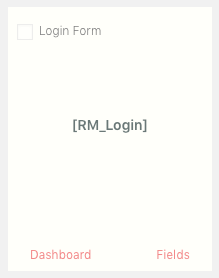

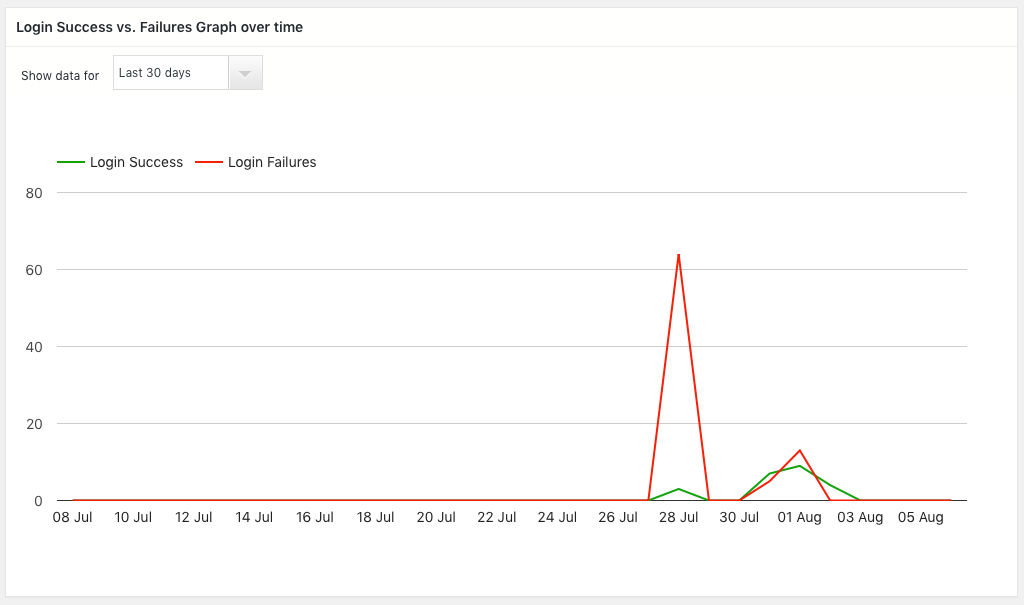
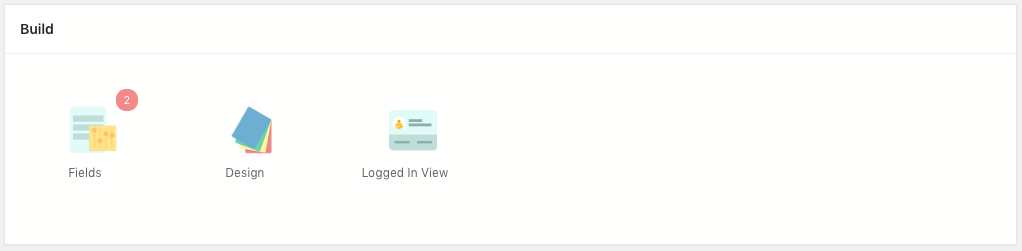
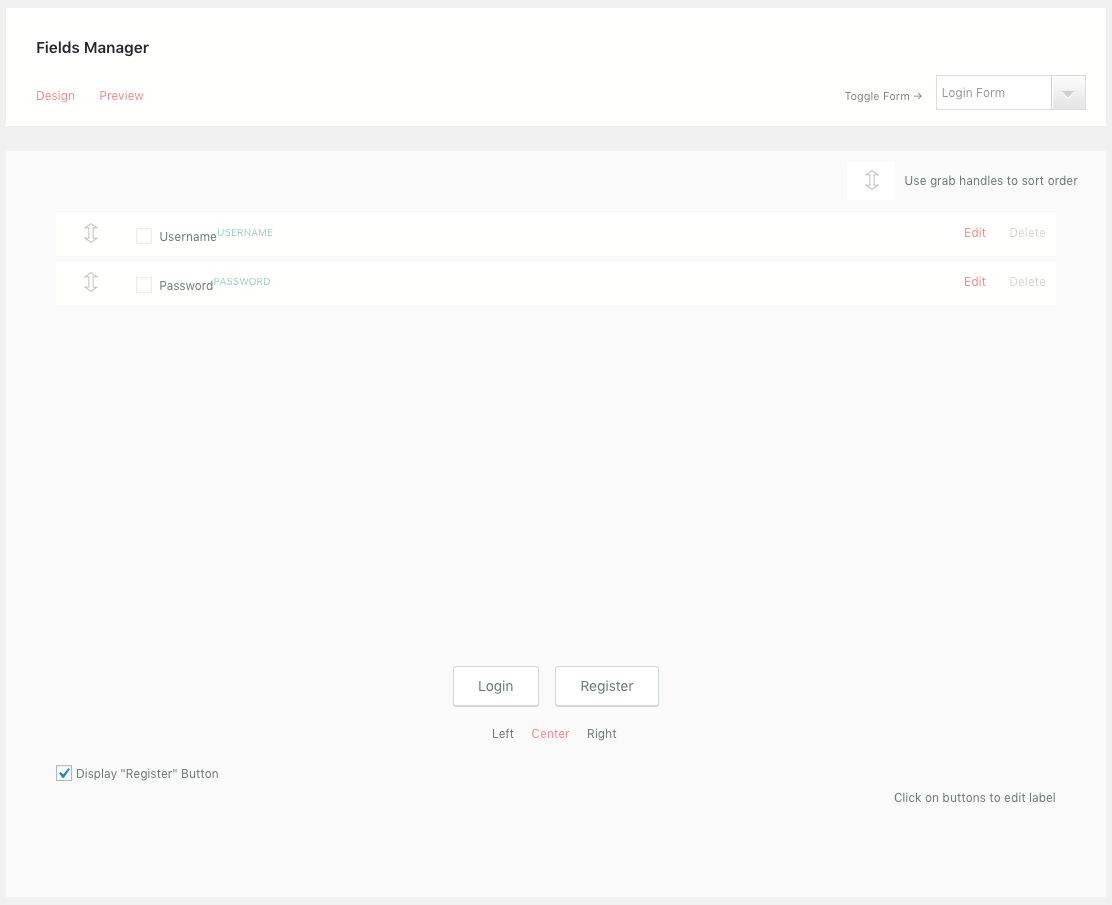
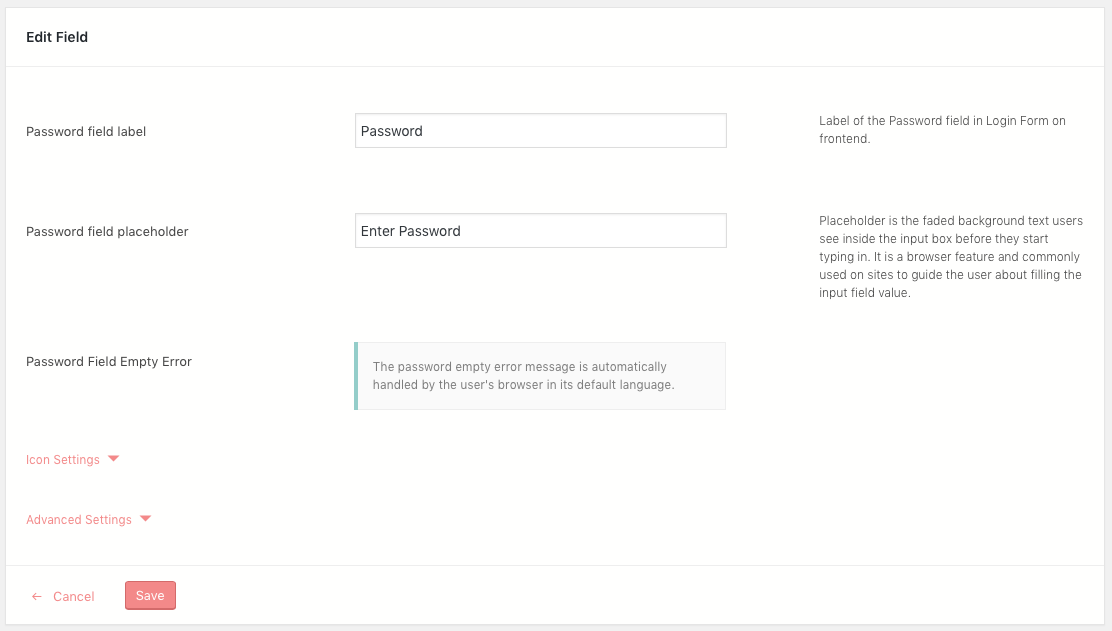
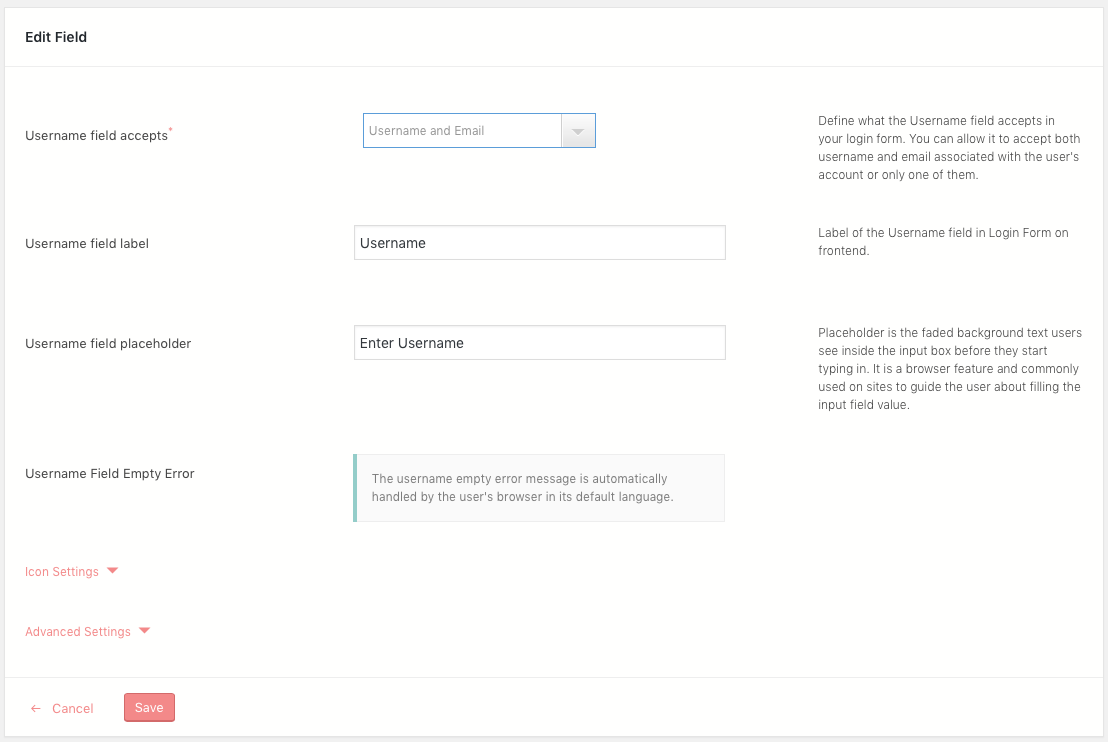
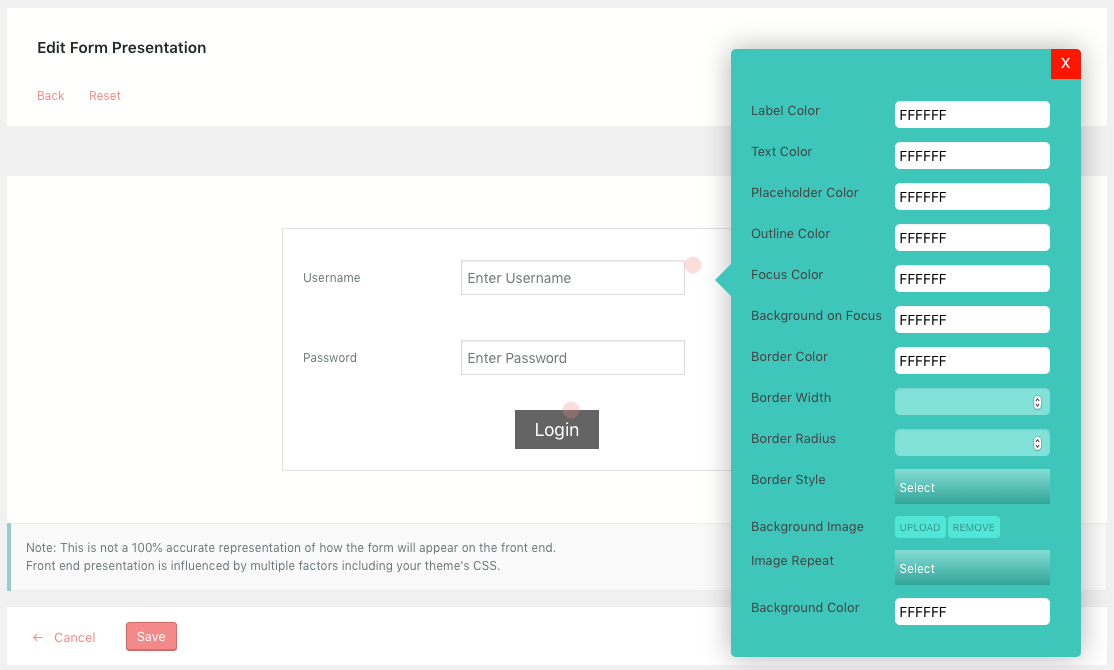
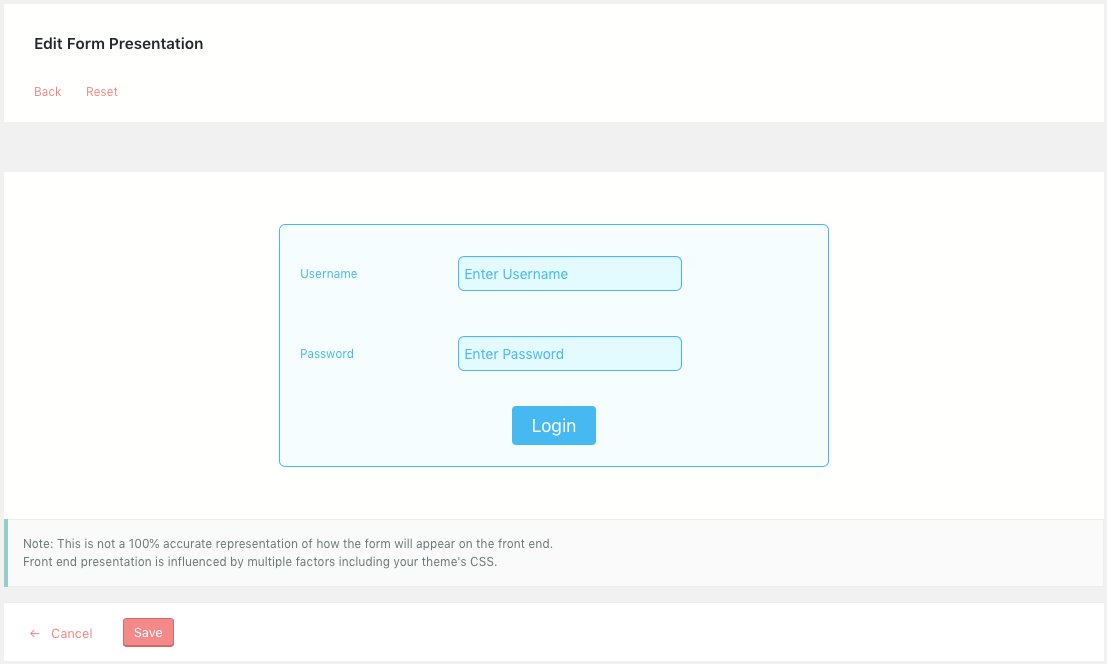
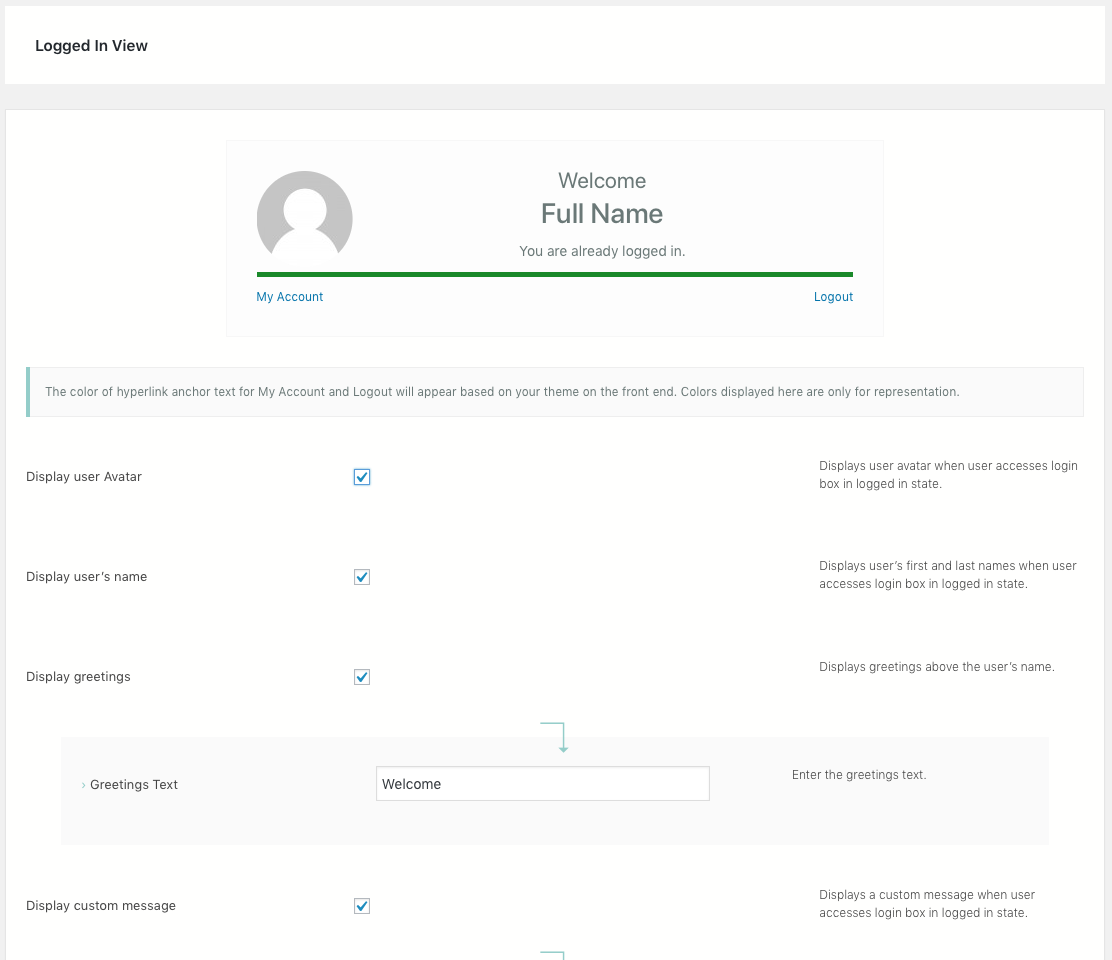
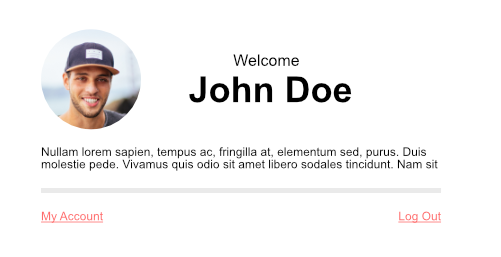
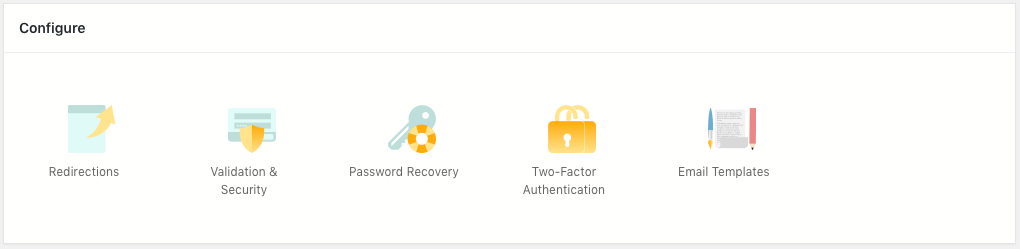
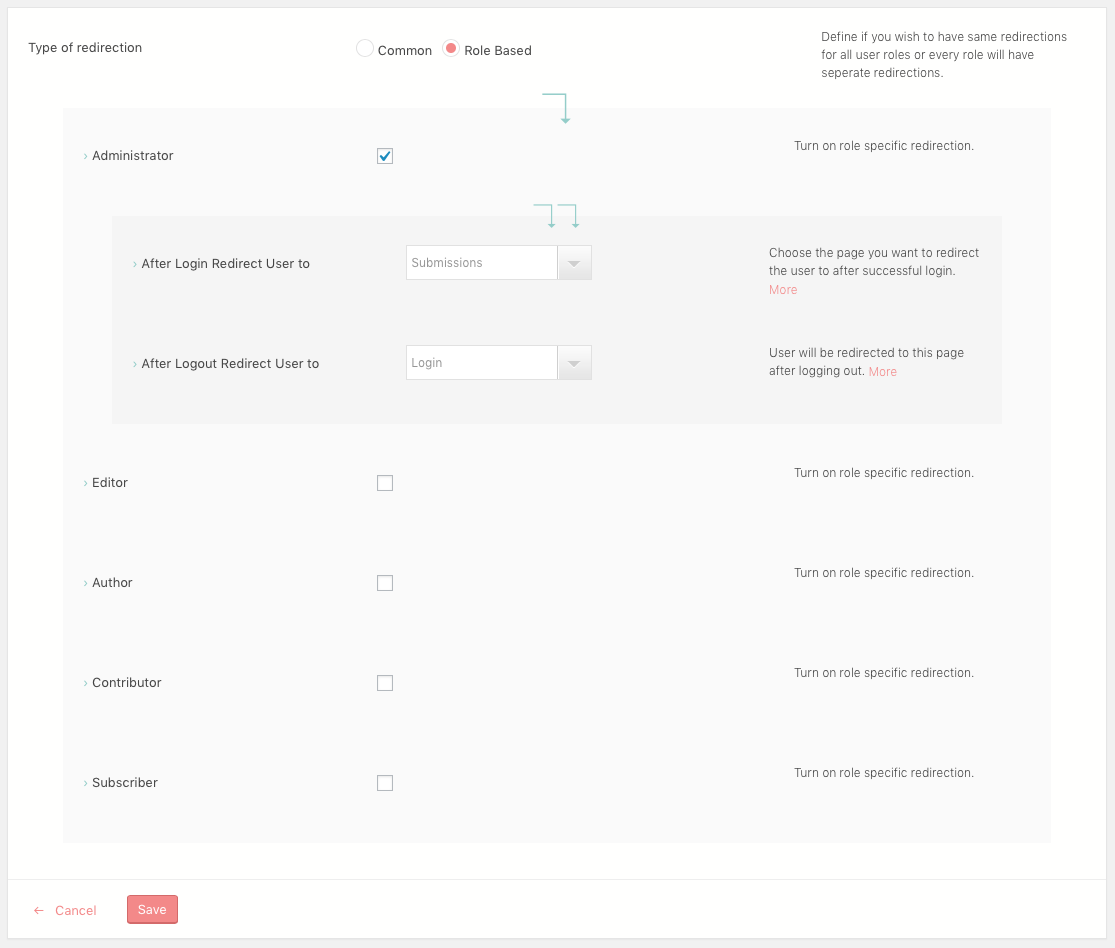
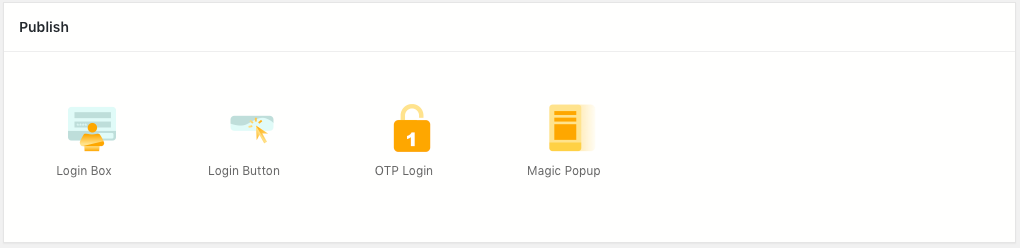
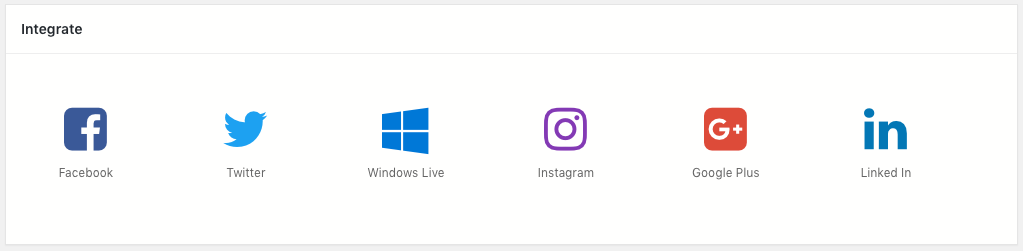

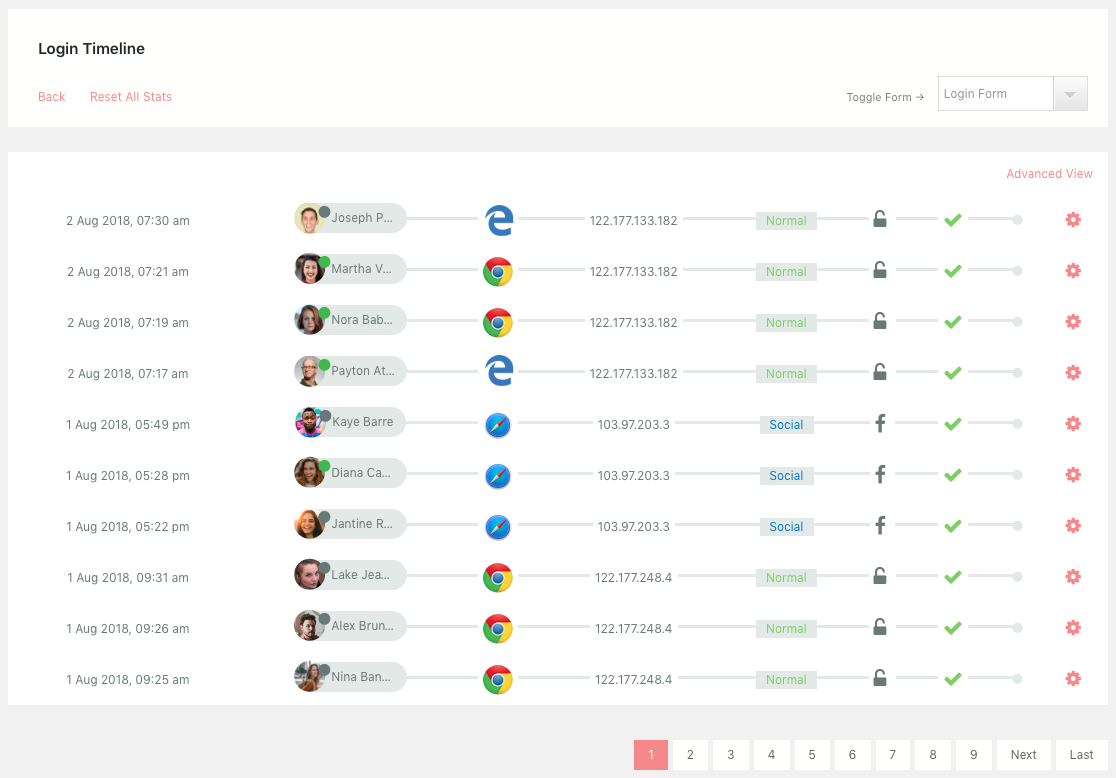
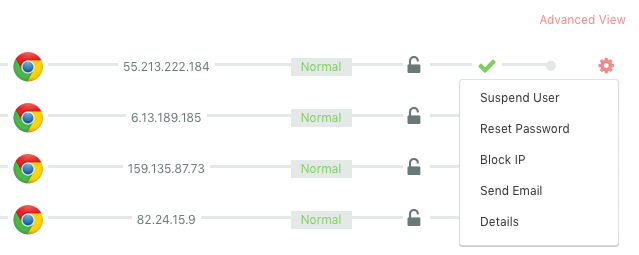
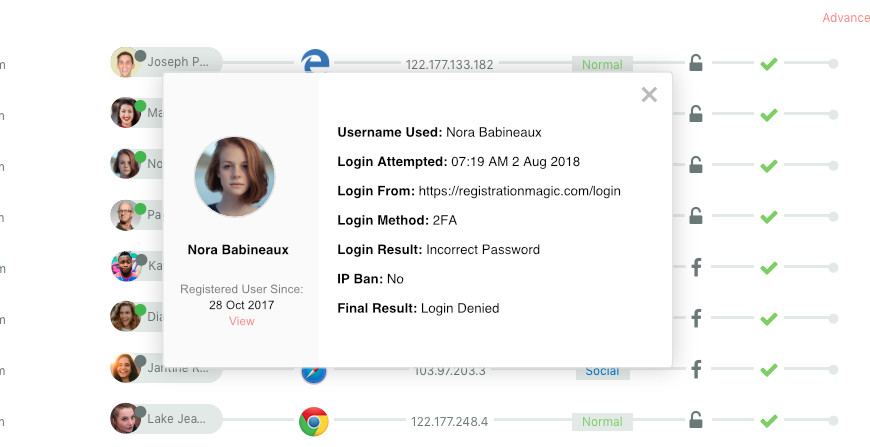

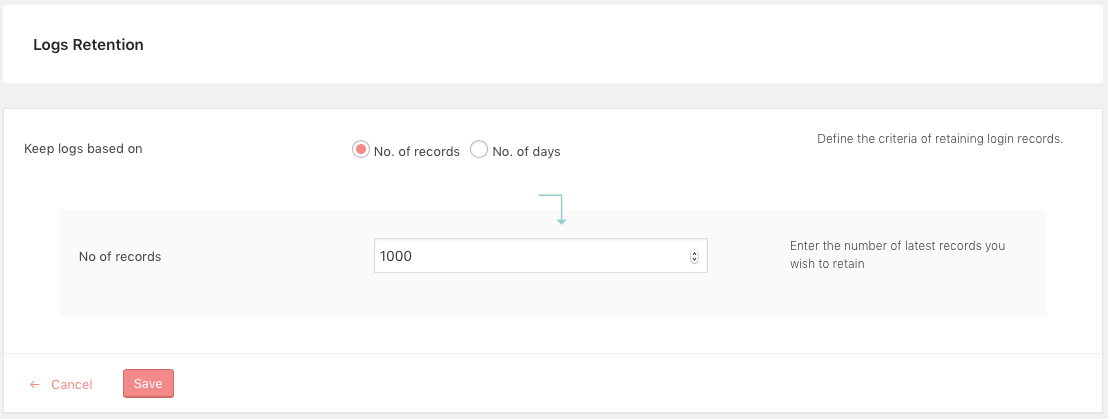
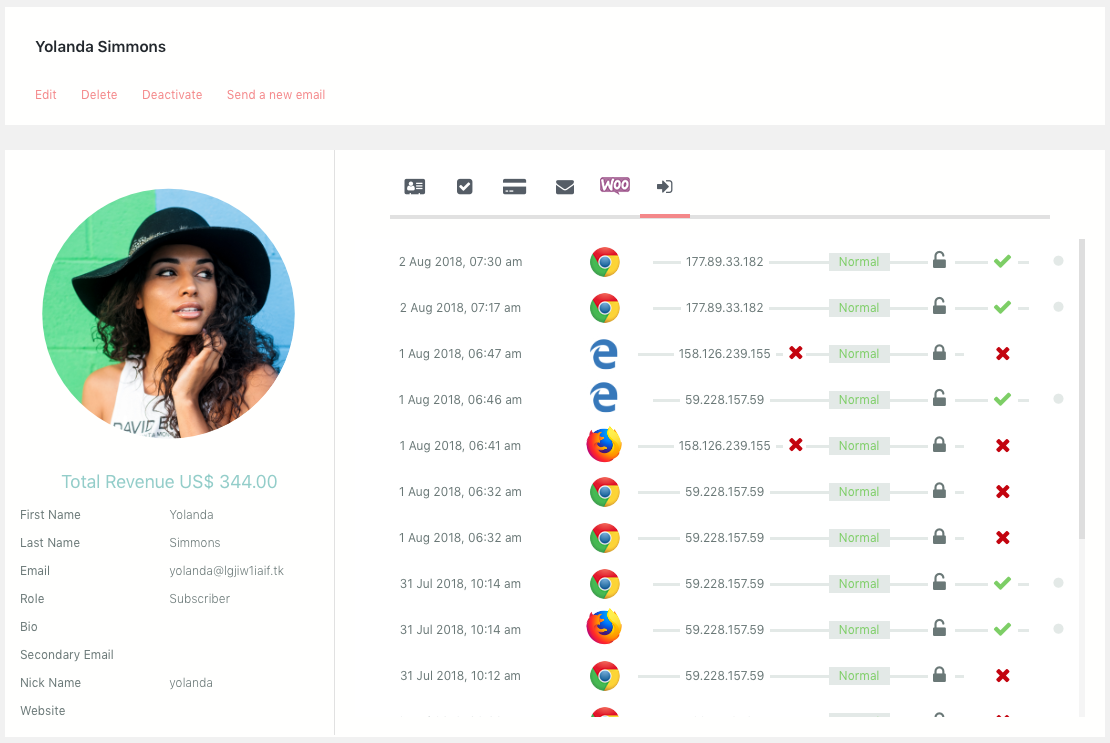
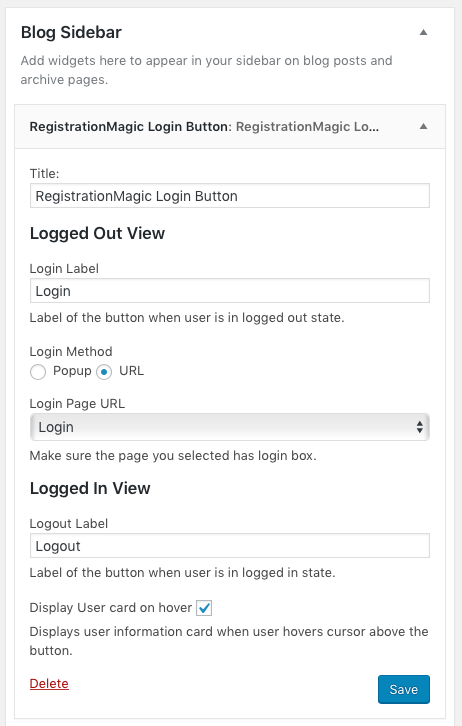
Hi,
I have a multilingual site, how I can duplicate the default RM_Login form, to have one per language? (different field label, field help and register page url).
Thx for helping.
Hi Matock,
RegistrationMagic only has one login form and it cannot be duplicated. We have noted your requirement and will plan on adding this feature to our plugin soon.
I have multi-language site and I would like to transalte login form fields. How can I do it?
Thanks!
Hi Łukasz,
The labels for the Login Form fields can be edited from the individual field settings.
How to remove remember me check box from login form?
Hi rajat,
This feature is not available in RegistrationMagic as of now. However, we will consider it for inclusion in a future release.
Hi, whenever i click on register button on login form I get redirected to my About page, I want the register button to redirect me to some another page. Can you please tell be how can I do that.
Hi Stark,
You can go to form dashboard -> Post Submission -> Redirection -> here you can insert a URL or redirect to a particular page.
Regards,
Facebook Valid OAuth Redirect URIs?
Hi MD Fahim,
It should be the URL of the page that contains the RegistrationMagic login form.
In case you need more support, please create a new support ticket 🙂
Hi,
how can I create another login form with RegistrationMagic. I need two different login forms because landingpage after the first login is different from the following logins. A customer uses another login page only once and the other after that. Seems like that there is no option to copy your template login page.
Thank you for your help!
Hi Kari,
There’s only one login form in RegistrationMagic. It can’t be created again or duplicated. However, we have noted this and added to our development queue, if this is implemented, we will notify.
Hi.
I translated into Spanish the reset password email message where there is a link with the security token. I deleted and restored, but the link misses the token https://www.hermandadsepulcro.org/grid-recuperar-contrasena/?reset_token=
Thanks for you help!
Hi Jesus,
We’ve checked and things work fine at our end. The issues seem to be server-specific. Please get in touch with us using this form and provide the steps that you took before the error started appearing. We will analyze and get things resolved for you.
Thanks 🙂
I have RegistrationMagic Premium 5.0.0.1. I am unable to Publish the Login “Magic Popup” by clicking the star in the settings window. The program will not allow me to check the star. Any idea?
Please update to the latest version of RegistrationMagic and then retry. As tested at our end, it is working fine with RM 5.0.0.2.
Hi. how can i redirect those people to my actual page who already logged in. when they are in logged in view page.
Unfortunately, this is not possible in default RegistrationMagic and will require customisation at your end by a third party developer. Please raise a ticket at our support portal if you need any assistance. We are happy to help.
Hi guys, I have a short question:
Does registrationmagic support Custom Validations Arrays on the Registration Page, like increasing Ticket Codes, or having two or more Codes for discounts on registration? I realize that there is the option for Accept Only Unique Values, but this is not what i want.
The requirement is not clear. Kindly raise a ticket on our support portal here: https://metagauss.com/help-and-support/ and elaborate the issue with the help of screenshots and examples, if feasible; in order to allow us understand it and assist you.
Hi, about PASSWORD RECOVERY, there is no link that is sent for recovery password.
Please check if the password recovery page is set or not by referring to the following steps:
1 Got to RM_Login form dashboard
2 Go to Configure section
3 Click on Password Recovery
4 Enable display password recovery link, enter the link anchor text and set password recovery page correctly
5 Save it
Currently wp use “username or email” field and “Password” field to login. If I use RM, can it use the same way to login since the user has already accustomed to enter using one of the 2 id.
Or, can RM connect to the wp database and use it’s existing database instead of create a new one, in order to analyse the data? Thanks.
Howard
You can still allow login through WordPress. Only drawback in this case is that RegsitrationMagic will not be able to record login entries and analytics. After WordPress login you can redirect the client to User Area.
hi!
register button did not show up in my site, how can i fix it??
Could you please confirm which version of our plugin you are using. Also, we will need to know the PHP version on your server. It will allow for much better communication if you can open a ticket via our support portal.
Im having the same problem not sure how to fix it
When I try to access any of the menus within the registration page (for instance, redirections) I am getting a message that says “Sorry, you are not allowed to access this page.” I have Premium. Any ideas?
We will need some further information from your side in order to debug this problem. Please open a ticket on our support portal and we will let you know the further details required.
Good day, please how do I create users dash board, so that when user login they will be directed to where they will upload files and make payments.
You may create a form using RegistrationMagic where users can upload files and make payments. You can then make the users redirect to this form after logging into the website.
To set redirection for the user who logs in, go to RM_Login Dashboard > Redirections and configure the setting After Login Redirect User To.
I’ve got a support ticket “RegistrationMagic Support #4961” posted on 31st October and i didn’t got an answer.
Can you help me please? It’s urgent
1- Is there a way to force payments, or only create a WordPress user once payment has been verified?
Comment- If users do not complete the payment transaction while form submission, while their account will be created, it will remain in deactivated state. So, users will not be able to access “User Area” till admin manually activates the account.
2- In addiction to PayPal can i use other forms of payment (credit card for example)?
Comment- You may use credit and debit card option by PayPal itself. Also, RegistrationMagic allows for wePay, Stripe and Authorize.net payment gateways to accept payment from the forms.
3- Can i automatically send a email to the users, 1 year after they made the payment and then reprompt the user to make another payment? How can i do that?
Comment-Yes, this is achievable using RegistrationMagic Automation feature. Please refer to following steps for details:
1. Login to your admin area
2. Go to the relevant form in the dashboard
3. Click “Automation Settings” icon in automate section
4. Click “New Task” link
5. Fill in the task name and click “Next”
6. Select “Submission Age Rule” checkbox
7. Select “Submission Older Than” checkbox
8. Enter 365 as value in respective field and click “Next”
9. Select “Send Email” checkbox
10. Fill in the “Subject” and body of email fields.
11. Save task
This will send email to all the user who has done submission 365 days ago.
Your ticket was also #4961 was also answered. Please check if our email might have ended up in the spam.
Hi
1. How do you turn off the login form if you do not want to use it ?
You will just need to remove the RegistrationMagic Login Form page (having RegistrationMagic Login shortcode) from the site.
I have the v4 5.8.1 premium version.
Can I add a new User to the registration form area manually?
If so, after I add it manually, will it show under registration form contacts?
Finally, can the NEW USER I manually entered in the registration form show up and be used in the bulk email utility provided in Registration Magic.
I have submitted several SUPPORT TICKETS and have not received a understandable response to any of the above questions.
Please HELP!
We take special care of responding to all our support tickets within 24 to 48 hours. Could you please confirm if you posted ticket to us via support form on this site?
As for the requirement you mentioned, the form will have to be submitted in order to get user registered. And bulk emails will work with only RegistrationMagic form submission entries.
anytime I enter the OTP sent to my email, it says Incorrect OTP
Could you please let us know where exactly you have set the option to send OTP in order to allow our team to analyze it and assist you. Also, please share the OTP error code, if you are seeing any.