Introduction
In this brief article, we will discuss how to delete a particular field from the WordPress registration form using Fields Manager of the RegistrationMagic plugin.
Deleting a Field from the Registration Form
After logging in, navigate to the All Forms section of the main menu.
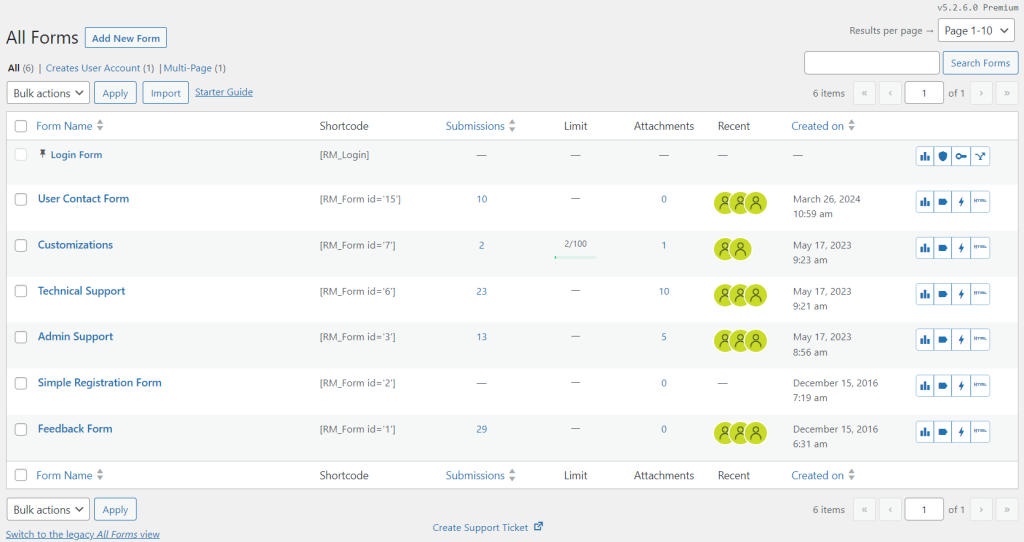
Hover the cursor on the Form Name that you wish to edit, and tap on the Fields button from the contextual pop-up.
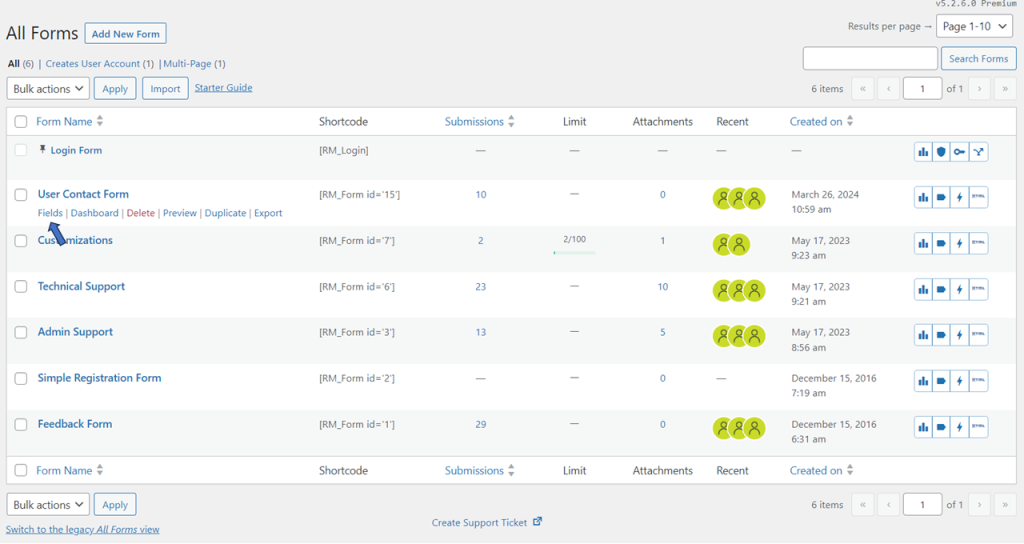
You will land on the Fields Manager page. Click on the delete field option for the field to be removed. For example, let’s assume that we want to delete the Test Label field.
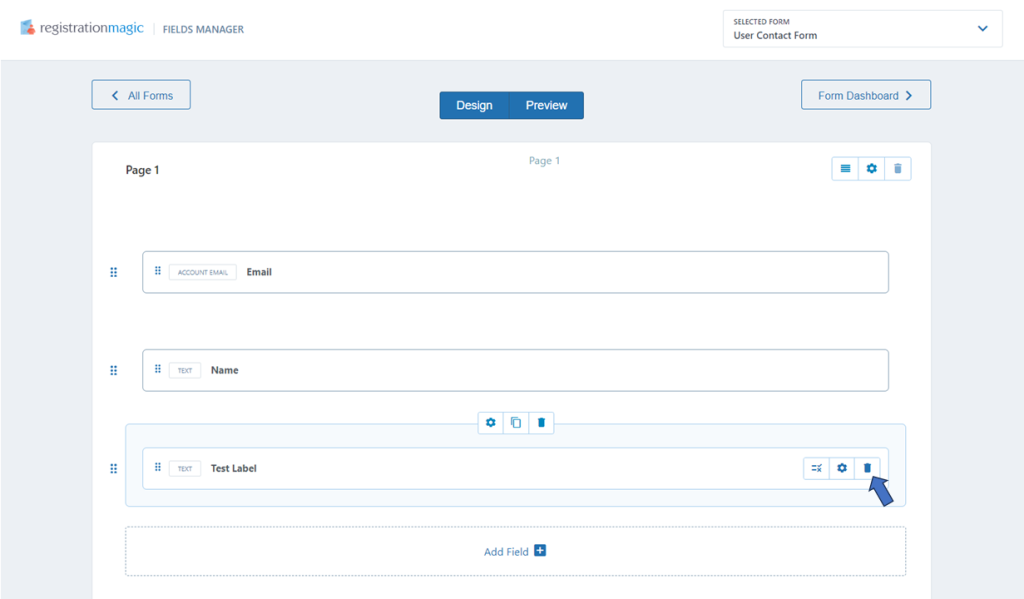
Click on the Delete button in the confirmation popup window.
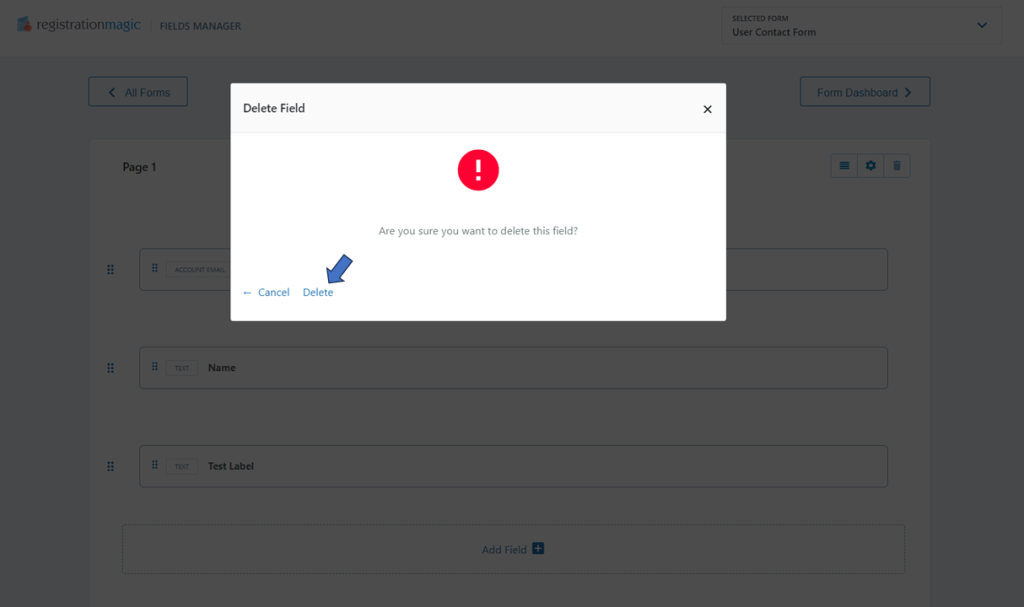
The Test Label field will be removed from the form. Please note that the row itself will still be there, and you may add another field to it if required. Alternatively, you may of course delete the row altogether.
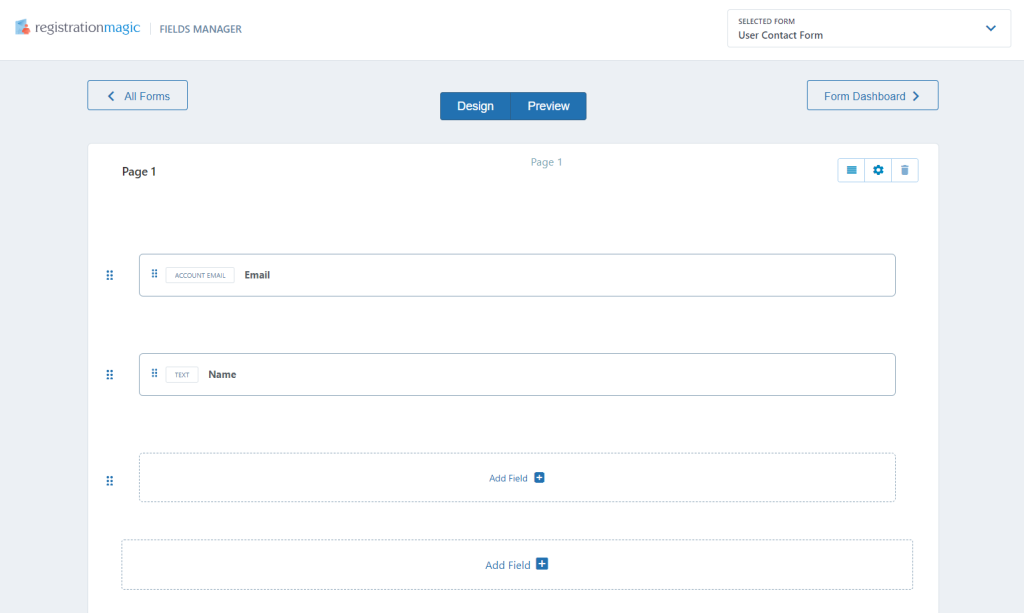
That sums up the straightforward process of deleting fields in the WordPress registration form using the RegistrationMagic plugin’s Fields Manager.
- How to Delete a Field from the WordPress Registration Form? - April 24, 2024
- How to Add a New Field to a WordPress Registration Form - April 15, 2024
- How to Use Two-Column Layout in a WordPress Registration Form? - April 7, 2024
- How to Add a New Row to a WordPress Registration Form? - April 3, 2024
- How to Find and Copy WordPress Registration Form Shortcode? - March 28, 2024
- How to Access Login Form Options in WordPress? - March 21, 2024
- How to Quickly Filter Registration Forms that Create WordPress User Accounts? - March 13, 2024
- How to Access Registration Form Options from Form’s List? - March 12, 2024
- How to Quickly Preview Registration Form in WordPress? - March 11, 2024
- How to Sort Registration Forms in a WordPress Dashboard? - March 4, 2024
