Introduction
In this article, we will be going through the set of instructions about how to export WordPress forms in the RegistrationMagic plugin. Our All Forms allows you to export any number of forms effortlessly. This feature helps to import forms into external websites and continue the work, without the hassle of creating the form from scratch.
How to Export a WordPress Form?
Begin by navigating to the All Forms section in the main menu.
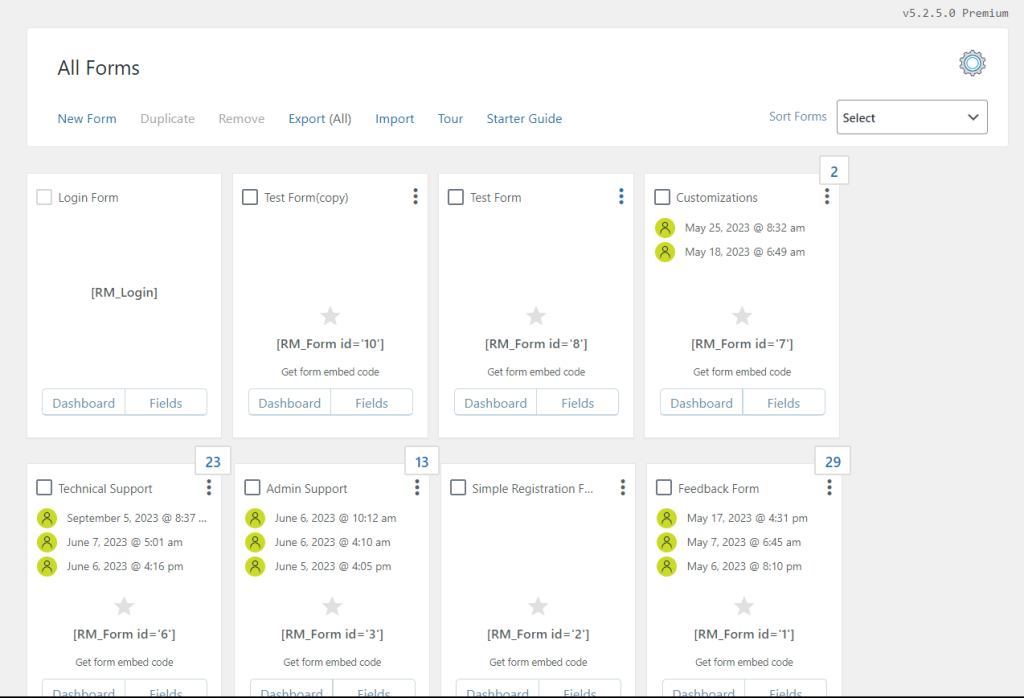
All Forms Section of RegistrationMagic
Select the specific form you wish to export and an Export option will be enabled in the navigation bar at the top.
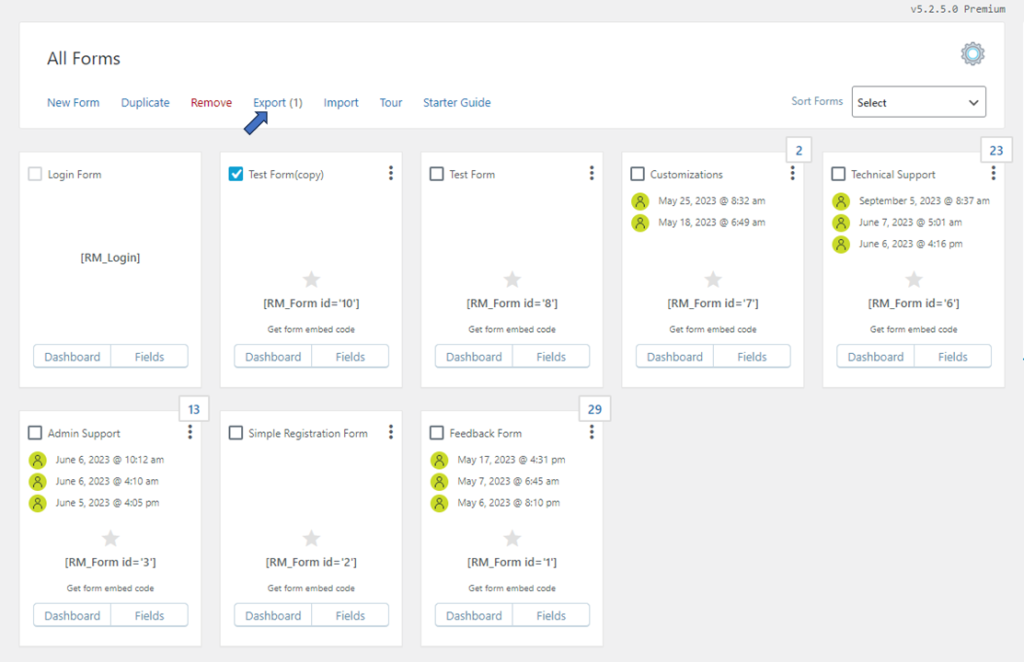
Enabled Export option along with the count of forms
Click the Export button. This action triggers an automatic download of the form, packaged neatly in an XML file format.
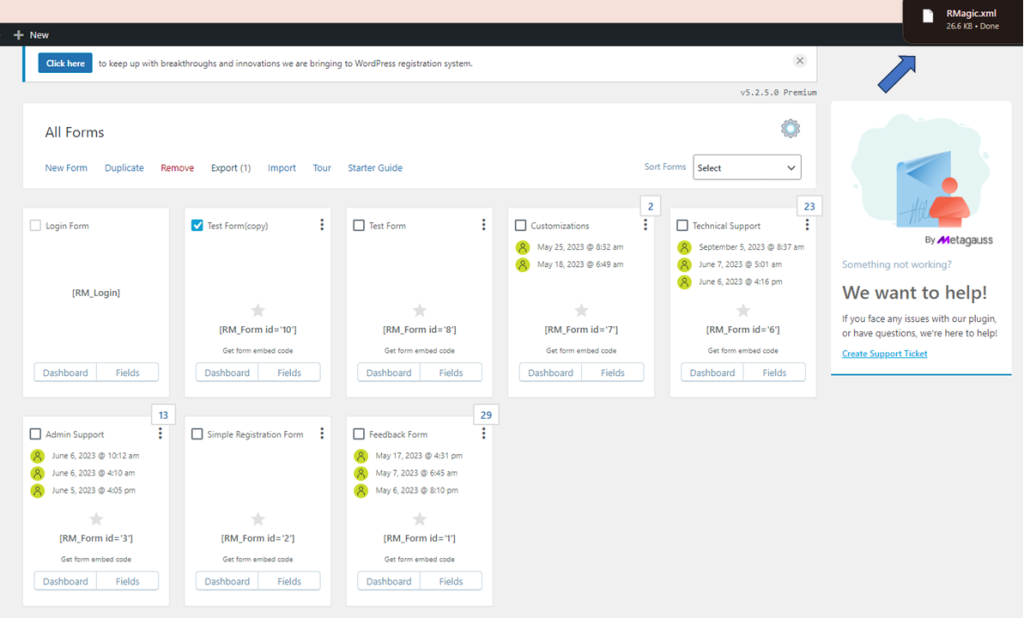
Downloaded RMagic.xml file for the selected form
Once the file is downloaded, it may be imported to other systems as required. The results will be generated as an intact form with the same fields and layout as the original form.
The process with RegistrationMagic for exporting WordPress forms provides an intuitive workflow. The feature allows for the reusability of the same forms across multiple systems without requiring the same fields and format setup from scratch.
- How to Delete a Field from the WordPress Registration Form? - April 24, 2024
- How to Add a New Field to a WordPress Registration Form - April 15, 2024
- How to Use Two-Column Layout in a WordPress Registration Form? - April 7, 2024
- How to Add a New Row to a WordPress Registration Form? - April 3, 2024
- How to Find and Copy WordPress Registration Form Shortcode? - March 28, 2024
- How to Access Login Form Options in WordPress? - March 21, 2024
- How to Quickly Filter Registration Forms that Create WordPress User Accounts? - March 13, 2024
- How to Access Registration Form Options from Form’s List? - March 12, 2024
- How to Quickly Preview Registration Form in WordPress? - March 11, 2024
- How to Sort Registration Forms in a WordPress Dashboard? - March 4, 2024
