Introduction
This article will explore the step-by-step process of importing a WordPress Form in the RegistrationMagic plugin. It allows a convenient and efficient solution to reuse existing forms.
How to Import a WordPress Form?
After logging in, navigate to the All Forms section from the main menu.
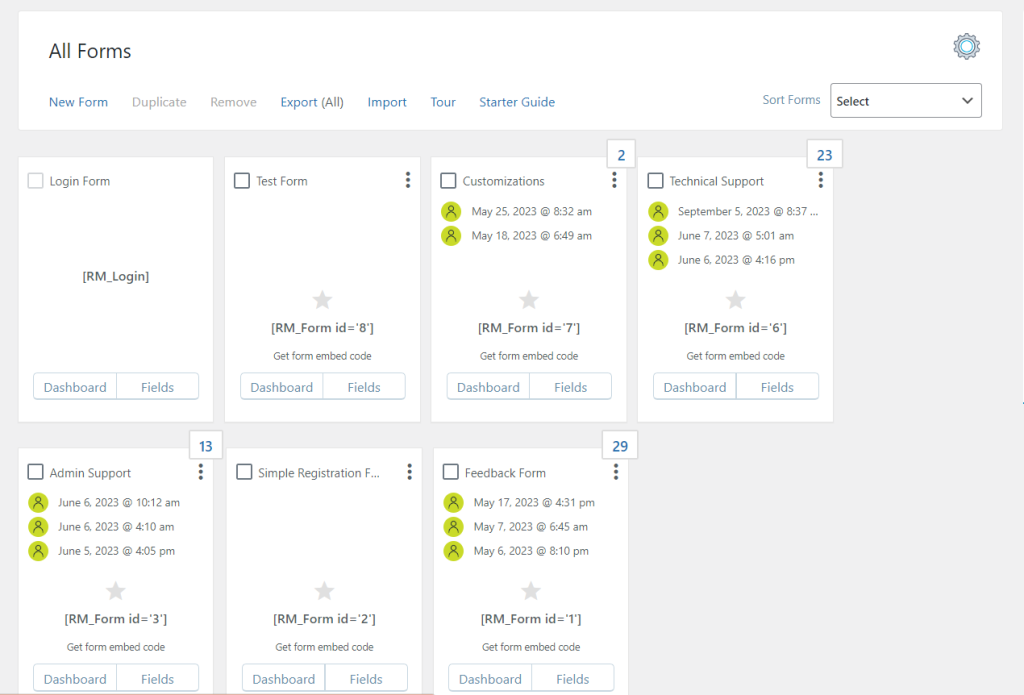
All Forms Section of RegistrationMagic
Next, click on the Import option.
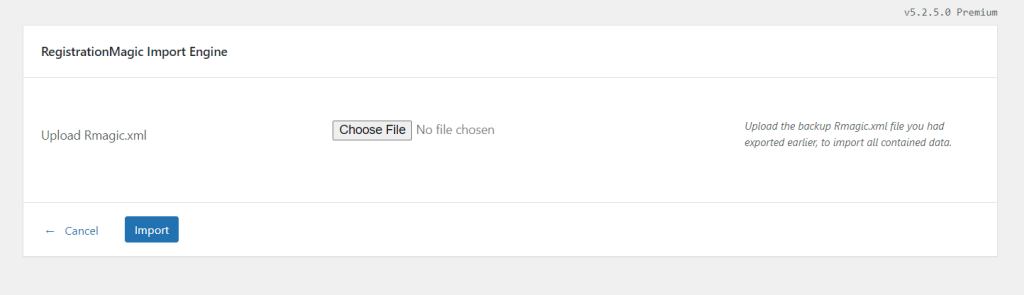
RegistrationMagic Import Engine to Import Forms
Control will redirect to the RegistrationMagic Import Engine page where you may upload XML files. The Import facility allows you to upload the Rmagic.xml files. The Rmagic.xml files act as the data mapper’s destination file. Further, it helps you to define and store form content in a shareable manner.
Click on the Choose File option to upload the file. Once imported, you can find the imported form in the All Forms dashboard.
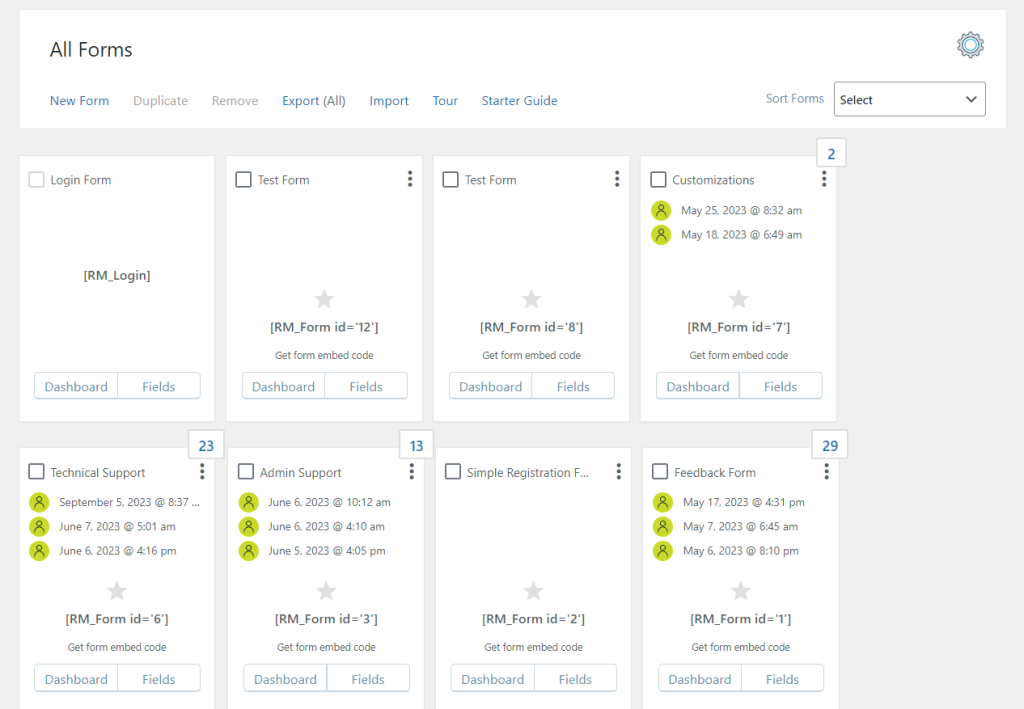
Imported Test Form by Import Engine
Importing WordPress forms with RegistrationMagic is a breeze. It may help save time, ensure consistency, and reduce manual recreation hassles. With just a few clicks, you can replicate forms, maintain uniformity, and boost your workflow.
- How to Delete a Field from the WordPress Registration Form? - April 24, 2024
- How to Add a New Field to a WordPress Registration Form - April 15, 2024
- How to Use Two-Column Layout in a WordPress Registration Form? - April 7, 2024
- How to Add a New Row to a WordPress Registration Form? - April 3, 2024
- How to Find and Copy WordPress Registration Form Shortcode? - March 28, 2024
- How to Access Login Form Options in WordPress? - March 21, 2024
- How to Quickly Filter Registration Forms that Create WordPress User Accounts? - March 13, 2024
- How to Access Registration Form Options from Form’s List? - March 12, 2024
- How to Quickly Preview Registration Form in WordPress? - March 11, 2024
- How to Sort Registration Forms in a WordPress Dashboard? - March 4, 2024
