Registration form required fields for collecting information
Registration, apart form what it does, is also a method for collecting user information. Any registration form, except the most basic ones, will have fields that are required to be filled before being submitted. Email by its very nature is mandatory, since it’s the only bridge for communication between the WordPress site and the registering user. As we have already learned, a WordPress registration form can be easily populated with custom fields which are formatted and validated to collect various bits of user information when submitting the form. Let us now learn to make registration form required fields so that they must hold values when user submits the form or otherwise return error asking user to fill them first.
For this demonstration, we have created a generic form with following fields:
• First Name – WP Profile Field
• Last Name – WP Profile Field
• Date of Birth – Custom Date Field
• Email – Mandatory Email Field
• Marital Status – Radio box field
• Bio – WP Profile Field
Marking a registration form field as required
The form fields looks something like this in our RegistrationMagic dashboard area.
And like this on our front end using Twenty Sixteen theme. The look maybe different depending on your theme.
We need to make first two registration form required fields. For this we have to click on the Edit button on the field bar.
It opens the registration form field settings. On this page, there’s a checkbox with label – Is Required. We need to check it and save, and go on to repeat the process with the second field.
Once we are finished, let’s move to front end and see any difference on our form.
As we can see, red asterisks appear before first the two field labels. This universally signify a required field. Next lets make sure they are doing exactly what they intend to do by trying to submit the form while keeping first two fields blank. Here’s what we’ve got:
Not only the form fails to submit, two notices appear below the first two input boxes telling the user that he or she must fill them for a successful submission. Remember, nobody likes a form that keeps throwing error, and we want the user to get it right first time. Therefore, it’s very useful to add help text to the fields to let user know exactly what information we need.
Adding help text to registration form fields
For this, we are going to do two things 1) Add Placeholder Text 2) Add Help Text to both the fields. We’ll to go back to Registration Form Field settings. Both settings are right below the field Label.
Now the front end of the form appears as:
If we move cursor to the first input box, Helptext appears below it automatically.
Remove asterisks from registration form required fields
Everything is working perfectly now. There’s one more thing – many folks do not want the red asterisks to appear on their forms. RegistrationMagic has an option to serve them as well. We go to Global Settings —> General and scroll down the page to last option. It says Show Asterisk on Required Fields.
By default it is checked. If we uncheck it, save and reload our form:
Voila! No more pesky asterisks.
This ends our short tutorial on adding and managing WordPress registration form required fields. We’ll be back soon with another one very soon.
- RegistrationMagic Starter Guide - August 4, 2024
- WordPress Registration Shortcodes List - July 10, 2024
- WordPress Payment Form Guide: Setup Payments on Registration Form - July 8, 2024
- Experience the Unfolding Magic! - August 4, 2023
- List of Guides for WordPress User Registration Process - July 28, 2023
- Frequently Asked Questions About WordPress User Registration Forms - July 28, 2023
- How to display registration forms on WordPress site? - July 26, 2022
- WordPress User Registration Custom Status Guide - April 9, 2022
- How to add or update user profile fields using WordPress forms - August 5, 2020
- Boost RegistrationMagic User Profiles With ProfileGrid Integration - February 19, 2019


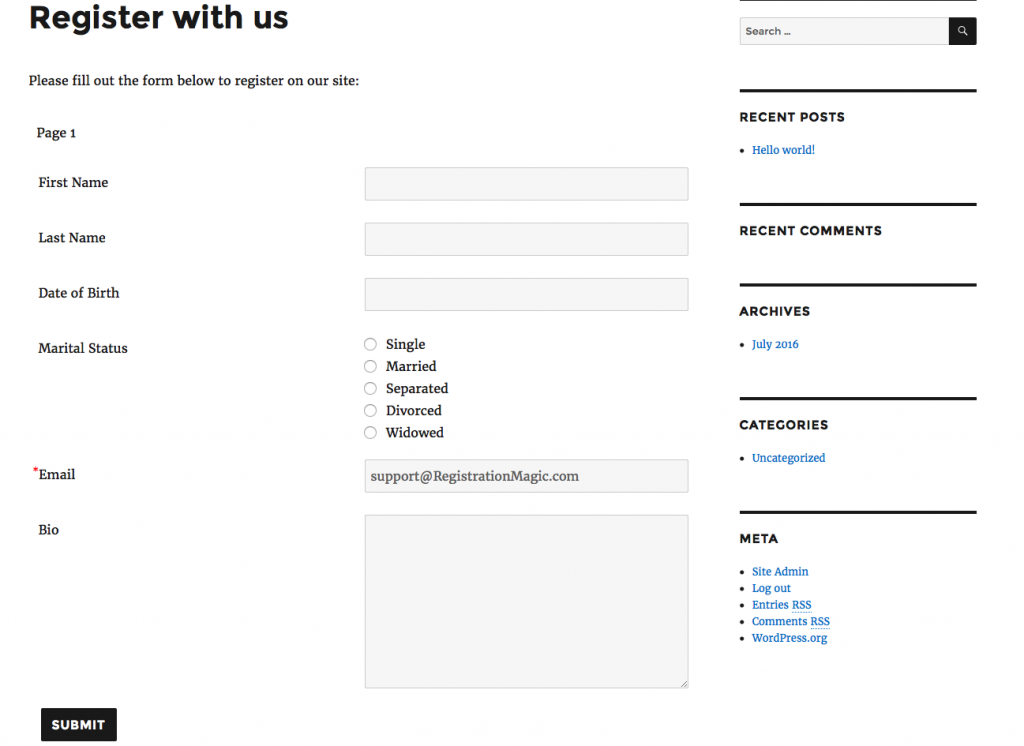
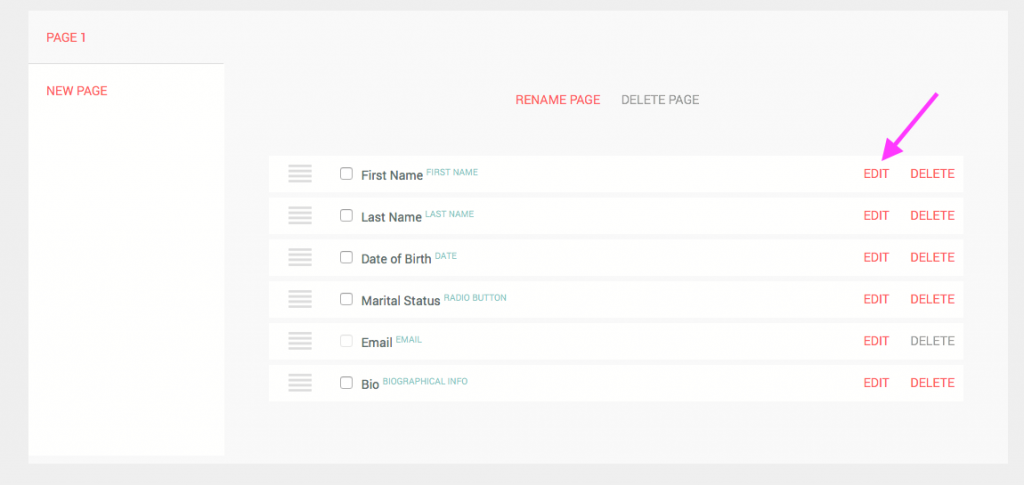
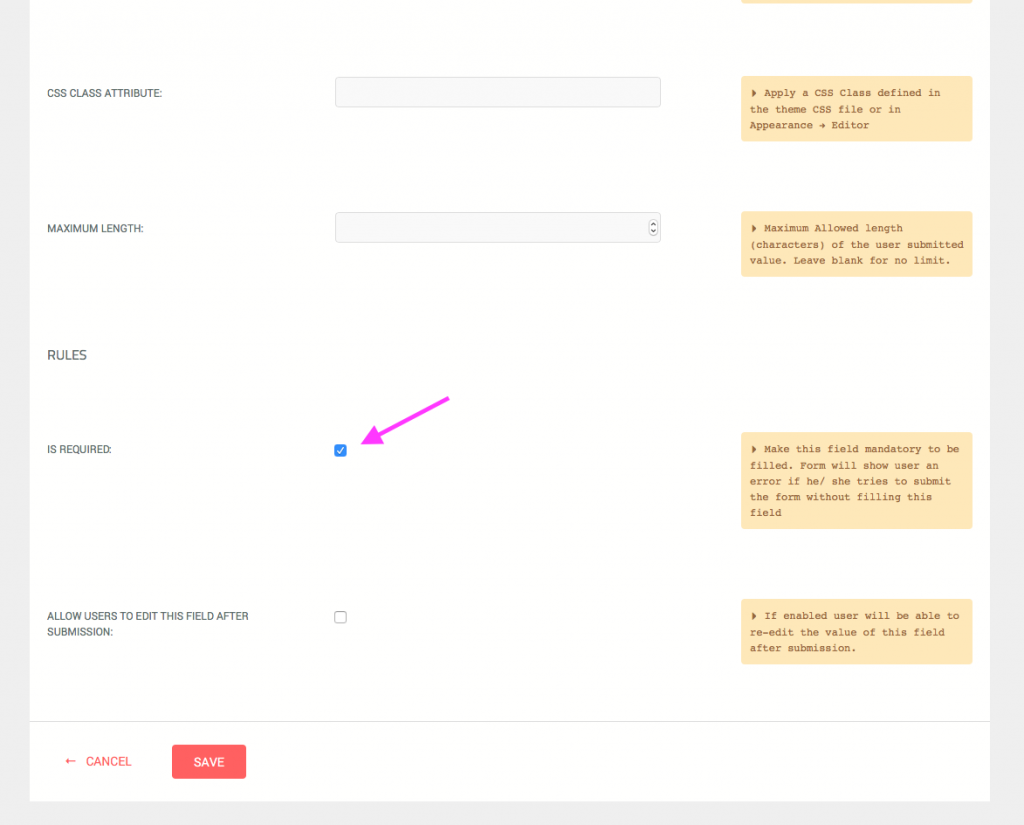
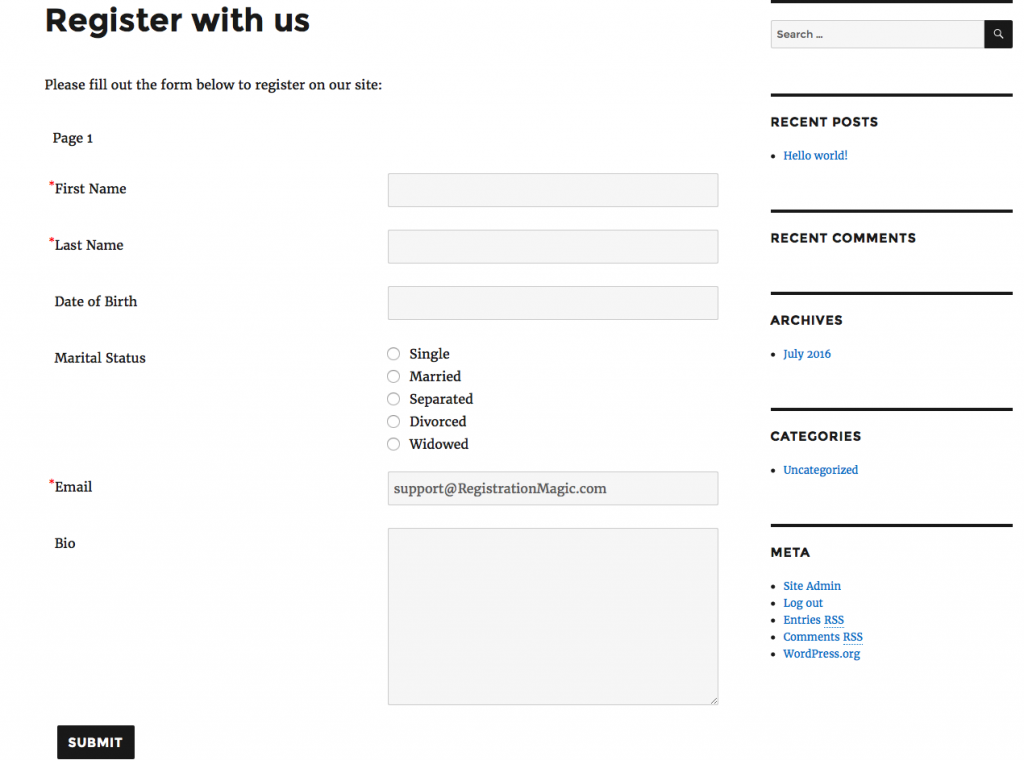
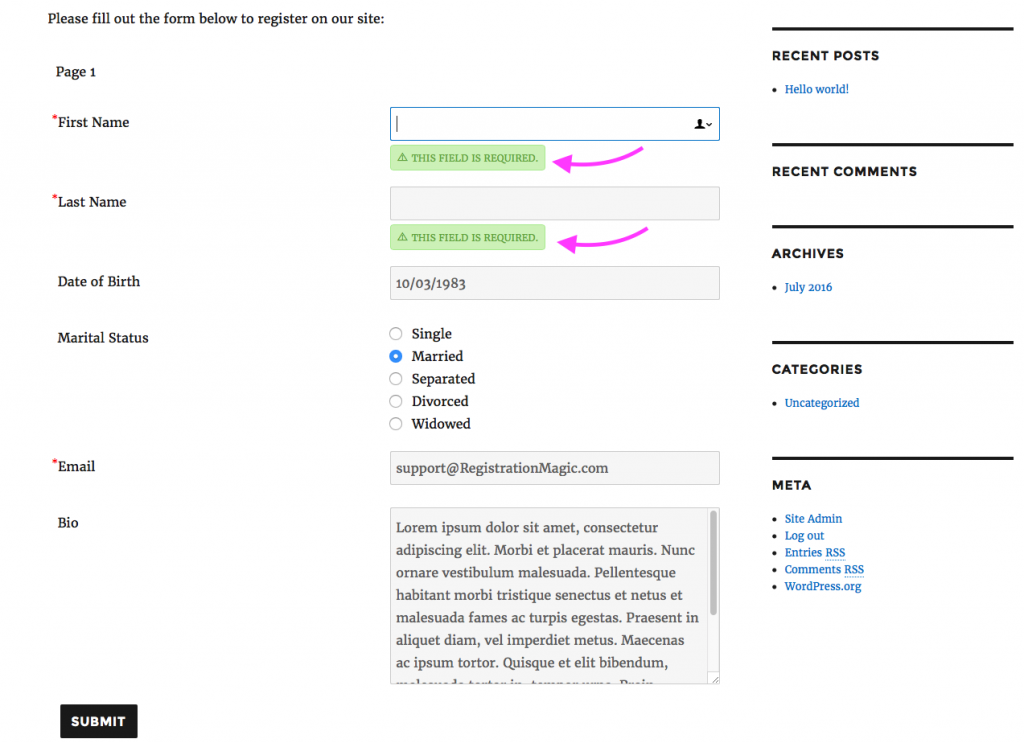
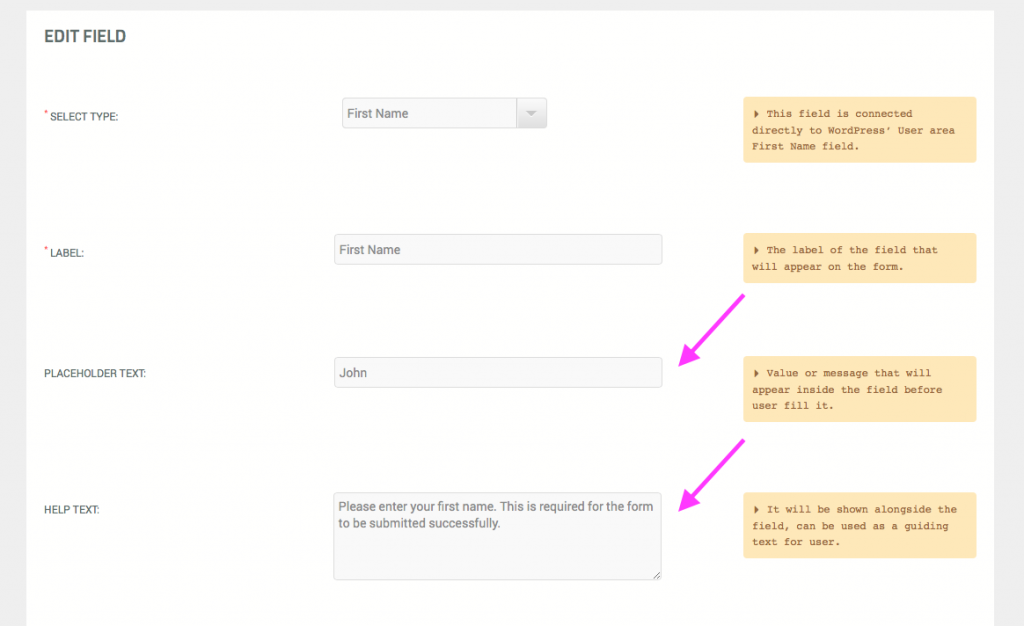
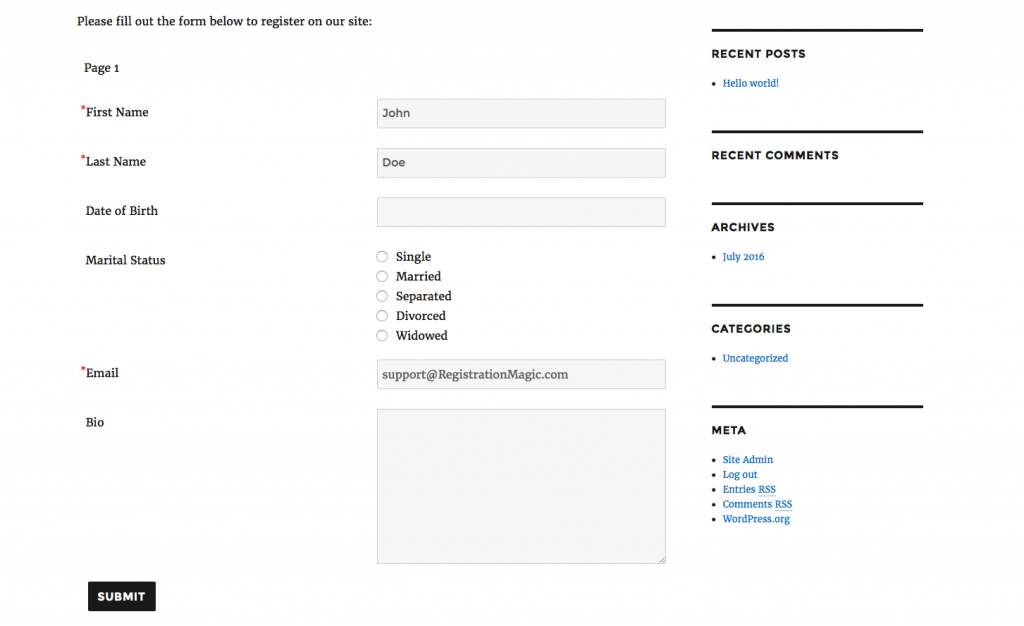
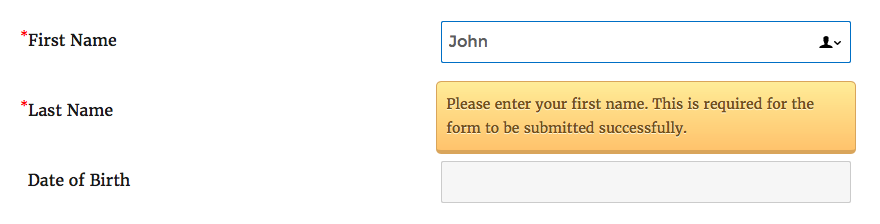
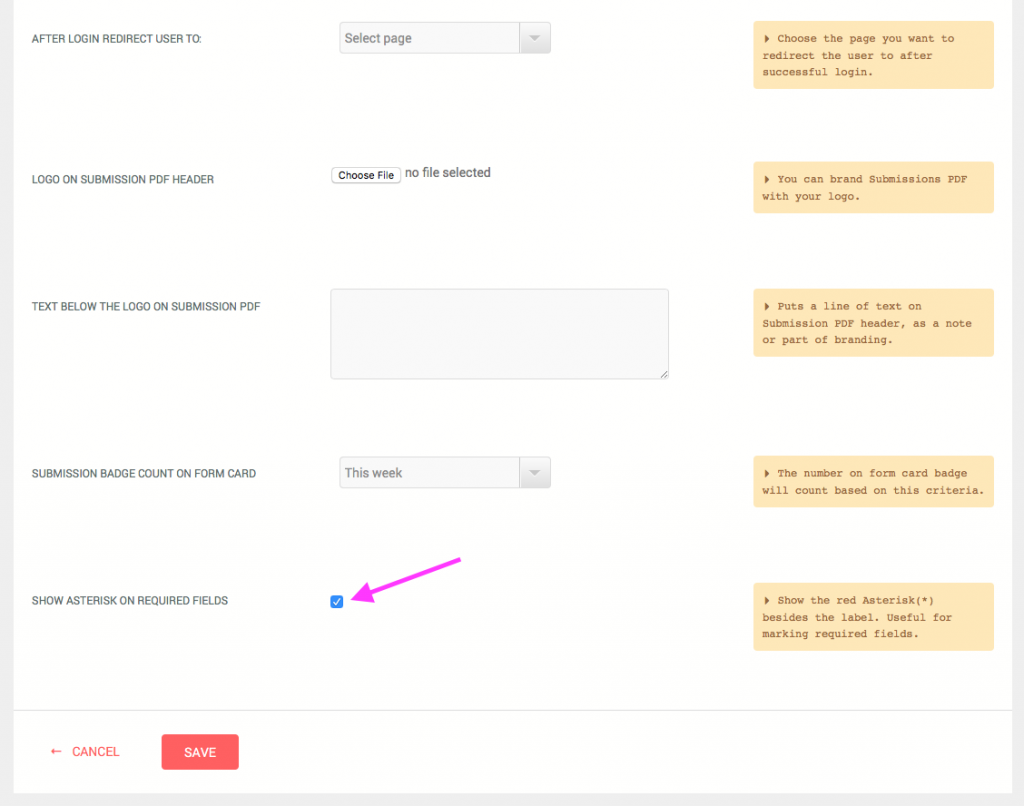
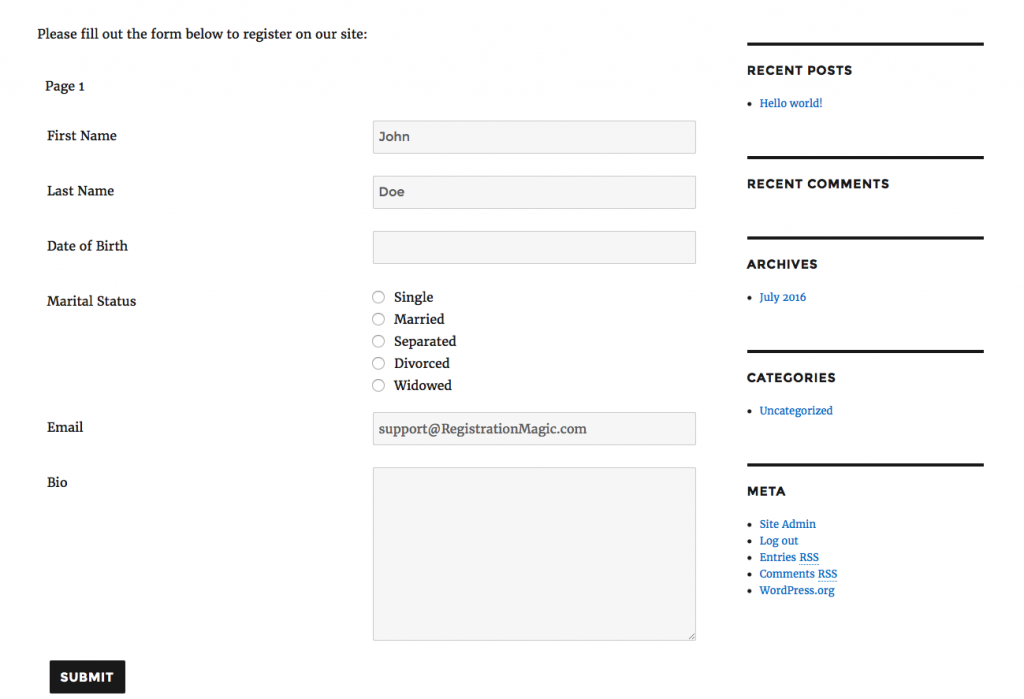
i using registration magic plugin For Registration form and using orion otp plugin for otp functionality. i making phone number field is required. that working fine. but without adding the otp the form submit sucessfully.how to make otp field is required? give me a solution.
As of now, we do not have any Orion OTP integration in RegistrationMagic.
Hello, in the email that the administrator receives sees all the values thanks to the code {{SUBMISSION_DATA}}. Is there any possibility of knowing the codes of all the values to put them separately?
Thanks
There are numerous codes available to display data dynamically; please review this ‘Ideas’ article: http://registrationmagic.com/create-super-intelligent-forms-wordpress/
We analyzed and found that this problem was due to conflict with another plugin. It has been resolved in the latest update now.
Hi – We are having forms allowed through to us even with Required Fields being added. I tested, by not filling in two required fields, the appropriate warning appeared, I filled in field and it allowed the form to be submitted BUT on our receiving end, the two required fields were left empty.
???
Can you help?
thanks
As a follow up to my above comment, I checked the Submissions Page and the submission came in with all required fields filled in. So the problem seems to be the Email notice we get -the required fields are not filled in there only. ??
How do I get the submitted information? is it saved somewhere and can I download/ receive email notification per registration?
Form submissions are available on the “Inbox” page in the backend. Multiple submissions can be exported in bulk in a CSV file from “Inbox” or as PDF from individual submission pages. Email notification for form submissions can be configured from Global Settings -> Email Notification settings.