Introduction
Effectively managing various forms on your WordPress dashboard is crucial for an organized and streamlined user experience. In this article, we will explore the functionalities of the RegistrationMagic plugin, guiding you through sorting forms.
How to Sort Registration Forms in a WordPress Dashboard?
To sort forms in a WordPress dashboard, navigate to the All Forms section from the plugin menu.
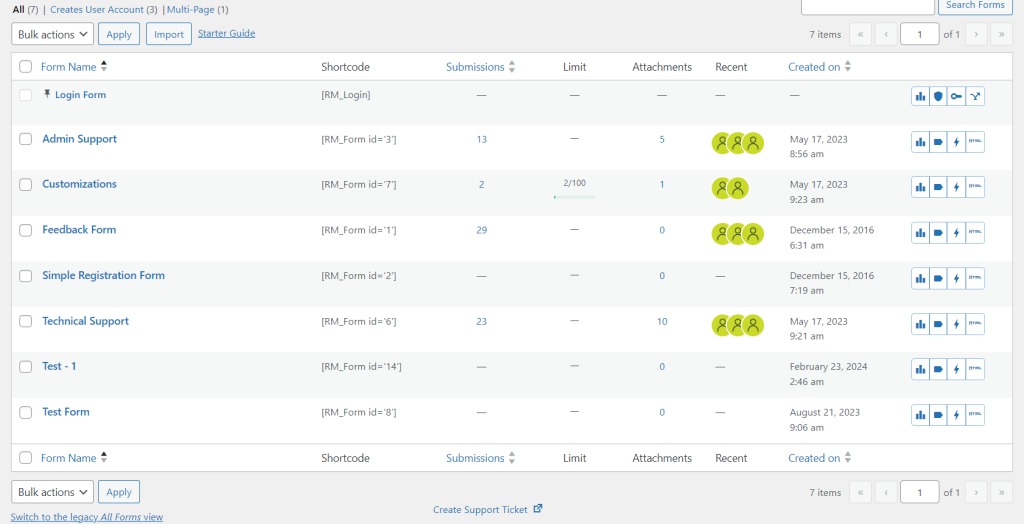
The option to sort forms has now been integrated within the columns in the new All Form dashboard. The columns that have the Sorting sign allow sorting of the rows.
Click the sorting button adjacent to the Form Name column to arrange it alphabetically.
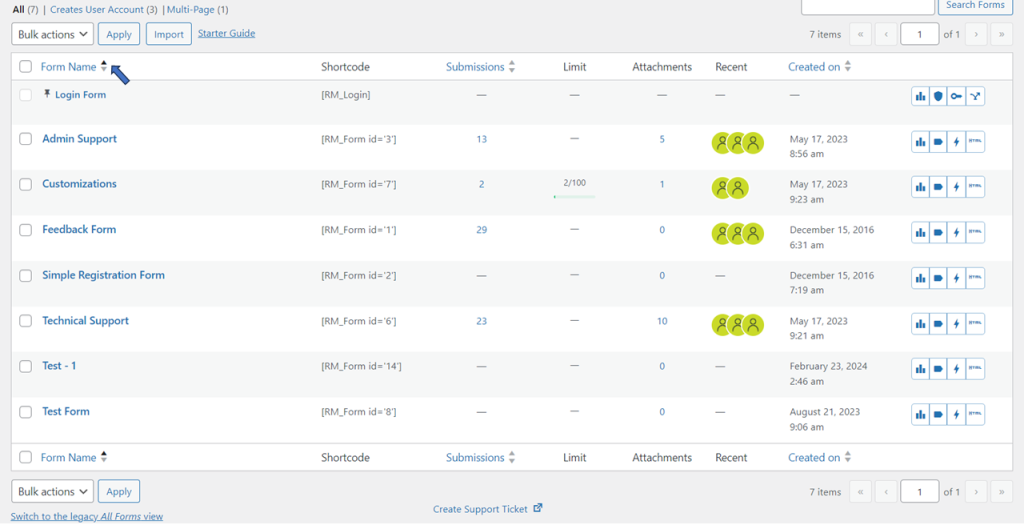
Click the sorting button next to the Submissions column to arrange it based on the count of total submissions.
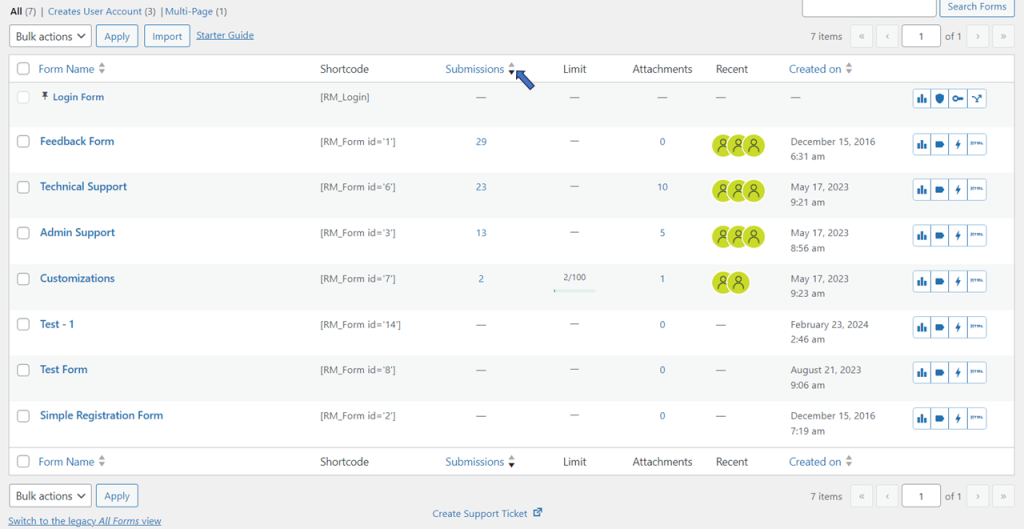
Click the sorting button next to the Created On column to arrange the forms based on the date they were created, either from earliest to latest, or vice-versa.
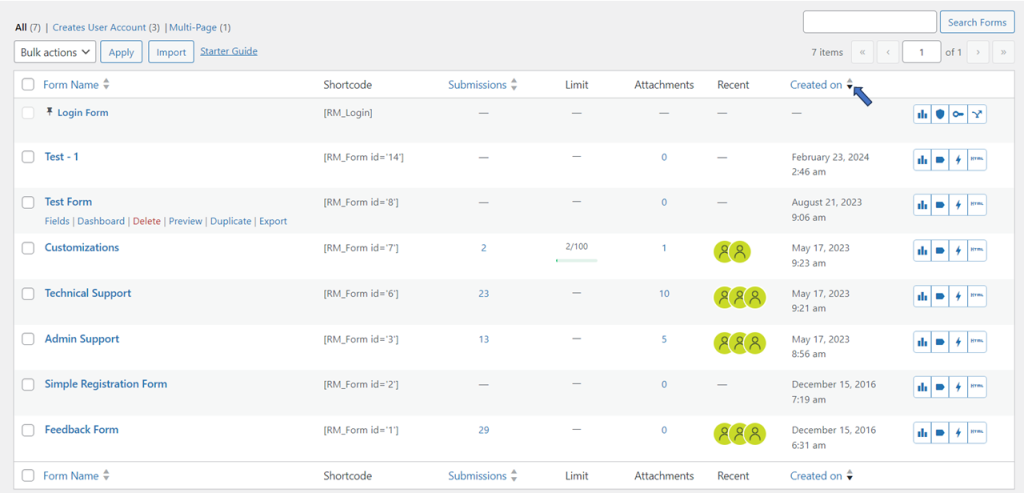
In the RegistrationMagic plugin, several sorting options are available based on form title, number of submissions, and creation date. This feature offers flexibility in managing forms according to your specific requirements.
- How to Delete a Field from the WordPress Registration Form? - April 24, 2024
- How to Add a New Field to a WordPress Registration Form - April 15, 2024
- How to Use Two-Column Layout in a WordPress Registration Form? - April 7, 2024
- How to Add a New Row to a WordPress Registration Form? - April 3, 2024
- How to Find and Copy WordPress Registration Form Shortcode? - March 28, 2024
- How to Access Login Form Options in WordPress? - March 21, 2024
- How to Quickly Filter Registration Forms that Create WordPress User Accounts? - March 13, 2024
- How to Access Registration Form Options from Form’s List? - March 12, 2024
- How to Quickly Preview Registration Form in WordPress? - March 11, 2024
- How to Sort Registration Forms in a WordPress Dashboard? - March 4, 2024
