Introduction
In this brief article, we will discuss the process of adding a new field to a WordPress registration form using the Fields Manager of the RegistrationMagic plugin.
Adding a New Field to the Registration Form
Once logged in, navigate to the All Forms section of the main menu.
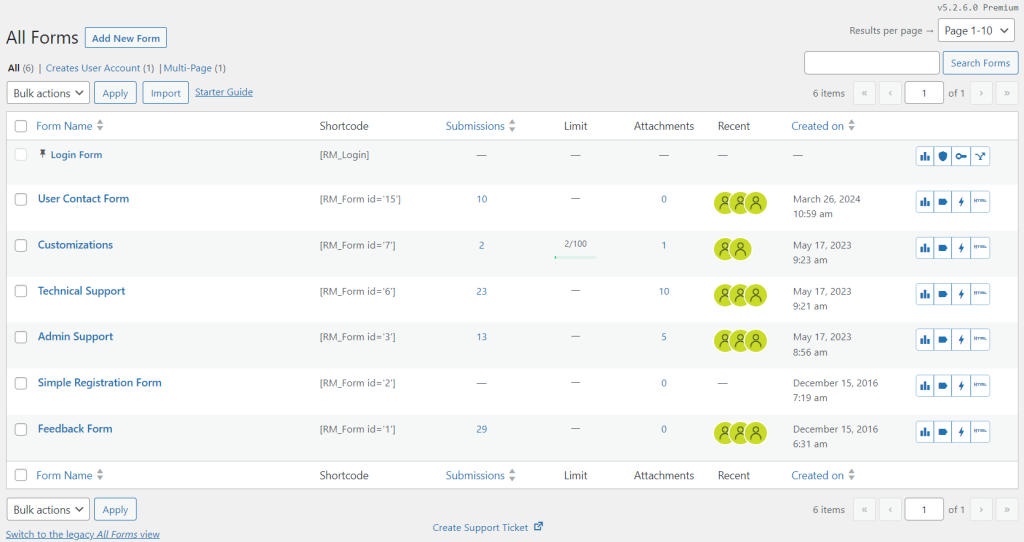
Hover the cursor on the Form Name that you wish to edit, and tap on the Fields button from the contextual pop-up.
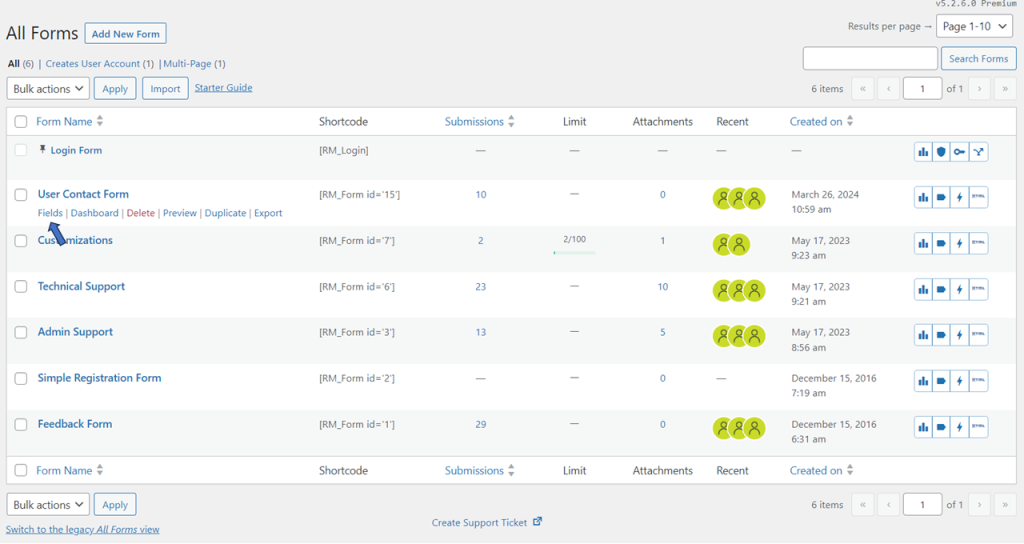
You will land on the Fields Manager page. Click on the Add Field button.
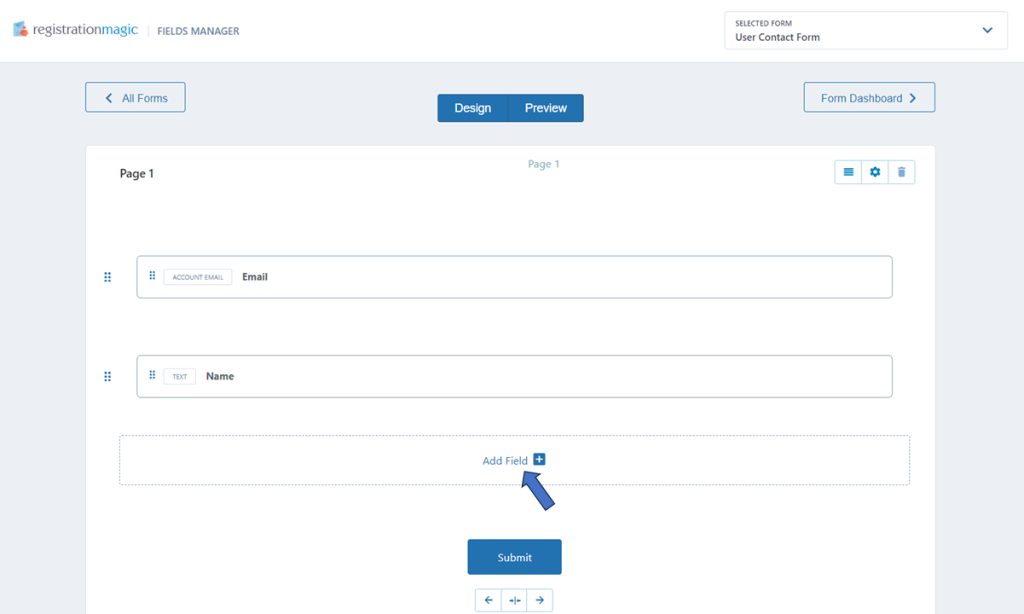
Choose the field type from the options listed on the Choose A Field Type page.
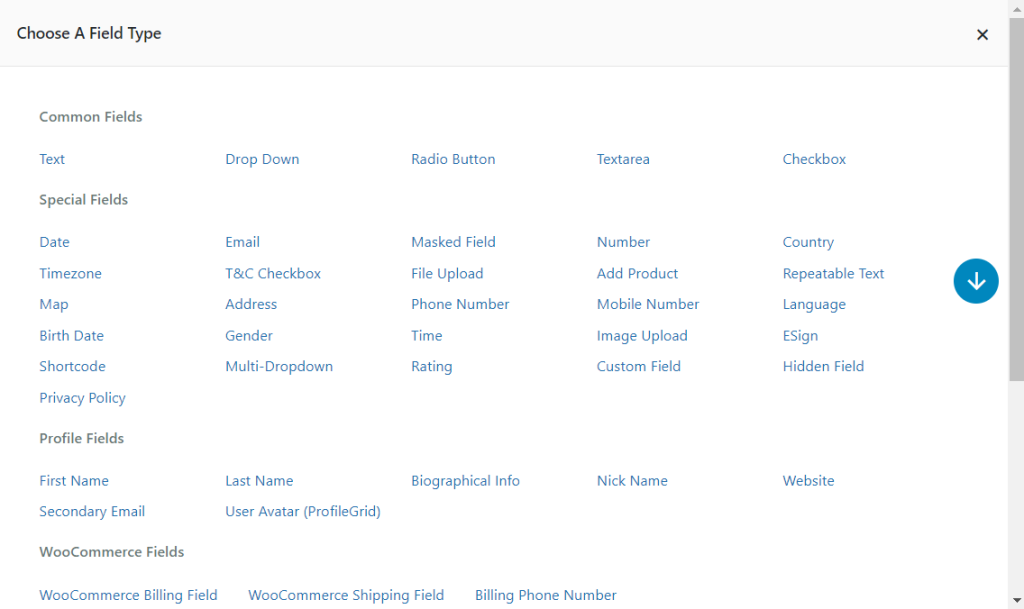
For illustration purposes, we will choose the Text field. Fill in the related details for the chosen field. You may choose to edit the icon and advanced settings as per the requirements. Next, click on the Add To Form button.
Note – It is necessary to enter the required details for the field type (marked with an asterisk). For example, in our case, a Label is a required detail for the Text field type.
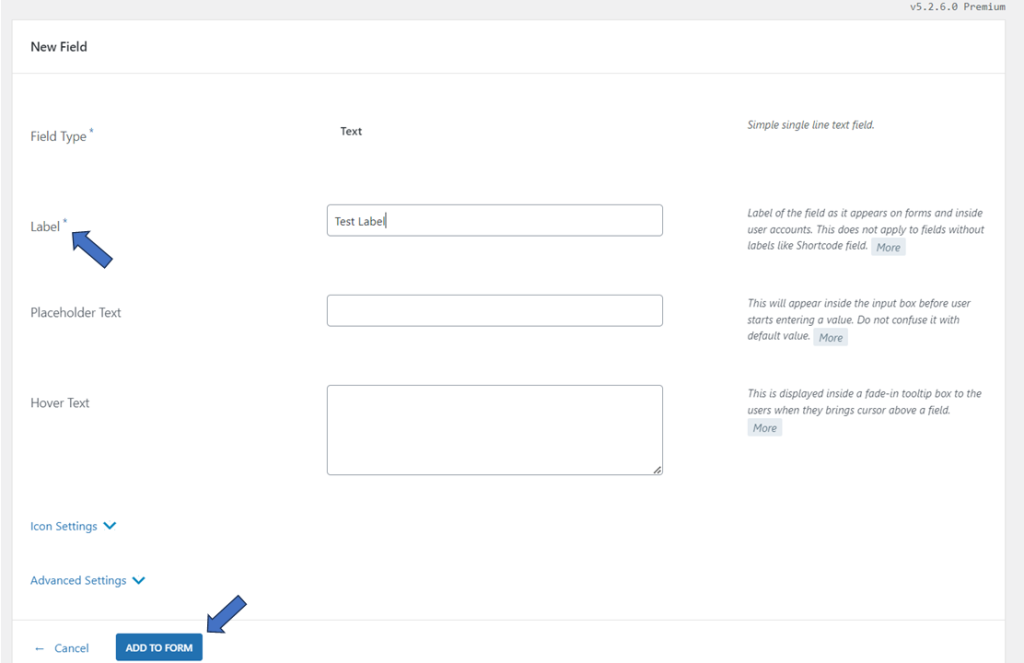
The new Text field is added to the form.
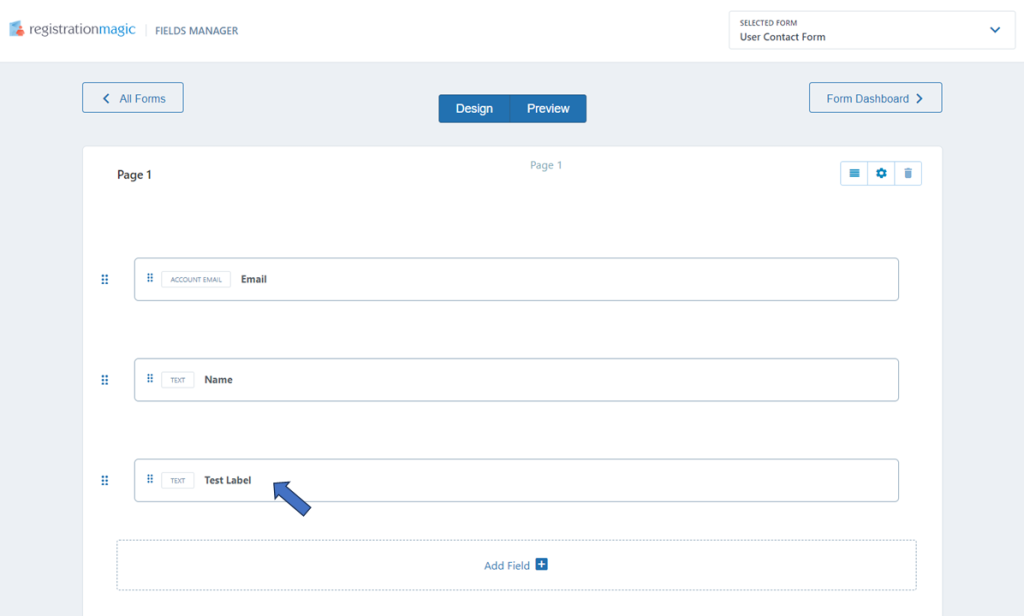
The process of adding a new field to the WordPress registration form using the RegistrationMagic plugin’s Fields Manager is straightforward. It helps with the setup to create dynamic forms having different types of field types and associated settings.
- How to Delete a Field from the WordPress Registration Form? - April 24, 2024
- How to Add a New Field to a WordPress Registration Form - April 15, 2024
- How to Use Two-Column Layout in a WordPress Registration Form? - April 7, 2024
- How to Add a New Row to a WordPress Registration Form? - April 3, 2024
- How to Find and Copy WordPress Registration Form Shortcode? - March 28, 2024
- How to Access Login Form Options in WordPress? - March 21, 2024
- How to Quickly Filter Registration Forms that Create WordPress User Accounts? - March 13, 2024
- How to Access Registration Form Options from Form’s List? - March 12, 2024
- How to Quickly Preview Registration Form in WordPress? - March 11, 2024
- How to Sort Registration Forms in a WordPress Dashboard? - March 4, 2024
