Thank you for installing RegistrationMagic. Our team has come up this quick and easy to follow Starter Guide. With the help of this guide, you’ll begin working with RegistrationMagic like a pro in no time.
Saddled up your horses already? Let’s begin with…
Create Registration Form
Coming back to the most pertinent question – How to add a registration form to a frontend WordPress registration page? Once RegistrationMagic is installed and active, a new admin menu item will appear inside your WordPress dashboard, titled RegistrationMagic. This menu item allows you access to important internal features of RegistrationMagic. While there are multiple submenu items attached to it, the first and the most important one is the All Forms menu item, which will open automatically each time you click on RegistrationMagic menu item.
Quick Create Form (Option 1)
All Forms menu item is connected to the All Forms page which presents a card view of all the forms created using RegistrationMagic. When you first install RegistrationMagic, the forms view may look rather spartan, but it is designed to organize and manage hundreds of forms, if you ever wish to.
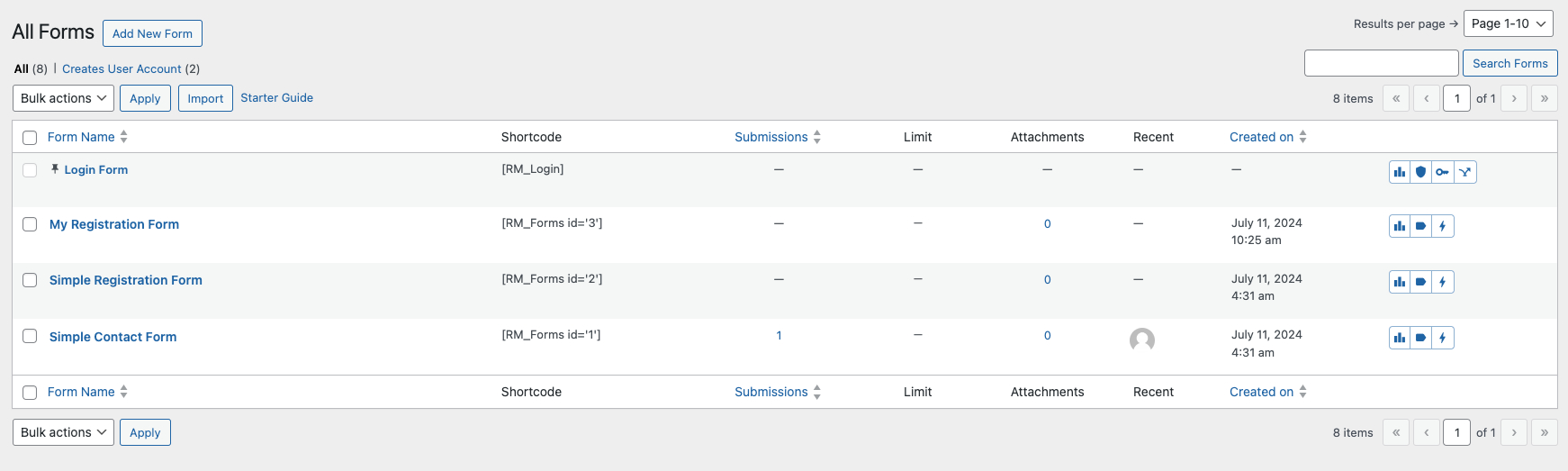
Notes that the view will look differently (below) if you have switched the view of ‘All Forms’ to ‘Cards View’ (optional). We recommend that you create your first form from the ‘List View’ screen, as shown above.
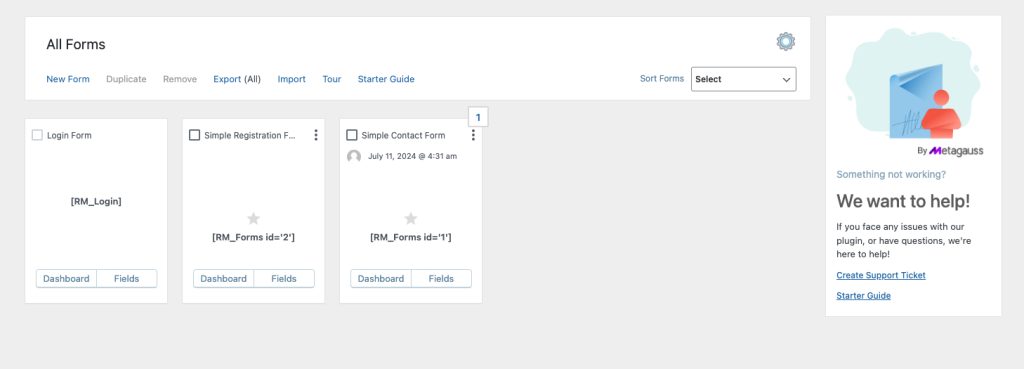
Please note, there will be a Login Form pinned at the beginning of the forms view; the Login Form cannot be deleted. Although using RegistrationMagic’s login form is optional, it allows you many advantages above a generic login form like high degree of configurability, security features, data logging etc.
For now, let us focus on creating forms.
On top left of the page, right beneath the page title All Forms, you will find a link to create a new form. Once you click on it, a popup will appear.
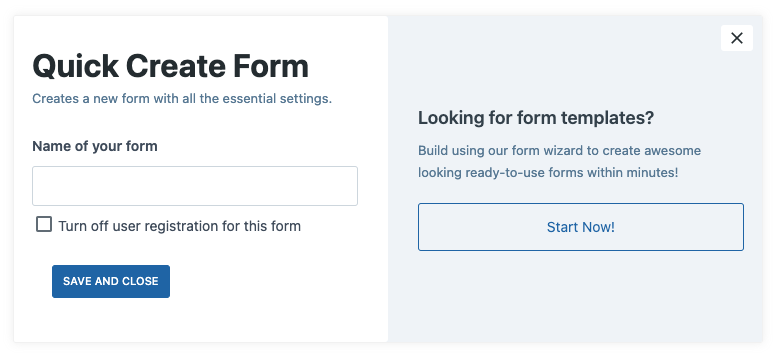
Once this popup appears, there are a few things you can do to personalize your upcoming form. Firstly, you must enter a name for your form, with which you can later easily identify the form. This guide assumes the form name is set to My Registration Form.
Secondly, right below the text box to enter form name, you can see an additional checkbox option Turn off user registration for this form. If you check this option, the form will not create WordPress user account for the users submitting this form. Checking it will also not add username and password fields to your form.
As soon as you click the Save and Close button, All Forms page will refresh and you will find a new form with the name you entered in the popup (My Registration Form in this case), right next to the Login Form.
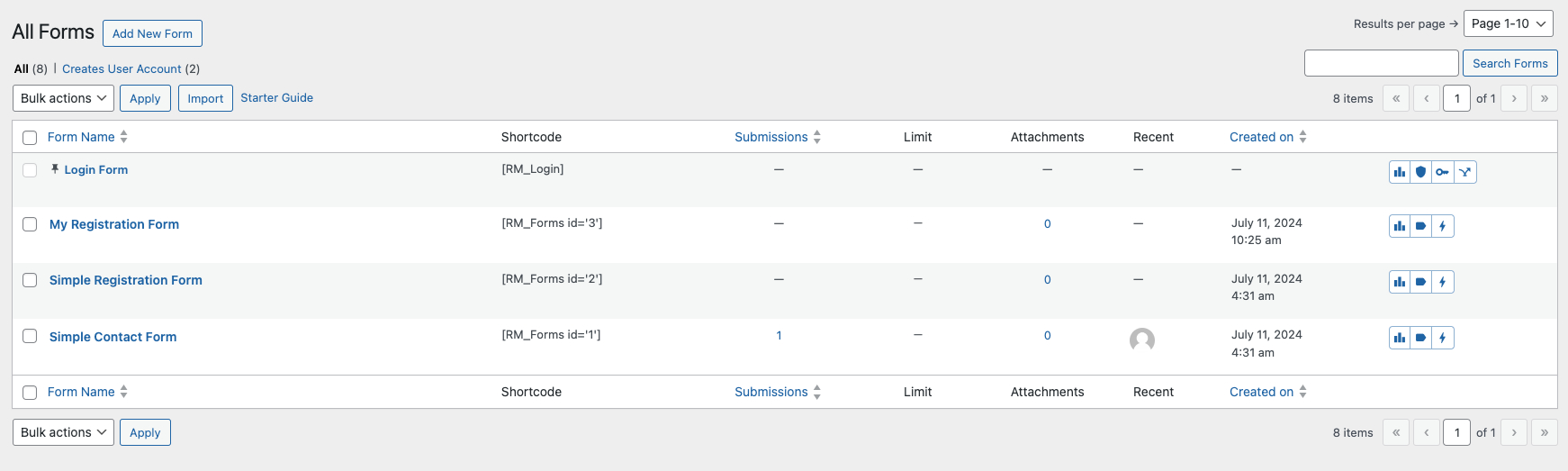
As you can see, the minimum it takes to create a form is to set its name. But it will be a very bare-bone form with hardly any functional value. Therefore, you must add fields to it.
Create from Form Templates (Option 2)
Clicking on Start Now! under the section Looking for form templates? in the new form popup will redirect you to a questionnaire based form creation wizard which will help you configure essential form settings before finally saving it. Remember, these settings can also be changed later using the form dashboard. The major advantage of this method is an additional option to select a form template. This allows you to create a form populated with essential fields.
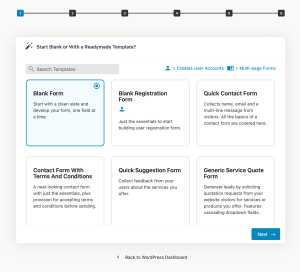
Add Form Fields
At the bottom of the form card on the All Forms card view, you can see couple of action items.
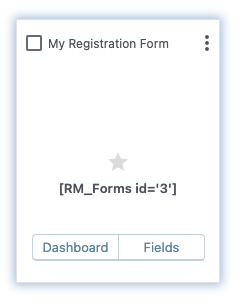
Here’s quick description of these action items and their purpose: Fields allow direct access to form’s Field Manager. You can modify form’s layout from this page. Dashboard redirects you to form’s overview page with access to form statistics and options.
Let’s click on the Fields action item to start adding fields to this form.
The Fields Manager screen shows all the fields that your form currently has. Since this is a new form, you’ll already have an Email field in it. The Email field exists on each form by default and cannot be removed. The Username and Password fields will also be there if it is a registration form you have created. To add more fields to the form, you can click on the Add Field button.
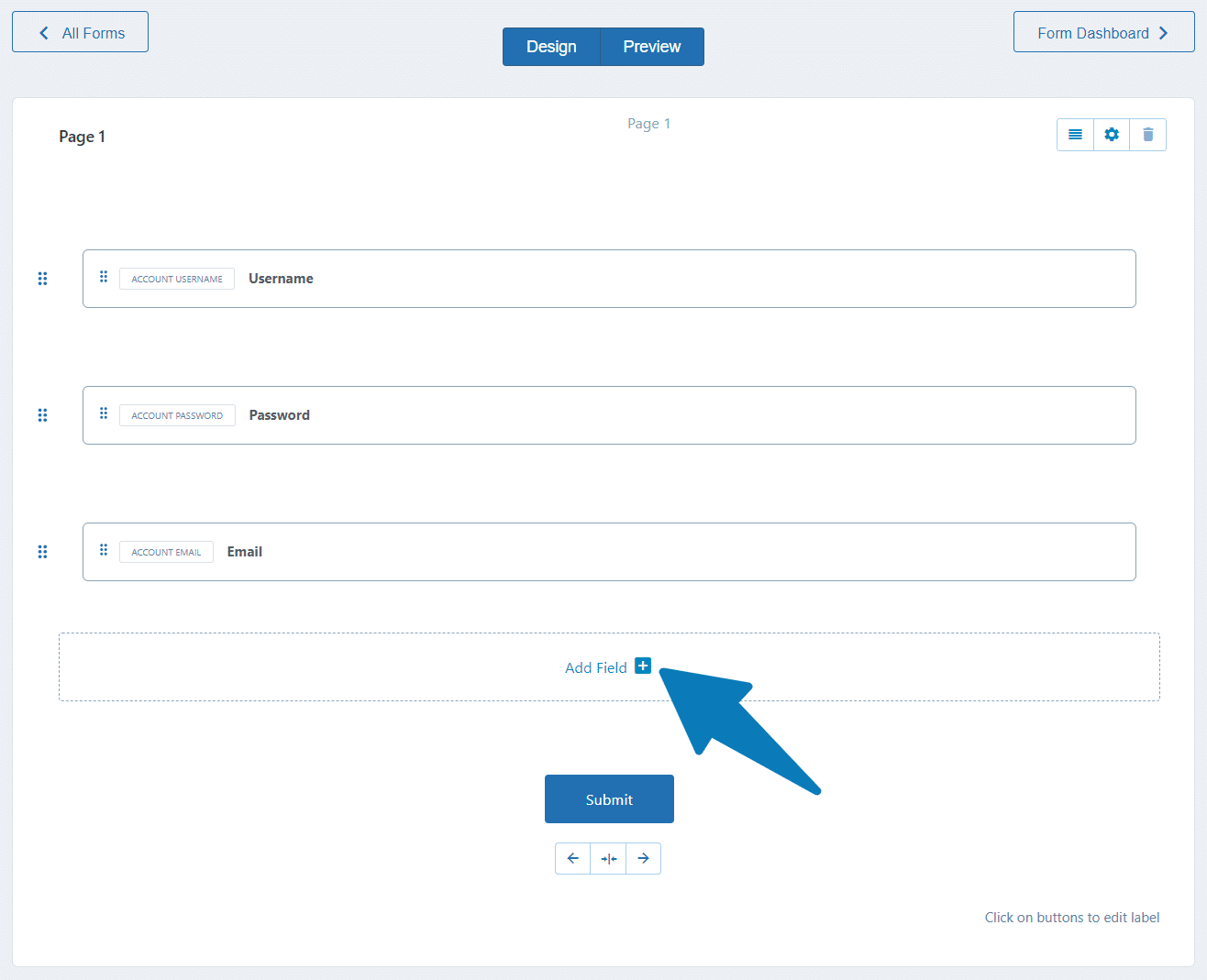
Clicking on the Add Field button will open a popup from where you can select the type of field that you wish to add to your form.
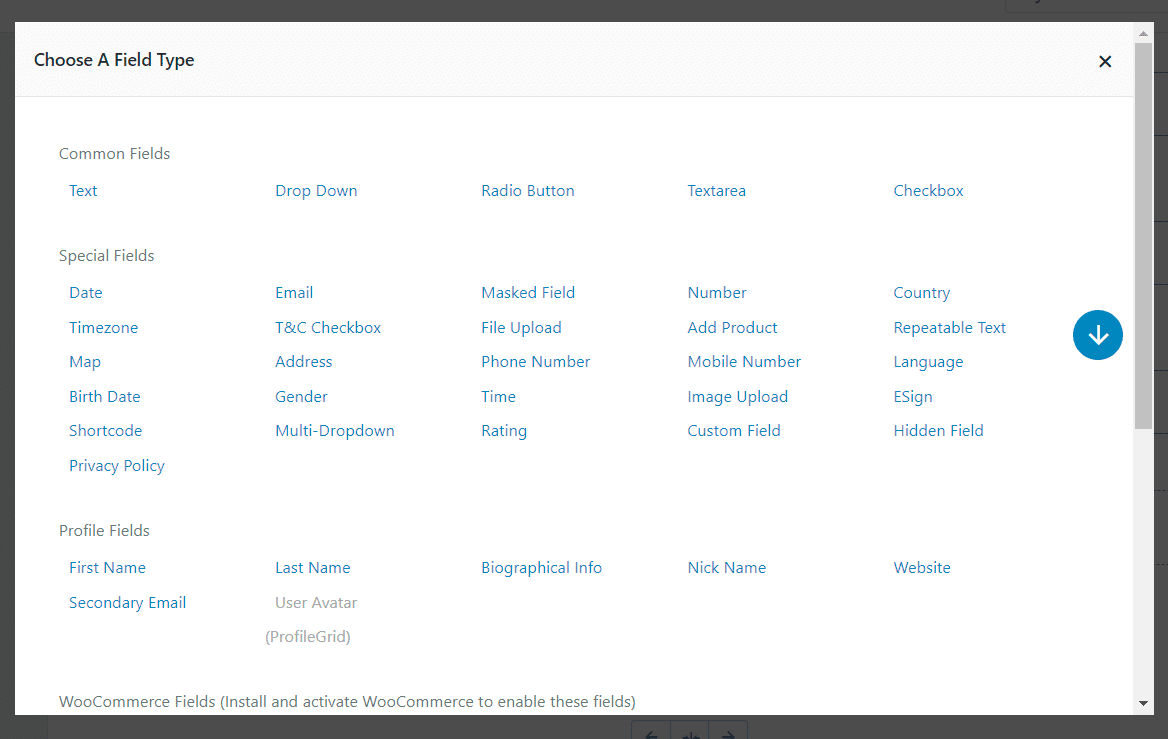
Click on any field type from this list and it’ll open the screen to set the properties of that field. Edit its properties as you like and then click Add to Form. This will then add the field to the form. Please note that all fields when added to a form are added within a row. So you can customize a row to contain up to 4 fields in a horizontal setup. To edit a row, hover your cursor over a field and three options will show up on top of it. Click on the cog icon to open up row settings.
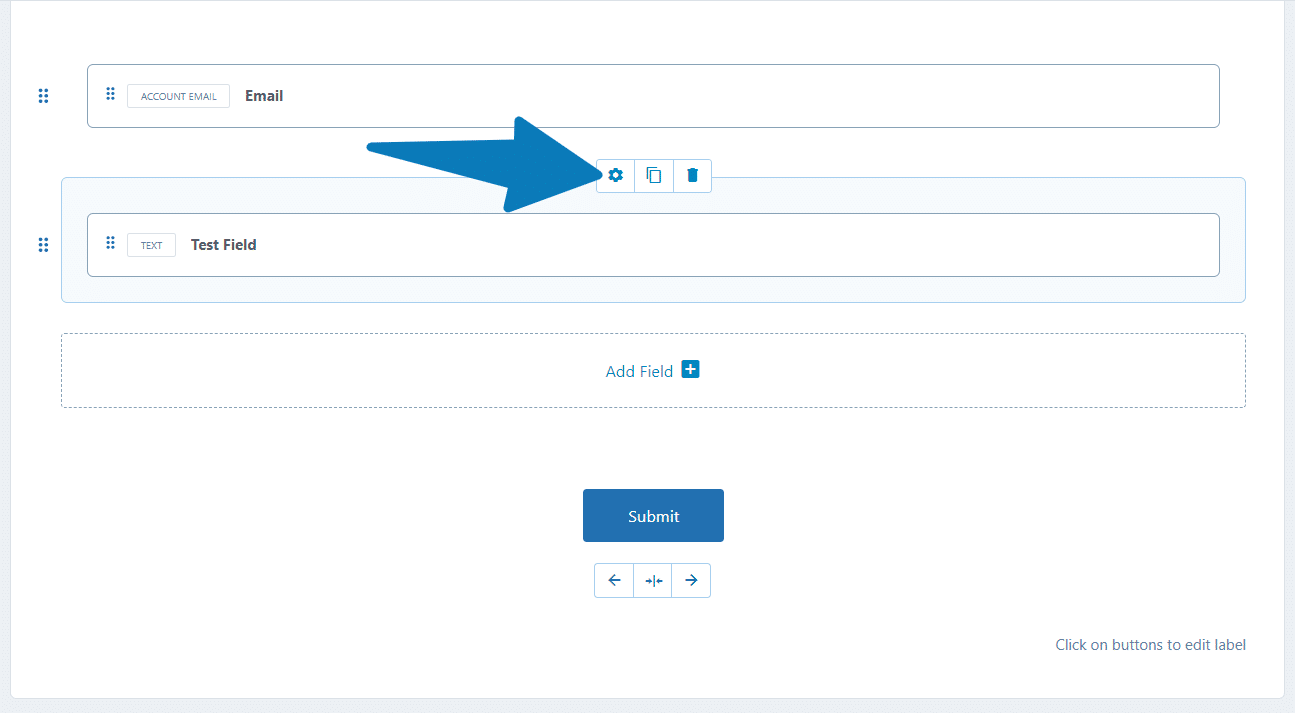
Edit the row settings as you like from the Row Properties popup and the click on the Save button. Other important links to check on the Field Manager screen are the Design and Preview links. The Design screen will allow you to customize the look and feel of the form fields. The Preview link will show you a preview of the form’s appearance on site front-end, without actually publishing the form.
Now that you have fleshed out your form by adding fields, it is time to configure the form.
Configure the Form
You can configure the form from the Form Dashboard. Let’s revisit these optional features later.
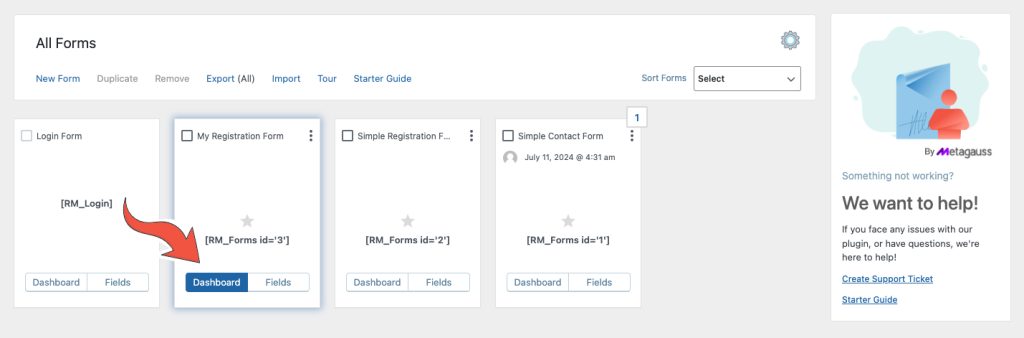
Publish the Form
To publish the form on site front-end and make it live for users to register, you’ll need to add the form shortcode to a WordPress registration page. Just go back to the All Forms screen first by clicking on the button at the top left of the Fields Manager screen. On the form card for the form you have created, you’ll see the WordPress shortcode of the form. This will look like:
This Form has no fields.Copy and paste this shortcode into a WordPress registration page (or post) and publish it. Or, you can choose a form from the dropdown next to the Add Media button, which will add the shortcode for it automatically. Next, you need to add this page to a menu from Appearance -> Menus option from the WordPress Dashboard. The form will now show up on the WordPress registration page the you just created.
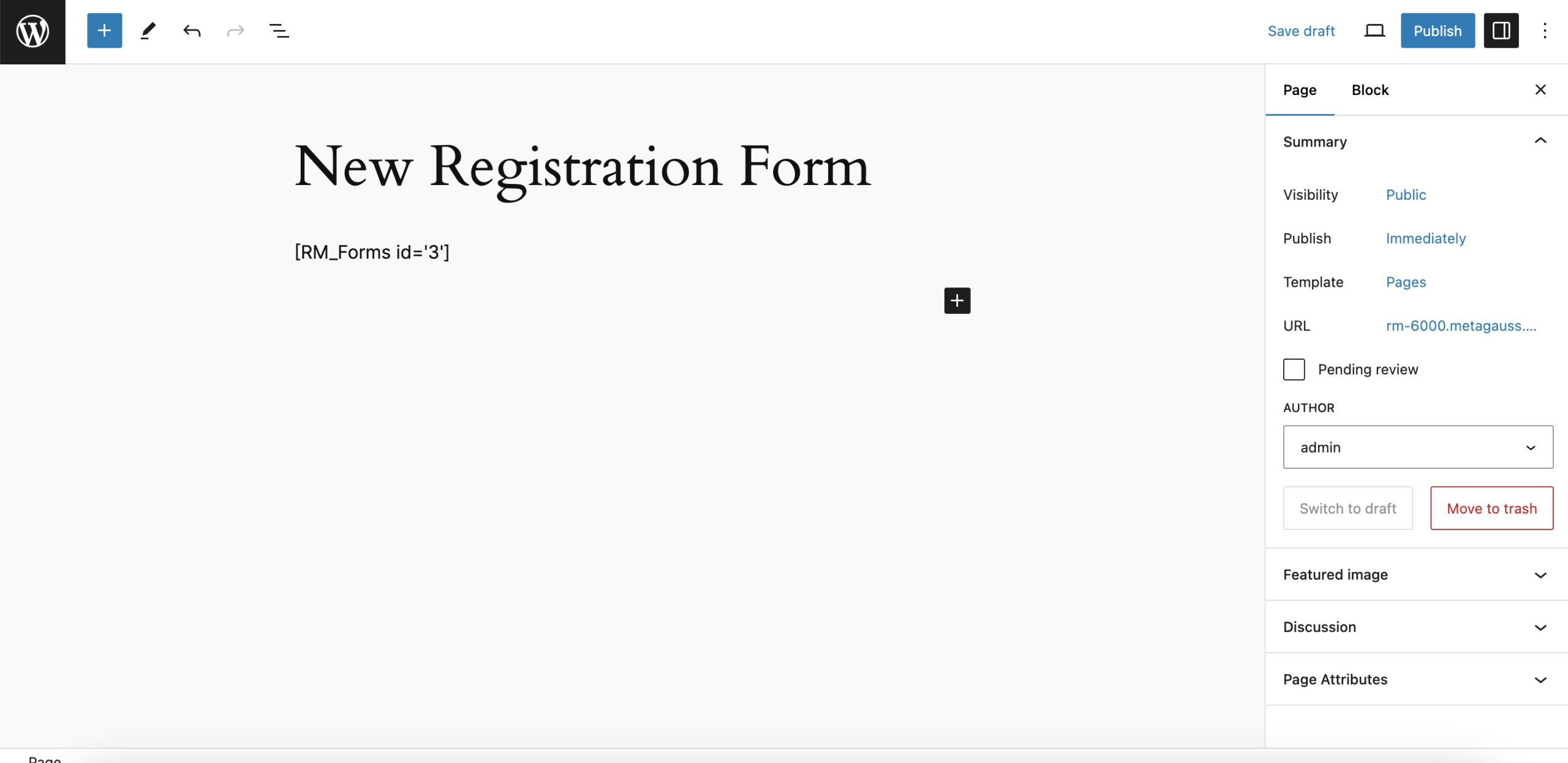
So, you have now created a new registration form, added fields to it, and published it on WordPress registration page front-end. That’s great progress! Your site visitors can now register on it with the use of this new registration form.
Although the process of creating a form and then publishing it is now complete, we recommend that you go ahead and have a look at Form Dashboard.
Form Dashboard
Clicking on the Dashboard link from the bottom of the form card, will take you to the Form Dashboard screen. This is where you can configure the settings of your form. Note that global configuration is done from the Global Settings (Left menu item). There are many widgets available on this screen, so let’s explore them one at a time.
Dashboard Widgets
- Submissions over time: This is a chart showcasing stats of your form visits and actual form submissions. You can filter the results of this chart for specific time range using the Show data for dropdown option.
- Status: This widget on the side shows the shortcode of the form, it’s visibility to the users, and the form’s creation date. You can also delete the form from this widget.
- Content: Another one of the widgets on the side, this one shows the number of pages the form has, the number of fields, and the submit button’s label text. You can also duplicate the form from this widget.
- Stats: In this widget, you can see the stats, such as number of form visits, form submissions, form attachments (only in premium version), conversion rate, and average time. You can also reset the stats from this widget.
- Quick Toggles: To quickly toggle settings, such as auto WP registration and auto response, use this widget.
Dashboard Sections
- Build: From this widget, you can visit the Fields Manager and the Design.
- Configure: Multiple configuration settings are available from this widget. We encourage you to visit each of these configuration settings on your own. Description of what each option does on these configuration settings is explained next to the options themselves.
- Integrate: From this widget, you can integrate your form with some of the most popular third-party services, such as MailChimp.
- Publish: Use the settings under this widget to publish your form on the site front-end.
- Manage: From this widget, you can access all form submission details in one place. As well as emails sent out to the users from RegistrationMagic.
- Analyze: This widget gives you the options to view analytics for your form. Includes options such as form analytics and field analytics.
- Automate: The settings under this widget allow you to create automated tasks for user accounts. Includes bulk emails too.
The Form Dashboard widgets are quickly accessible from the All Forms screen, from three dots (…) that are highlighted by hovering your cursor over a form card. (See ‘Build The Form’ section, First Image)
Closing Notes
Before signing off, please note that RegistrationMagic is organized into the following workflows:
Form Workflow: 1. Build 2. Configure 3. Publish
Data Workflow: 1. Manage 2. Analyze 3. Automate
All RegistrationMagic Shortcodes are available in the WordPress Registration Shortcodes list. This concludes our quick Starter Guide on how to create your first WordPress registration page.
- RegistrationMagic Starter Guide - August 4, 2024
- WordPress Registration Shortcodes List - July 10, 2024
- WordPress Payment Form Guide: Setup Payments on Registration Form - July 8, 2024
- Experience the Unfolding Magic! - August 4, 2023
- List of Guides for WordPress User Registration Process - July 28, 2023
- Frequently Asked Questions About WordPress User Registration Forms - July 28, 2023
- How to display registration forms on WordPress site? - July 26, 2022
- WordPress User Registration Custom Status Guide - April 9, 2022
- How to add or update user profile fields using WordPress forms - August 5, 2020
- Boost RegistrationMagic User Profiles With ProfileGrid Integration - February 19, 2019

thank u sor this information u help me
Dear support team,
I am facing an issue with my registration forms on my website. When users try to register, the username and password fields are not accepting any input and are locked. These fields are required, so even if the user doesn’t enter anything, a new user is still being created.
I’m not sure what could be causing this problem. Can you please help me understand why the username and password fields are getting locked and preventing users from entering their details?
I would greatly appreciate your assistance in resolving this issue. Please let me know if you need any additional information from me.
Thank you for your support.
Best regards,
Dotan Gabay
Dear Dotan Gabay,
Thank you for reaching out to us.
The issue you are experiencing with the username and password fields being locked occurs because you are logged in as an admin. When you are logged in, these fields are locked for the admin as a security measure. However, the fields should be accepting input from your users or from you when you are not logged in.
To verify this, please try accessing the registration form from a different browser or in incognito mode where you are not logged in as an admin. This should allow you to see how the registration form appears to your users and confirm that the username and password fields are functioning correctly.
Como cambiar a español todos los mensajes de alerta incluyendo los campos errados y ls de email.
** There was a failed login attempt using your account username/ password {{username}} on our site {{sitename}} from IP {{Login_IP}} on {{login_time}}. If you have forgotten your password, you can easily reset it by visiting login page on our site. If you think it was an unauthorized login attempt, please contact site admin immediately.
Gracias
Hi Leidy,
To change the content of this email to Spanish, you need to edit the Failed Login Attempt email content in Login Form’s Dashboard -> Email Templates settings.
Hola, Mucha gracias por tu atención,
En efecto eso ya lo hice, sin embargo la traducción no fue precisa y me genero errores , ya que no manejo el idioma ingles, intento descargar el paquete de idioma pero me da error ,
Saludos!!!
Hi Leidy,
Could you please let us know what error messages appear when you try to translate.
Translation for other users:
Hello,
Thank you very much for your attention.
Indeed, I have already done that, but the translation was not accurate and caused errors. Since I do not speak English, I tried to download the language pack, but it gives me an error.
Regards!
i created a registration form using this plugin but after the registration user has seen the administrative bar on the top of the page why?
i don’t want this I only want to register user normally having subscriber or customer user role.
Hi Mayank,
Do you need the user to be automatically logged in after registering through the form? If yes, then you can hide the WP toolbar from the option Hide WordPress Toolbar in Global Settings -> General Settings.
Hello! May I know why my website shows ‘Cannot create a user with an empty login name.” after submitting the account registration form?
Account Registration Form:
https://www.greatintl.com/registration/
Hi Jerry,
This error message is not appearing from RegistrationMagic even though the form is of our plugin. Could you please deactivate all other plugins on your site and then check again. We’d like to make sure this is not a conflict with another plugin on your site.
Hey,
I’m planning to buy this plugin but before that, I want to know about some points. Such as
I have 2 forms one is for registration and the second one is for the basic information of users(guest & logged in both).
1. My scenario is whenever any user visits my site he’ll fill out the second form which takes up the general information of a user like gender, age, and language.
If the same user comes again on my site and registers himself on my site then the information which he filled previously in the second form can be linked to the user’s account after registration. For linking purposes, I can use the Email of a user in both forms so that the data can be linked with the user’s profile.
I found some settings that link user meta keys, under the advanced settings of the field. Please let me know if this is possible or can be achieved via this.
2. Can I put validation on the fields by any process?
Hi kinsey,
Yes, you can map fields to user meta and those fields will appear pre-filled when a user opens another form with the same meta mapped fields.
For custom validation on a field, you can use the Custom Field with Custom Validation applied on it. The custom validation can be applied as a regular expression.
Hello,
is it possible to create different pages linked to different accounts? I want to make it so that each user only sees his own restricted area that contains links and documents only for him and not for all logged-in users. Thanks
Hi Fabio,
Each user sees his/her own user account after logging in. A user can’t see details of another user after login.
Feel free to write back if you have any further questions on this.
Hi Team,
I want to create a page where there is a field where w can enter userid and get their details download in csv file. Is it possible in Standard plan
Hi Subhash,
It is not possible to add such a field on the frontend. However, a user can download their form submissions from their frontend profile directly. This feature is available in RegistrationMagic Premium.
Hi team,
I am planning to purchase this plugin. But I want to know whether this plugin meet my requirement. If you could assist me on this, that will be helpful.
Requirement:
1) Users need to register using a custom form(there will be many fields) and these users need to be assigned to a particular user group.
2) First-level approvers crosscheck the user inputs and approve the users.
3) Second-level approvers crosscheck the user inputs and do the final approval.
4) After the second level of approval, the user account will be activated and will be public.
5) If the user made any changes in the form even after the activation, that info needs to be sent to first and second-level approvers. This info will be live only after the approval.
I know first 2 points will work. But I am not sure about the last points. Is it possible with the PRO version?
Hello Sanjay,
Thanks you for reaching out. Achieving the first four tasks can be accomplished by utilizing our Custom Status feature, which can both approve users as well as send emails to users or administrators based on your needs. As for the fifth task, you can grant users the ability to modify their submissions. Registration form submissions changes are not directly tied to the users responsible for approval. Please contact us through support portal and we can dive deeper; it might be feasible to implement the fifth task through a custom solution as needed.
For 5, you can have user fill the another form – and follow exact same workflow. The second form submission will be linked to the first one automatically. You can also use NOTE feature to refine your workflow.
Hello, I Created a form for a Horse Show. Needs rider, owner, trainer information. Most of the time the rider is the same as owner and trainer. But sometimes not. And sometimes all three are different. I created conditions on the old forms but can-not figure out how to do it on this one. Ugh!
I created the Radio button for Owner Information which asks Same as Rider or Different person. Also created one for trainer Information.
Also would like the owner trainer information not to be visible until they click different person and then the information ap-pears for them to fill out.
Thank You in advance for your help.
I also created a support ticket but I am unable to log in and check it. I can log in to my account just no the support….hmm
Hi Doreen,
We have sent you a message on the support ticket. Our team will assist you in setting up these conditions.
when i use registrationmagic ?
There has been a critical error on this website.
Learn more about troubleshooting WordPress.
How to solve this problem
Hi Onyo,
Could you please create a support ticket here: https://metagauss.com/technical-support/ so we can help fix the issue for you.
Buonasera, ho acquistato e istallato Reg. Magic premium e MetaBumdle (per sviluppi futuri), da quanto capito avrei avuto la disponibilità di ulterio Form oltre i 3/4 iniziali. Ma non riesco a vederli o caricarli. Probabilmente devo istallare un ulteriore plugin integrativo. Se si, vi prego di indicarmi il nome del plugin.
Come avrete capito non sono un tecnico, bensì un neofita un pò attempato a cui piacciono le sfide.
In attesa di una vostra risposta, vi saluto cordialmente.
Rocco
Hi Rocco,
You get 1 registration form, 1 contact form, and 1 login form already created with RegistrationMagic when you install and activate it. To create your own new forms, click on the link “New Form” right below the “All Forms” heading in the RegistrationMagic backend main page.
Hello I was wondering I would be able to use one form for many clases and keep the max number off possible students.
Thanks
Hi Mauricio,
You can set limit on the number of submissions that can be done on a form to keep max number of students. Although, you will have to do this on each class’ form. So multiple forms will be required for multiple class.
can i set multiple persons on 1 form?
Testing nowwith the dance class example, but we want to give option that persons comes with 1 2 or more persons on 1 registration
Hi Rogier,
Only one user can register per form submission. Multiple users cannot be registered with a single submission.
Hi,
After creating a registration form on registration magic, can a redirect be set in the settings to a post or page when completed?
We would like people to register an account, upon successful registration they be redirected to a post/page. If you could get back to me it would be much appreciated.
Hope to hear from you soon.
is it possible to remove or hide the Payment History tab? from user area page
Yes, it is possible 🙂
Go to RegistrationMagic>> Global Setting>> User Area Layout>> Click on payment history >> Uncheck box (Enable tab)>> Save.
Hello,
How can I enable social login on my website using RegistrationMagic? I’ve seen some of my friends use it and found it to be really useful.
Thanks
You can enable social login on your website by going to RegistrationMagic > RM_Login ‘dashboard’ > scroll down, go to ‘integrate’ section and configure the required social login.
I am trying to figure out about how Custom User Area Tabs is useful and from where can I enable it?
By using custom user area tabs, you can add customized tabs to the user area page according to your requirement. You can achieve this by going to RegistrationMagic > global settings > customize user area tab > new tab > set a tab label > mention the tab content here and save it.
I am not a technical guy, but I keep coming back to RegistrationMagic plugin as this is the only plugin that somehow works well on my website. I have tried multiple other plugins but RegistrationMagic does the trick. Does it also support advanced pricing options? like custom labels for sub pricing and all?
Could you please elaborate your requirement regarding sub pricing in detail in order to allow us analyze your requirement.
I’ve used RegistrationMagic for creating a lot of forms on my website. The reCaptcha works great on all the forms. A silly question though, is there a way to add a privacy policy field on all the forms? Can I submit my own privacy policies and edit the existing ones if there are any? thanks for the robust and powerful product
Yes, you can use privacy policy fields on all the forms. Please follow these steps: go to RegistrationMagic > ‘fields’ of the form > add privacy policy field on the required registration forms.
The RegistrationMagic plugin is great! Since I have a memberships website, is it possible to display Member area in an overlay?
Yes, the shortcode of the user area page [RM_Front_Submissions] can used wherever you wish to display the member area.
Hello team- I am trying to create an event registration form with limited seats registration and set a particular booking time window. Any help?
You can use our another plugin EventPrime to fulfill this requirement. You may also raise a support ticket at the following link in case you have any further questions: https://metagauss.com/help-and-support/
I wish to create custom fields on woocommerce checkout registration form. Could you please let me know how can I go about achieving that?
In order to setup a WooCommerce registration form, please refer to the following link: https://metagauss.com/woocommerce-registration-form/
How can I redirect my users to RegistrationMagic login page instead of default WordPress admin login?
You can create a login page on your website using [RM_Login] shortcode. In order to set redirections for the login page, go to RegistrationMagic > RM_Login ‘dashboard’ > redirections > set type of redirection according to your choice.
Have not been able to find password field on registration form. Only two fields show. I added a username field and that one is showing, but there s no custom password.
You may add the Password field to the form using the following path: Go to RegistrationMagic-> fields of a form-> click the “Add Field” option located above-> here you will see the “Accounts Password” field, click on this and it will get added to the form. In case you still face any issue, please raise a support ticket here in order to allow us assist you.
I want to get data through the URL to populate a hidden form field.
Is there any way to do this or any alternative way to do this?
We have noted your requirement and we will surely add this in one of our upcoming versions of RegistrationMagic. Thank you for the feedback.
Everything explained. Nice work!
We’re trying to add a default form to one of the pages. When we use the login form with the key [RM_Login] it works like expected. When we try to use any other form (even the default ones) like [RM_Form id='1'] we only get the message “This form has no fields”. We can’t find anywhere that might suggest that we need to check some boxes or anything. In the fields manager several fields have been added. What are we doing wrong?
Go to RegistrationMagic-> All Forms-> copy the shortcode of the form and paste it on the page where you want to display it-> Publish it.
If you have added the fields to the form and still not able to publish using the above steps, do raise your concern through our support portal here: https://metagauss.com/help-and-support/
Hi, why the field e-mail into my end form is not possibile to change the value?
Regards
We are getting a 404 error on the page link shared. Please make sure you are checking your form in logged out state or incognito mode.
this is soo easy to understand how to build a form! Step by step details and the images helps alott !
How do I achieve this functionality? I want users to send admin request for quotes. The admin should be able to assign these quotes to partners who will login and answer via inbox PM to the assigned user request. The admin should be able to see all communications and also partner and user must not be able to send each other emails or call numbers. They must inbox each other until the end.
You can create a quotation form and use RegistrationMagic “Notes” feature and “Custom Status” feature to manage communication with users. However including third party vendors is only supported in the limited way through user roles.
How can I have my users enroll for different courses, but not create a WP user every time?
To achieve this requirement, admin has to create a registration type of registration form. Users have to register using this form. After registration users have to login and then in logged in state only, users can enroll for different courses. In logged out state, no user can enroll for any of the courses. This way user has to register only once and then has to login to enroll to any course.
Hello, I want to export the list of registrants in CSV format, but the “export all” section is disabled. How can I activate this?
Thank you
The ‘Export All’ is a feature of premium version of RegistrationMagic and not present in the standard version.
Hello, How can i set user role? I want to choose a role for users who used the registration form instead of the WordPress default
To achieve this with RegistrationMagic, follow these steps:
1. Go to RegistrationMagic > dashboard of the form
2. Click- Accounts
3. Check- Also create WP User accounts
4. Assign WordPress User Role- Select from the Dropdown
5. Save to apply changes.
Hello. I want to use this plugin but I’m trying to get my head around some concepts. To me, the purpose of it will be to allow logged in users the ability to see certain content. Without that feature built in, I don’t understand what makes this different that a form plugin for contact forms, etc. I’m sure there’s something but don’t know what it is. Please explain.
Thank you. Barry
RegistrationMagic offers RM Submission Page as User Area. Once users are logged in, they can view and edit their details using RM Submission Page. Please check this for more details- https://registrationmagic.com/how-to-allow-users-to-edit-wordpress-forms-after-submission/
Hi,
We bought your premium in hope to achieve the role bound registration.
We have Dokan Multivendor Marketplace and WP Job Manager on our site. Dokan’s roles customers and vendor. WP Job Manager’s roles are customer and applicant. We would like to have 1 unified registration form that will let a user choose among the 4 roles: applicant, vendor, customer and employer.
And after signing up, a user will be automatically assigned a role he / she chooses.
Please guide us to achieve that.
Jing
All the user roles offered by other active plugin in Wp dashboard are available for assignment in RegistrationMagic forms too.
Here are steps to achieve the requested requirement.
1. Go to form dashboard > account settings page
2. Select Also create WP User account? checkbox
3. Select Allow Users Choice of Roles option
4. Fill WP User Role Field Label option
5. Select applicant, vendor, customer and employer Role in “Allow Role Selection from” option.
Now,these four user roles which show in form for user selection. Whichever role is selected by the user at the time of form submission will be assigned to his account.
Great article, You have explained everything step by step very well.
Hello, thanks for such a nice plugin. But I have some questions. How can I create registration form on event that will be on different dates? thanks
This can be achieved using one of our another plugin EventMagic- https://wordpress.org/plugins/eventprime-event-calendar-management/ Using EventPrime, you may create event which will be live on different dates and we can specify the booking Dates for the same. We can use RegistrationMagic form with EventPrime for getting registered on Site.Please visit these page for more details- https://registrationmagic.com/boost-registrationmagic-event-froms-eventprime-integration/ and https://eventprime.co/
this is soo easy to understand how to build a form! Step by step details and the images helps alott !
Hi, I on the look out for an easy to use Registration plugin and came across yours.
1. Could you please tell me (in the Free version) how can i create content that would be visible to only registered and logged in users? For example a non member could view basic information on the site, but would have to register and become a member to view additional information (like exclusive events etc)
2. Do you provide Mail Poet integration in the Free version?
Thanks!
Comments as following:
1- This can be achieved using RegistrationMagic integration with ProfileGrid. Content Restriction feature is available in ProfileGrid. Please refer the following links for further details-
https://profilegrid.co/
https://profilegrid.co/restrict-content-wordpress-site-ease/
https://wordpress.org/plugins/profilegrid-user-profiles-groups-and-communities/
2- MailPoet integration is available with the premium version of RegistrationMagic.
I have created a registration forms with 5 fields but when i paste the short code of the form on the registration page it only shows 2 fields, also when i took the preview within RegMgc it looked fine but i was showing the registration page with in the submissions section, what is going on?
Username, password, and confirm password fields will not display on the form if it is visited while in logged-in state. Make sure to log-out and then view the form (or use incognito mode) and confirm whether issue persists.
Regarding registration page showing in the submission section- the fix for it was released with our latest update.
Hi ProfileGrid,
Your Plugin is very good really appreciate you guys to build such a awesome plugin, there are few issues i am facing to configure the plugin
1. Created registration form and also successfully registered
2. But in login page when i tried to login it shows Account Disabled at top in red bar
3. Also In members of dashboard the default status of new registered users comes inactive by default what can i do for it so that it comes active by default.
Please help me sort out my issues
Glad to hear that you liked our plugin. Please do leave us a review on wordpress.org too.
If you want users accounts to be active on registration, simply enable the settings by referring to the following steps:
1) Login to WordPress dashboard, go to ProfileGrid >> Global settings >> User Accounts
2) Enable the option WP Registration Auto Approval and save it.
You have made good efforts to explain the creation of the WordPress registration page. Thanks for providing such useful information.
Hi,
i want to create an admission registration form for a student where i have to take registration fee for students and after login student should able to pay his/her semester fees individually for different courses…is it possible with this plugin
Yes, the students can pay registration fees while registering and then they may login using the credentials to pay for the semester fees. You need to create another form which students can access after login and make the payment from.
All right?
I want to buy the premium version maiss I still have doubts, I need to download all the subscribers inside the form in the PPF, there is this possibility, all that register in the form registered in the system, I want to download a list in a single time, export all users in PDF or EXCEL, without being one by one in the system. Is there a possibility in the premium system? I await urgent answers.
To export the submissions, go to RegistrationMagic > Inbox > Export All, and all the submissions will be exported in form of a CSV. This is a feature of Premium version of RegistrationMagic.
Hi,
I’m trying to modify the registration form. I delete some fields (testing) and now I tried to put them again now it’s not working. I can’t see them on my site when I put the shortcode.
There was a defect regarding this issue in our older versions which has since been rectified. Please install the latest version and verify.
Does there exist a german language file in the premium version?
German language translation is in progress (50% done on wordpress.org), and we are actively pursuing to have it fully translated soon.
Having installed RM as a useful tool for collecting additional information at the registration stage. It’s ability to register users on WP was the clincher.
So far, form set up is straightforward. As is embedding on the relevant registration page. I have however run into one or two issues and have one or two questions:
– The auto responder email sends successfully, but the email template arrives in HTML/code to the recipient. Any ideas? I’m having the same problem with the default admin email notification.
– On the autoresponder page (possibly others), the ‘add fields’ section needs the formatting updated. There is a long horizontal scroll.
If you have customized the email content, make sure that the HTML tags are properly formatted. Sometimes, incorrect HTML can cause the email to display as raw code. Also, ensure that your WordPress email settings are configured to send emails in HTML format. You can do this by going to your WordPress dashboard, navigating to Settings > General, and checking the email settings. There’s also a chance that your theme might be causing a conflict, so you may want to test after switching to different theme (disabling plugins too may be another good measure to identify the problem).
Registration form works great but my login form is not working, I am still being redirected to WP login even though I have changed the default page and entered the code for the form on my Login page creation. Before I upgrade from the free version I need to see this working. Am I missing something?
Please make sure that you are using RM_Login shortcode on WordPress page. If problem persists, we will need further details about where you changed the default page.
Greetings,
Two questions before I pull the trigger and install the free version…
It is possible to use conditional logic field in creating a custon registration form in the free version?
If after installing the free version, I decide that I would like to upgrade to the Premium or Premium version, do I need to uninstall the free version before installing the Premium or Premium ?
All the best,
Ron
Yes, conditional fields are available in the standard version of RegistrationMagic as well. Also, it is not mandatory to uninstall the standard version before installing the Premium or Premium version. Note that only one version can be activated at a time though.
Will conditional fields remain if I duplicate a form?
Hi SZ,
Conditions do not get duplicated when a form is duplicated. You will have to apply the conditions on the duplicated fields manually.
Hi, if I use registration magic, will it replace the default registration form?
In the set up instructions it mentions using shortcodes to embed forms, is this just an additional option?
Thanks
Kevin
To set RegistrationMagic Form as WordPress default, go to Global Settings> Default Pages. Select RegistrationMagic form page in “Default Registration Form Dropdown” menu