Introduction
This article will guide you on how to check Submissions for a WordPress form. It provides a comprehensive understanding of your form’s performance and user interactions.
How to check Submissions for a WordPress Form?
After logging in, navigate to the All Forms section from the plugin menu.
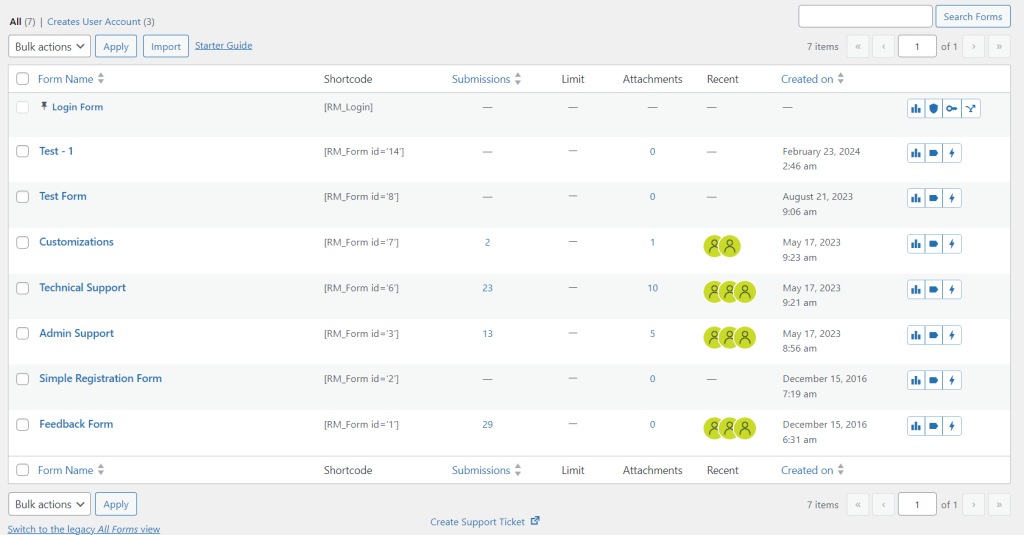
The Submissions column has information about the total number of submissions made to a particular form.

Click on the submission count and control will be redirected to the Inbox page. Here, you can access all the Submissions.
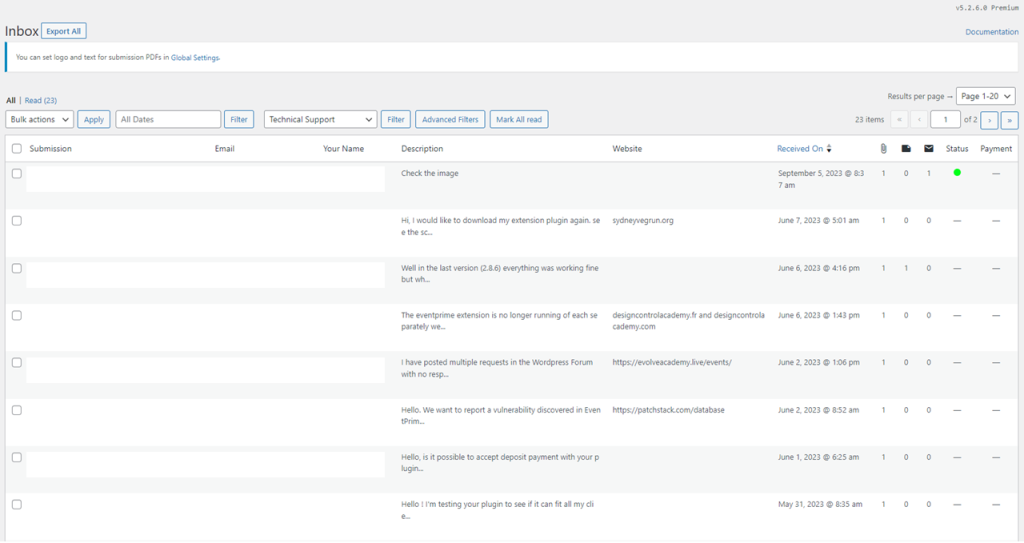
The Inbox page allows central access to all the submissions. The submissions list will contain the following information:
- Name and Email: for the user who made the submission
- Feedback: the extract about the message contents
- Received On: the date and time on which this submission was made
- There is also information about any attachments, payment status, etc.
View or Delete buttons allow for corresponding actions for the corresponding selected submission entry.
All Form dashboard allows intuitive and easy access to all the submissions data. Further, submissions are linked to the inbox page, where you can access the detailed view of each entry.
- How to Delete a Field from the WordPress Registration Form? - April 24, 2024
- How to Add a New Field to a WordPress Registration Form - April 15, 2024
- How to Use Two-Column Layout in a WordPress Registration Form? - April 7, 2024
- How to Add a New Row to a WordPress Registration Form? - April 3, 2024
- How to Find and Copy WordPress Registration Form Shortcode? - March 28, 2024
- How to Access Login Form Options in WordPress? - March 21, 2024
- How to Quickly Filter Registration Forms that Create WordPress User Accounts? - March 13, 2024
- How to Access Registration Form Options from Form’s List? - March 12, 2024
- How to Quickly Preview Registration Form in WordPress? - March 11, 2024
- How to Sort Registration Forms in a WordPress Dashboard? - March 4, 2024
