User Registration Stats are underlying core of any serious business. Registration forms are windows for collecting user registration stats and actionable insights. So, how do we combine two of the most powerful website tools in WordPress?
The thing is, more you understand your users, the better you can shape your services and products based on their demographics. RegistrationMagic comes with basic intelligence plugged into its forms. To harness its power, you have to first understand what it means and how it can be turned into meaningful data. The section we are going to discuss today is the “Field Analytics” Extension, an oft-overlooked part of RegistrationMagic.
As you must already be aware, WordPress comes with spartan user fields area. Here’s how adding a new user looks like inside the dashboard on a basic WordPress installation:
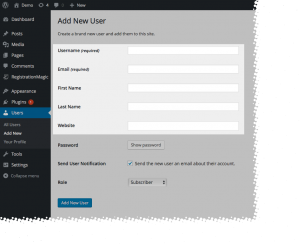
WordPress User Registration Stats Default Profile Fields
Barebones, duh? Most webmasters need more (or much more) than this. This has led to a barrage of profile based plugins on WordPress repository. While most of them focus on extending profiles, RegistrationMagic is a thoroughbred registration system inside-out. Every submitted form is a solid chunk of data readily available for analysis. This information can be used in multiple ways later. Here we’ll be using RegistrationMagic to create a new user registration form with a few extra sign up fields. For sake of lucidity, we shall be using some common fields, though this can change with industry – Gender (radiobox), Country (Special Field), Age Group (drop down) and Where did you heard about us? (radiobox). “Fields Manager” can handle this easily.
Let’s skip ahead. Here’s what our new form looks like within the “Fields Manager”:
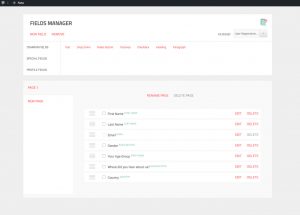
WordPress User Registration Stats Field Manager
And the flip-side on the front end using ‘Classic’ style:
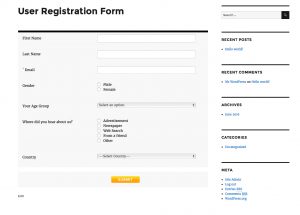
WordPress User Registration Stats Form
A quick peek at “Field Analytics” tab inside RegistrationMagic dashboard menu will tell us that all’s set for our data collection.
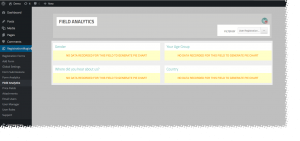
WordPress User Registration Stats Field Analytics Empty
We can see 4 panels corresponding to 4 custom fields we added to our form. They are not displaying anything yet, but this will quickly change once users start registering on our site. Fast-forward first 10 submissions, and this area has started to look like this:
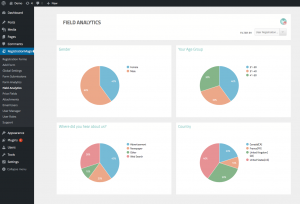
WordPress User Registration Stats Field Analytics Filled
We now have fifty-thousand foot view of user submitted data. Remember, for granular view we can always use “Export” options in “Submissions Manager” and create pivot charts using a spreadsheet program. “Field Analytics” can store and display data for thousands of submissions.
Few important things – Pie Charts are automatically generated for option type fields. That is, when user has to select from a set of predefined options. Checkboxes are fully supported. You can also use it as poll for non-registration type forms. Or even combine it with limits for time bound polls.
So start using “Field Analytics” for better insight about your users. We’ll catch you next time with another useful demonstration of RegistrationMagic’s power.
- RegistrationMagic Starter Guide - August 4, 2024
- WordPress Registration Shortcodes List - July 10, 2024
- WordPress Payment Form Guide: Setup Payments on Registration Form - July 8, 2024
- Experience the Unfolding Magic! - August 4, 2023
- List of Guides for WordPress User Registration Process - July 28, 2023
- Frequently Asked Questions About WordPress User Registration Forms - July 28, 2023
- How to display registration forms on WordPress site? - July 26, 2022
- WordPress User Registration Custom Status Guide - April 9, 2022
- How to add or update user profile fields using WordPress forms - August 5, 2020
- Boost RegistrationMagic User Profiles With ProfileGrid Integration - February 19, 2019
