Let’s start with the simple process of how you can translate this WordPress user registration plugin to the language of your choice.
All you need to do is head over to RegistrationMagic Translation Project, select your locale, and begin adding your translations.
Or you can follow the step-by-step guide given below.
There are three ways to translate WordPress plugins or themes into your preferred language:
- Translating directly on WordPress.org
- Translating locally using PO editor software
- And translating on your own website using Loco Translate
However, it is advised by the experts that you translate WordPress plugins on WordPress.org.
Step 1: Translate RegistrationMagic
Option 1 (Preferred): Translate RegistrationMagic on WordPress.org
Step1: Login to your WordPress account and head to the RegistrationMagic page on wordpress.org. Or you can search for the plugin you want to translate.
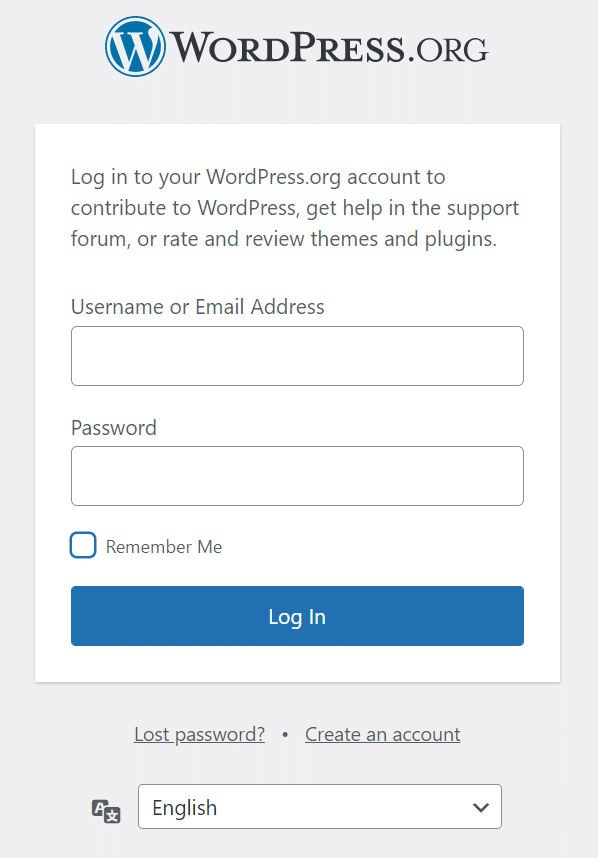
Step2: Click on the RegistrationMagic and on the page, WordPress suggests you translate the plugin into your local language.
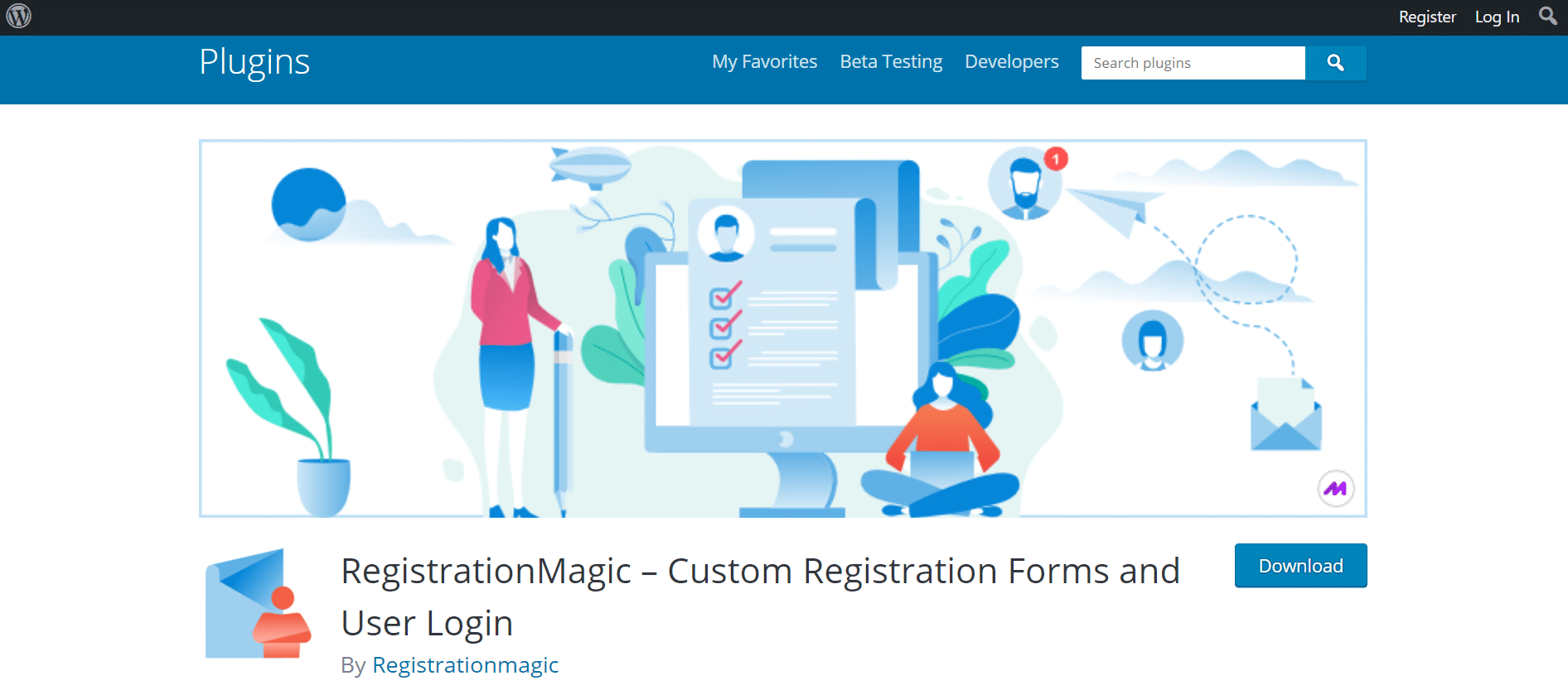
Stap3: Go ahead and click on ‘Help translate it!’ or ‘Development.’
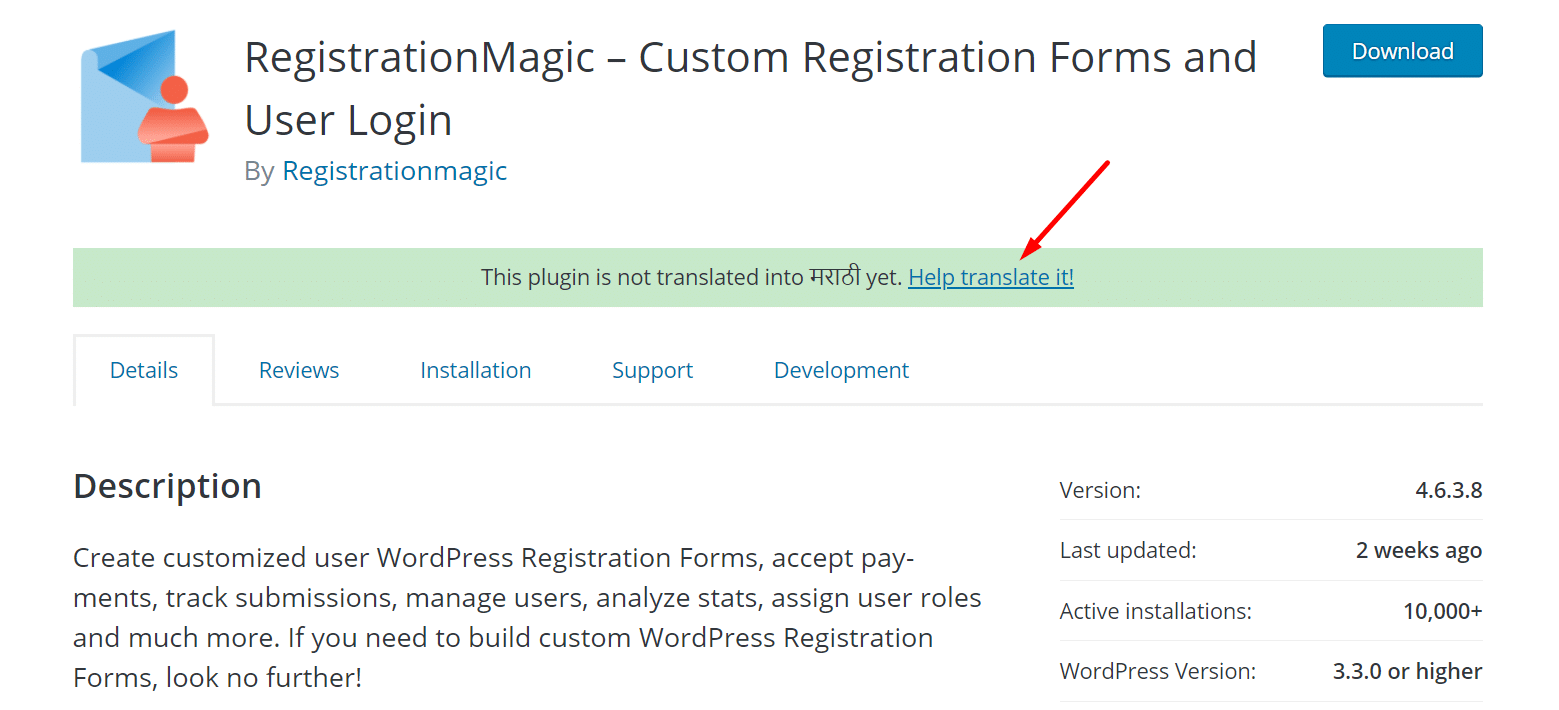
Step4: On the Development page, click ‘Translate “RegistrationMagic – Custom Registration Forms and User Login” into your language.’
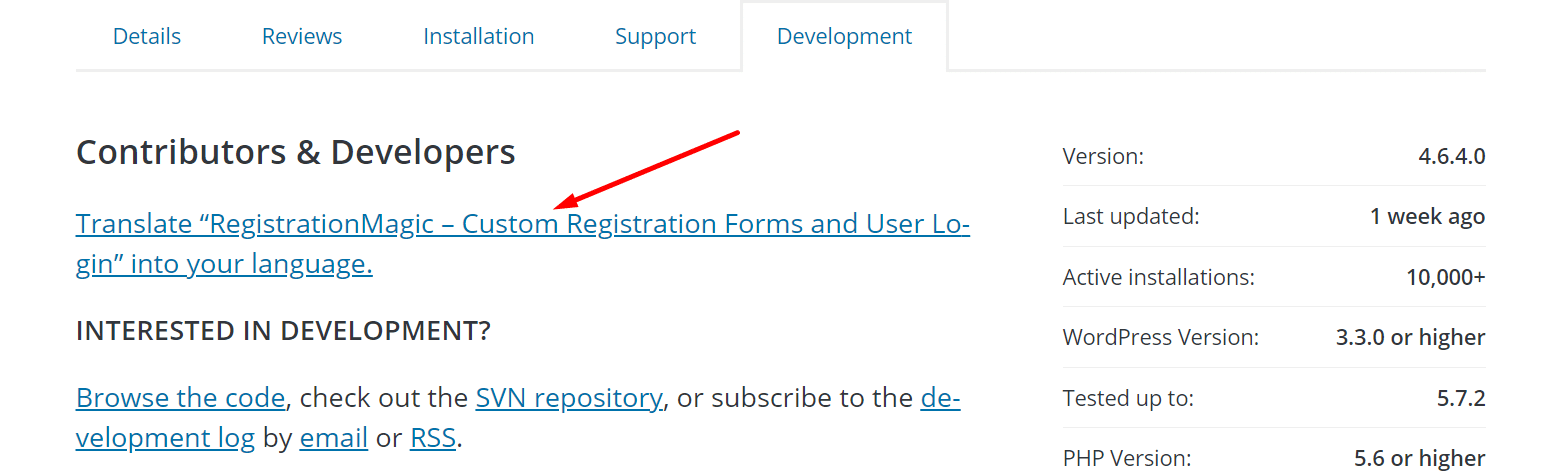
Step5: Further, on the next page you will get a list of languages in which you can translate RegistrationMagic.
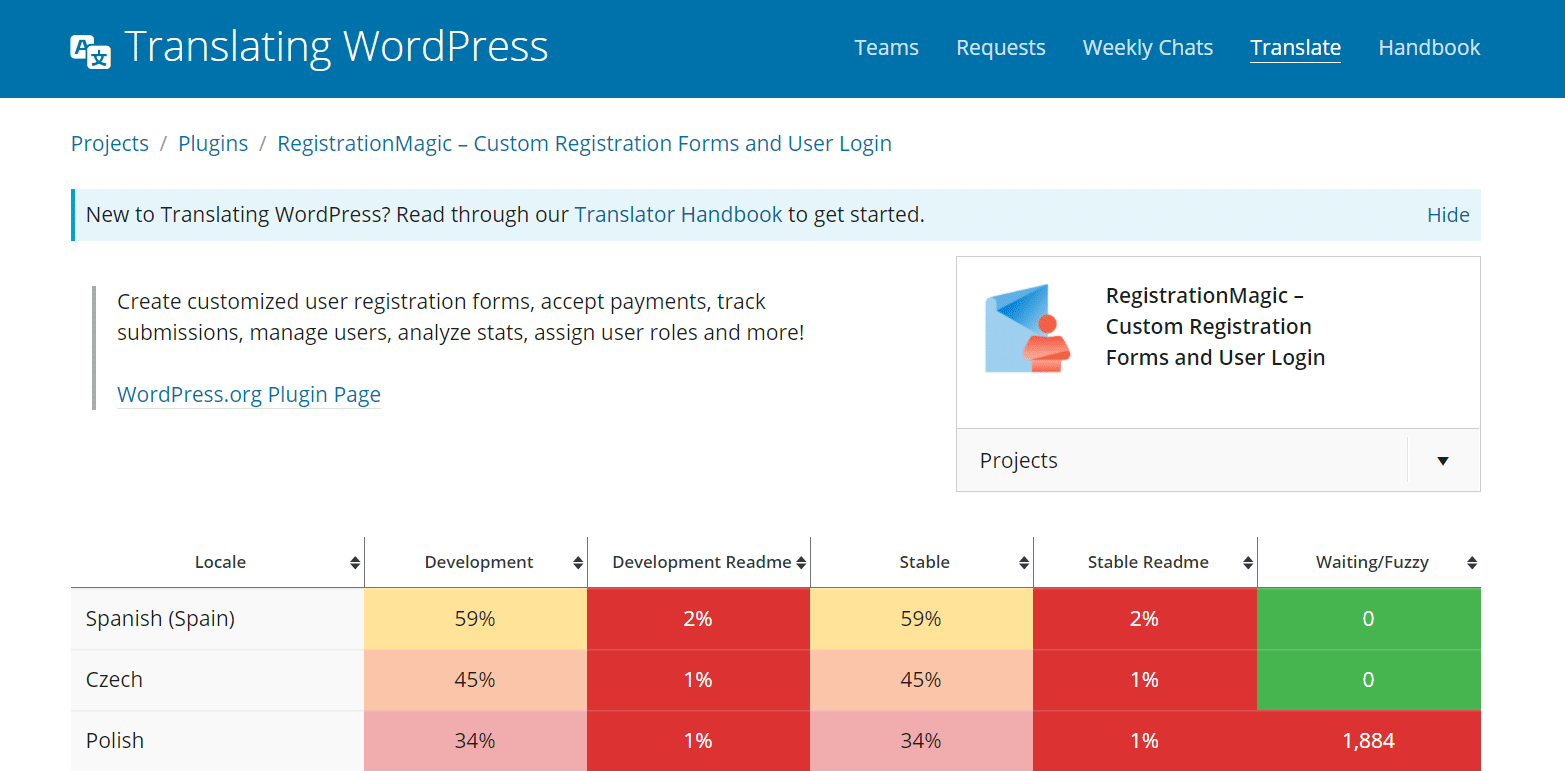
Step6: Search for the language you want to translate the plugin in and click on it.
Step7: You can manually add translations to each statement by double-clicking on the translation column.
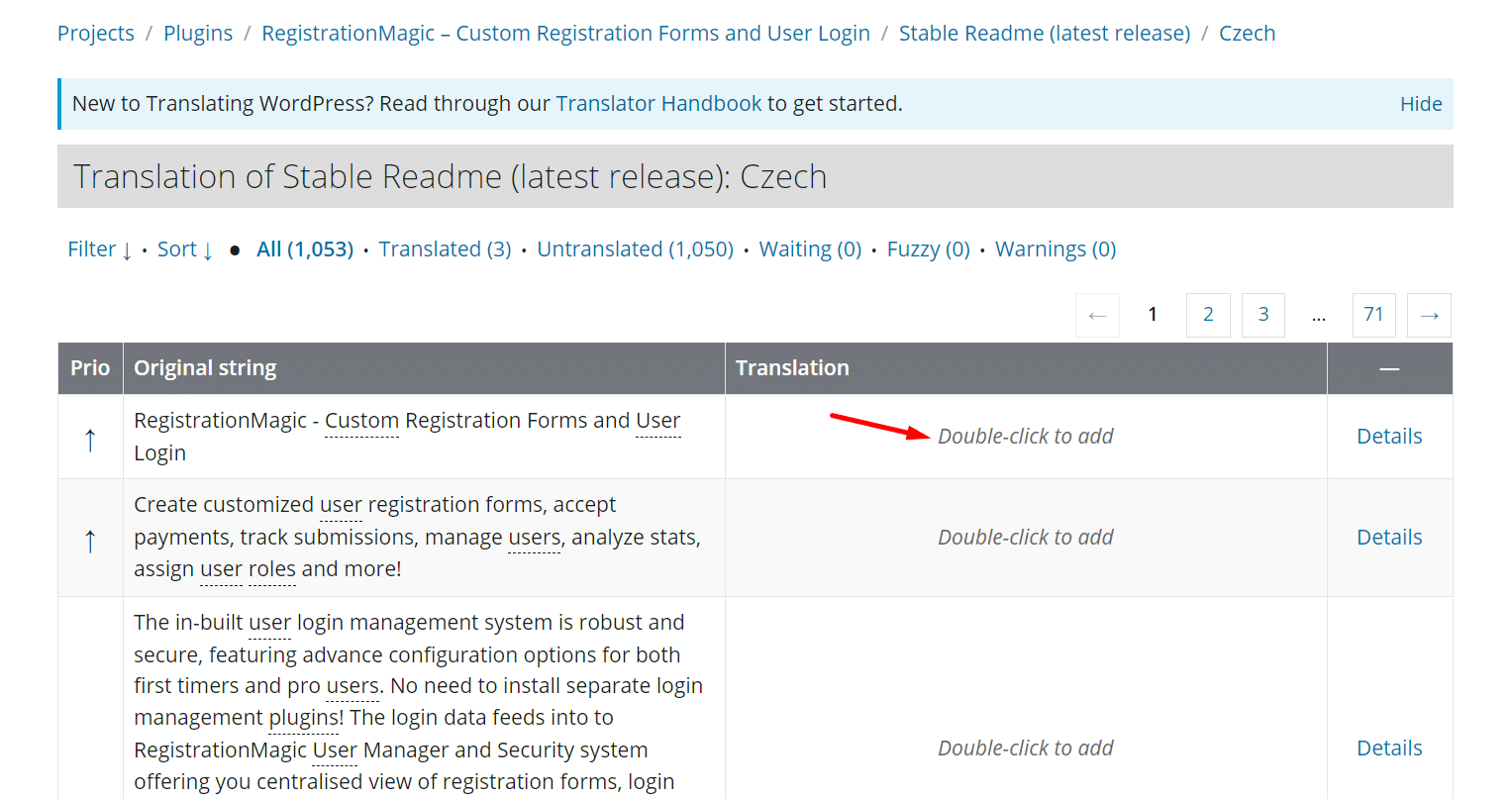
Step8: Click the ‘Suggest’ button once done adding the translation.
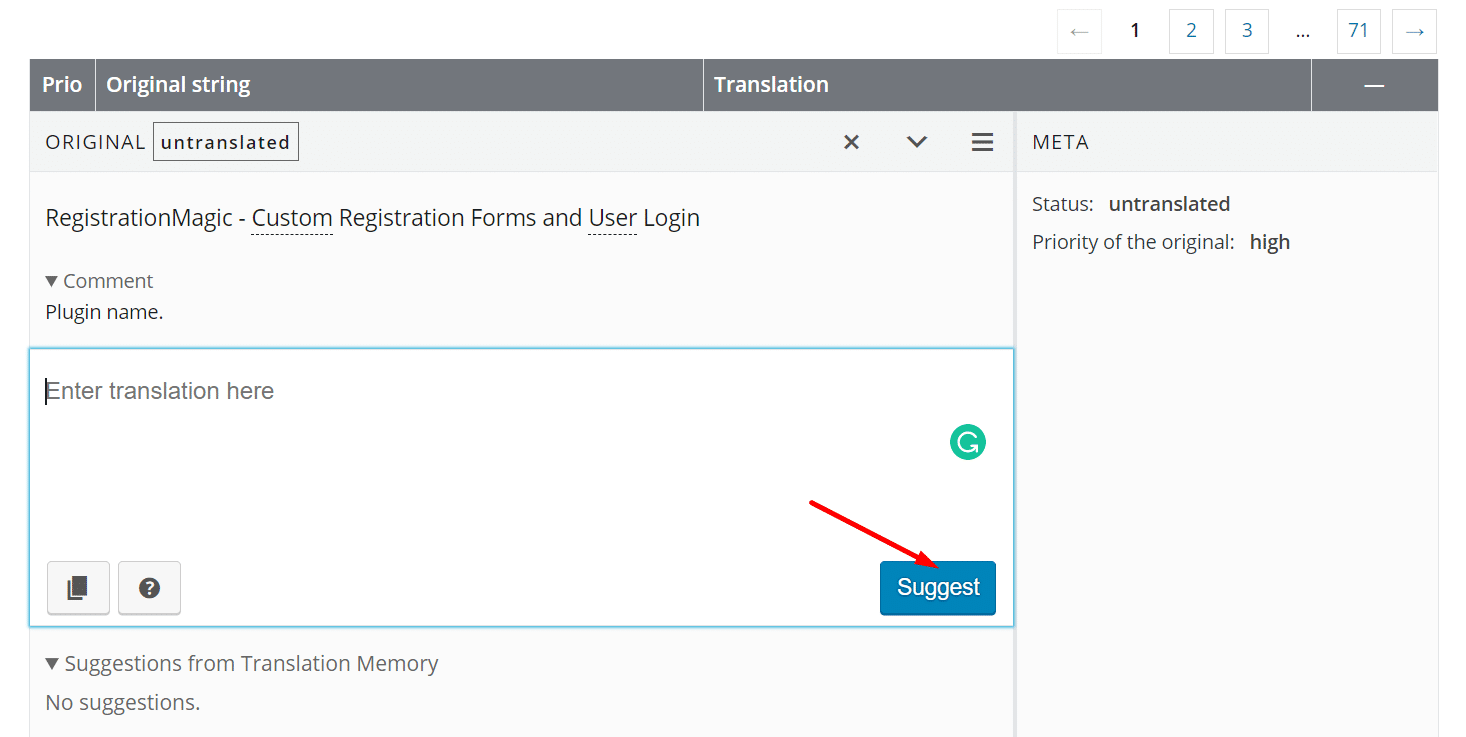
Step9: Once done translating, you can export the translation file by scrolling down to the page and clicking on Export.
Step10: The status of the submitted translations will go into ‘Waiting.’
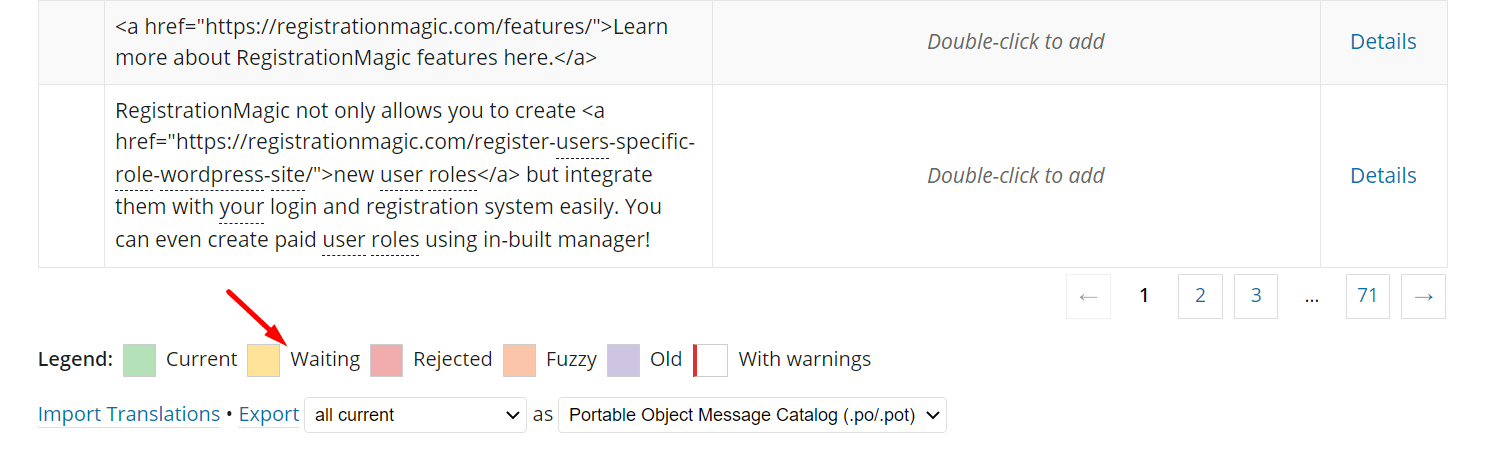
Option 2: Translating RegistrationMagic offline on your computer
Step1: Go to the RegistrationMagic page on wordpress.org and download the file.
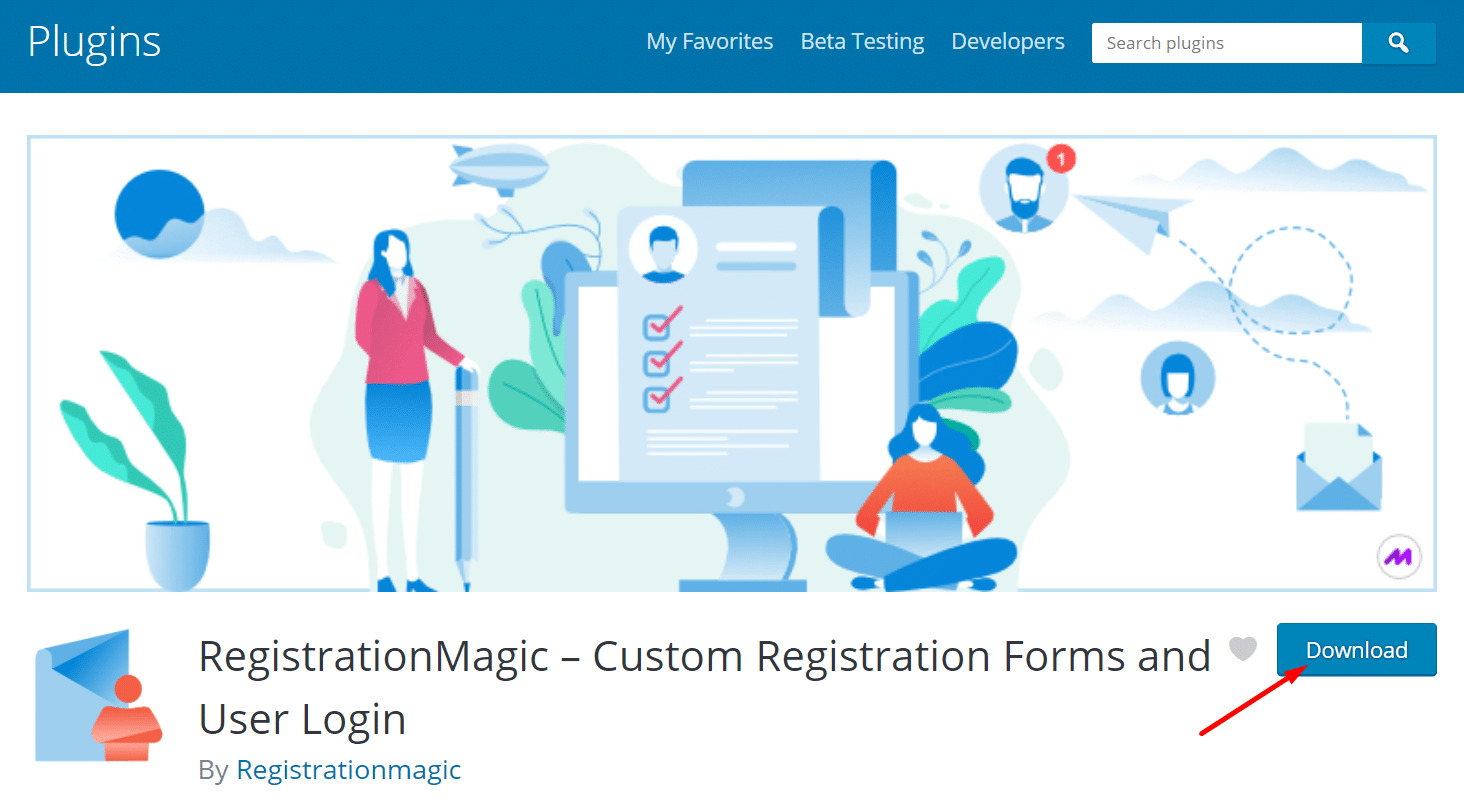
Step2: Open the zip file and click on the ‘Languages’ folder.
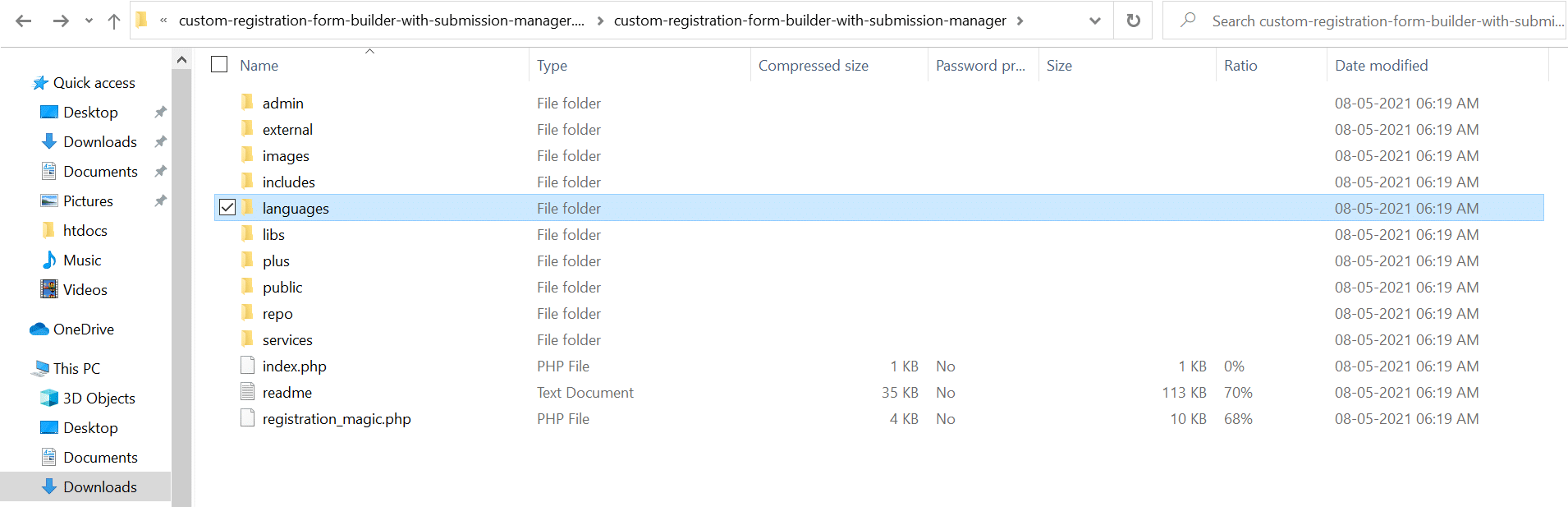
Step3: In the ‘Languages’ folder you will find .PO files.
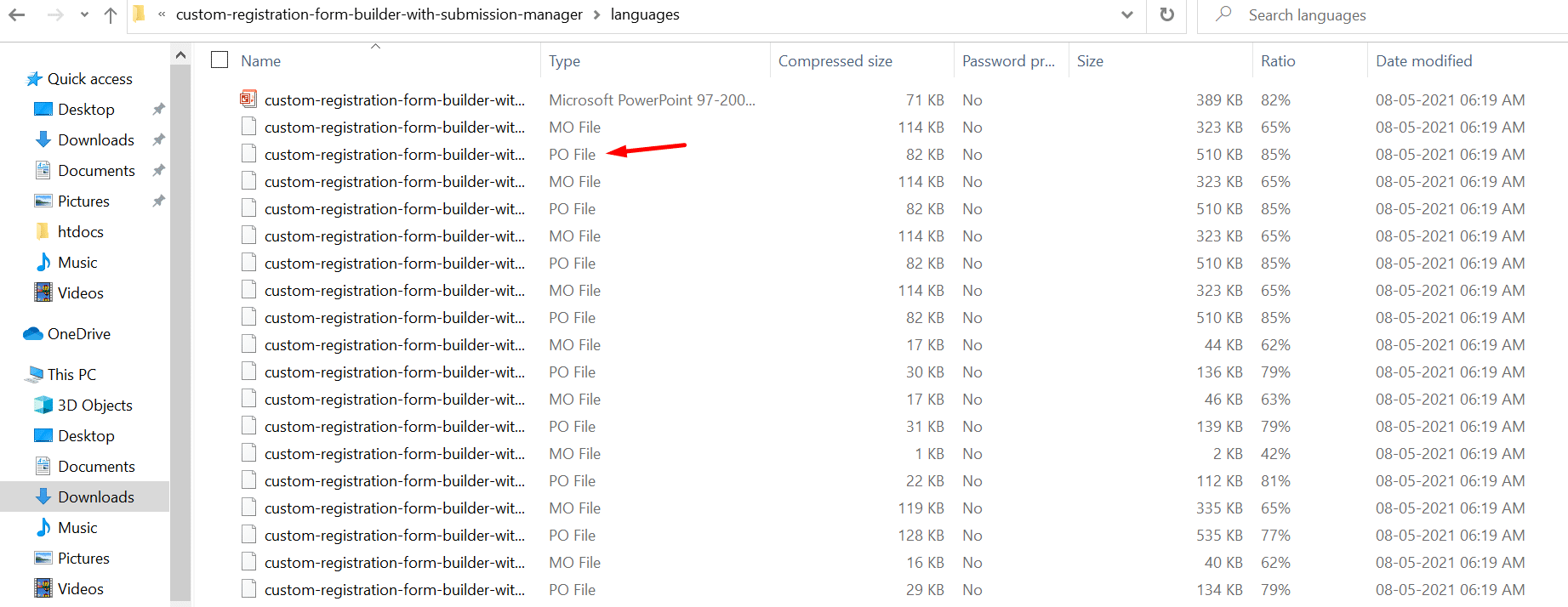
Step4: Edit the .po file using any file editor such as POEDIT or POEDITOR.
Step5: Use the above tools to translate the plugin into your locale.
Step6: Once done create an account on WordPress.org, go to the plugin (example: RegistrationMagic) click on Development, then “Translate “RegistrationMagic – Custom Registration Forms and User Login” into your language.”
Step7: From the list of languages select the language in which you have translated the plugin in
Step8: Then select “Stable (latest release)”
Step9: Further, scroll all the way down till you find Import Translations
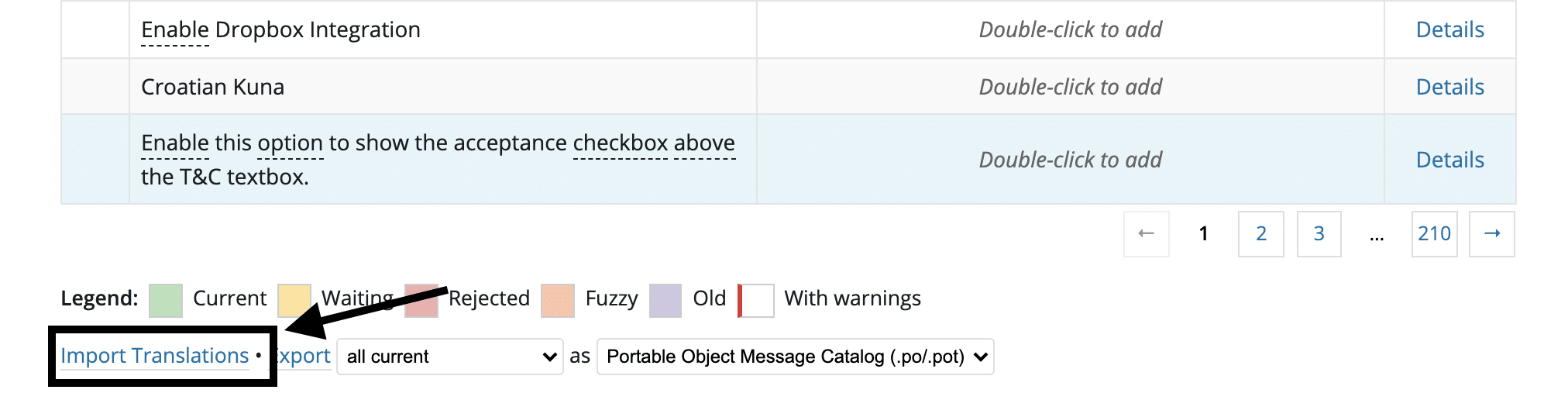
Step10: On the next window select the Translate File
Step11: Finally once you select the file click on Import (It will upload the translations)
Step12: Once uploaded the translations will go into a Waiting state
(Note: Only upload the translated .po file, it is not required to upload any other file or folder from the plugin.)
Option 3: Translate RegistrationMagic using the Loco Translate plugin
With this method, you can translate any WordPress theme or plugin right on your own website using the LOCO translate plugin:
Step1: You’ll need a translation plugin to translate RegistrationMagic on your website. You can use the Loco translate plugin.
Step2: Click on the Loco translate plugin link and download the plugin file for free.
Step3: Next, go to the website ‘Dashboard’ and install the plugin.
Step4: Next, go to Plugin Pages on the left menu bar of this plugin.
Step5: Further, click the RegistrationMagic link on the page.
Step6: Here you can select the Local language in which you want to translate the plugin files.
Step7: In addition to that, select the location and click ‘Start Translating.’ The page will automatically redirect to the Editor Tab.
Step8: Use the Filter translation Field and search the string X that you wish to translate. The String X will be displayed in the source text box.
Step9: Further, go ahead and insert the string Y in the Translation Box. Save the translation.
Step10: Now String X will be replaced by String Y.
Step 2: Approve Your Translated Strings
Translated texts are approved by local WordPress team of volunteers, and not by plugin author. You will have to request one of Translation Editors (PTE) to approve your translation. You can find the PTE assigned to the project on right side bar (scroll down a bit), as an example on this page.
If no PTE is assigned, you can request to become a Translation Editor (PTE) for our plugin here:
PTE Request (Link provided for information only, you just need above link “Making a PTE Request Template” to complete the request)
Please make sure you are requesting to become a language editor (PTE) for your language only, otherwise your request will not be approved. You can tag us @metagauss in your request just like the user did here so that local language team knows that we are aware of your request. Volunteers will approve your request on first come first basis.
Once your request is approved, you can approve your translated texts yourself. You will be also able to approve any future translation requests from other users.
Step 3: Get RegistrationMagic for Free as a Reward
Conditions to qualify for reward:
- Stable (latest release) and Stable Read Me (latest release) progress is less than 79% before you started the translation work
- Stable (latest release) and Stable Read Me (latest release) progress is above 85% once your finish the translation work
- RegistrationMagic appears to be translated to locale language
Once above conditions are met we will offer you RegistrationMagic Premium for free. If you will help us in translating the RegistrationMagic Premium Version we will offer you RegistrationMagic Premium+ completely free as well!
Note that we cannot accept the translation files on the email system. You need to upload the files directly to WordPress.org so the translations are available through your account. (check above process).
You can claim your reward by contacting us on our support portal. Please provide the locale link in your message for quick approval).
- Match Form Design with WordPress Theme Automatically [Breakthrough Ideas] - July 22, 2024
- Version 6 Release Notice – Registration Form Front-end Revamp - July 10, 2024
- WordPress User Registration Analytics and Reports - February 19, 2023
- Submitting WordPress Registration Form Before Collecting Payment [Breakthrough Ideas] - June 18, 2022
- WordPress Forms Security Best Practices [Security Guide] - March 8, 2022
- Boost RegistrationMagic Event Forms with EventPrime Integration - April 5, 2019
- How to Translate RegistrationMagic to your Language - September 14, 2018
- 6 Reasons to Ditch Your Current WordPress Contact Form - June 24, 2018
- Best WordPress Registration Plugin – Top 5 Exclusive Features - June 17, 2018
- 7 Unique Ways to Setup WordPress New User Registration - March 7, 2018

Dear registrationmagic team
thank you for this post regarding the form transaltion. I wondered whether there is a translation from English to German available? and if so could you kindly direct me to the translation? Thanks a lot. Best regards,
Milena
You can translate any string of RegistrationMagic using Loco Translate Plugin. Here are steps to achieve the same-
1. Install and Activate Loco translate plugin.-https://wordpress.org/plugins/loco-translate/
2. Click Plugin Pages showing in Left menu bar of Loco Translate Plugin
3. Click RegistrationMagic Plugin link in Plugins Page
4. Select the WordPress Language in which you wish to translate the files
5. Choose Location and click Start Translating
6. Page will redirect to Editor Tab of Language translation
6. Search the string X that you wish to translate using Filter translation Field. Searched String X will show in source text box
7. Input string Y in Translation Box and click Save button
8. Now String Y will replace String X
Dear registrationmagic team
what about the strings present in sample_data.xml?
For istance there is a string “Register with us by filling out the fotm below” that I couldn’t find inside the language file. It is only present in a json structure in the sample_data.xml file.
So there are two problems:
1 – I can’t easily modify that file because the string is contained in a json structure and I need to mantain that structure with no errors.
2 – But also if I rightly modify that file probably it will be replaced during the next update and I’ll lose all the changes.
Donato
This is the default plugin structure. If you want to customize it according to your requirements, you can change it. Of course during the update, changes will be lost, so you need to take a backup; then update plugin and transfer your custom changes again.