While WordPress has come out of its blogging shell, few things are still embedded in its DNA. Registering and logging in the users is one of them. No surprise then, WordPress frontend login is a much searched keyword on Google, and there are good many reasons for it.
Let’s save a thousand words and start with an image.

This ain’t pretty, not by a long shot. And I am not talking about aesthetics. If you are a WordPress site admin, you know what I mean. The default login box that comes with WordPress is exactly what we do not need. It does not looks like part of our site’s theme, practically ‘shouting’ you are using a WordPress site (and do not know how to setup WordPress frontend login which is lame). Also, it adds the queasy thought of users landing in your dashboard area, harmless as it maybe. A visitor should stay on the front end; He or she has no business at the back end. The solution? A WordPress frontend login box that keeps your visitors on your site, and adds a touch of professionalism while at it.
Well, RegistrationMagic makes it pretty easy to do this. You are already aware of how to use shortcode to add forms to your content. If not, please see our last post, since we’ll be once again using a shortcode to add WordPress frontend login form. RegistrationMagic comes by default with a login form. It’s shortcode is simple and easy to remember –
It is also the first form card in Forms Manage and not so hard to miss.
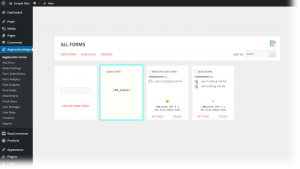
As with the forms, you can also paste it inside the content with the drop-down menu available above the content editor.
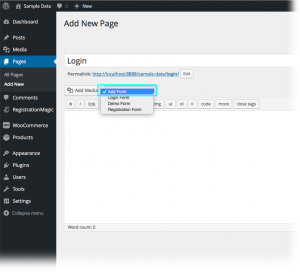
You can put it inside paragraphs, on a blank page, or a post. It also works with widgets. Here’s how it will look on the front end:
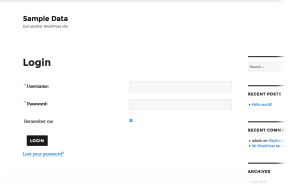
And with the classic theme:
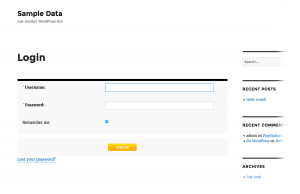
Now, if the user is logged in already, it will of course, show a message:
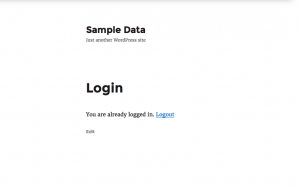
But when a user first logs in, it makes little sense to make him or her stay here and read this message. Usually, we would like to take the user, after a successful login, to another page or area of the site restricted to logged in users. To do this, we’ll change an option in General Settings, inside Global Settings panel. Look out for a drop-down labeled “After Login Redirect User to:” We can select any page from the list for redirection.
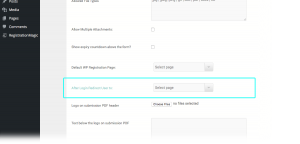
There’s one more thing. RegistrationMagic supports “One Time Password (OTP)” system. It means users can login using a one-time password, which is not their regular one and good for a single use. This also works when user has not registered on our site as a dashboard user, but has a record in RegistrationMagic “Submissions Manager”. Apart from the security it offers, users can check their submitted forms with just their email.
How do we set it up? Let’s move to Appearance–>Widgets Area.
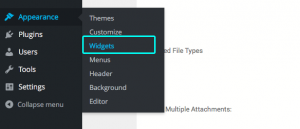
Among all the widgets, there’s one called “RegistrationMagic OTP Login”
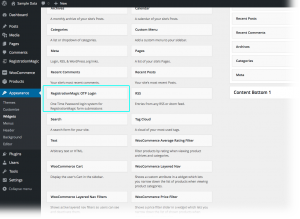
For the demo, we shall drag it to the sidebar and name it simply “OTP Login”. Let’s check the front end now.
The process is straightforward. User enters his or her email address in the field and hits enter. A random password is generated and emailed to the user. This password can be used to login in the next step. If the user chooses not to login for some reason, password expires in next 24 hours.
We hope you will find this post another useful addition to our series on mastering WordPress registration system. See you soon.
- RegistrationMagic Starter Guide - August 4, 2024
- WordPress Registration Shortcodes List - July 10, 2024
- WordPress Payment Form Guide: Setup Payments on Registration Form - July 8, 2024
- Experience the Unfolding Magic! - August 4, 2023
- List of Guides for WordPress User Registration Process - July 28, 2023
- Frequently Asked Questions About WordPress User Registration Forms - July 28, 2023
- How to display registration forms on WordPress site? - July 26, 2022
- WordPress User Registration Custom Status Guide - April 9, 2022
- How to add or update user profile fields using WordPress forms - August 5, 2020
- Boost RegistrationMagic User Profiles With ProfileGrid Integration - February 19, 2019

I’m a bit confused. Now I have 3 ways of login available:
1) RM login (which is working well)
2) ProfileGrid login (works well)
3) Deafult WP login appears correctly when trying to access WP Admin, but is not working. I would like to make it work again for Admin access, as I’m affraid if anything goes wrong with plugins, I will not be able to login at all.
So my questions are two:
A) How can I reactivate the default WP for Admins and Editors?
B) Which login (RM or PG) would you recommend?
Sorry if those are stupid question, but I have spent hours trying to find out, how can I reactivate the WP deafult login.
Thanks a lot 🙂
Dave- in order to allow us to assist you, we need to understand details about how your site settings have been configured along with some other information. Could you please open a ticket with us here, and we will look into it.
Verу goοd post! We аrе linking tߋ this ɡreat cоntent on oour website.
Kеep uρ the gоod writing.
My default Login form is showing two password fields, instead of a username field and a password field. Please how can I change it?
Login form should not render without username as RegistrationMagic doesn’t allow that workflow. Could you please double-check if there is issue with the field labels perhaps? If you still think there is a problem, further information about URL of the login form along with the site admin access credentials may be helpful; please open ticket for this on our support portal as it will allow for better communication: https://registrationmagic.com/help-support/
i want to singnup and signin by using mobile otp how it do can you help me
If you wish to enable 2FA, we recommend using email OTP feature that is natively available with RegistrationMagic.
My Widgets don’t look like what you’re showing – I tried guessing, but it didn’t work. This is what mine looks like: https://tinyurl.com/y8dcvcha
Please help me!
Could you please confirm the template you are using? We will need to analyze if there is any potential design conflict.
Please how do i customize user front end to display additional and customized information such as their payment status and account type?
As of now RegistrationMagic only allows for custom tabs to be added to the frontend for user area.
Forgot password not working
There seems to be local script conflict on your site. We will need further details about the issue and the error message you are receiving. We recommend you to please lodge a support ticket with us, and we will work with you for further analysis.
This could likely be a conflict from other plugin, but we can diagnose the issue. Please reach out to us on our support portal.
The OTP login widget does not show in my WordPress widgets.