Disable WordPress Admin Bar For All Users But The Admin with RegistrationMagic
Now disable WordPress Admin Bar for your users and make your site look neat and professional. Create such an impression with the look and feel of your site so that your users gain interest to work on your site.
As your user logs in, they find the Admin Bar at the top of your site. It is basically a toolbar that allows access to the dashboard features quickly on the frontend. However, you wouldn’t always find it useful to have it on the frontend for logged in users. If you are searching for a way to disable WordPress Admin Bar for all users except the admin, or hide WordPress admin bar look no further. All you need is the help of the RegistrationMagic plugin.
How to hide admin bar in WordPress for users?
Usually, people prefer having the Admin Bar on top of their pages when logged in from the frontend. But there are some instances where having the toolbar turned off is much more preferable. Instances where you need to showcase a site page in its full display while still logged in to the site. Since the admin bar has all the editing features you’d usually find on the dashboard, it’s best to keep it hidden in such cases.
Moreover, the admin bar is more useful to the admin, author or editors. These WordPress user roles have an active part in site development. That is why they need access to the admin bar as it contains quick shortcuts to various screens on the dashboard.
The admin bar is visible on the backend as well as the frontend of your site. Below is an image depicting the admin bar at the top of the dashboard screen. I have marked it in red for a better view.
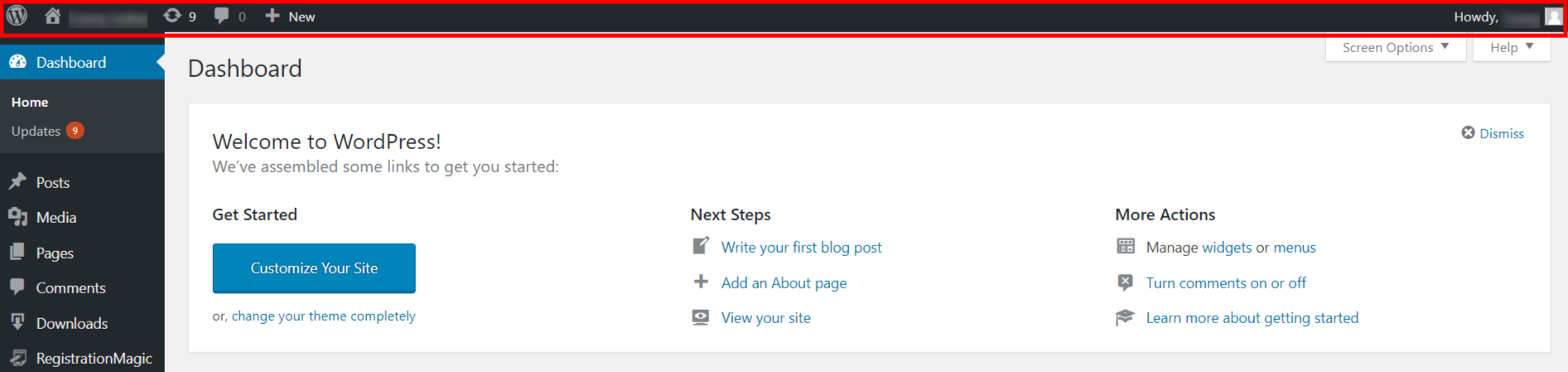
Navigating to “General Settings”
So, let’s go ahead and learn how to disable WordPress admin bar for all users except administrators or hide WordPress admin bar from the front end of your site. First, go ahead and install the RegistrationMagic plugin on your site. We will then move step by step.
From the plugin menu on your dashboard, click on the “Global Settings” link. All the essential settings of this WordPress register page plugin reside in “Global Settings”. It covers each and every aspect of the plugin, ranging from user accounts to WordPress form security, to external integrations.
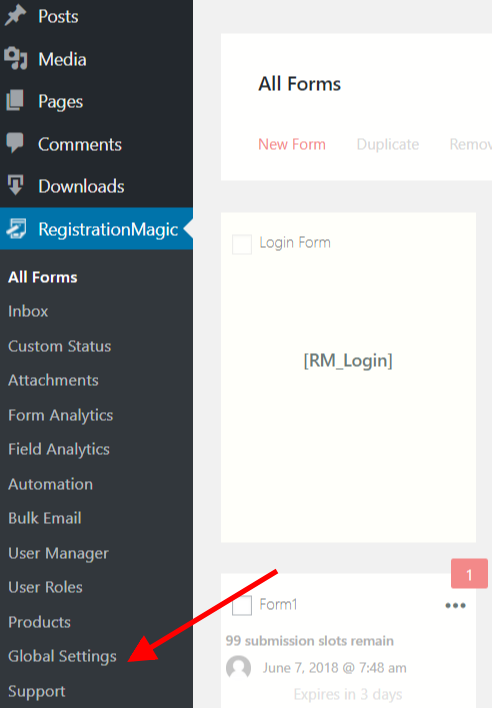
Next, from the “Global Settings” screen, click on the first settings option “General Settings”. This section allows you to act upon all your forms from one place. This helps you save time as you won’t have to adjust these settings for each form one by one. This settings screen also helps in WordPress form design, layout, allowed file types for upload etc.
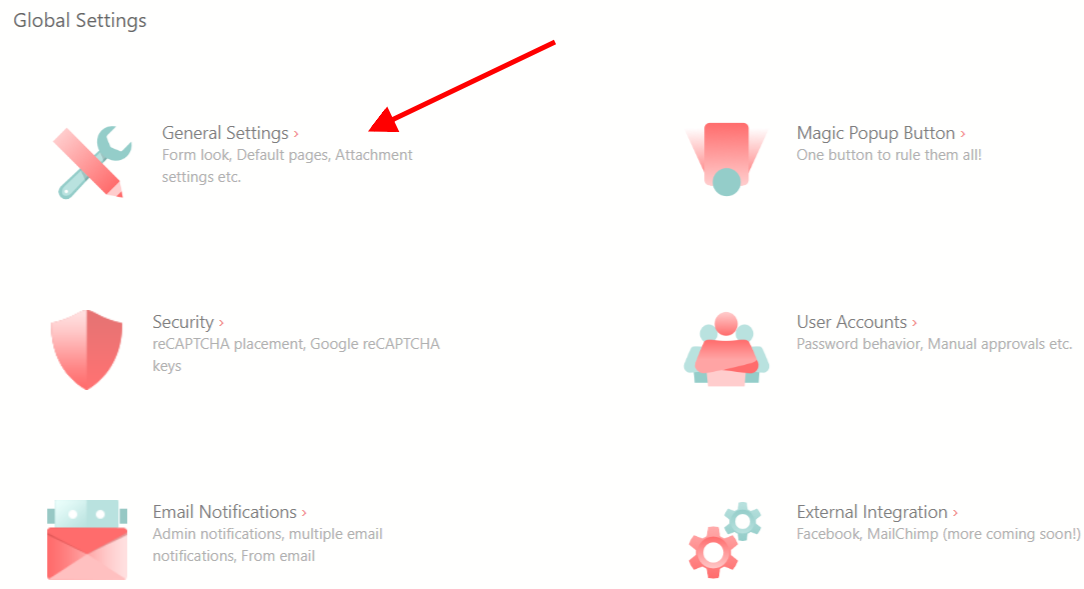
Hide WordPress Admin Bar for All Users Except Admin
Scroll down on the “General Settings” screen and you will find the “Hide WordPress Toolbar” setting.
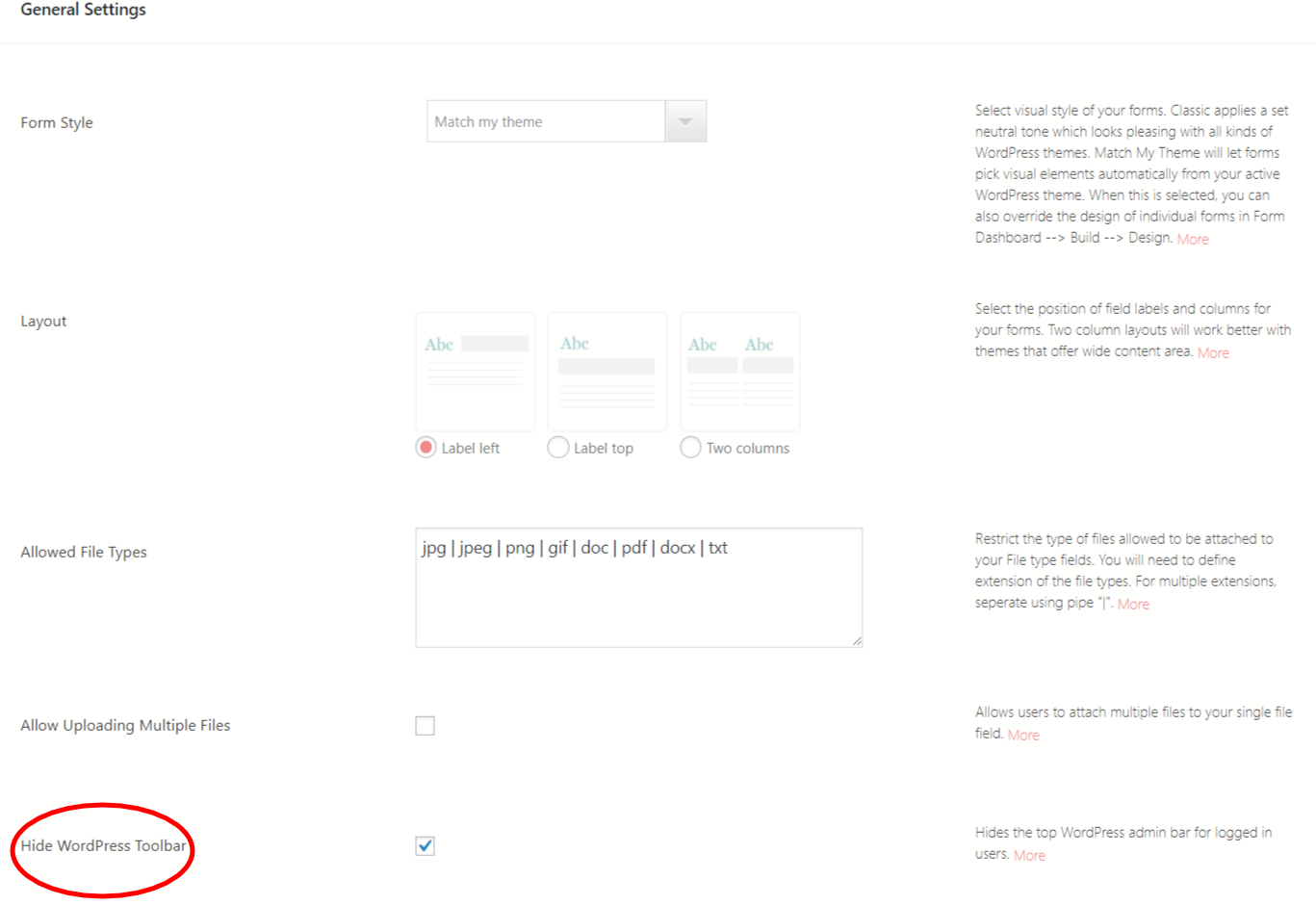 This is the fifth setting on the screen. You will have to uncheck the “Hide WordPress Toolbar” checkbox. Disabling this setting hides the toolbar, or admin bar, from the frontend of the site. The admin bar will now be invisible to all logged in users when they access your site from the frontend. The admin bar will remain visible to the site admin though, so the admin can work with it even from the frontend of the site.
This is the fifth setting on the screen. You will have to uncheck the “Hide WordPress Toolbar” checkbox. Disabling this setting hides the toolbar, or admin bar, from the frontend of the site. The admin bar will now be invisible to all logged in users when they access your site from the frontend. The admin bar will remain visible to the site admin though, so the admin can work with it even from the frontend of the site.
Don’t forget to click the “Save” button to save your changes.
A Quick Solution Maker
As you saw from the process described above, it is quite easy to disable WordPress admin bar for all users except the admin with RegistrationMagic.
All the professional sites, be it online stores blogging sites or community sites, hide WordPress admin bar for all users. The function of the admin bar is for the site builders only. Your users have no purpose seeing it as they visit your site. Besides, it only makes your site look clumsy as it eats up extra space from above. The neatness that comes with spacious and clean looking sites always appeals to users. So, it is better to hide the admin bar for non-admins as it will only make your site look smarter.
The RegistrationMagic plugin thus takes care of your all over site appearance also. Not only does it allow you to create a smart WordPress registration page it also helps you to create an intelligent contact form for your site.
Do a test of these methods on your site and let us know in the comments below if this tutorial on ‘how to hide admin bar in WordPress for users’ was helpful or not. We have many more tutorials covering why RegistrationMagic is your ultimate answer to WordPress user registrations. Visit our Facebook Page to stay updated on the latest RegistrationMagic feature launches.
- Complete Automation Guide for WordPress Forms - July 20, 2024
- WordPress User Management Plugin Guide - July 18, 2024
- Add CAPTCHA in WordPress Login and Registration Form? - July 16, 2024
- How to Send Automated Welcome Emails in WordPress - July 15, 2024
- WordPress User Roles, Permissions & Role Editor [Complete Guide] - July 14, 2024
- How to Display Custom Success Message in WordPress Forms - July 12, 2024
- Publish Registration Forms and Display Registered Users - July 11, 2024
- How to Approve WordPress User Accounts Without Logging Into Dashboard - January 25, 2021
- How to Set up Two Factor Authentication in WordPress - April 4, 2019
- How to Edit or Replace Default WordPress Registration Form - April 2, 2019

This is breaking everything. If I want to give Editor quick access to page edit option, he has to go to dashboard, find the page then edit.
Is there a way I can show top bar to Editor Role ?
The topbar is shown to editor by WordPress default. We need to check your admin settings to analyze it further. Kindly raise a ticket at our support portal in order to allow us assist you: https://metagauss.com/help-and-support/