Introducing WordPress User Registration Statuses, Labels, Tags and Associated Actions
You can manage user registration status in WordPress with RegistrationMagic’s Custom Status Labels & Associated Actions.
In the RegistrationMagic platform, custom registration statuses with predefined labels and associated actions are available. The Custom Status screen exhibits three key menu elements: All Statuses, New Status, and Delete. The comprehensive all-status page functions as the primary interface for managing custom user registration statuses. Within this section, users can review their established predefined and personally created custom statuses, presented in a tabular format. Each row displays the custom status color, corresponding label, and an expandable view button for easy modification access if needed.
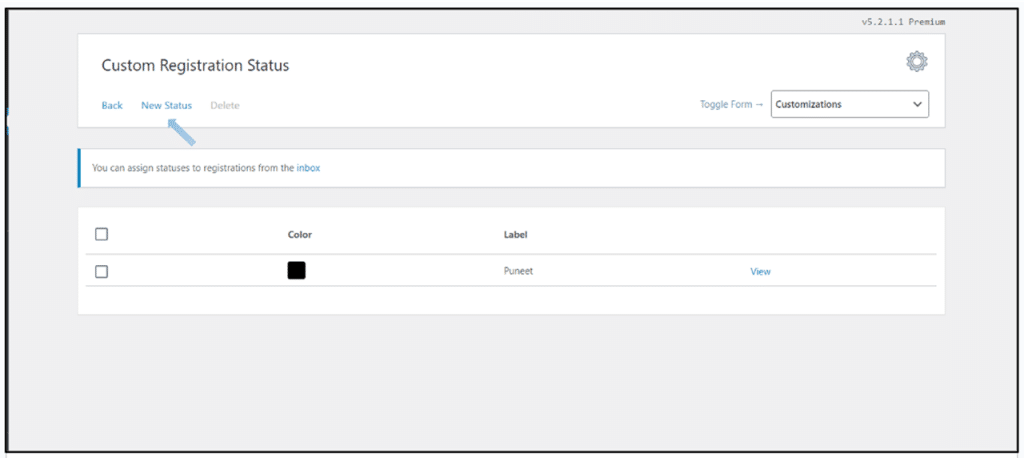
Additionally, users can actively remove established statuses using the “Delete” page. Continuing, we move to the new custom status page.
We have discussed the Custom Status application with couple of workflows here:
Custom Status Labels
Prebuilt Status Labels
RegistrationMagic provides several prebuilt labels that users can directly apply to the form submissions. These labels include “Approved,” “Pending,” and “Rejected.” The “Approved” status within the plugin can be applied to successful registration and user submission validation. “Pending” status can be used as submission review, awaiting verification or approval by administrators before accessing requested services or content. “Rejected” status can be used for unsuccessful registration due to non-compliance, requiring users to review and resubmit details for reconsideration. These labels can be customized according to the needs.
Custom Status Labels
Users can choose to create a new label, giving it a distinct name to differentiate it from other custom statuses. Enter details for the newly created custom status in the description field. It’s worth emphasizing that the description only appears within the custom status Add/Edit interface and does not appear in submission entries within the inbox.
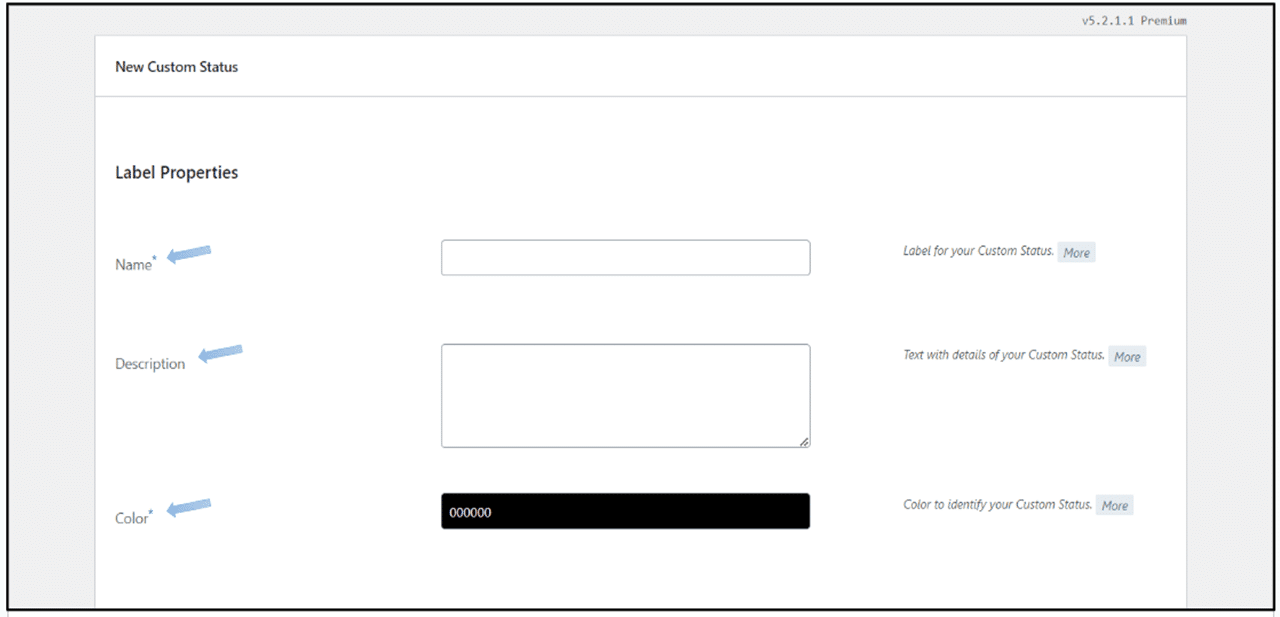
Furthermore, color can be used as an extra distinguishing feature. We recommend choosing unique and contextually relevant colors for each custom status to ensure clarity.
Associated Actions
Edit Other Statuses
Enabling the “Edit Other Statuses” option empowers users to impact other Custom Statuses instantly upon applying this Custom Status to the form submission. Within this context, three additional options come into play.
- Do Nothing: This option leaves other custom statuses unaffected upon application.
- Clear all different statuses: It removes all other custom statuses from the form submission when applying this custom status.
- Clear Specific statuses: Users can choose from a list to selectively remove only designated custom statuses from the form submission window. Enabling this option provides a list of all available Custom Statuses for selection.
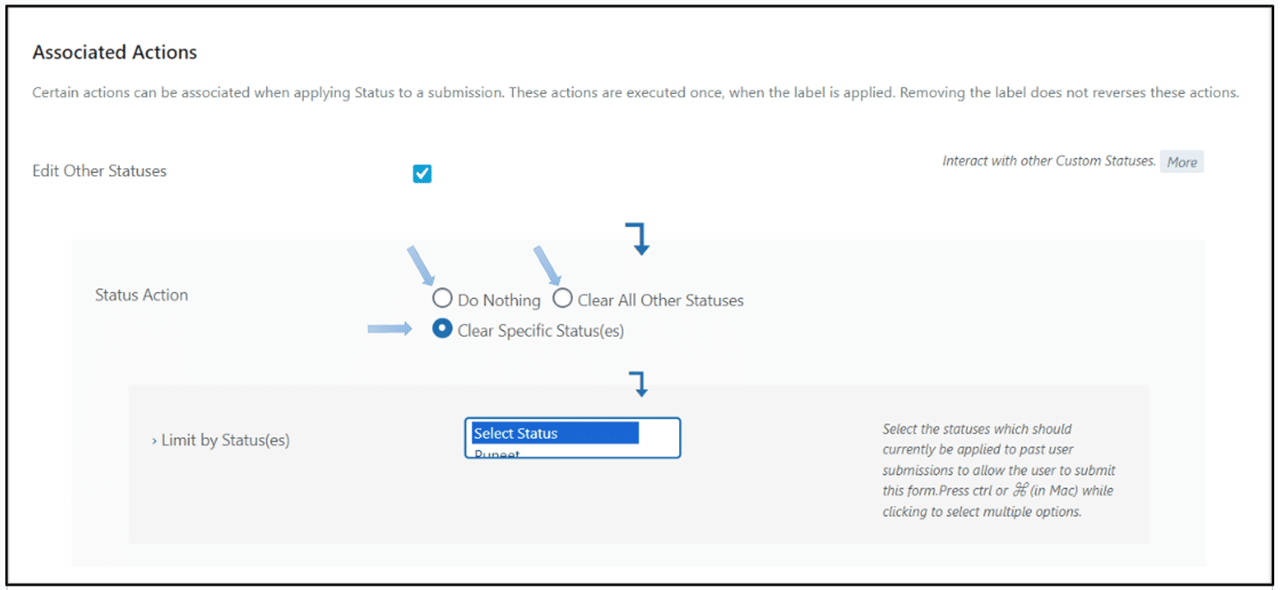
Email to User/Admin
Enabling the “Email to User” or “Email to Admin” option permits sending an email to the relevant individual. Once activated, this option triggers the email dispatch upon applying the specific custom status. The email encompasses both the subject and body of the message or content intended for transmission.
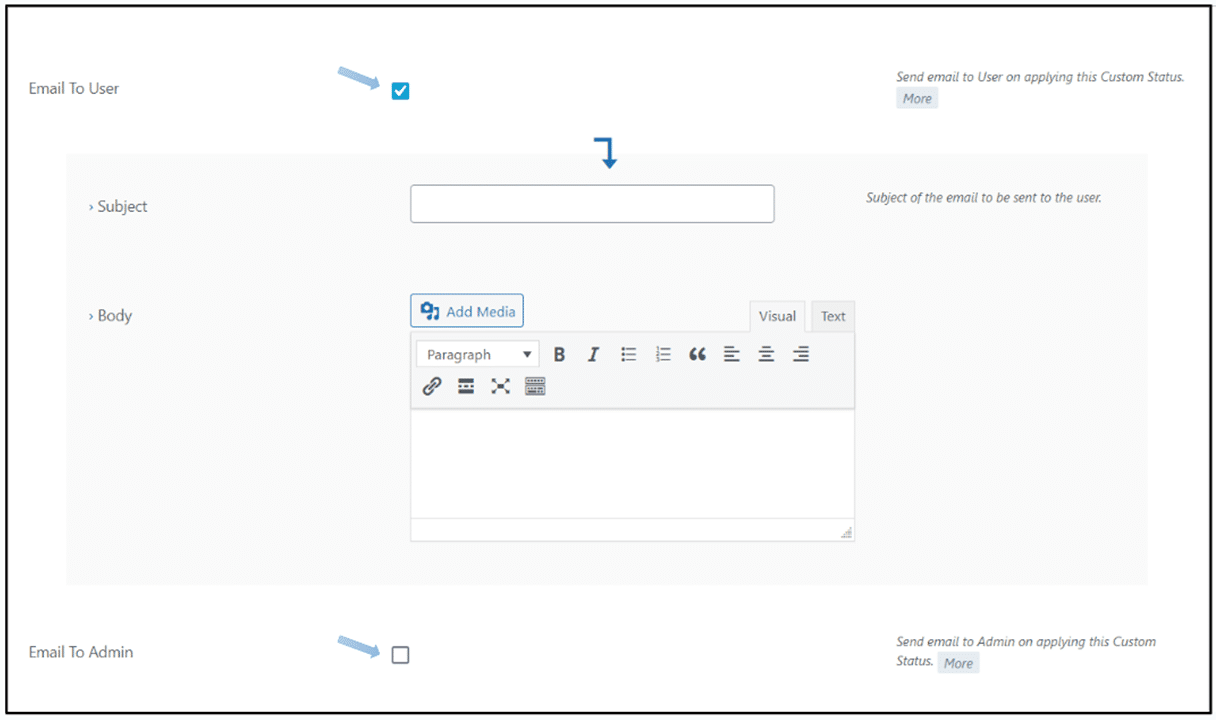
User Account Options
The user account options enable interaction with the user account upon applying this custom status. There are four available options:
- Create User Account: Generates the user’s account on the site upon application of this Custom Status to the form submission.
- Activate User Account: Activates the user’s account on the site when this Custom Status is applied to the form submission.
- Deactivate User Account: Disables the user’s account on your site upon application of this Custom Status to the form submission.
- Delete User Account: Erases the user’s account from your site as soon as this Custom Status is applied to the form submission.
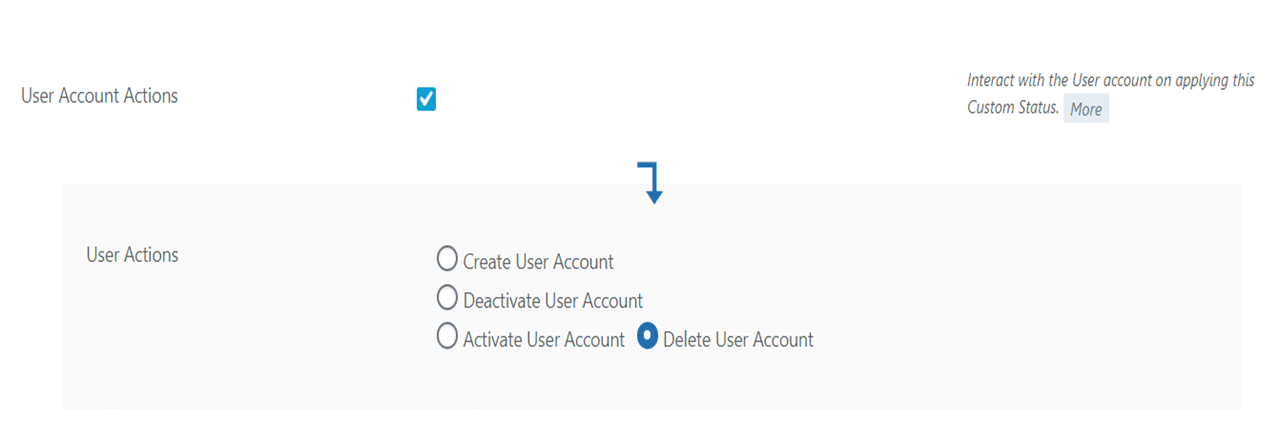
Attach Note
Enabling this option grants the ability to attach an admin note immediately upon applying this custom status to the form submission. By selecting the “Public Note” checkbox, the note becomes accessible to the user. The note text can be inputted within the “Note Text” text area.
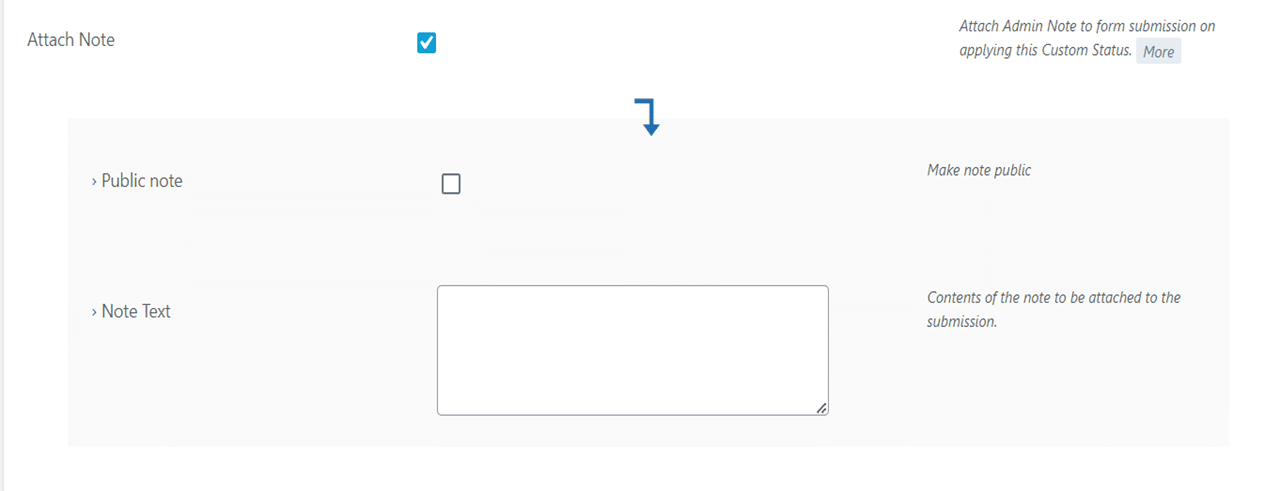
Blacklist
Activating this option restricts the user linked to the form submission from future access to the form. Additionally, if you encounter unwanted form submissions originating from certain email addresses and/or IPs, you can utilize the “Block Email,” “Block IP,” “Unblock Email,” and “Unblock IP” choices. These options are accessible when the respective feature is enabled. “Block Email” prevents users based on their email addresses, while “Block IP” does the same based on their IPs.
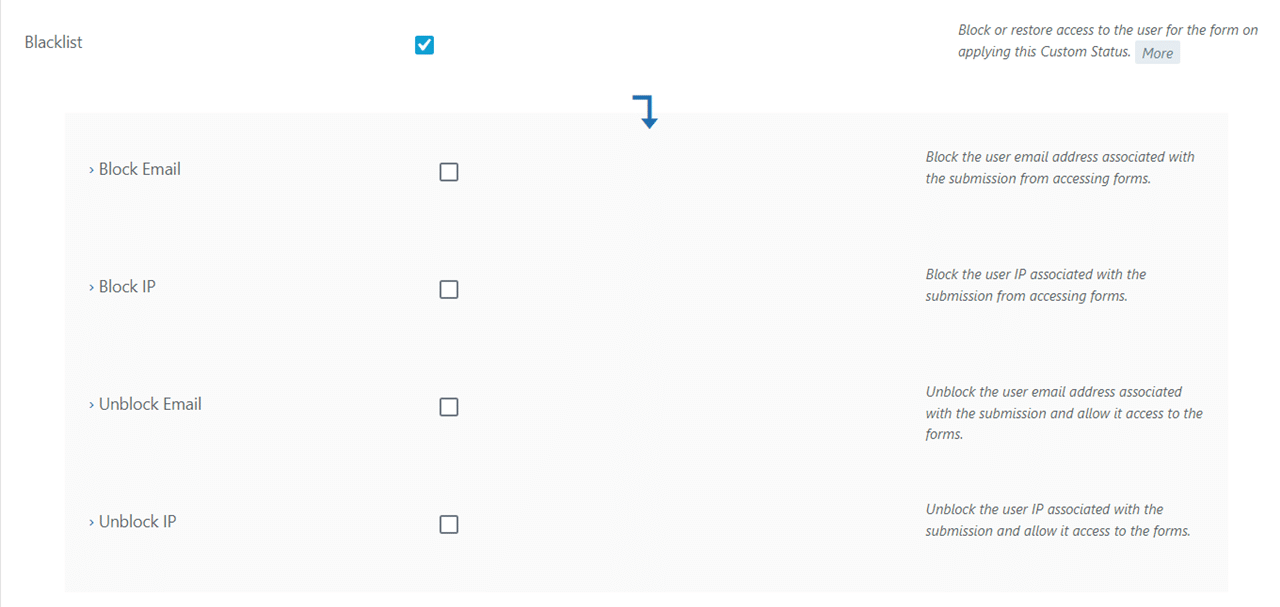
Note that Custom Status Labels are accessible for Free for all users, but Associated Actions are included in the RegistrationMagic Premium package.
Applying custom status to registrations
You can label the form submissions with custom statuses directly from the inbox. Select the form from drop down menu. Next, click the “view” button within the desired form submission to which you wish to assign the custom status. In the form submission, simply click the “+” symbol to incorporate your custom statuses. A comprehensive list of all available custom statuses is provided in list format.
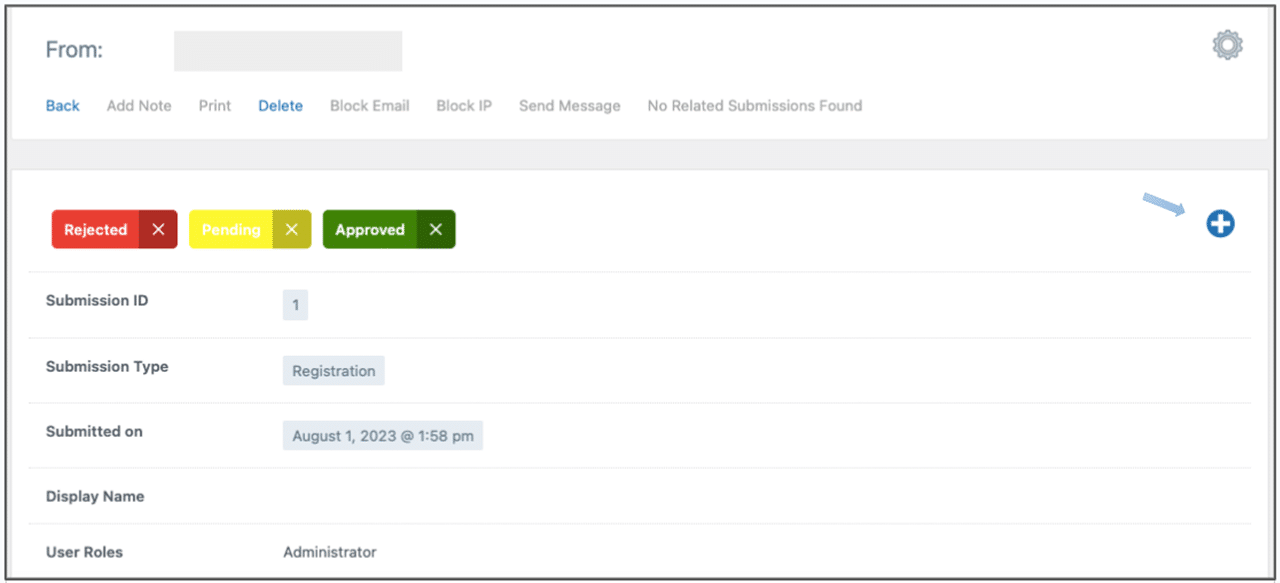
Our valued RegistrationMagic users can now enjoy the incredible power of Custom Status Labels and Associated actions. We believe these enhancements will greatly boost your productivity and simplify your user registration management. Try the custom status and let us know what you think!
- How to Manage User Registration Status in WordPress - August 8, 2023
- Send Emails to Registered Users in WordPress with Ease - August 6, 2023
- How to Create a User Registration Form on WordPress - September 22, 2022
- Registration Based WordPress Contact Form Plugins - September 15, 2022
- Create a Job Application Form on WordPress Website- In Depth Guide - September 14, 2022
- How to create an efficient Marriage Registration Form in WordPress - November 26, 2021
- How to make a flexible vendor registration form for your business - November 24, 2021
- Creating a Smart Membership Form for Your WordPress Website - November 22, 2021
- How to create a digital Preschool Registration Form - November 18, 2021
- How to make a creative Dance Registration Form with RegistrationMagic - November 16, 2021

Comment est possible d’ajouter un statut par défaut sur une nouvelle soumission?
Merci
Hi Gilson,
There is no option to add a custom status by default on all new submissions. We have noted your requirement though and will plan on adding this feature to our plugin soon.