How to Add Login Form to WordPress sidebar with RegistrationMagic
A sidebar is aimed at making other pages or contents on the site more accessible. So, when you add login form to WordPress sidebar, you display it on a prime position to seek user attention.
Every theme we come across on the internet includes a main content and sidebar. It is used to display links to pages that are most important to your site. A user login form is intrinsic to every site. It has to be in easy reach to help WordPress login faster. So when you add login form to WordPress sidebar you offer user convenience.
Sidebars display content at the edges or sides of a webpage. The general idea of sidebar being a vertical column on the side is not always true. It can lie on both the sides of the actual content and even just above the footer section.
If you are prioritizing any page or content on your site then adding it to the sidebar is a good idea.
To sum up, the image below depicts exactly where sidebars are placed on a webpage and the prominence that its gets among other pages.
Most WordPress themes are widget ready since they can display multiple sidebars.
Generally, WordPress login pages and registration forms, stay on the sidebars to let a user gain access to your site easily. To customize your site and manage sidebar content you need to install the RegistrationMagic plugin.
It is an easy custom form building plugin that gives your WordPress form the efficiency to work for any professional membership site.
So, let’s go ahead and learn to add login form to WordPress sidebar with RegistrationMagic.
On the other hand, you can download free registration forms from RegistrationMagic’s form template portal.
Configuring the sidebar
The RegistrationMagic plugin offers various user login options to get some insight, refer to the RegistrationMagic’s user login guide. From easy email login to social profile login options this plugin makes sure that your site gets optimum user conversion. Apart from being a WordPress login plugin, RegistrationMagic also helps admins create a user area page where they will land after logging in.
In this article, our focus is to add login form to WordPress sidebar. To do that, the only thing we need to focus here is on creating a WordPress login widget and assigning it to the sidebar. Widgets, usually are small informative content placed in the sidebar.
From your RegistrationMagic plugin menu, navigate to the All Forms.
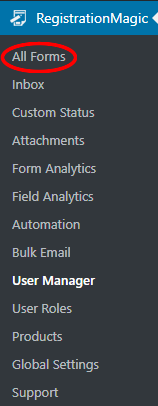
Here you will find all the forms that you create through this plugin. Each form has its unique shortcode on the form cover. These shortcodes come in use when you want to publish a form on the frontend.
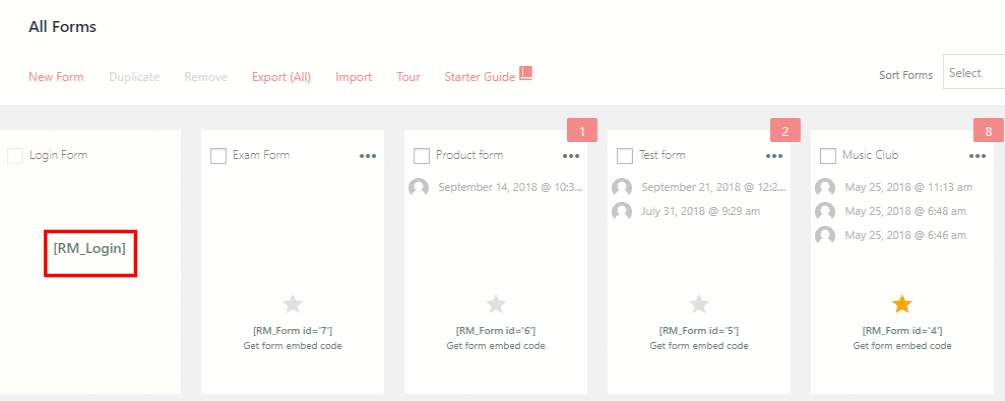
At the extreme left of the page beside all the forms, you will find the default RM Login form with its predefined shortcode. Copy this shortcode from the cover of the login form.
Now go to the Widgets section under the Appearance menu on your WordPress dashboard. This is the section that allows you to add WordPress login widget to the sidebar.
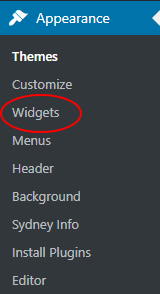
Add Login Form to WordPress sidebar
Scroll down to drag the “Text” widget and drop it on the Sidebar menu. Assign title “Login”. Paste the Login form shortcode copied earlier, in the body section. Then click on Save.
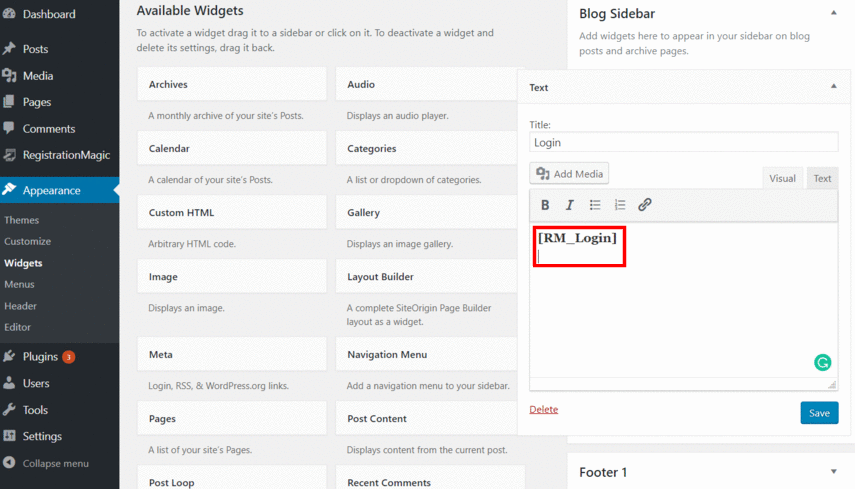
Very simply, this is how you can add the WordPress login widget to your site.
Now, go to the frontend of your site to see if the login box is there in the sidebar.
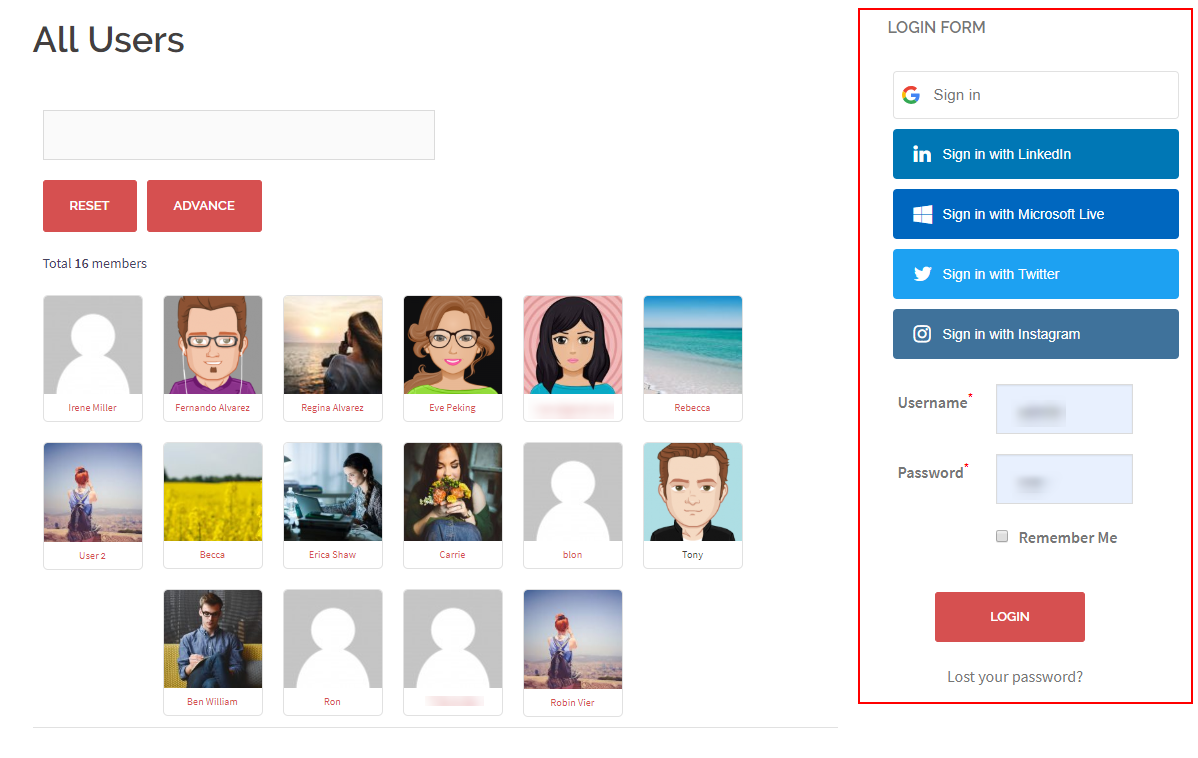
As you can see above, the space marked in red is the login box. This will appear on the sidebar of every page unless a user is logged in.
The RegistrationMagic login box here also offers social profile login options. So that the user can log in in just one click and the plugin will fetch the user data from their social profiles.
The Handy Login Box Usage
When you can add login form to WordPress sidebar your users don’t have to go through the whole site to find a login form. If there are contents or pages only available for registered users then a constant login box in the sidebar will help in a quicker login process. Also, the conversion rate of your site rises with such a handy mean of login in.
Janrain released a study Blue Research which says, to avoid the trouble of registering to a site, 54% of users leave without further action. This WordPress login plugin offers the facility to autofill contact form fields. Thus freeing your users from the process of account creation. The social media login process of this plugin is chiefly aimed at increasing the conversion rate on your site.
In a multi-user site, where new users are login in every now and then the login form on the sidebar speeds up the working process. Also, there remains no need to invest a whole page for the login form.
Generally, workplaces that maintain a directory for their staff, add login form to WordPress sidebar. This allows them to gain easy and fast access to their profiles for posting work updates.
Also, online stores use this feature to make their buyers login quickly to the site. So that, they can avail the offers on their user accounts and view their carts at any point in time.
Thus RegistrationMagic keeps in mind the needs of various industries who plan to host a membership site. Besides, it helps to create forms befitting multiple industry needs. Here admins can choose to let users create accounts on their site. Also, they can buy and sell products and even assign user roles through these forms.
- Complete Automation Guide for WordPress Forms - July 20, 2024
- WordPress User Management Plugin Guide - July 18, 2024
- Add CAPTCHA in WordPress Login and Registration Form? - July 16, 2024
- How to Send Automated Welcome Emails in WordPress - July 15, 2024
- WordPress User Roles, Permissions & Role Editor [Complete Guide] - July 14, 2024
- How to Display Custom Success Message in WordPress Forms - July 12, 2024
- Publish Registration Forms and Display Registered Users - July 11, 2024
- How to Approve WordPress User Accounts Without Logging Into Dashboard - January 25, 2021
- How to Set up Two Factor Authentication in WordPress - April 4, 2019
- How to Edit or Replace Default WordPress Registration Form - April 2, 2019
