Filling out extensive details on the form, especially for registered members, feels burdensome. As a seller, most of the time we tend to retain records of loyal and returning customers, this is where the contact form will remember the basic information. Even returning customers must provide the same basic information.
RegistrationMagic offers a solution that saves you time and effort. The ‘Autofill Contact Form’ feature eliminates the need for site members to input information manually. With RegistrationMagic, contact form fields autofill using the user’s account details upon login—no extra clicks are required.
This feature ensures a seamless user experience, addressing the inconvenience of redundant data entry, as a seller, embracing RegistrationMagic streamlines your website’s contact process, offering you and your customers a hassle-free solution.
How will the contact form fill itself?
Let’s explore this with an example. Initially, we will create a new contact form on a WordPress site using RegistrationMagic. If you need guidance on creating RegistrationMagic forms, please refer to our Starter Guide first.
This contact form will include the following fields:
- First Name
- Last Name
- Address
- Birth Date
- Bio
- Message
Among these seven fields, First Name, Last Name, Email, and Bio are already linked to the default WordPress User Meta, whereas Address and Birth Date are not. For these two fields, we will establish a new WordPress User Meta. The Message field will not be connected to the WordPress User Meta, as it needs new information each time.
To create a new User Meta, access individual Field Settings. Enable the ‘Add this field to User Account’ option while on the Edit Field screen and include the ‘Associated User Meta Key.’ Here is how I did it for the Birth Date field (the same process is used for the Address field too).
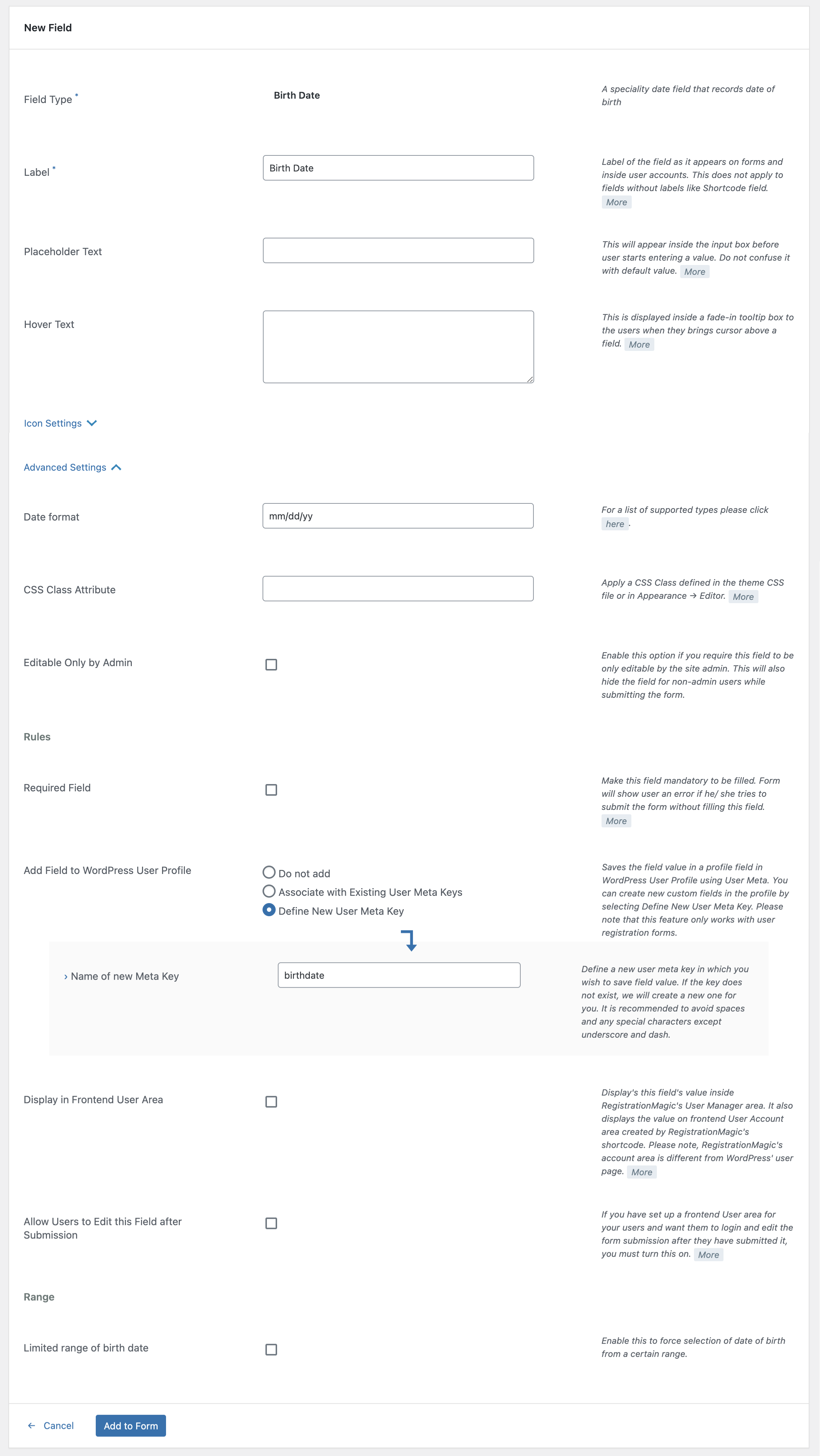
Now, let’s proceed and fill out the form for the first time.
I successfully submitted the contact form by manually filling out all the details. This also created my user account on the site. Now, let’s see what happens when I re-access the contact form after logging in with the newly created user account.
RegistrationMagic retained all the information I filled in last time!
If a user desires, they can edit the information on this form submission, and RegistrationMagic will remember that change on the next visit to the contact form. This is how the “Magic” works in RegistrationMagic!
The Form is half-full
Now that you’ve witnessed how ‘Autofill’ in RegistrationMagic operates, envision its potential to enhance the user experience on your website. If you’re a WordPress eCommerce site admin utilizing plugins like WooCommerce and Easy Digital Downloads, the ‘Autofill’ feature of RegistrationMagic is a game-changer. It grants you greater control over retaining old customers and fostering significant customer loyalty.
Do you identify shortcomings in your current contact form system? Simply ‘Autofill’ them with RegistrationMagic!
- Match Form Design with WordPress Theme Automatically [Breakthrough Ideas] - July 22, 2024
- Version 6 Release Notice – Registration Form Front-end Revamp - July 10, 2024
- WordPress User Registration Analytics and Reports - February 19, 2023
- Submitting WordPress Registration Form Before Collecting Payment [Breakthrough Ideas] - June 18, 2022
- WordPress Forms Security Best Practices [Security Guide] - March 8, 2022
- Boost RegistrationMagic Event Forms with EventPrime Integration - April 5, 2019
- How to Translate RegistrationMagic to your Language - September 14, 2018
- 6 Reasons to Ditch Your Current WordPress Contact Form - June 24, 2018
- Best WordPress Registration Plugin – Top 5 Exclusive Features - June 17, 2018
- 7 Unique Ways to Setup WordPress New User Registration - March 7, 2018

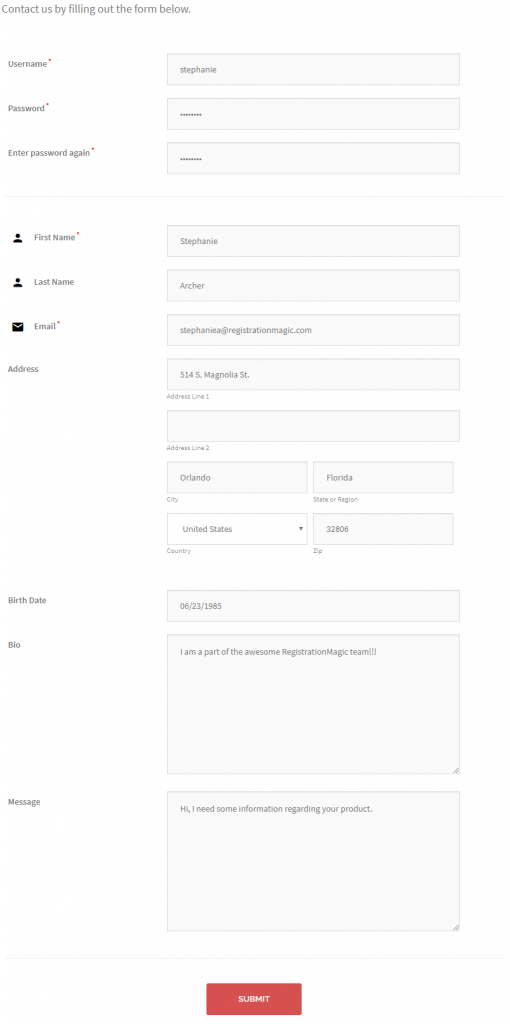
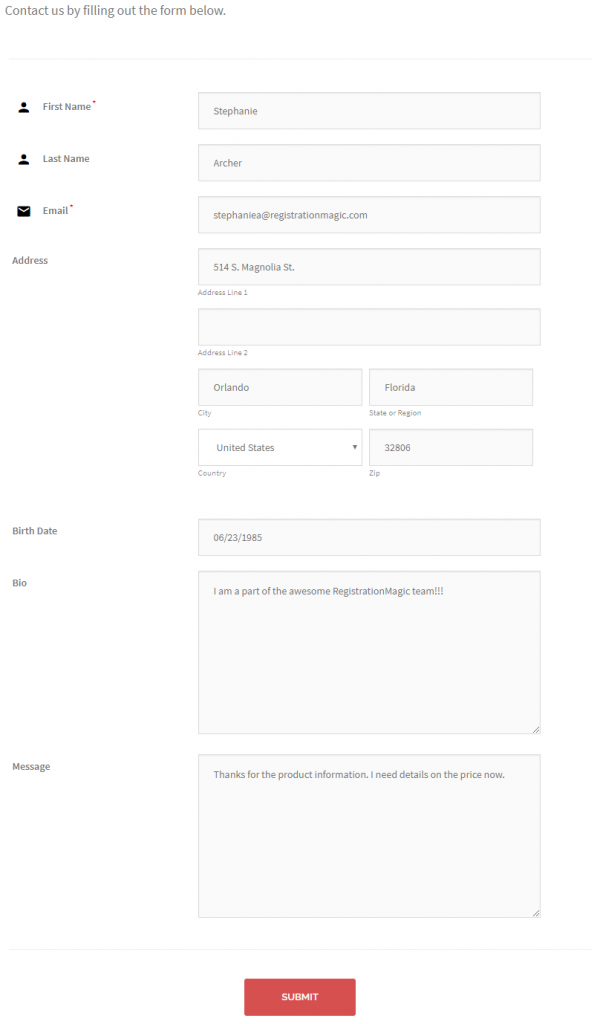
user fills mailing address, and now filling shipping address which is the same with mailing address, so is there any method to autofil shipping address with mailing address.if so, how?
As of now, the requested feature is not available in RegistrationMagic. We have made a note of your requirement for review and analysis.
I was just looking for something just like this but I was looking for the other forms not for the registration form so can I use this plugin for the other forms or it’s just for the registration forms
You may use RegistrationMagic to create other types of forms as well. There is no specific limitation regarding it.
Hi. Is it possible for the database of these forms be exported put to excel directly? Or does it stay on wordpress only and manually needs to be exported from wordpress?
You can download selective form data such as form submissions in CSV format which can then be accessed in a spreadsheet program.
Hi, Can a form be Autofilled from the Woocommerce checkout form?
I’m a (small) tour operator and want to minimise the form filling at checkout, and automatically create a User Account where the customer can Login and add their details to a full booking form (partially completed with the Woocommerce details).
If yes, then how!?
Thanks
Create a new registration form with all the required fields along with profile fields as well as billing and shipping address fields. These fields will be auto-filled for WooCommerce checkout form.
hello, can this prefill contact form 7 forms?
The autofill option is restricted only to RegistrationMagic forms as of now.
Hi, is possible to save submissions and export them to excel?
I need site with user area and in this area I need registration form for my clients (user). They are suppose registrar to event which I am creating. I want registration form just for them and also with autofill from user account. Because every event is different (for example how much space they need for stand) but information about them are still same. After registrations ends I need export every submission to excel a prepare event. Is it possible with this?
Yes, it is possible to export all the submissions from form to CSV format. Go to Dashboard > Inbox and click on Export All.
As for the auto-filling option, you may populate prefilled data by binding data to the user account. The option is available in Advanced Settings (of the field) > Add this field to User Account.