‘WordPress not sending email’ problems
Nothing can be more frustrating than WordPress not sending or receiving email notifications. And, there’s never a warning. In fact, one of the most common small issues WordPress admins face is it’s seemingly random ability to stop sending out email notifications. You definitely do not want that to happen while soliciting registrations on the site. Not only it chops the process, it gives impression that the site is not working properly. But the thing is, most of the times it does not have to do anything with WordPress. You can tinker with the settings (there are hardly any settings so to speak of!), seek help on forums or countless other unproductive things.
By default, WordPress contact and registration form emails are relayed through your hosting server. Since each server is different, not all solutions available on the web will fix your problem. In fact, it is far more likely, that you will end up frustrated. So how does RegistrationMagic bails you out? We do it by totally bypassing the server email process. Here’s how:
Turning on smtp for WordPress emails
Inside Global Settings, there’s a tab for Email Notifications.
On the next page there’s a checkbox for Enable SMTP, checking reveals new set of options.
SMTP is a common protocol for sending out emails. When we configure mail apps on our phones, most of the times the mails we send out go via SMTP. Gmail uses it; And so does outlook.com, Yahoo, iCloud and all major email providers. The values we need to fill in these input boxes depend on which email service we will use to send emails. Every provider has its own configuration accessible in its settings area. There are even providers who provide specialized SMTP relay services for large amount of outgoing emails for a monthly charge.
Setting up SMTP to work with WordPress registrations
In this demonstration we will use a random Gmail account to set up outgoing emails. Gmail SMTP settings can be accessed by opening Inbox, clicking on the cog button on top right and then going to Settings in drop down menu.
On the next page, click on the Forwarding and POP/ IMAP tab on top.
Now click on the Enable IMAP radiobox. This will turn on IMAP/ SMTP system on our Gmail account.
After saving, we need to go to Configuration Instructions link down below.
It will take us to a new page where Gmail’s configuration for IMAP and SMTP is displayed. We only need SMTP values. IMAP is for incoming email, which is usually used for fetching email on computer email clients and mobile apps.
Here are the corresponding values for RegistrationMagic fields:
SMTP HOST: smtp.gmail.com
ENCRYPTION TYPE: SSL
SMTP PORT: 465
AUTHENTICATION: checked
USERNAME: Your Gmail Username
PASSWORD: Your Gmail Password
Next we test if the settings are working or not. For that there’s Email Address For Testing input box. RegistrationMagic will try to send an email to this address using the SMTP relay configuration above. If everything goes well, we’ll see a Success message with green tick. If there’s a problem, we’ll get a Failed notification like this:
Testing SMTP with WordPress
As another confirmation once the email has gone out, we can see it in our Sent items folder inside Gmail. This is additional advantage of using SMTP – all outgoing mails are neatly catalogued inside outgoing mailbox.
Settings for other service providers differ, so better consult yours if you face any problems. Most email providers put a cap on number of emails to be sent per hour and per day to avoid abuse of their systems. If you look forward to large amount of traffic on your site, be sure to check out professional SMTP relay services like sendgrid.com, mailjet.com and Amazon SES.
Hopefully, this will help you in addressing in your woes on WordPress registration not sending email notifications. Until next time.
- RegistrationMagic Starter Guide - August 4, 2024
- WordPress Registration Shortcodes List - July 10, 2024
- WordPress Payment Form Guide: Setup Payments on Registration Form - July 8, 2024
- Experience the Unfolding Magic! - August 4, 2023
- List of Guides for WordPress User Registration Process - July 28, 2023
- Frequently Asked Questions About WordPress User Registration Forms - July 28, 2023
- How to display registration forms on WordPress site? - July 26, 2022
- WordPress User Registration Custom Status Guide - April 9, 2022
- How to add or update user profile fields using WordPress forms - August 5, 2020
- Boost RegistrationMagic User Profiles With ProfileGrid Integration - February 19, 2019

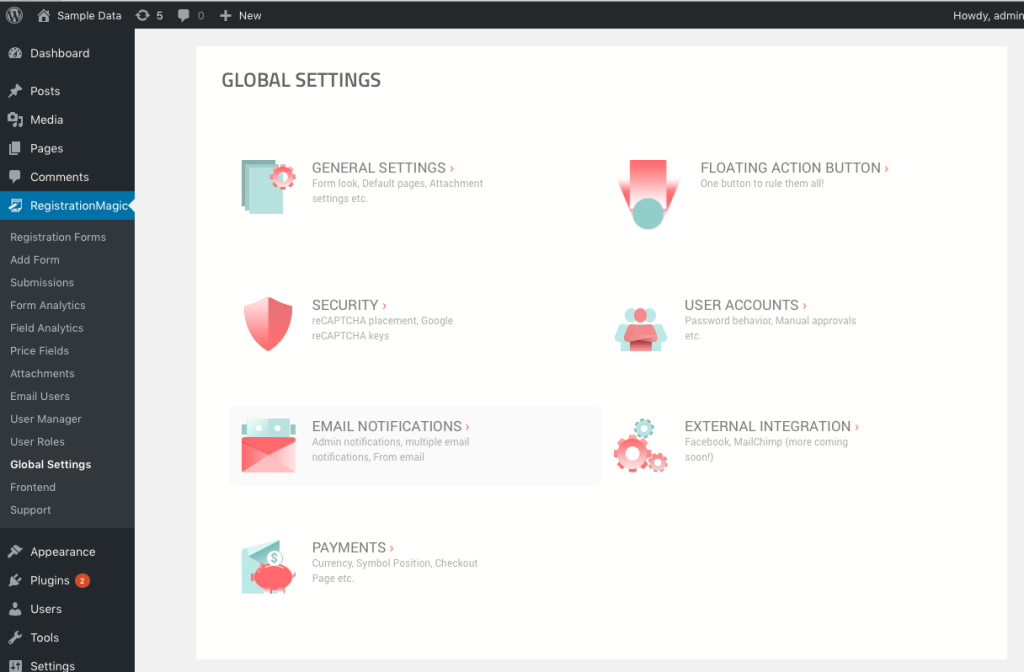
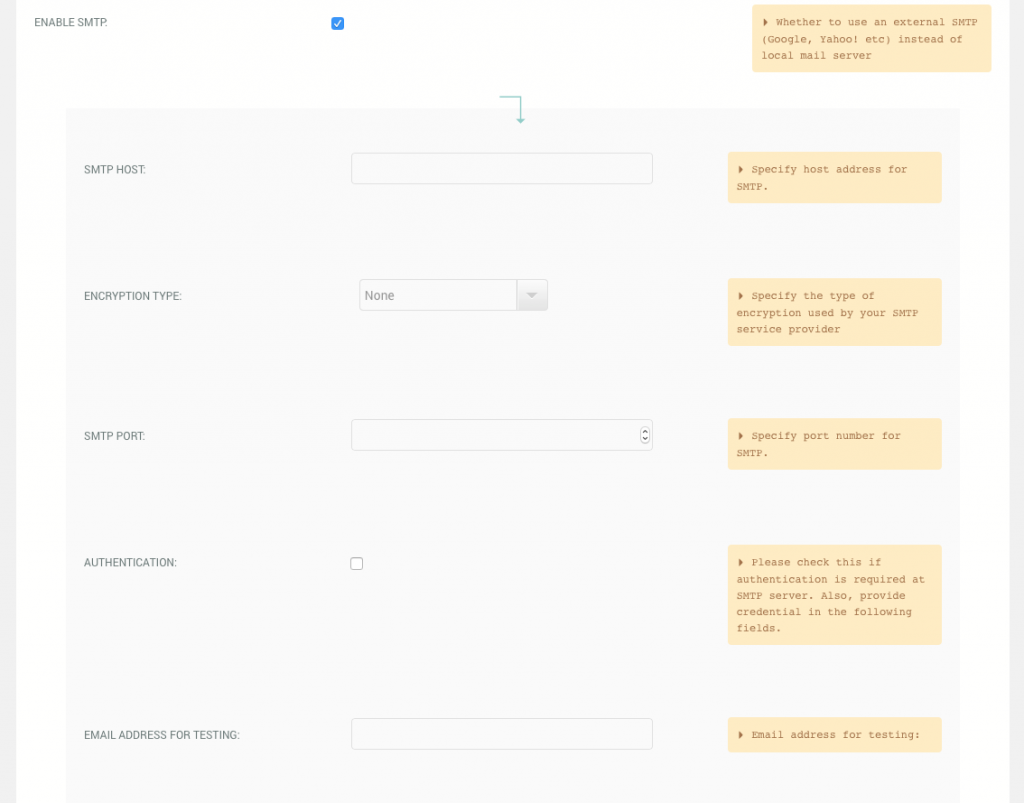
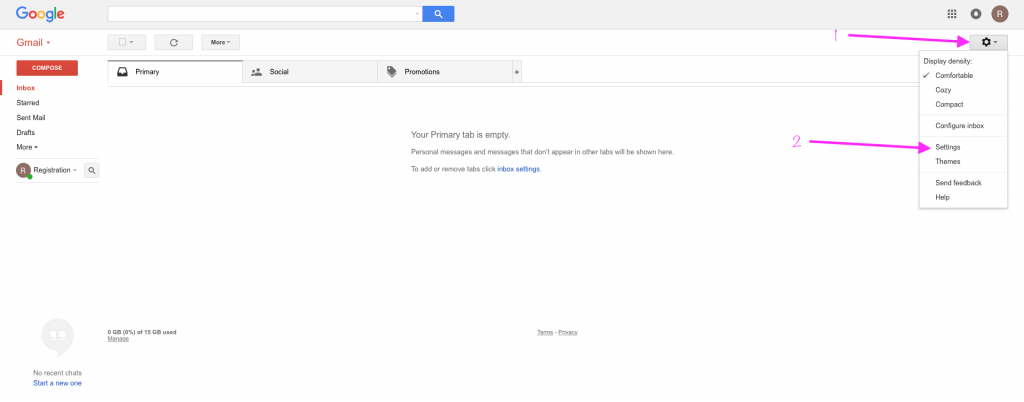
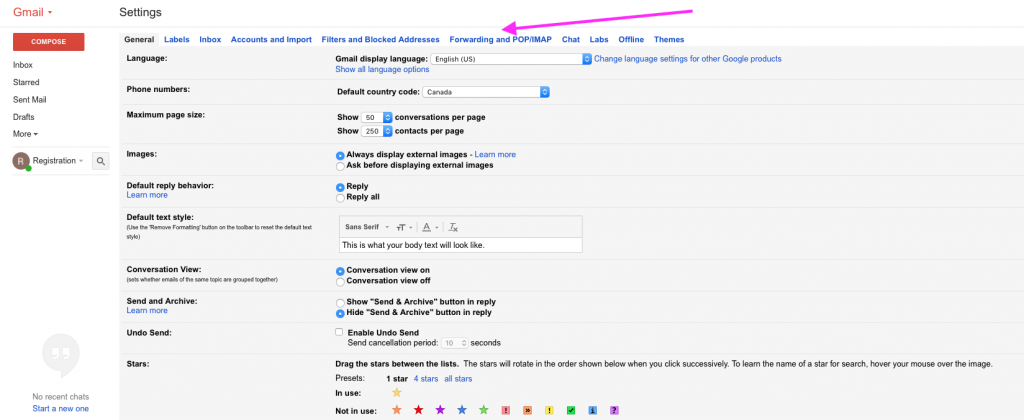
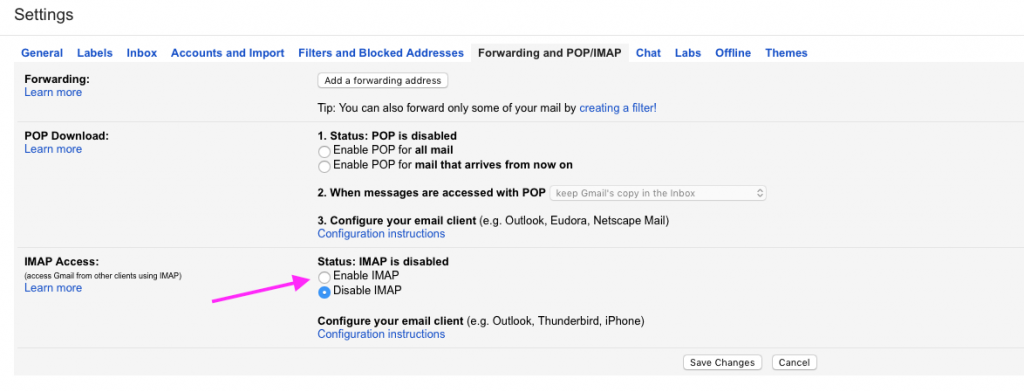
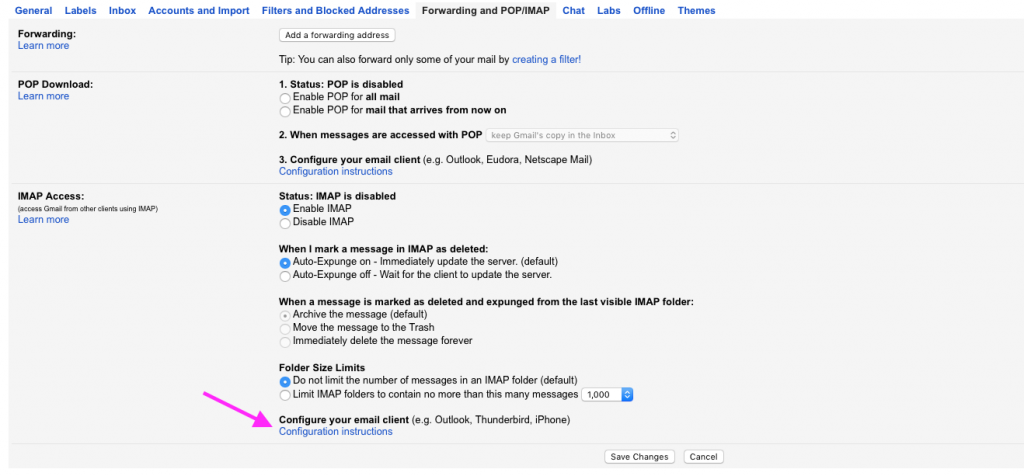
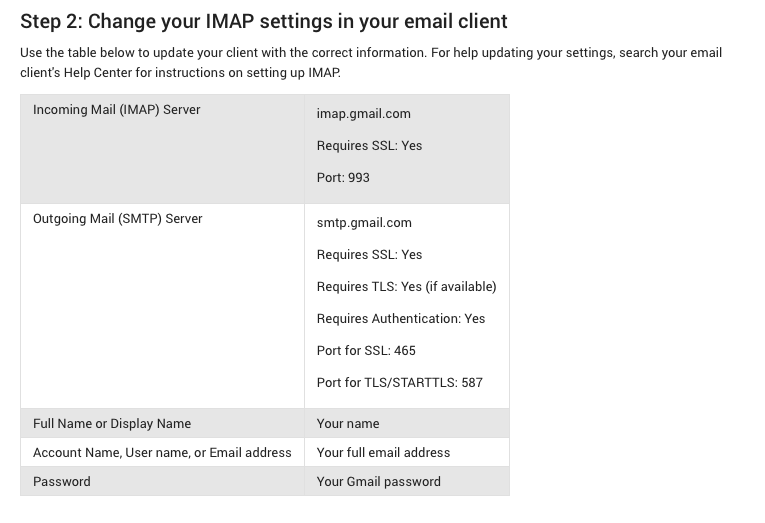
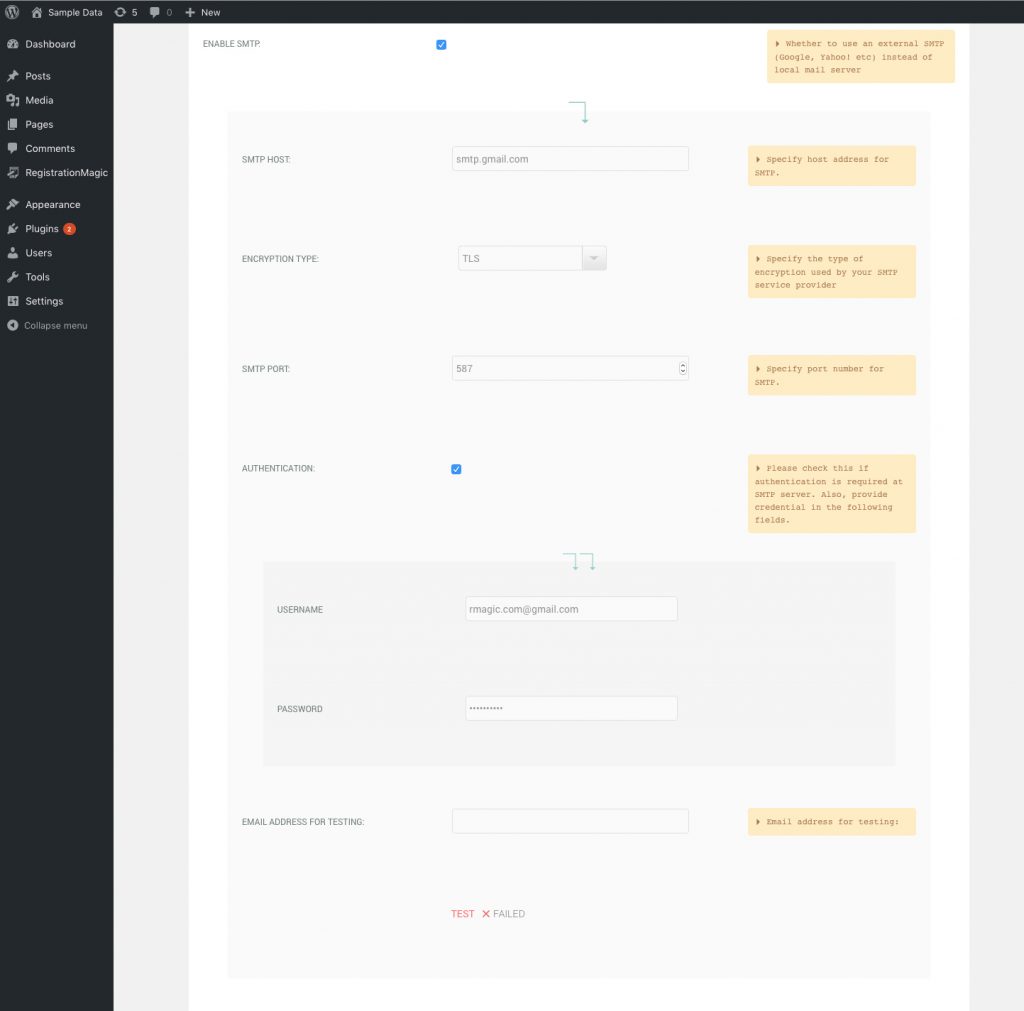
How do you setup SendGrid? I’m trying and having no luck.
Hi Sean,
RegistrationMagic doesn’t have integration option for SendGrid. We have noted your requirement and will plan on adding this in a future version update.
I used ProfileGrid and Registrationmagic both with same email account and same smtp settings. The ProfileGrid Testperfectly worked, but RegistrationMagic failed, what might be the issue?
I checked all comments here but no solution, I think problem is in Registrationmagic Plugin, can you please solve this plugin problem?
Sorry for the inconvenience caused but we tried to replicate this issue and it is working fine at our end. Could you please share the WordPress admin credentials temporarily to analyze the issue by raising a ticket here: https://metagauss.com/help-and-support/
Trying to get this working with G Suite SMTP Relay, not working any ideas?
SMTP relay is different than SMTP server setup. Our plugin allows to send email through SMTP layer (SMTP relay processes between SMTP servers). This may help: https://superuser.com/questions/1098413/whats-the-difference-between-smtp-server-and-smtp-relay
this type of error occurs due to a network problem or the internal error on the service. to solve this issues you can contact with service host error solving center which solve the issues related to it.
Our host is set up in word press but this still isn’t working, any idea why that may be?
There is still a possibility that emails are not configured by host on your server. Please make sure that SMTP is setup to allow connection requests on your server.
We are still keen to get the Email portion working as we are looking in buying a subscription for both our websites. However we want to make sure the main feature we need being notification emails and emails to people who put their details in work.
Our word press email server details line up with what i’m putting into RM as well as what our host is giving us.
Please verify following:
– your server’s firewall or ModSecurity rules might be blocking SMTP connection requests.
– try switching between TLS (port 587) and SSL (port 465) encryption methods. Some servers require specific encryption settings.
– ensure that you’re using the latest version of the WP Mail SMTP plugin.
If you still need assistance, please feel free to open a ticket with us.
I have been trying for 5 days all kinds of things, I contacted support I even tried the previous version, nothing nothing, nothing. It is not possible to use SMTP it only works from WordPress and it is not nice for a customer to receive an email confirmation from WordPress. I also tried adding the post SMTP plugin….. Grrrrrrrrrrrrr
You will need to verify if your server’s firewall or ModSecurity rules might be blocking SMTP connection requests. Also, try switching between TLS and SSL. Feel free to lodge a support ticket if you still need further information with exact details of the error from the log files.
If you are using gmail than you required post SMTP plugin in you wordpress configured.
I have followed these instructions step by step and am still receiving a “failed” test status. What am I doing wrong here? I’m not receiving registration notification emails and that’s a problem for me.
Based on the information shared, it looks like that the error might be due to configuration issue on your server:
– your server’s firewall or ModSecurity rules might be blocking SMTP connection requests.
– try switching between TLS (port 587) and SSL (port 465) encryption methods. Some servers require specific encryption settings.
– ensure that you’re using the latest version of the WP Mail SMTP plugin.