Do you want to change the default WordPress register URL? I don’t blame you. The default URL for WordPress’ registration form is a bit ugly and unintuitive. You have to send users to an offshoot of your login form instead of a nice branded URL like “yoursite.com/register”.
In fact, changing the WordPress register URL has two main benefits:
- It can harden your security by making it slightly harder for bots to find your registration page.
- It’s more user friendly and offers an opportunity for better branding.
In this post, I’ll show you two quick methods to change the WordPress registration form URL. First, by using Registration Magic to create a custom form which you can embed at any URL you’d like.
Then, I’ll show you a super easy, but less flexible, method using WPS Hide Login.
Sounds good? Let’s dig into it…
Changing the WordPress Register URL Using Registration Magic
To get started, you need to install and activate the free version of Registration Magic. Once the plugin is activated, you’ll see a new Registration Magic tab in your sidebar. Click on the Add Form option:
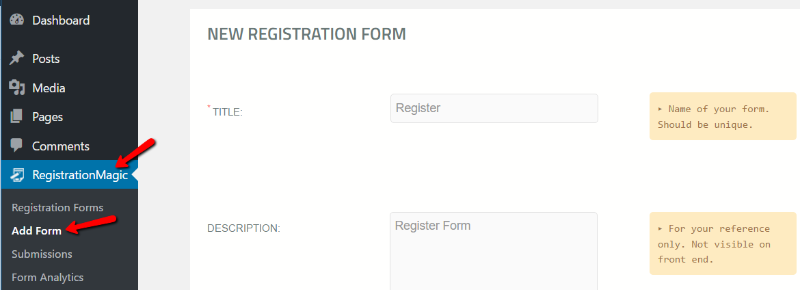 Follow the steps to create your registration form. Once it’s created, you should see a summary of your form, including a handy shortcode embed:
Follow the steps to create your registration form. Once it’s created, you should see a summary of your form, including a handy shortcode embed:
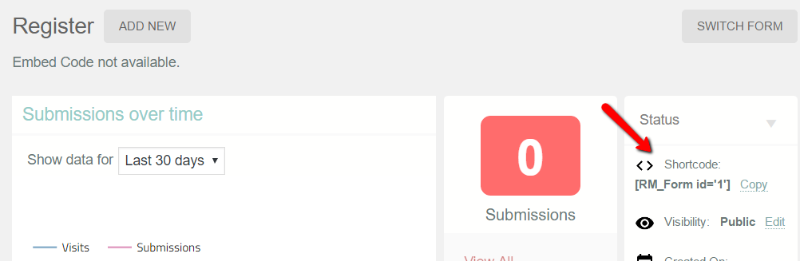
Copy the shortcode embed for use in the next step.
Now, you need to create a new WordPress Page called “Register” with the URL slug “register”. You can make names whatever you want your register URL to be – I just picked “register” because it’s simple. You also need to paste the shortcode into the body of the WordPress Editor.
It should look like this:
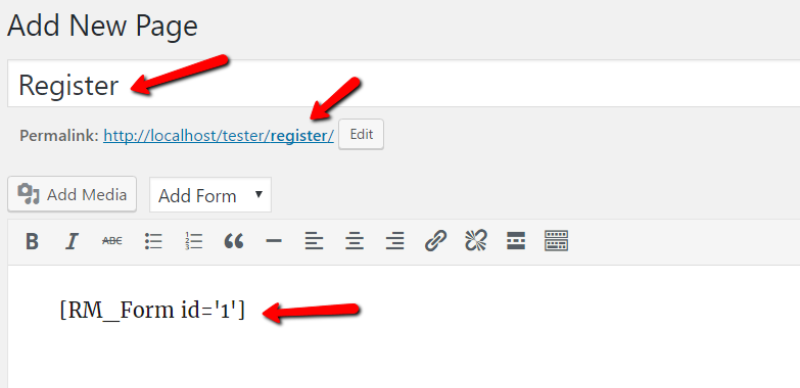 Hit publish and you’re done!! You should see a new registration form at your chosen URL:
Hit publish and you’re done!! You should see a new registration form at your chosen URL:
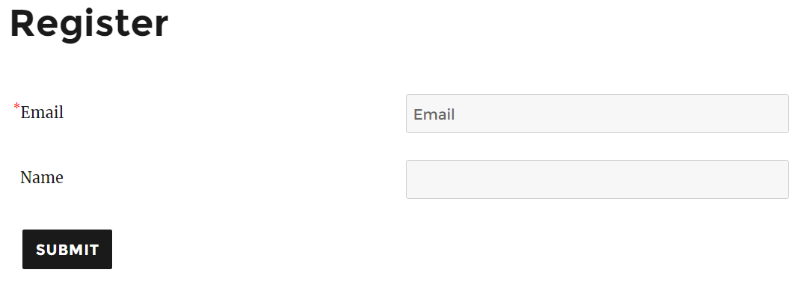 You can style the form and add fields using Registration Magic and CSS to make the form fit your site perfectly.
You can style the form and add fields using Registration Magic and CSS to make the form fit your site perfectly.
Changing the WordPress Register URL Using WPS Hide Login
If you want to change the URL for the default WordPress register form instead of creating a new custom registration form, you can do that with a plugin called WPS Hide Login. WPS Hide Login helps you change your login page URL which, as a consequence, also allows you to change your register URL.
To get started, install and activate the free WPS Hide Login plugin. Once it’s activated, you need to go to Settings → General and scroll to the bottom of the page. You should see a new WPS Hide Login box:
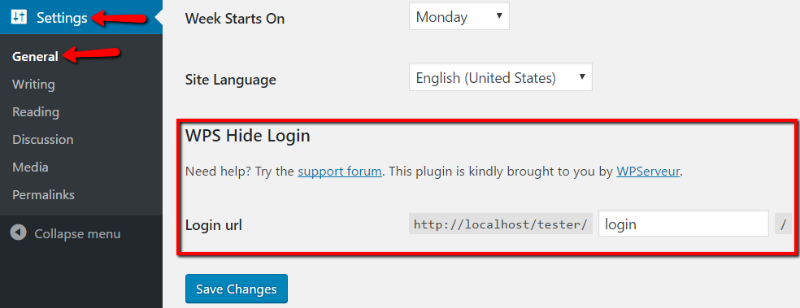
Just change the URL to your desired login URL prefix. For instance, if you change “login” to “join” your registration page will be located at “yourdomain.com/join/?action=register”.
Unfortunately, this method still requires your login and register pages to be joined together. But, it does allow for more customization than the default “login” URL.
Wrapping Things Up
There you go! Two quick and easy ways to change the WordPress registration form URL. If you’re just looking for the absolute simplest way to change the URL, you can use WPS Hide Login. Just remember that it will still require your login and register pages to be at the same base URL.
If you’re looking for full customization, you can use Registration Magic to create a custom WordPress register form and embed that form at whatever URL you desire. This method requires a little more upfront time investment, but it gives you a lot more power over where your registration page is located and how it functions.
- How to Add Custom Form Fields to WooCommerce Registration Form - August 31, 2022
- How to Save PDF Copies of WordPress Form Submissions to Dropbox - May 19, 2017
- How to Add Variable Quantities and Total Price to Registration Form Payments - April 23, 2017
- How to Quickly Create a Multi-Page Form in WordPress - March 27, 2017
- How to Add Extra Fields to the WordPress Registration Form - February 10, 2017
- How to Add a Floating Shopping Cart Button to WooCommerce - January 29, 2017
- How to Customize the WordPress Register Form Style - December 17, 2016
- How Long Should Contact Forms Be? [Breakthrough Ideas] - December 1, 2016
- How to Change the WordPress Register Form URL - November 28, 2016
