WordPress form submission time automation rule
Enabling the ‘WordPress form submission time’ rule allows you to select user accounts based on form submission time. That is, automation rule will calculate the age of submission, and use it as input criteria.
Read More.
Complete Automation Guide for WordPress Forms
Navigating to the automation feature
Navigate to “Automation” from the RegistrationMagic plugin on your WordPress dashboard.
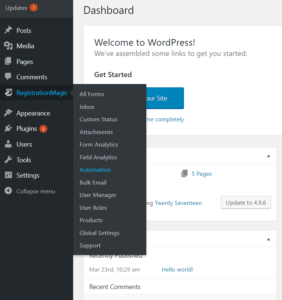
Go to the Automation page to run a new task. Choose the form on which this automation will run from the toggle drop-down.
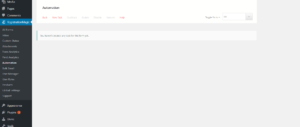
Choose a unique name to the new task.
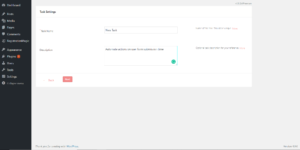
Fill the description defining the automation task. Go to the next page.
Setting WordPress form submission time
Check the “Submission Age rule”. Navigate to the “Define Period” grey area.
Enable this rule to select form submissions based on the time elapsed after submission. The submission time period will be the input to the automation rule. Further, this rule can be configured on the following two criteria:
- Submissions older than: Use this criterion to select form submissions that are older than a specific number of days from the date of running the automated task.
- Submissions younger than: Use this criterion to select form submissions that are younger than a specific number of days from the date of running the automated task.
As a example, we will run the automation task, with submissions older than 5 days, and submissions younger than 2 days. The automation rule will collect all user accounts with above criteria, to performs automated action that will be selected in next step.

Setting automation output
Click on next to go to the last page.
You can now choose the action taken on the user accounts with form submissions that matches the criteria step in last page. Either activate, deactivate, delete or leave the user account as it is. In our example, lets deactivate he user account as output to our automation rule.
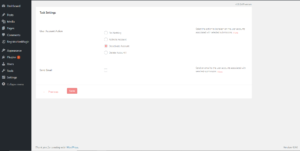
You can also send an automated email to the user accounts with form submissions that matches the criteria step in last page. In our example, let’s send the automated email. The subject will be “Disabled Account”. The Email body will be “Your account is in disabled state; contact your admin”.
Click on save to automate actions on user form submission time.
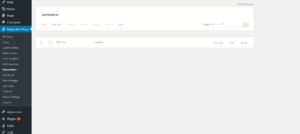
Run the automation task. Again, in our example, all user accounts for last 5 days will be disabled. All user who will submit the required form in next two days will be disabled as well. Further, the system will send automated email message to these users with the subject “Disabled Account”, and with email “Your account is in disabled state; contact your admin”.
This completes the tutorial on how to setup WordPress form submission time automation rule.
- Complete Automation Guide for WordPress Forms - July 20, 2024
- WordPress User Management Plugin Guide - July 18, 2024
- Add CAPTCHA in WordPress Login and Registration Form? - July 16, 2024
- How to Send Automated Welcome Emails in WordPress - July 15, 2024
- WordPress User Roles, Permissions & Role Editor [Complete Guide] - July 14, 2024
- How to Display Custom Success Message in WordPress Forms - July 12, 2024
- Publish Registration Forms and Display Registered Users - July 11, 2024
- How to Approve WordPress User Accounts Without Logging Into Dashboard - January 25, 2021
- How to Set up Two Factor Authentication in WordPress - April 4, 2019
- How to Edit or Replace Default WordPress Registration Form - April 2, 2019

Hi, just trying to setup the automation for renewing a subscription annually. I can only find documentation on haw to disable a user account after 365 days but nothing on how to allow users to actually renew a subscription.
I have setup the automation to deactivate the user account after 365 days if they do not renew….BUT how do i setup the renewal email.
I presume an automation of approx 360 days, to send out an email stating the user must renew the subscription, but what link do we send in the email for them to renew/purchase?
Is it just the same ‘product’ for that subscription again?
If so, does that mean the users are literally buying a new subscription for each year? surely there should be a renewal feature?
I could be wrong, but if there is some documentation can you point me in that direction please?
Thanks
De
Hi Deon,
In RegistrationMagic, the payments are connected to form submissions, so there is no process for renewal. A method to make this work would be to send an email to the user as well, whose account is being deactivated through automation, to resubmit the form and make payment with that.
Hi,
Could you tell me what will become when members resubmit a form to renew their memberships before their accounts deactivated?
For example, in the scenario below, can the members keep their accounts active even after the end of the first submission (I mean 30 days after the first submission)?
1. First Submission: A member submitted the form to purchase a 30-day membership plan.
2. Second Submission: 28 days after the First Submission, he/she bought the membership plan again by resubmitting the form.
I don’t want the member’s account to be deactivated 2 days after the Second Submission because he/she has already renewed the membership by Second Submission.
Thanks,
Hey, I want to deactivate the users Account after 1 Year. What field do i select?
” Submissions older than” 365 days
od
“Submissions younger than” 365 days
Greetings
Mario
You can choose submissions older than 365 days and then set the required condition to deactivate the user accounts accordingly.