Introduction
This article will look into utilizing the WordPress registration form shortcode. Copying the WordPress registration form code allows its easy integration into the other pages. This in turn eases the setup of the registration process.
How to Find and Copy WordPress Registration Form Shortcode?
Once logged in, navigate to the All Forms section from the plugin menu.
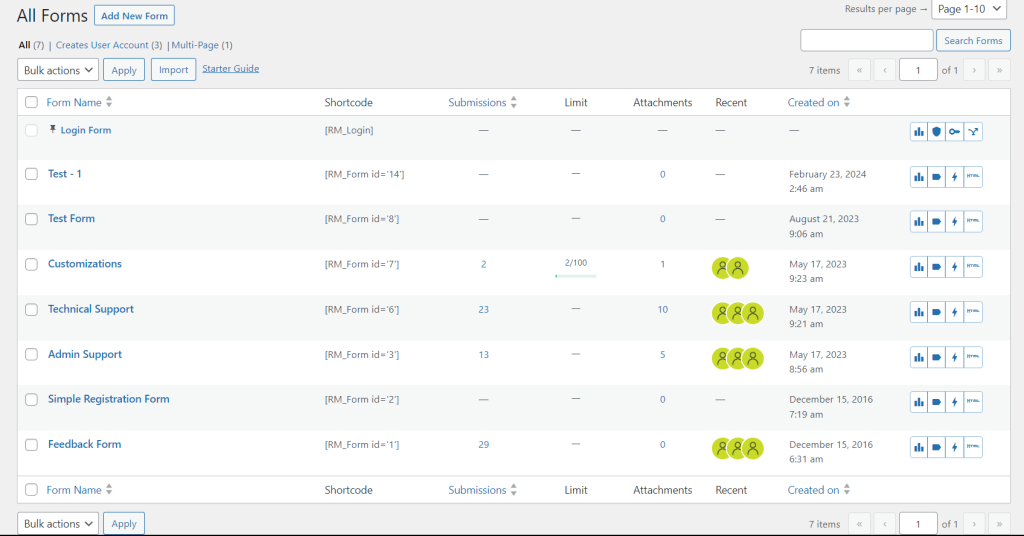
On this page, there is a list of available Forms, and the Shortcode column lists the code corresponding to each of those.
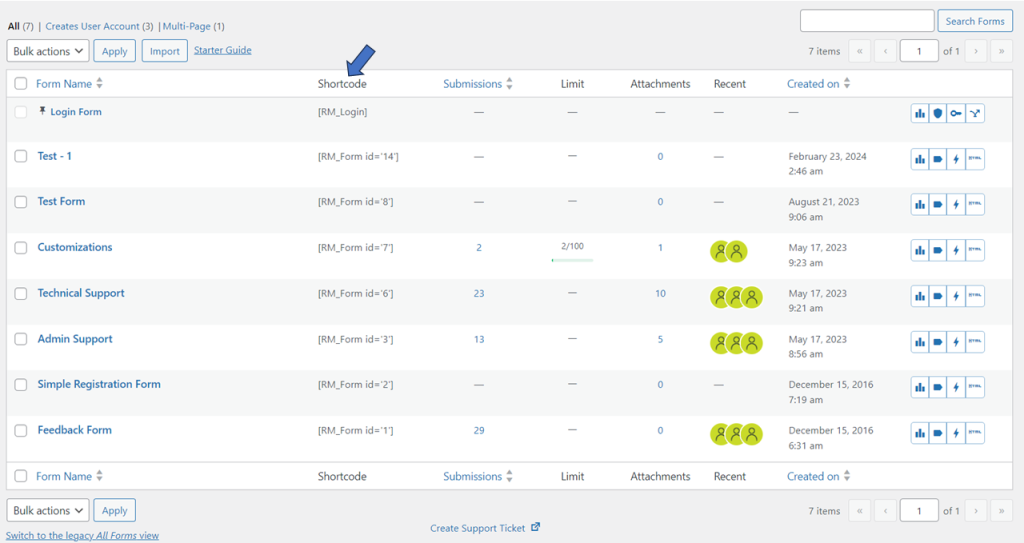
Copy the desired shortcode from this column and paste it on the page where you wish to render the registration form.
So, it takes just a few clicks to find and copy the WordPress registration form shortcode in the RegistrationMagic plugin. The shortcode may then be copied to one or more pages, making the configuration of the registration workflow a breeze.
- How to Delete a Field from the WordPress Registration Form? - April 24, 2024
- How to Add a New Field to a WordPress Registration Form - April 15, 2024
- How to Use Two-Column Layout in a WordPress Registration Form? - April 7, 2024
- How to Add a New Row to a WordPress Registration Form? - April 3, 2024
- How to Find and Copy WordPress Registration Form Shortcode? - March 28, 2024
- How to Access Login Form Options in WordPress? - March 21, 2024
- How to Quickly Filter Registration Forms that Create WordPress User Accounts? - March 13, 2024
- How to Access Registration Form Options from Form’s List? - March 12, 2024
- How to Quickly Preview Registration Form in WordPress? - March 11, 2024
- How to Sort Registration Forms in a WordPress Dashboard? - March 4, 2024
