Introduction
The Title serves as the face of your form, providing you with a quick insight into its purpose. In this article, we’ll walk you through the process of easily editing the Title of your WordPress Form using the RegistrationMagic plugin.
How to edit the Title of a WordPress Form?
After logging into the WordPress dashboard, navigate to the All Forms section (in the main menu).
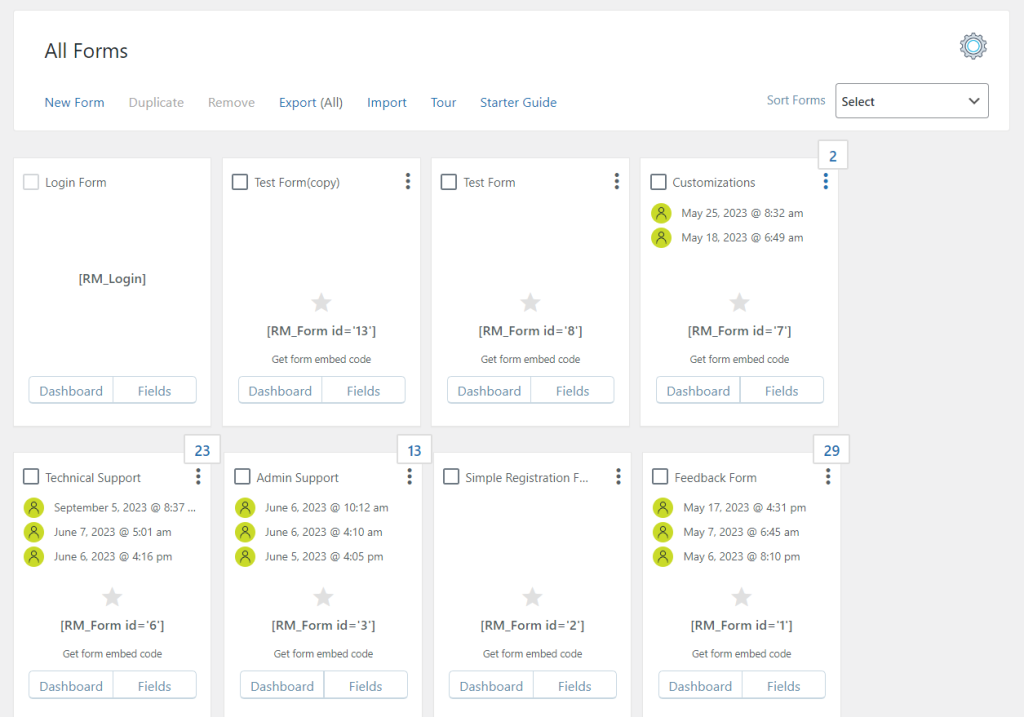
All Forms Section of RegistrationMagic
To edit the Title of the Test Form(copy), click on the vertical ellipses (three vertical dots) on the top right side of the form. Then, click on the Edit button.
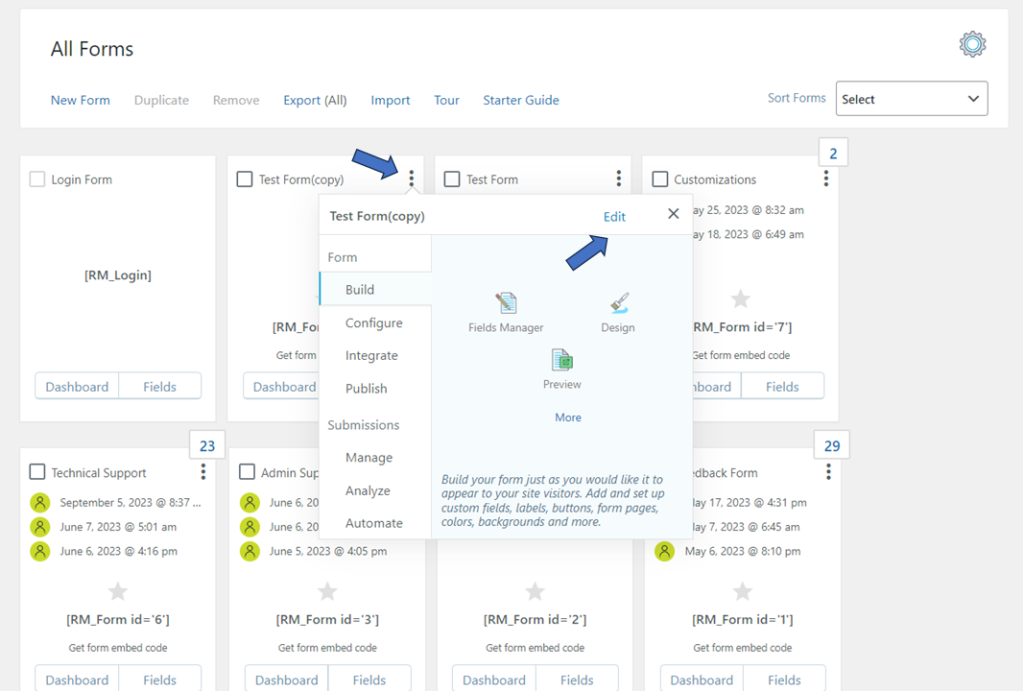
Edit Option to Change the Form Title
Update the Title as required:
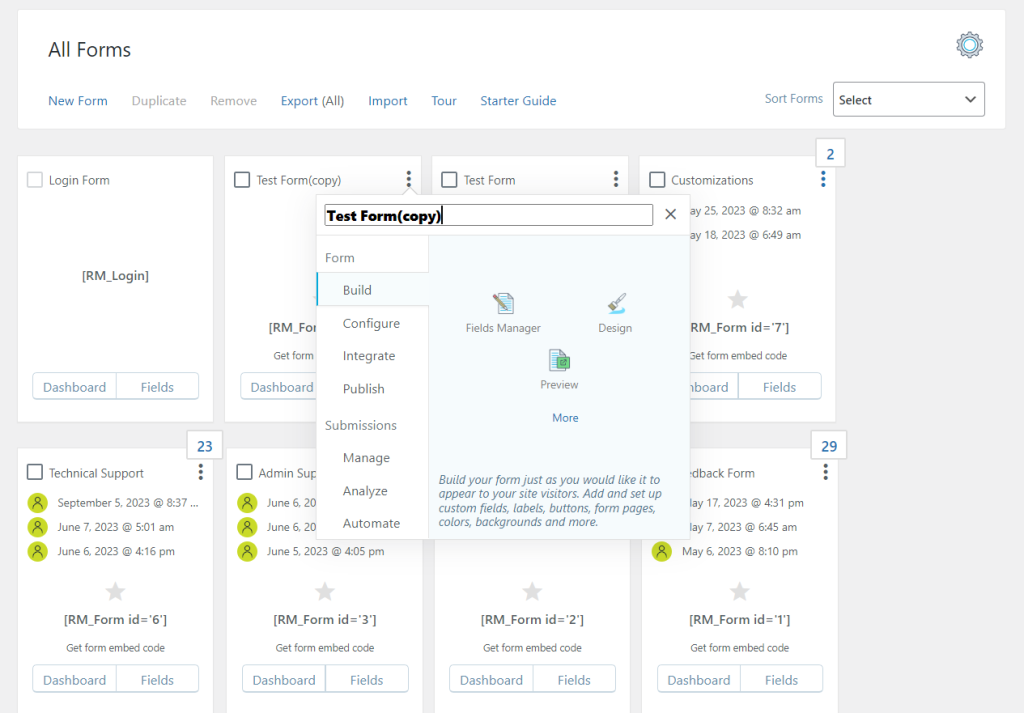
Editing the Title
In our example, we will rename the form to Test Form – 1:
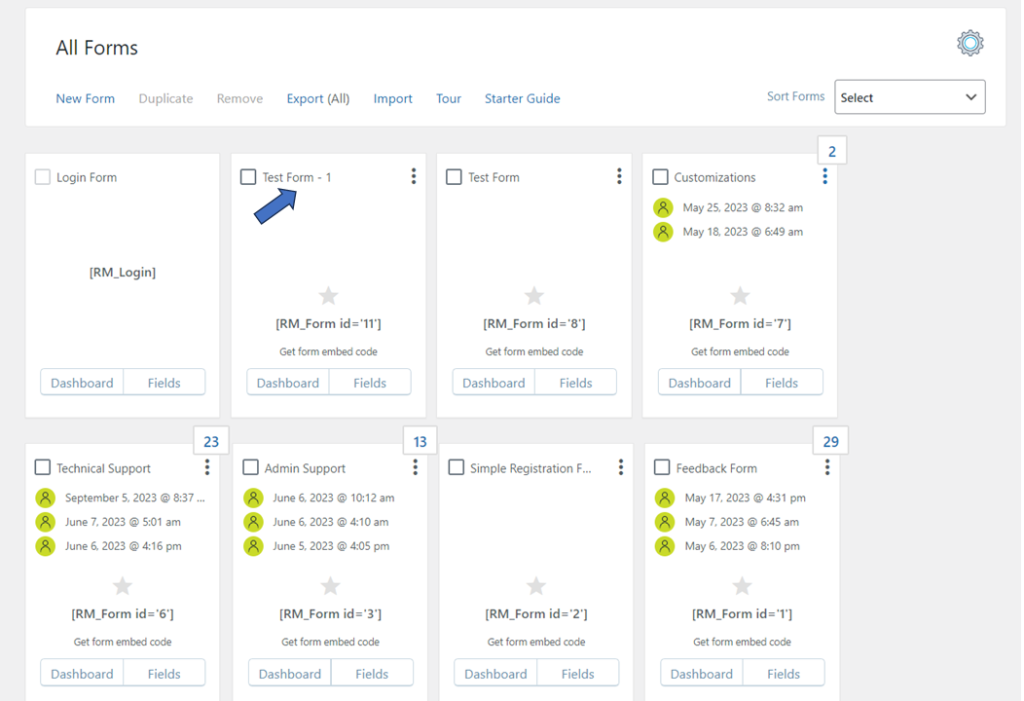
New Title
Editing WordPress form Title helps you with control over labeling the forms. With a few quick steps, it’s simple and easy to update the form Title with RegistrationMagic.
- How to Delete a Field from the WordPress Registration Form? - April 24, 2024
- How to Add a New Field to a WordPress Registration Form - April 15, 2024
- How to Use Two-Column Layout in a WordPress Registration Form? - April 7, 2024
- How to Add a New Row to a WordPress Registration Form? - April 3, 2024
- How to Find and Copy WordPress Registration Form Shortcode? - March 28, 2024
- How to Access Login Form Options in WordPress? - March 21, 2024
- How to Quickly Filter Registration Forms that Create WordPress User Accounts? - March 13, 2024
- How to Access Registration Form Options from Form’s List? - March 12, 2024
- How to Quickly Preview Registration Form in WordPress? - March 11, 2024
- How to Sort Registration Forms in a WordPress Dashboard? - March 4, 2024
