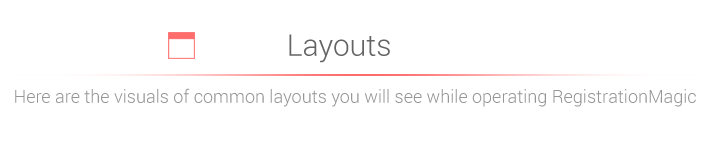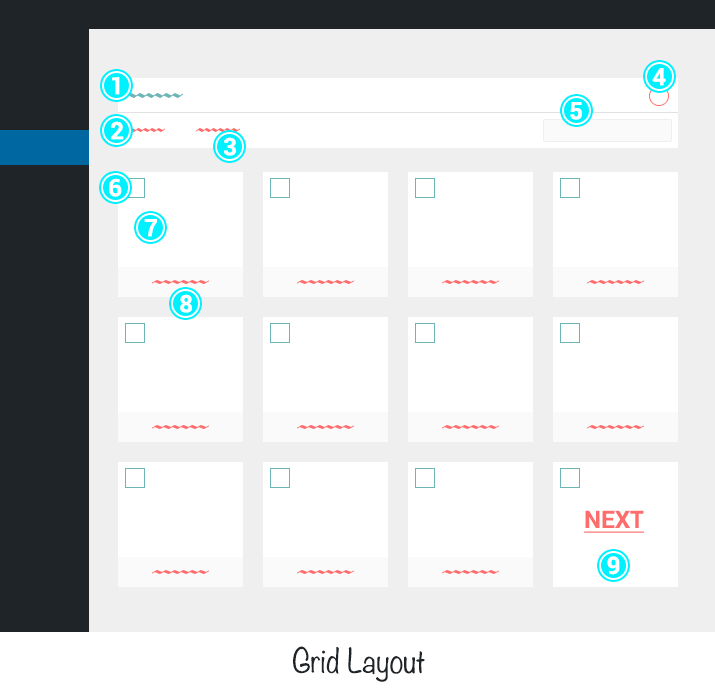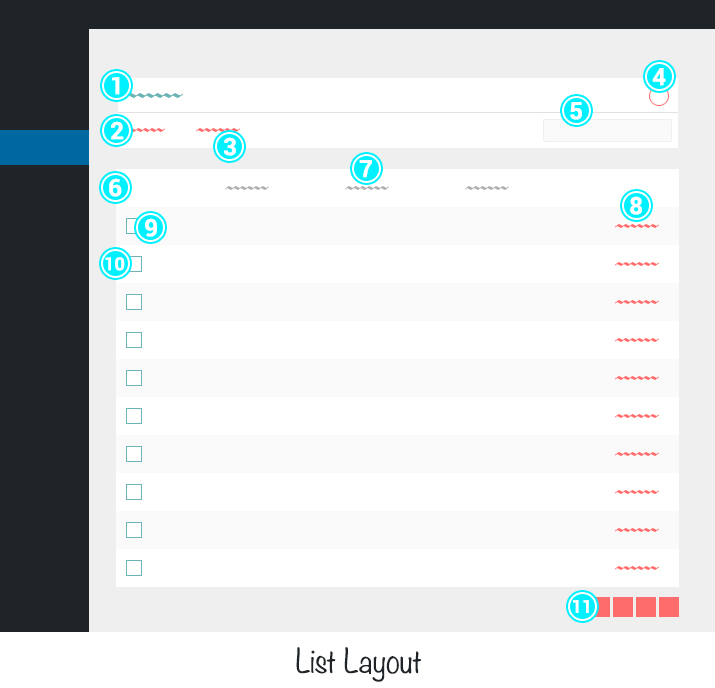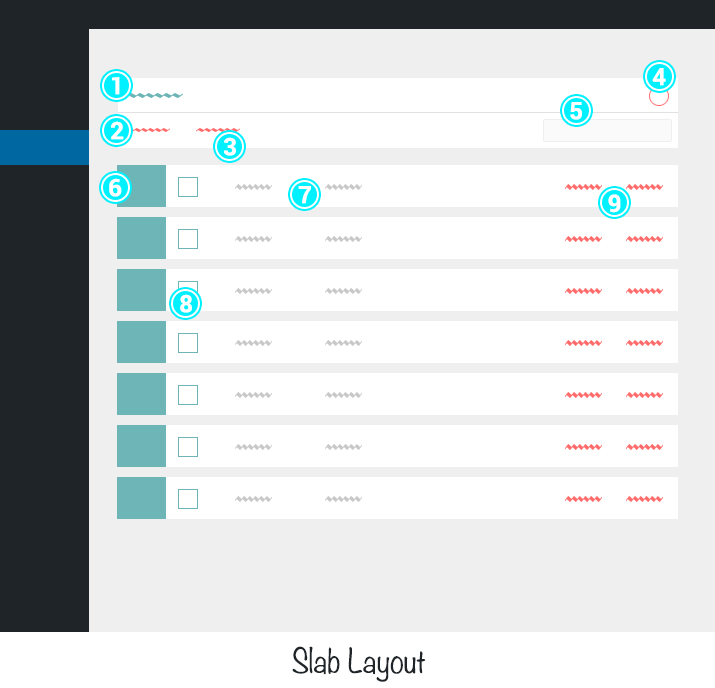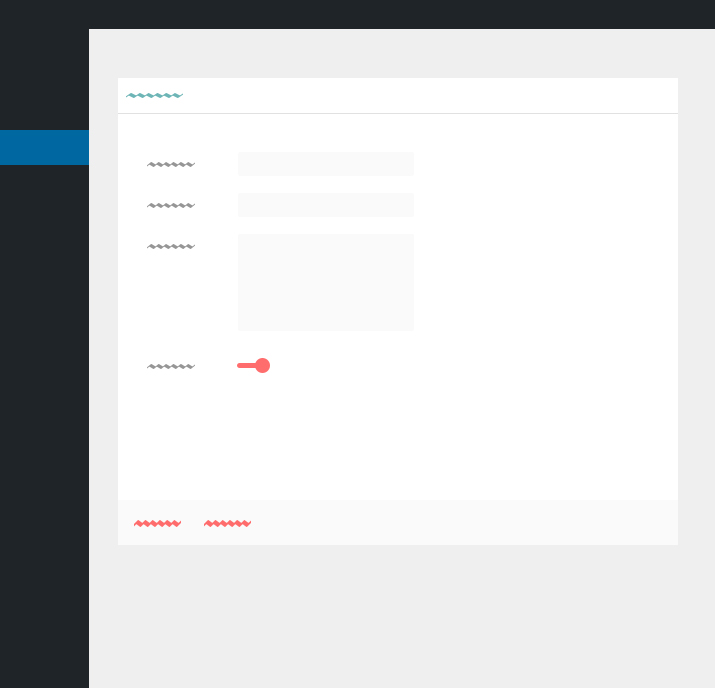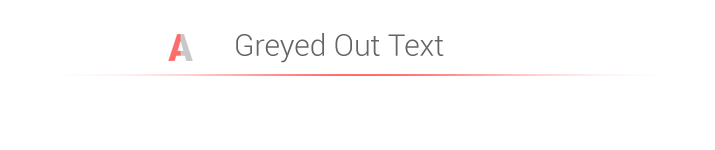- /
- /
- /
GUI Basics
GRID LAYOUT: Shows content in rectangular cards format. Used in Forms Manager and Attachment browser areas.
1. Title Bar 2. Operation Bar 3. Action Items 4. Page Options 5. Form Switcher 6. MultiSelect 7. Content Card 8. Action Item 9. Navigation
LIST LAYOUT: A common tabular view for content. Used in Submissions, Form Analytics etc.
1. Title Bar 2. Operation Bar 3. Action Items 4. Page Options 5. Form Switcher 6. Column Bar 7. Column Name 8. View Item 9. Item 10. MultiSelect 11. Navigation
SLAB LAYOUT
1. Title Bar 2. Operation Bar 3. Action Items 4. Page Options 5. Form Switcher 6. Drag and Drop Handle 7. Item Information 8. MultiSelect 9. Action Items
DIALOGUE BOXES: They appear when you try to edit an item. There’s no Operation Bar. Down below there are usually option to save or cancel the changes you have made.
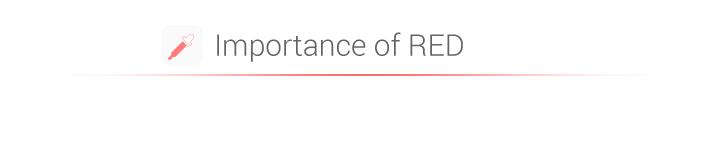 Throughout the plugin we have used actionable items in a shade of red. This philosophy permeates all of the plugin pages barring few exceptions. The idea is to the let you know instantly which part of the plugin is instantly actionable.
Throughout the plugin we have used actionable items in a shade of red. This philosophy permeates all of the plugin pages barring few exceptions. The idea is to the let you know instantly which part of the plugin is instantly actionable.
Many pages of RegistrationMagic dashboard display content specific to a form. Form Switcher is a small drop down list that allows you to change form, and thus reload the content of the page specific to the chosen form. It is prominently displayed on right side of the Operations Bar.
Some of the Red Text links in the Operations Bar will be greyed out in certain situations when the the link is not active. For example the action item “Delete” will only turn red when you have selected items to delete in the area below. Otherwise it will show as grey. Action items also turn grey when the edition of RegistrationMagic you are using does not supports the function. For example, “Download All” in the Operations Bar of Submissions Area will show as grey in the Standard Edition of the Plugin, since this feature is only available in the Pro Editions. Wherever this is the case, a small notice will appear in the bottom of the page to inform this to you.