Add event forms to your WordPress website
Want to add event forms to your WordPress website? Or, want to use your favorite user registration WordPress plugin to register users for your events? If you answered yes, then you have two ways to go about it. You can either use RegistrationMagic’s built-in form features. Or, a much better way is that you can use RegistrationMagic’s integration with EventPrime – a unique events calendar WordPress plugin that allows you to add and view events right within the events calendar. This integration requires only RegistrationMagic and EventPrime active on your WordPress site. As for the rest of the process to register users, this guide is here to help you out.
RegistrationMagic Setup
Firstly, we need to have a user registration form already created with RegistrationMagic. I am assuming you have one already. However, if you don’t, you can simply download one from the many user registration form templates available on RegistrationMagic’s website. If grabbing an online event registration form template off the shelf doesn’t fit your needs, you can create a new one yourself. Just follow the simple steps mentioned in the official RegistrationMagic Starter Guide.
EventPrime Setup
To install and activate EventPrime on your WordPress site, just log in to your WP Dashboard and visit the ‘Plugins’ menu. Then, under the ‘Plugins’ menu, visit the ‘Add New’ page. Next, on the ‘Add New’ page, search for ‘EventPrime.’ Once ‘EventPrime’ shows up, click on ‘Install’ and then ‘Activate.’ Now, the integration between RegistrationMagic and EventPrime is ready to implement.
But first, to set up our RegistrationMagic form on an EventPrime event, we need to create an event with EventPrime. You can follow EventPrime’s Official Starter Guide and create your first event using EventPrime.
The Default EventPrime Event Registration Form
Moving forward, I have created an event in the EventPrime WordPress calendar plugin already. To allow user registrations for an event in EventPrime, it needs to have ‘Bookings’ enabled first. Therefore, we are going to configure Bookings for our event next.
Visit the Event Dashboard by clicking on the ‘Dashboard’ link on the event details popup.
Then access the Event Settings in the Dashboard.
Here you will find the options to enable Bookings, as well as Booking start and close dates.
Go ahead, set these options now, and we’ll move ahead to the next step.
Without the integration with RegistrationMagic, EventPrime displays its own user registration form or event form for event bookings. This form is visible to site users who are not already registered and logged in.
To see it, open the EventPrime frontend page where the events are displaying. This is the page where the shortcode [em_events] is added. From the events calendar on this page, hover your cursor over your newly created event and click on its title. This will take you to that event’s individual page. Ensure you visit it after logging out, as the registration form is not available to already registered site members.
On the event page, you’ll see a button with the text ‘Register Now.’
Click on the button, and it’ll take you to the default EventPrime registration form.
The RegistrationMagic Registration Form
Now, to replace this form with our very own RegistrationMagic event forms, we need to go back to the Event Settings in the Event Dashboard. On this settings page, find the option ‘Event Registration Form.’ In the dropdown next to it is a list of all the registration forms created using RegistrationMagic. Also included in the list is the option to fall back to the default EventPrime registration form.
For this example, I am going to select ‘Sample Registration Form,’ which I created using RegistrationMagic. Likewise, you can select your registration form as well and save the changes. Next, visit the event page on the frontend again and click on the ‘Register Now’ button. Now, you will see that the RegistrationMagic form for event registration instead of the default EventPrime one.
An Enhanced Registration System for Events
By pairing RegistrationMagic’s powerful user registration tools with the highly versatile event management system of EventPrime, you can get more info on the users registering for your events. For user registrations, RegistrationMagic’s Automation and Analytics tools can be very handy.
With RegistrationMagic Automation, you can set specific user account and email actions based on form data rules. We have a complete guide on RegistrationMagic Automation, which you can check out right away. Also, RegistrationMagic’s Analytics tools will give you deeper insights into the demographics and behavior of your user registrations. Such as their IP location, time is taken to fill out the event forms, conversion %age, browser usage, and much more. For details, check out our detailed guide on RegistrationMagic Analytics.
Try out this amazing integration right now to add event forms, and let us know your feedback in the comments below.
- Match Form Design with WordPress Theme Automatically [Breakthrough Ideas] - July 22, 2024
- Version 6 Release Notice – Registration Form Front-end Revamp - July 10, 2024
- WordPress User Registration Analytics and Reports - February 19, 2023
- Submitting WordPress Registration Form Before Collecting Payment [Breakthrough Ideas] - June 18, 2022
- WordPress Forms Security Best Practices [Security Guide] - March 8, 2022
- Boost RegistrationMagic Event Forms with EventPrime Integration - April 5, 2019
- How to Translate RegistrationMagic to your Language - September 14, 2018
- 6 Reasons to Ditch Your Current WordPress Contact Form - June 24, 2018
- Best WordPress Registration Plugin – Top 5 Exclusive Features - June 17, 2018
- 7 Unique Ways to Setup WordPress New User Registration - March 7, 2018

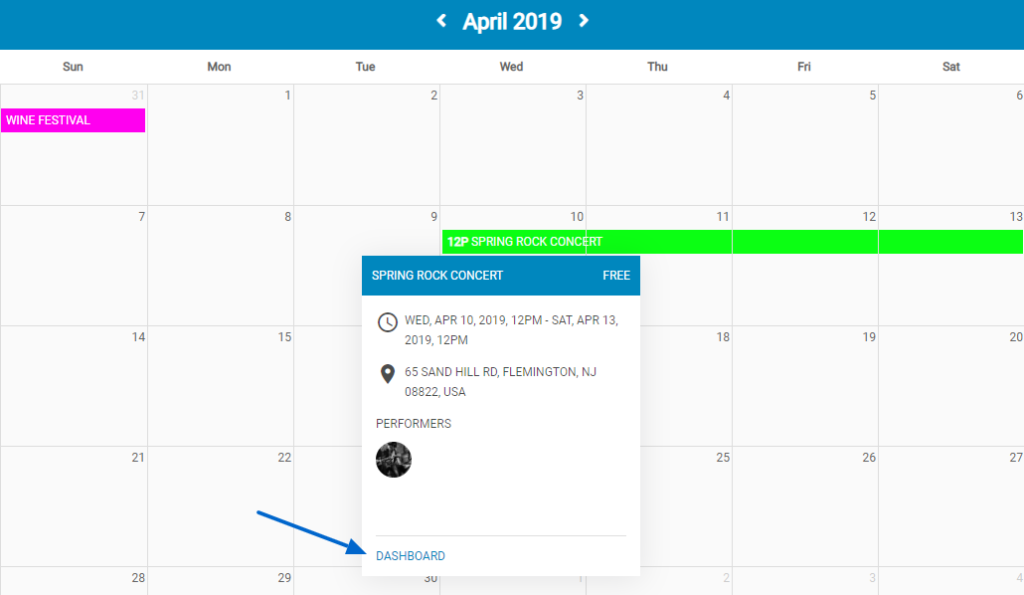
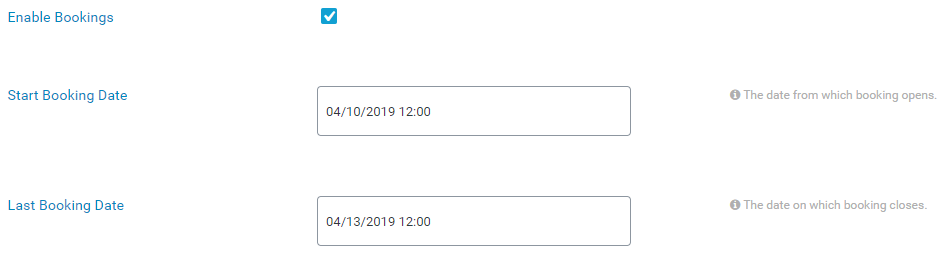
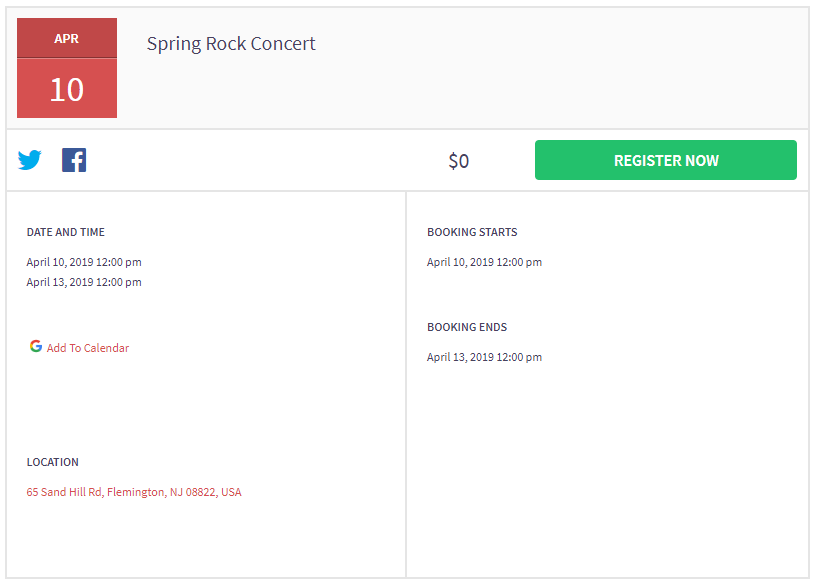
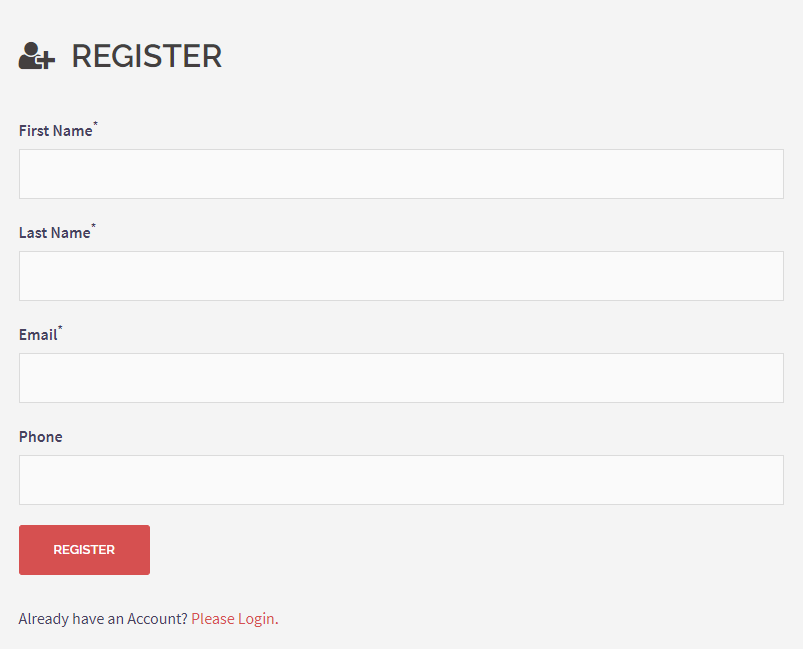

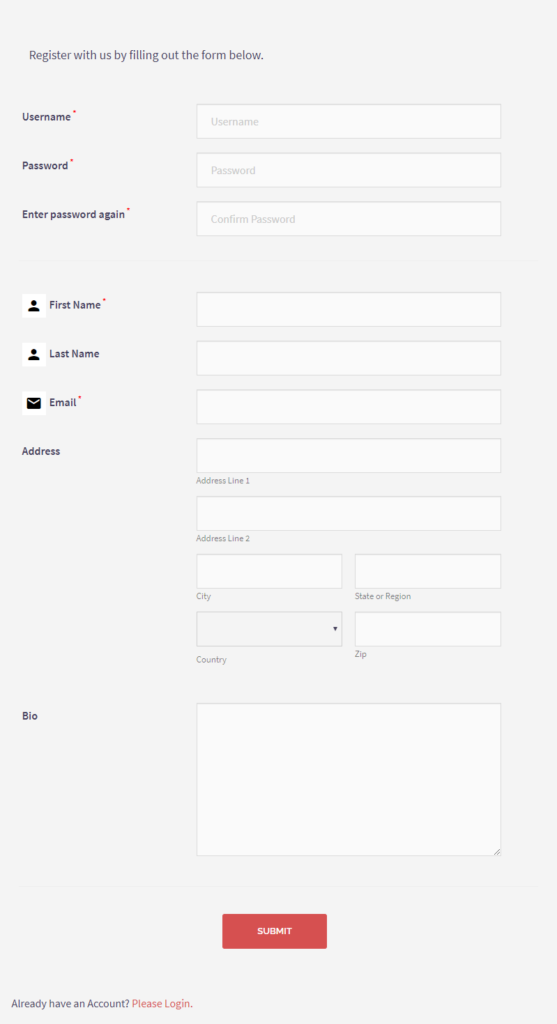
I have installed the EventPrime Extension, however i’m not able to activate it.
It show a message that plugin is activated, but everytime I check its inactive
Hi Shah,
Please create a support ticket from here – https://theeventprime.com/technical-support/
Our EventPrime support team will help you with the issue.
Is it possible to edit the “submission form” for eventprime
If you are using RegistrationMagic form, then it can be edited by admin using User Manager area of RegistrationMagic. However, if default EventPrime registration form is used, then it is not editable.
Hi
Can I use Event Prime integration with Registrationmagic to allow other persons publish their events in my website?
Thanks
You may use RegistrationMagic with EventPrime for user registration. While you will not require Registration to create events from frontend, EventPrime has frontend event creation form for its own.
I’ve used Registration Magic for years and just implemented Event Prime. However, I’ve followed all the steps above and when I try to integrate one of my registration magic forms into the event I’ve created all I get is the Event Prime default form as an option. None of my Registration Magic forms show. Please advise.
Only those forms will display on Event Registration Form dropdown list for which WP registration has been enabled. Please refer to this for further clarity- https://nimb.ws/vWlez3