The idea of having a customized and automate WordPress registration form on the website is to use the data in a very organized and systematic way that can be analyzed and intelligently acted upon.
The by default registration form that WordPress has; does not offer any automation offering. However, a customized user registration form through Registration Magic Plugin can help you with beautiful and compelling front- end and connect it with your email notification/marketing service, user roles/status management and payment reminder automatic notifications.
Having said that, let’s take a look at tasks and functions you can use with your Registration Magic customized forms.
- Do nothing
- Activate Account
- Deactivate Account
- Delete Account
In this post, I’m going to show you how to effectively automate any Registration Form made by our very own Registration Magic plugin.
How to automateWordPress Registration Form using Registration Magic?
In order to apply automate features, the first thing is to create a Registration Form and add fields to it. How to quickly create a multi-page form in WordPress tutorial.
Once you are done with creating a Registration Form, the next step is to create the Automation Tasks.
Begin by Automation, and then select registration form from the drop-don displaying for → NEW TASK to create a new task:
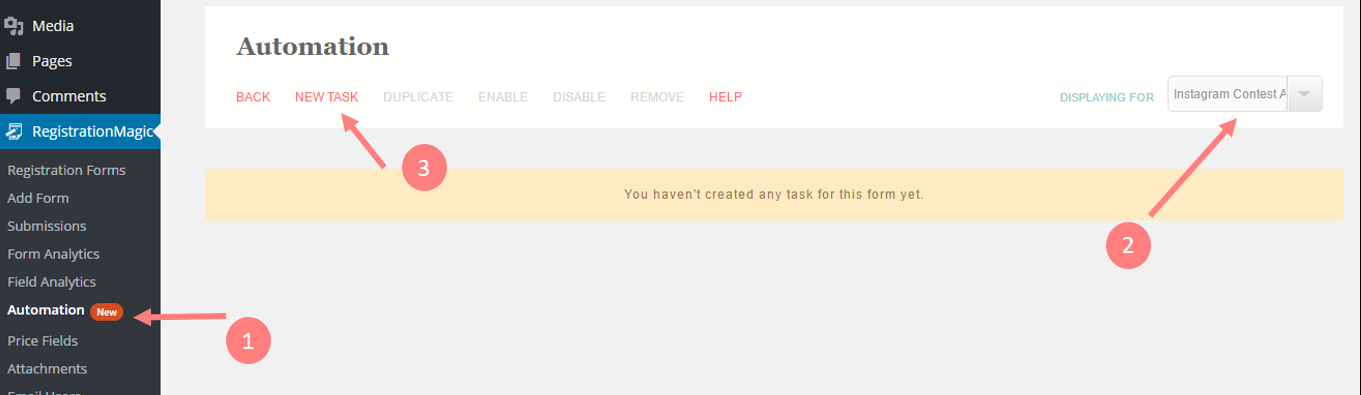
Every registration form can have its own set of tasks. Create a new task for your selected registration form and give it a unique name.
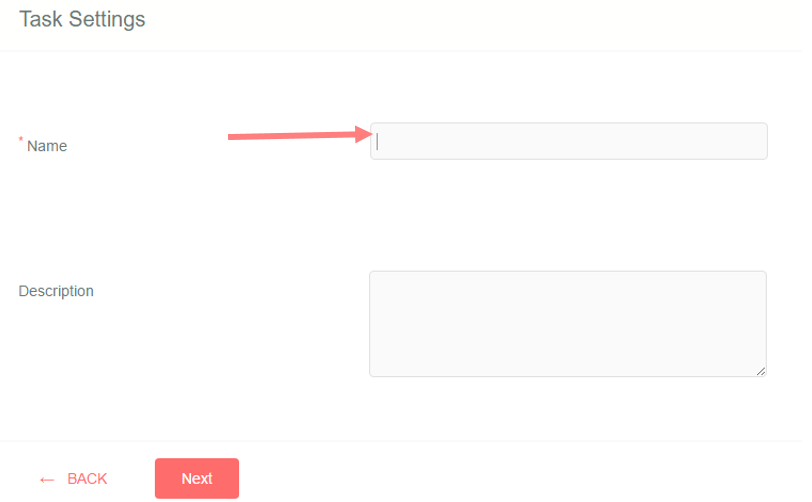
Next, it is the time to create the task conditions that will automate WordPress registration form ( i.e when and how this particular task will trigger.)
To initiate start building the conditions around the status of User Accounts. Select whether you want this task to trigger for the activated user accounts or user accounts which are currently deactivated. Also, if you want to further narrow down the users to the age of their subscription with the website. In a situation where you want to select users who have subscribed in last 3 months, you can select Submission older than 0 days and younger than 90 days.
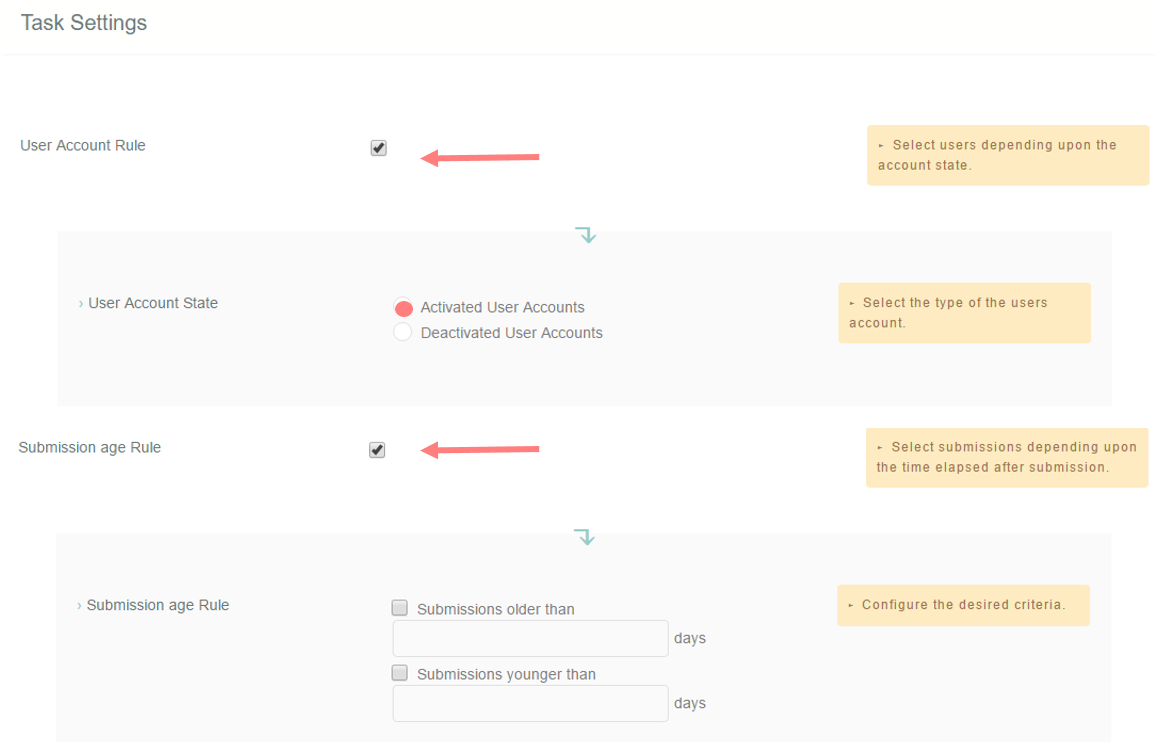
Going further you can also customize the task around certain field values. The registration magic automate feature helps you to setup multiple field values that which when occur together can trigger the task you are currently building. When you select multiple field values they work under AND operation. This provides a flexibility to website admin to automate WordPress registration form at micro level.
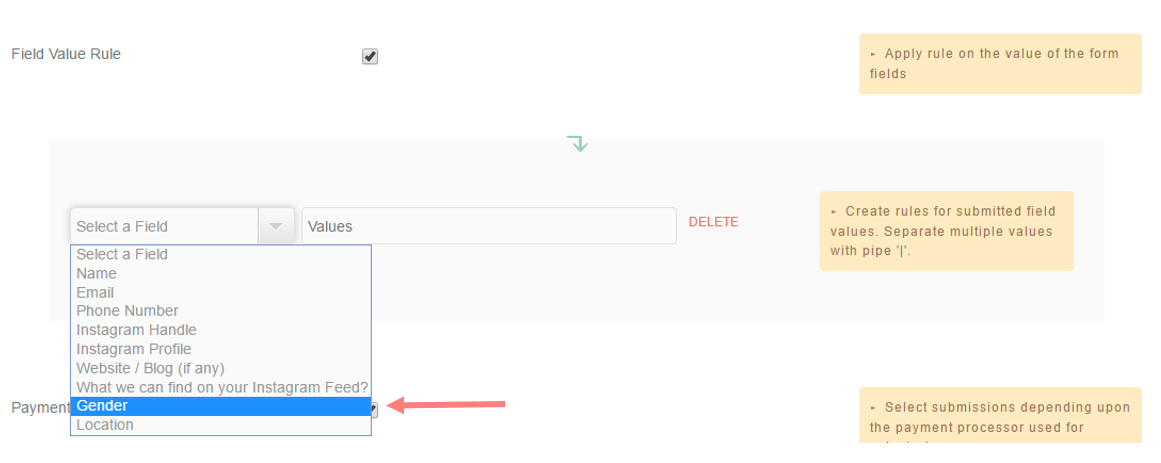
Most of the times you would like to build up your task around the payment processor. The automated feature will pick the values that user has selected in the registration form. Further, the action can be customized on user’s current payment status.

Now, when you have set up all the conditions that trigger the current task, it is the time to select the action. Select the radio buttons as shown in the image below to define what automation feature should do when it catches an entry as per the above conditions. You can choose to activate/deactivate or delete the user account.

In case you want to notify the user, you can check for email notifications and send them a customized email.
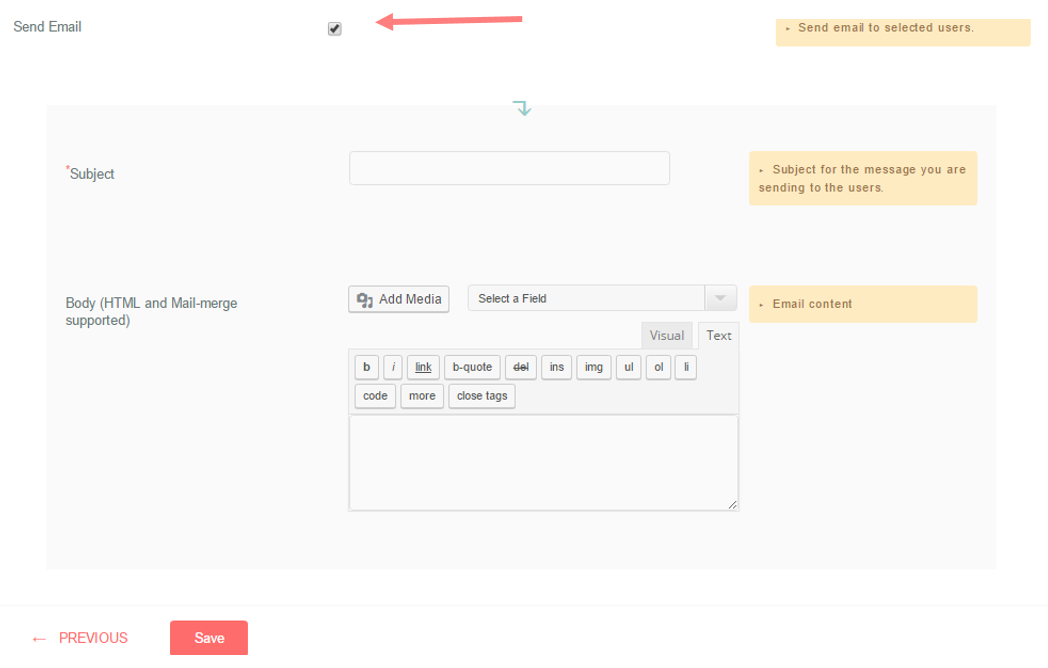

hi… force login after registration is not working. I want to redirect user to dashboard after registration… but its not working
You may set the redirection after registration as explained following:
1- Go to RegistrationMagic-> Dashboard of the form-> Post Submission
2- For “Redirection” option, select one of the existing pages/URL
Note: Redirection to dashboard after registration is not possible
Hello, is there any way to use WooCommerce triggers? i.e. when an order is completed I want to send them a link to a form, which they can see in their account dashboard to be filled in.
As of now, WooCommerce triggers cannot be achieved by sending a form link after order completion.
can we build subscription based
RegistrationMagic supports wide array of subscription based form functionalities and workflows. Could you please elaborate as to what exactly you subscription based requirements you have.
Can I create a report in essay format if the form is filled and submitted?
I would like to have some full video tutorials or written step by step tutorials if that function is available already with RM automation.
Thanks
The report can be sent to the users in essay format when sending an automation email. You can add fields to the report by selecting field from the dropdown while writing the content of the email. To know more about automation tasks, please refer to the following link: https://registrationmagic.com/complete-automation-guide-wordpress-forms/