Introduction
In this article, we will discuss accessing login form options in WordPress, using the RegistrationMagic plugin. A login form is a user interface element to authenticate and access the WordPress website using secure credentials.
How to Access Login Form Options in WordPress?
After logging in, navigate to the All Forms section from the plugin menu.
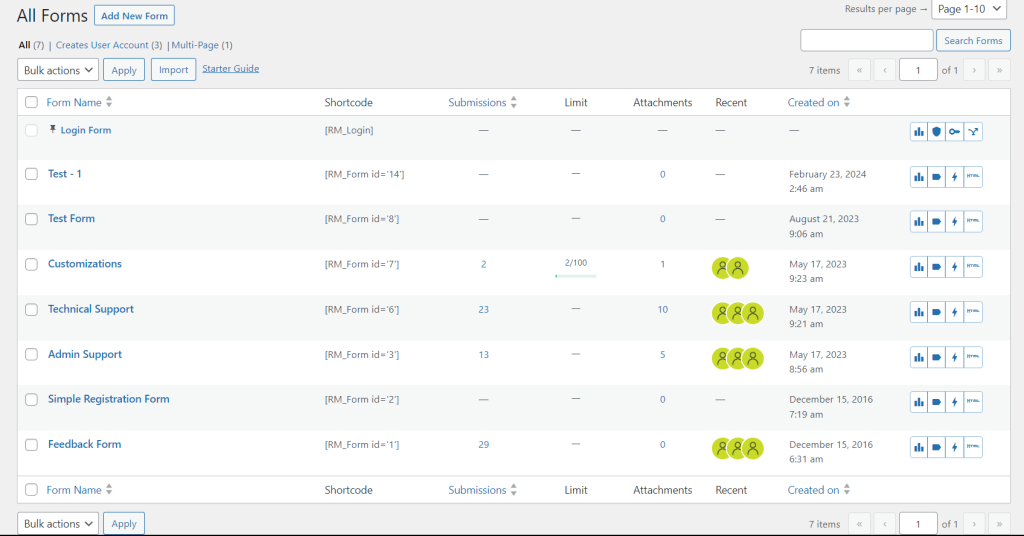
The Login Form is pinned to the top in the new All Form dashboard. Hover over Form Name to see the available form options.
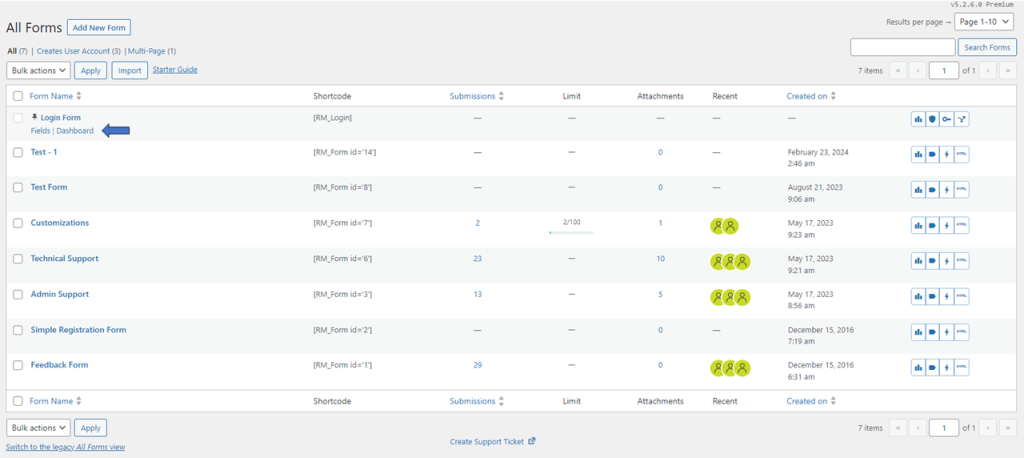
Click on the Fields attribute to open the Fields Manager page for the Login Form.
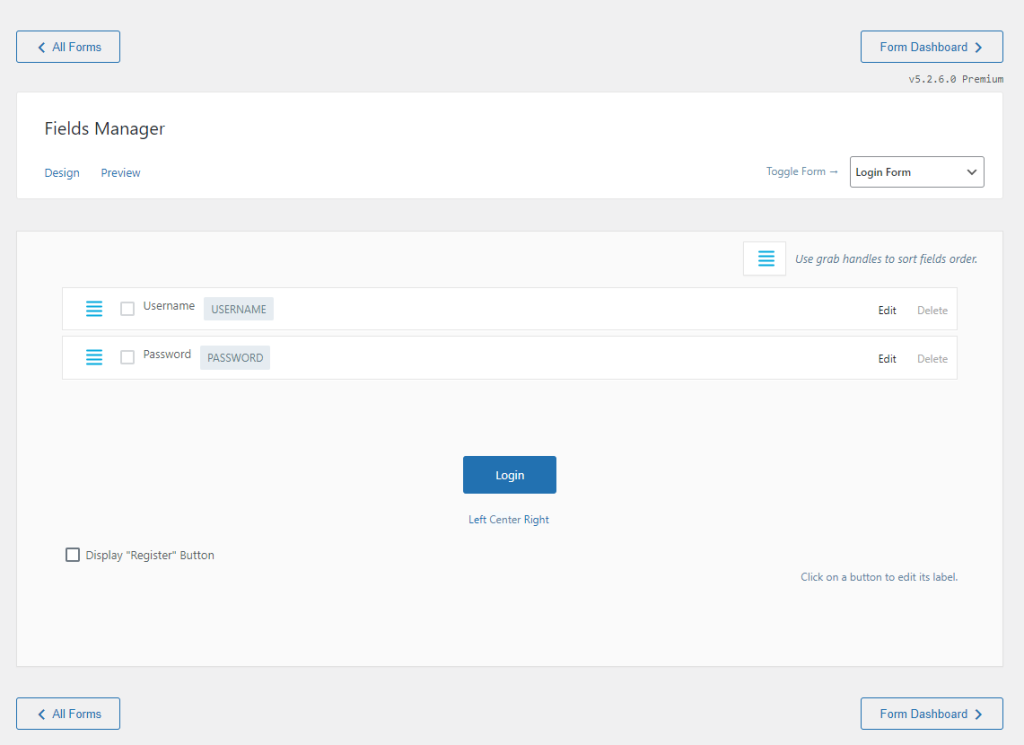
Click on the Edit button to edit the default fields. You can choose to place the Login button on the Left, Center, or Right side. Further, clicking on the checkbox of the Display “Register” Button allows you to open the registration possibility for new users.

Next, select the Dashboard attribute beneath the Form Name to access the Login Form dashboard. The options available are discussed briefly next.
The Build section primarily focuses on the field manager and form design, extensively covered in previous articles. It also provides the Logged In View feature, allowing users to preview the actual appearance of the website after logging in, including design layout and other elements.
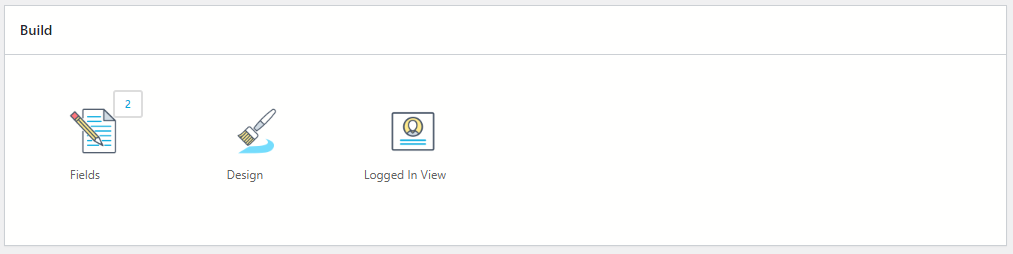
The Configure section empowers users to manage redirections, email templates, validation and security, and utilize features such as 2FA, providing control over authentication processes and enhancing website security measures.
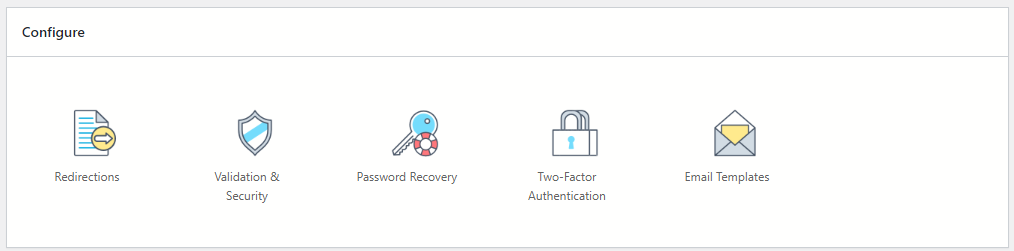
In the Publish section, customize the login box and button to suit your needs, and explore user-related services such as magic popup for better user management. Additionally, customize the OTP login system to enhance authentication options.

Within the Integrate section, you may link your login form with external platforms like Facebook, Twitter, Windows Live, Instagram, Google, and LinkedIn, increasing the array of login choices available. Next, delve into detailed login analytics in the Analyze section. Also, you can access log retention and login timelines in this section.
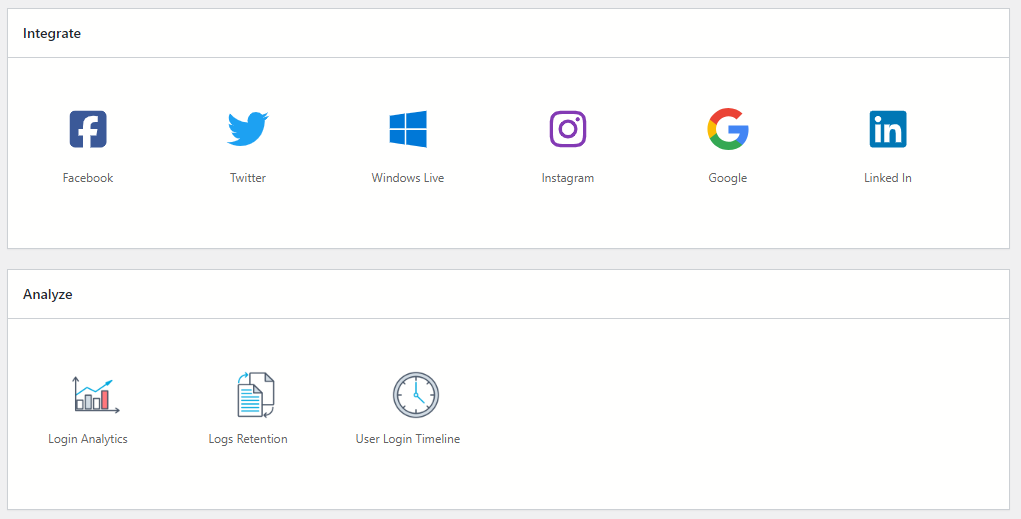
You can explore different sections like Build, Configure, Publish, and more to customize your login form based on specific needs and preferences.
With our powerful tools, you can enhance your login form to work better, engage users more effectively, and achieve overall improved performance, along with enhanced validation and security measures.
- How to Delete a Field from the WordPress Registration Form? - April 24, 2024
- How to Add a New Field to a WordPress Registration Form - April 15, 2024
- How to Use Two-Column Layout in a WordPress Registration Form? - April 7, 2024
- How to Add a New Row to a WordPress Registration Form? - April 3, 2024
- How to Find and Copy WordPress Registration Form Shortcode? - March 28, 2024
- How to Access Login Form Options in WordPress? - March 21, 2024
- How to Quickly Filter Registration Forms that Create WordPress User Accounts? - March 13, 2024
- How to Access Registration Form Options from Form’s List? - March 12, 2024
- How to Quickly Preview Registration Form in WordPress? - March 11, 2024
- How to Sort Registration Forms in a WordPress Dashboard? - March 4, 2024
