Introduction
In this short guide, we’ll explore how to easily insert a new row into a WordPress registration form through Fields Manager.
How to Add a New Row to a WordPress Registration Form?
After logging in, navigate to the All Forms section from the plugin menu.
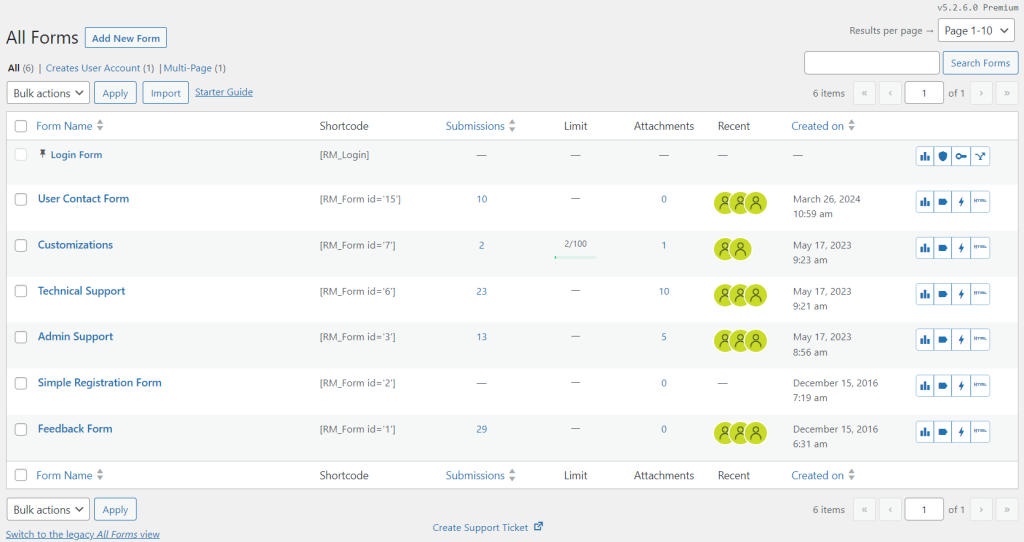
Hover the cursor on the Form Name that you wish to edit, and tap on the Fields button from the contextual pop-up.
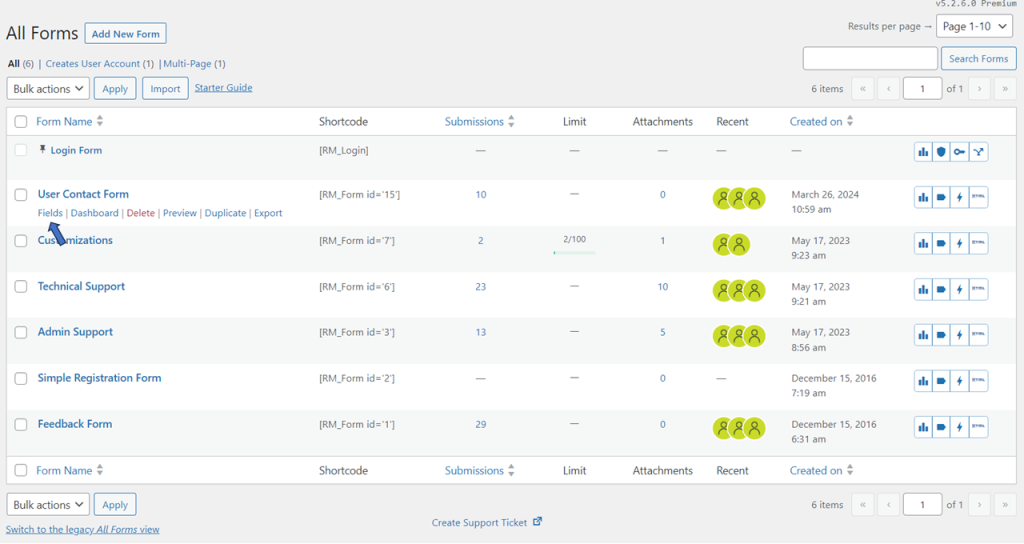
You will land on the Fields Manager page. Click on the Add Field button to create a field and row simultaneously.
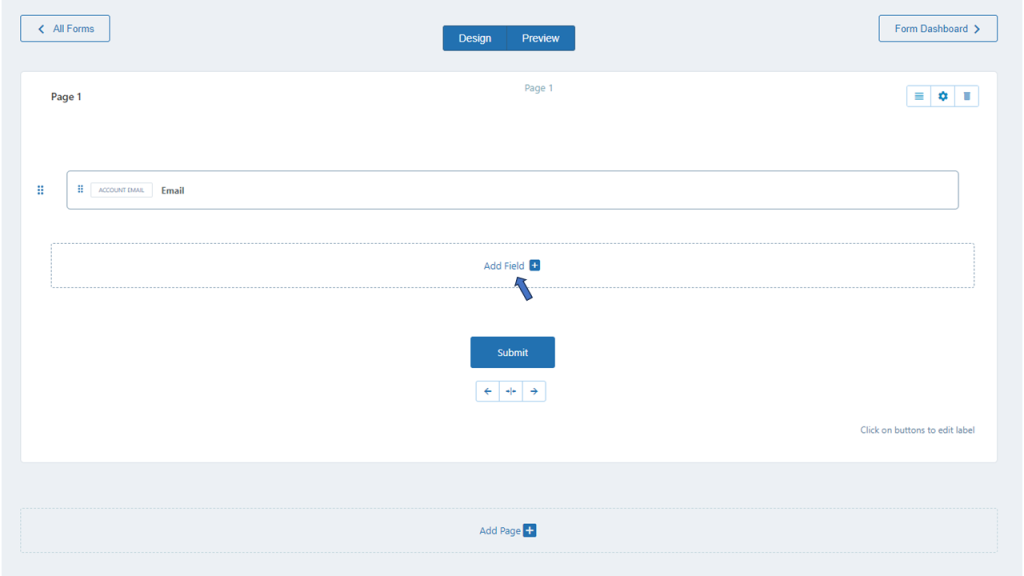
You may choose a field type from numerous options from the list.
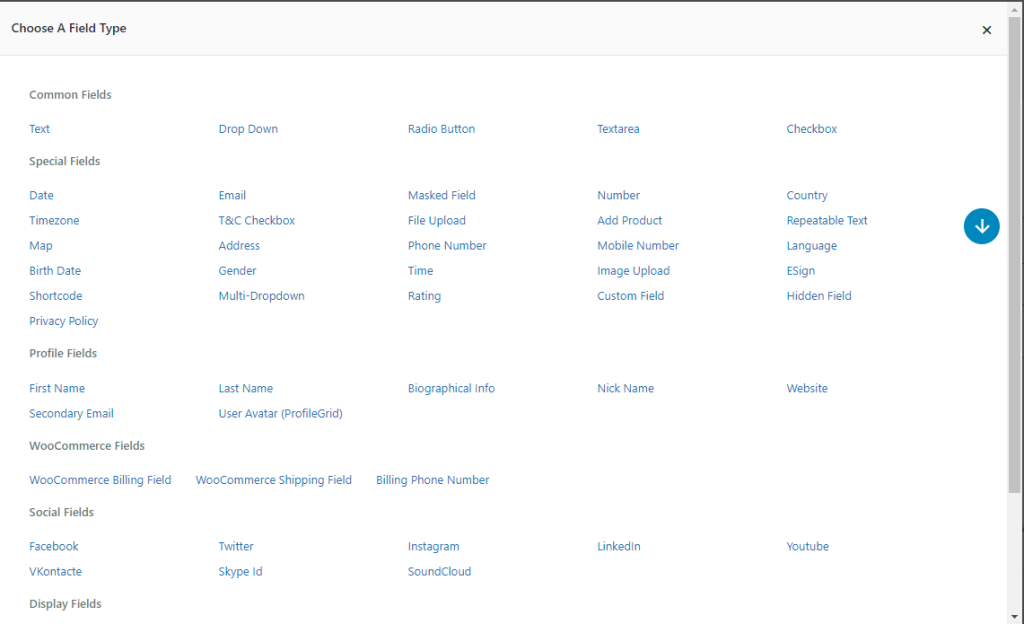
Next, fill in the required details for the particular field type. In our reference example, we have selected the Text field type, where the Label field is mandatory:
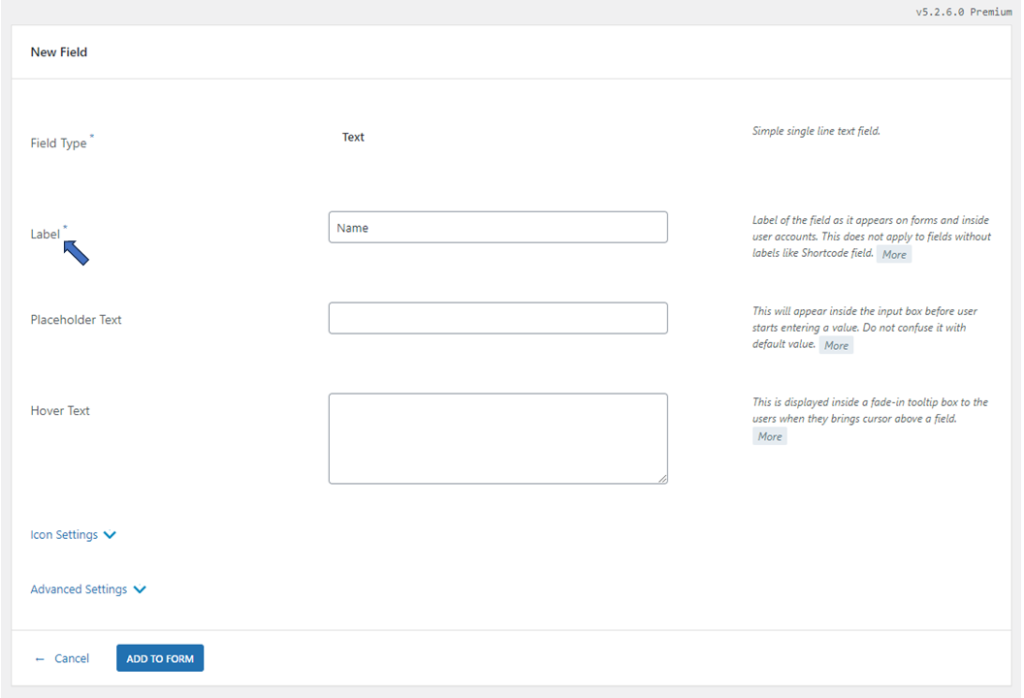
Note – Advanced settings offer finer controls and specifications if you wish to configure the details further.
The new field and row will be added once you are done:
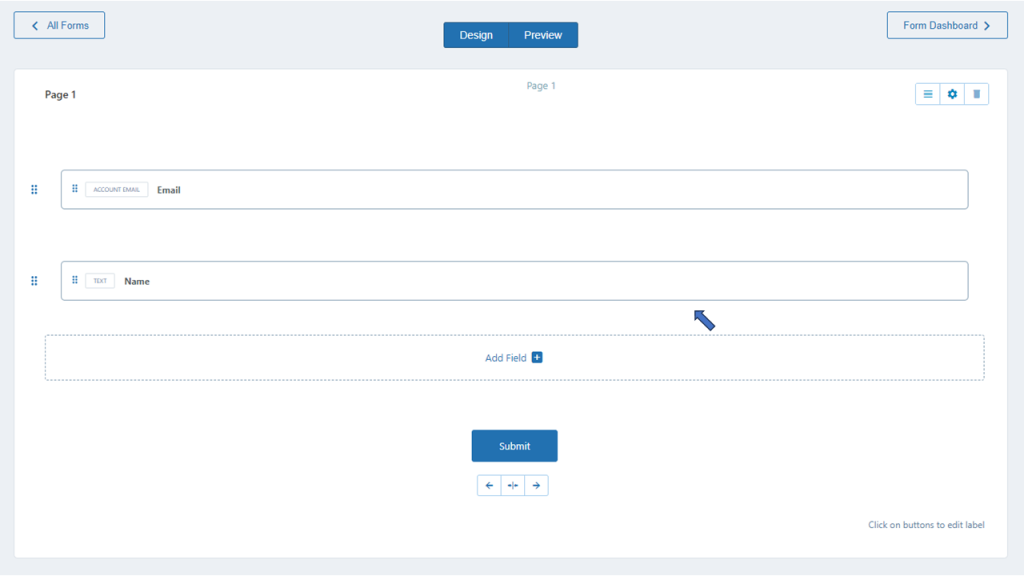
Adding a new row with the RegistrationMagic plugin is a straightforward process with the Fields Manager that allows the whole setup to be a breeze towards creating even the complex forms.
- How to Delete a Field from the WordPress Registration Form? - April 24, 2024
- How to Add a New Field to a WordPress Registration Form - April 15, 2024
- How to Use Two-Column Layout in a WordPress Registration Form? - April 7, 2024
- How to Add a New Row to a WordPress Registration Form? - April 3, 2024
- How to Find and Copy WordPress Registration Form Shortcode? - March 28, 2024
- How to Access Login Form Options in WordPress? - March 21, 2024
- How to Quickly Filter Registration Forms that Create WordPress User Accounts? - March 13, 2024
- How to Access Registration Form Options from Form’s List? - March 12, 2024
- How to Quickly Preview Registration Form in WordPress? - March 11, 2024
- How to Sort Registration Forms in a WordPress Dashboard? - March 4, 2024
