Allow WordPress Login and Registration using Email with RegistrationMagic
The username assigned during WordPress registration process is difficult to remember since it is system generated and difficult to comprehend. This poses a problem for any user as WordPress as default system prompts only to log in with a username. Instead of the username, a user is much more likely to remember his/her email address. Sensing this issue, popular sites such as Facebook and Twitter already allow users to register and log in with email. Since email addresses are created by users, why not use them as login credentials.
RegistrationMagic introduces a feature to allow WordPress login and registration using email too. After user registers, users will have the choice to log in with their email ID or username. Publishing a page with this plugin’s inbuilt login shortcode creates a form helping users to sign in with an email ID.
With this in mind, in this tutorial, we will discuss how to allow WordPress login and registration using email.
Configuring Login Page using a Login Form
To begin with, go to “All Forms” from the RegistrationMagic plugin on your WordPress dashboard. You will find all your WordPress registration forms in this section. The first form in the queue is the RM login form.
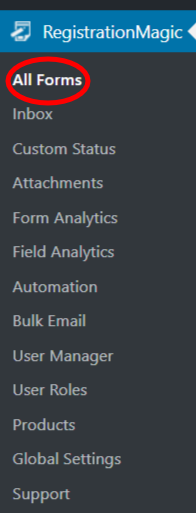
Copy the shortcode from the cover of the Login form. This form is automated to create the login page of your site.
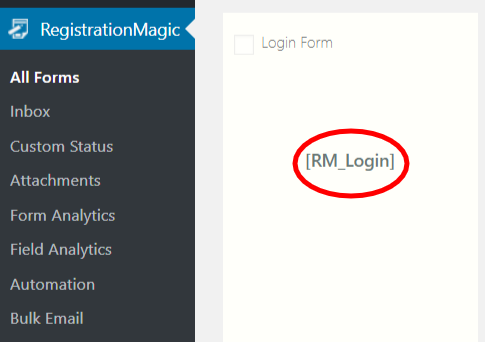
Navigate to “Pages” >> “All Pages”. Click the “Add New” button at the top to create a New Page. You can also click the “Add New” option just below “All Pages” to create a new login page.
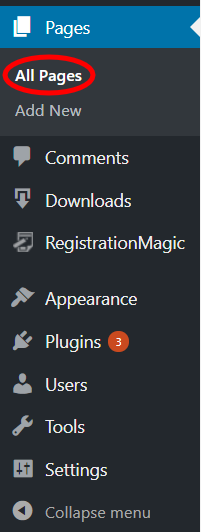
You are now on the “Add New Page” section of “All Pages”. Here you can add media files and insert the content of your choice to create the page. Also, assign a unique name to the page you created.
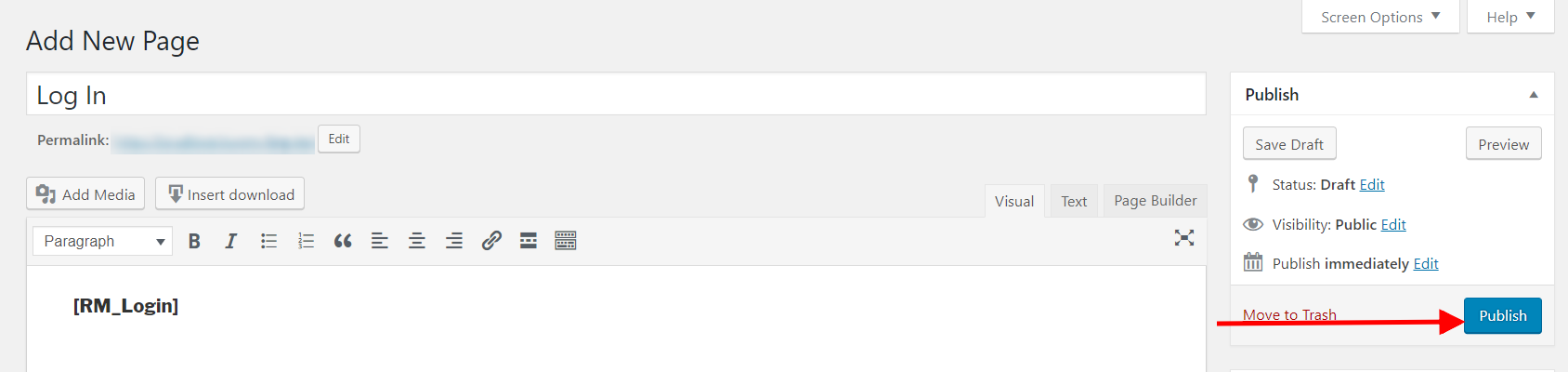
Here, we name the page “Log In”. Now, paste the shortcode copied from the “Login Form” cover to the page. Just by pasting this shortcode, you can create the WordPress form design of your login page.
Publishing Login Form on the frontend
Click “Publish” to generate the link of the page. Your page is now ready for use from the frontend.
Just above the page name, it says “Page Published”. From here, click on “View Page” to have clear visuals of how your login form looks like on your site.
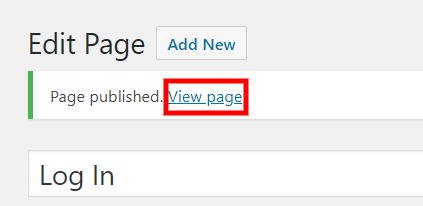
Allow Users to Register and Login with Email
Now that your login page is created, let’s see how we can let the users access the site with their email. Go to the All Forms section of the plugin again and hover your cursor over the RM Login card. You will find a Dashboard and Field link appearing on the bottom corners of it.
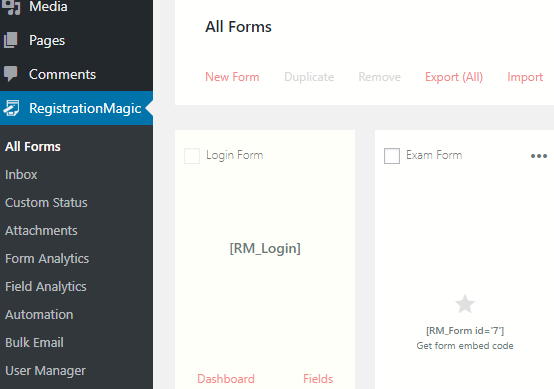
The dashboard and field links of the RM login form are different from all other forms that you create through this plugin. Further, click on dashboard and you will find yourself on a page like the one given below.
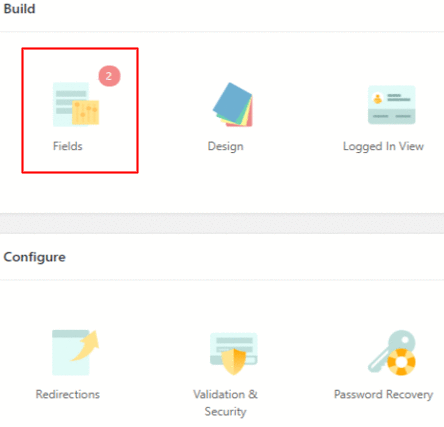
Click on Fields here. You will land on a page where you will find two fields the Username and Password fields. This is because the login page usually has these two fields only for quick user login.
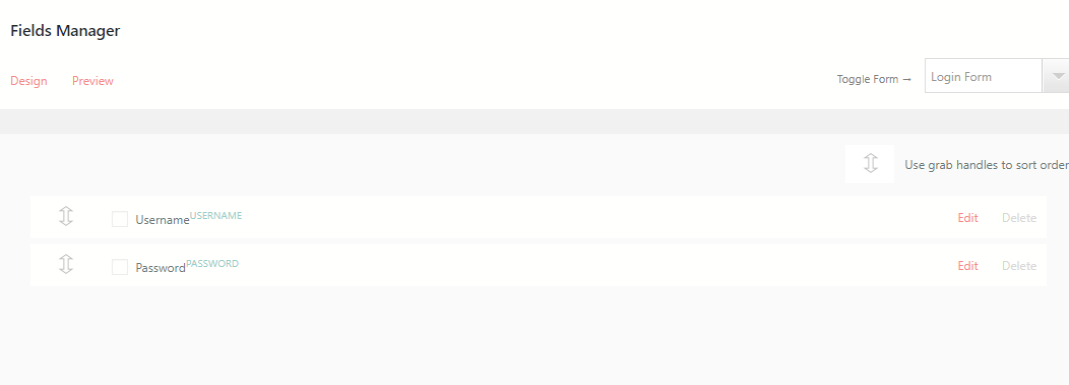
Now, from here, edit the Username field. You will find options like “Username field accepts“. There, choose the option Username and Email or simply Email if you want. Likewise, change the labels on the “Username field label” and “Username field placeholder”. Click on Save and proceed to see the frontend view.
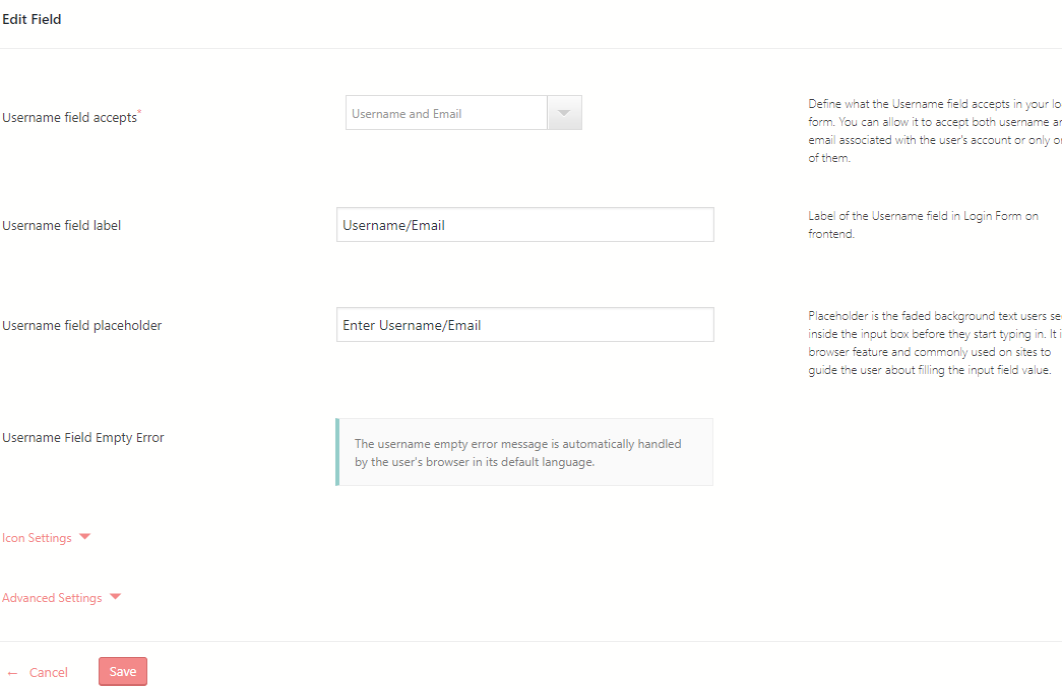
Success on the Frontend
To illustrate, shared below is an image of the newly formed login page. You can see there is option to log in with the Username or Email. Just the way we mentioned in our placeholder text. This is how you allow WordPress login and registration using email.
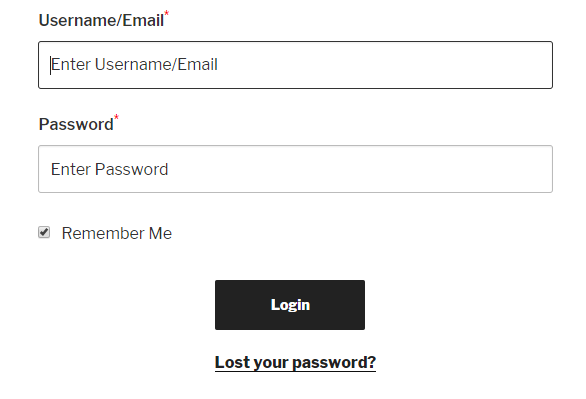
So, you saw how quickly we could create and even customize our login page. This might be a very small change, but ultimately creates a massive difference in user experience. Users prefer sites that are easy to access. That’s why, RegistrationMagic also allows users to create intelligent contact forms. Further, Users can autofill contact form fields from information they previously entered in the RegistrationMagic form. Users can also autofill the information from their social media accounts. Users do not have to go through the long process of filling in the form fields. They can simply click on any of their preferred social accounts and start the signup process.
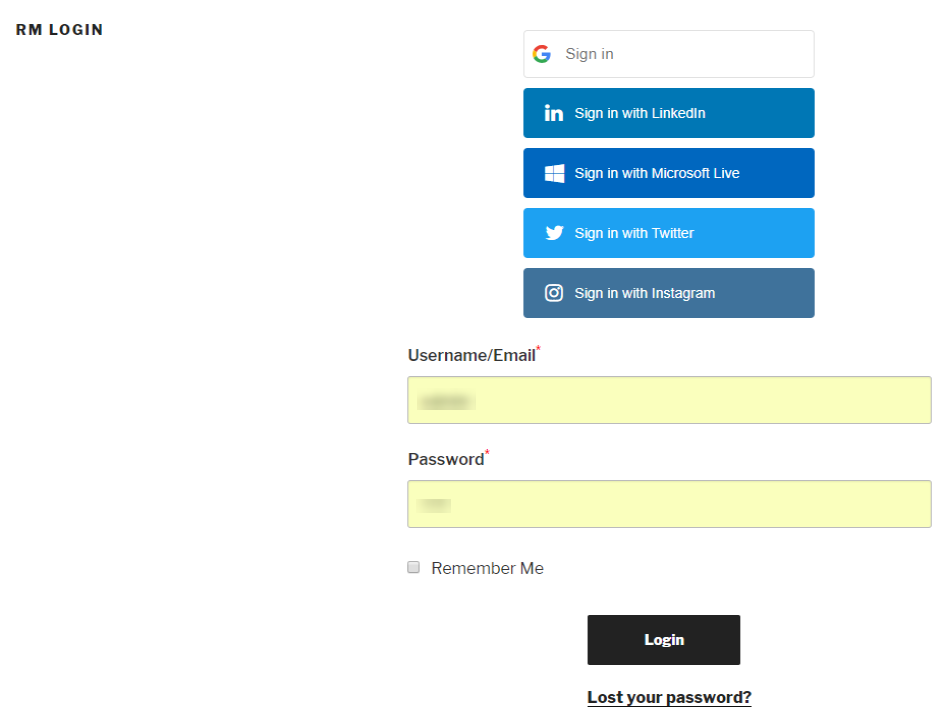
In short, this plugin is your answer to create a complete registration based site with professional registration process and contact forms. No need to code or design pages, just install and get the job done in a few clicks.
- Complete Automation Guide for WordPress Forms - July 20, 2024
- WordPress User Management Plugin Guide - July 18, 2024
- Add CAPTCHA in WordPress Login and Registration Form? - July 16, 2024
- How to Send Automated Welcome Emails in WordPress - July 15, 2024
- WordPress User Roles, Permissions & Role Editor [Complete Guide] - July 14, 2024
- How to Display Custom Success Message in WordPress Forms - July 12, 2024
- Publish Registration Forms and Display Registered Users - July 11, 2024
- How to Approve WordPress User Accounts Without Logging Into Dashboard - January 25, 2021
- How to Set up Two Factor Authentication in WordPress - April 4, 2019
- How to Edit or Replace Default WordPress Registration Form - April 2, 2019

Login form doesnt display any field at all what could be the problem, it indicates 0 fields and i cant add any
Hi Ezechimere,
Did the issue occur abruptly? Or was the form without any fields since the installation of the plugin?
How to change the lable of “Password Confirmation” field?
Hi, what Link should be displayd with “Click here to reset your password” (i guess, there should be a Link for the word “here”) there is no link i can click if i recieve an email for resetting the password. Thanks for your quick help!
Regards
Lukas
The text/string “Click here to reset your password” received in the password recovery email is clickable itself. When a user clicks on it, it redirects the user to the password recovery page.
Hello,
I accidentally deleted the message contained in the “email templates” settings, containing the link for password recovery. Now it happens that if I click on “recover password”, the email sent does not contain the link, but only the text message and the security token does not appear. How can I fix this? I’m not a developer.
Thanks for your help
Please try using the following in password reset content: “Hello, Someone has requested a password reset for the following account on {{site_name}}: Username: {{username}}
If this was a mistake, ignore this email and nothing will happen.
Click here to reset your password
If the above link does not works, you can also paste following code manually:
{{security_token}}
Regards.”
Where can you find the page for configuring the password reset email content?
Go to RegistrationMagic-> dashboard of RM_Login form-> email templates-> configure the “Password Reset” email body.
after configuring RM user could register successfully but when you what to login in you cannot login by kicking login but when you go to a post it will say login and when you fill login details it will login how can i resolve this
Please make sure you are using the latest version of RegistrationMagic. In case the issue still persists, we would require further details from your end in order to allow us analyze the reported issue. So could you please raise a ticket at our support forum here: https://metagauss.com/help-and-support/ to provide you a speedy resolution.
Hello,
a big problem is stopping me :
Unable to complete the registration process: After validating the form, I get the error message:
Fatal error: Cannot declare class TCPDF_FONT_DATA, because the name is already in use in /home/beje7762/supdecroq.fr/wp-content/plugins/registrationmagic-premium-v4.5.7.5/external/tcpdf_min/include/tcpdf_font_data.php on line 48
Thank you !
Our plugin includes TCPDF library to generate PDF file for submission. This issue was identified due to different plugin trying to load the same library. We have added additional checks in RegistrationMagic in latest version, and issue should be resolved now.
Password Recovery says “You will soon receive an email with password recovery link. Thank you!” but no mail is sended.
The registration email an the “Send A New Email” within the User Manager page works perfectly.
Please make sure you are using the latest version of RegistrationMagic as we included a fix in our last version. Also check the spam folder for the email. You can try configuring SMTP from RegistrationMagic > Global Settings > Email Configuration. In outgoing emails handler, choose user external SMTP, fill in the required details and save it.
My registration form shows an email on the back end but I can’t edit or delete it and it’s not showing on the front end. But the form won’t submit on the front end because it’s not filled out.
As discussed on the internal ticket #1296, the issue was related to configuration of the settings. It has been resolved now.
In the latest version, it seems that when creating a registration form the ‘Username’ field does note have the ‘Username field accepts’ field.
I want to create a registration form that only accepts email address and not usernames
“Username field accepts” option is available for login form’s username field, and not for registration form field. Go to Login Dashboard-> Fields-> Username-> Edit
Please check this screenshot for reference: https://nimb.ws/eJLoYZ
Also, please note that “Username field accepts” email is a premium version feature.
To create a registration form that only accepts email address, go to Form Dashboard-> Accounts-> Email as Username. Enable this option. Please refer to this screenshot: https://nimb.ws/DPz6NF
This is also premium version feature.
Hi,
How can i set up a redirection when the logout button is clicked and when the lost password button is clicked?
I have looked at your help articles online about how to redirect for logout, and it shows that there is a ‘redirections’ button under the configure menu, however, this is not visible on my end.
Please advise what i can do from here to set up both redirections.
Kind regards,
Danielle
Make sure you are using the latest version of RegistrationMagic. Go to RegistrationMagic > dashboard of RM_Login > redirections > set after logout redirect user to a particular page.
There is no option to redirect to a particular page when lost password button is clicked. It will redirect to the default WordPress lost password page itself.
i have enabled Register Button in Login form but its not viewing in the frontend
Please make sure you have set the default registration page here: RegistrationMagic > Global Settings > Default Pages > select default registration page and save it.
Is gutenberg the future for wordpress?
Gutenberg is definitely here to stay on WordPress roadmap in future. It enriches the advanced editing experience while staying intuitive with its features.
Would like to use email as the login identity and followed the steps mentioned, however unsuccessful. There are 2 issues would like some response.
1. When hover on the default RM_Login form, neither Dashboard or Fields is shown. Just like the form is disabled.
2. After removed some forms, say form-id=1 and form-id=2, the new form added afterwards/imported will start from with id=3, say form-id=3 and so on. How could the id be modified? Since the IDs would like to be reused with some existing pages/posts.
1. When hover on the default RM_Login form, neither Dashboard or Fields is shown. Just like the form is disabled.
Comment: We would require more information on this issue so kindly raise a support ticket on support@registrationmagic.com
2. After removing some forms, say form-id=1 and form-id=2, the new form added afterward/imported will start from with id=3, say form-id=3 and so on. How could the id be modified? Since the IDs would like to be reused with some existing pages/posts.
Comment: Form IDs are auto-generated and cannot be modified. Please replace from shortcode on pages/posts with new ID which is generated after importing the form.
Hi,
The Lost Password link on the login form is pointing to the WordPress lost password link, is there a way to change it to a custom form?
Password recovery page can be changed from Login Form Dashboard -> Password Recovery settings. The password recovery page set from here must have the shortcode [RM_password_recovery] on it to work.
Thanks looking forward for the fix.
Wat a blunder of a plugin then. If user is registered and logged off. He decides to login again but doesnot remember the password. How will he reset it. If we use this plugin, there is no way user can reset his password. wat a shame that you guys implement such a blunder
Hello Ashwini,
Resetting password is fundamental to any login form and it is of course an available feature with RegistrationMagic. You may simply click on Lost your password? link available on login page to reset the password. We hope this information is helpful.