Edit or Replace Default WordPress Registration Form with RegistrationMagic
The option to edit or replace default WordPress registration form opens up the scope to register users for various purposes. Now you can easily replace default WordPress registration form with any custom form with multiple user data fields.
The default WordPress registration form acts as a basic login form that has two primary fields, username or email address and password.
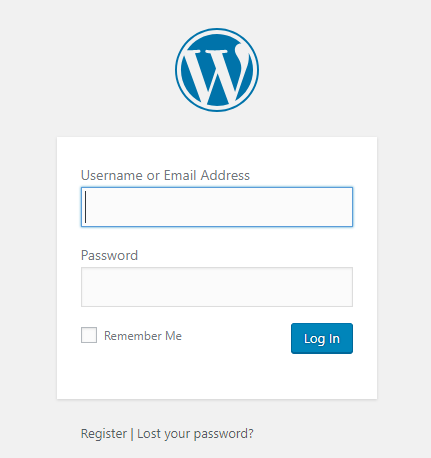
There are WordPress sites that do not have the need for a more lengthy form than the default one. Again there are sites that need to include multiple user data fields to register users for a certain purpose.
For example, in a class or event registration form or a smart contact form that only collects contact details for you to send regular updates. There are multiple fields and other parameters that take to make a professional user registration form.
In order to transform a default WordPress registration form into a dynamic one, you need a WordPress form builder plugin. RegistrationMagic is one such plugin that not just creates complete a WordPress registration page but takes care of your user management bit also.
With this plugin, you can create a custom registration form of your choice and also make it replace the default WordPress registration form.
There are custom user data fields, WordPress form automation system and user manager areas to manually as well as globally handle registrations.
Here you can add products and payment methods for your online shopping site. Map location to locate your address. So let’s go ahead and create a custom user registration form with RegistrationMagic. Then we will proceed to replace the default WordPress registration form with it.
Later I will also show you how you can edit a default WordPress registration form.
Create a User Registration Form
Install the RegistrationMagic plugin on your site. Next, you will find the plugin menu on your menu panel. From there, click on the All Forms link.
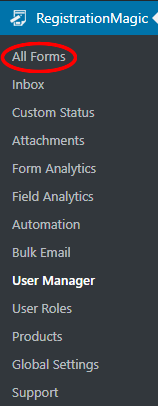
Now, you will land on the All Forms page. This page will show you all the forms that you create through this plugin. Besides, you can create new registration forms and contact forms from here.
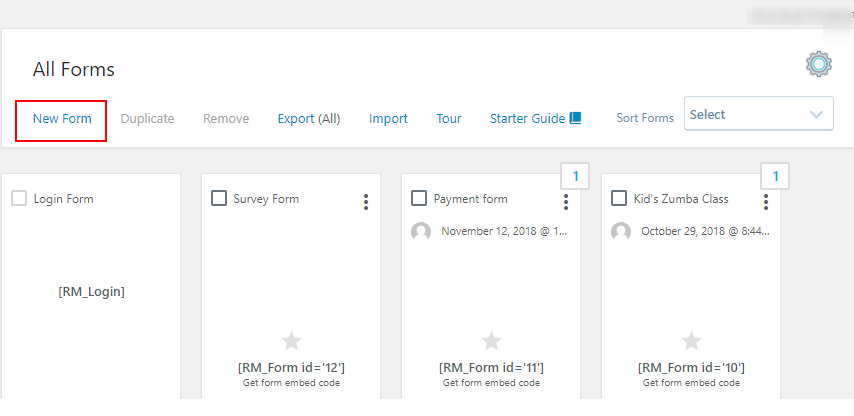
In the left corner, you will find the New Form link. When you click on it, a pop up will appear with two form options. One will let you create a WordPress user account on form submission and one that does not create a user account on your site. This means if you want to create a WordPress registration form or a WordPress contact form.
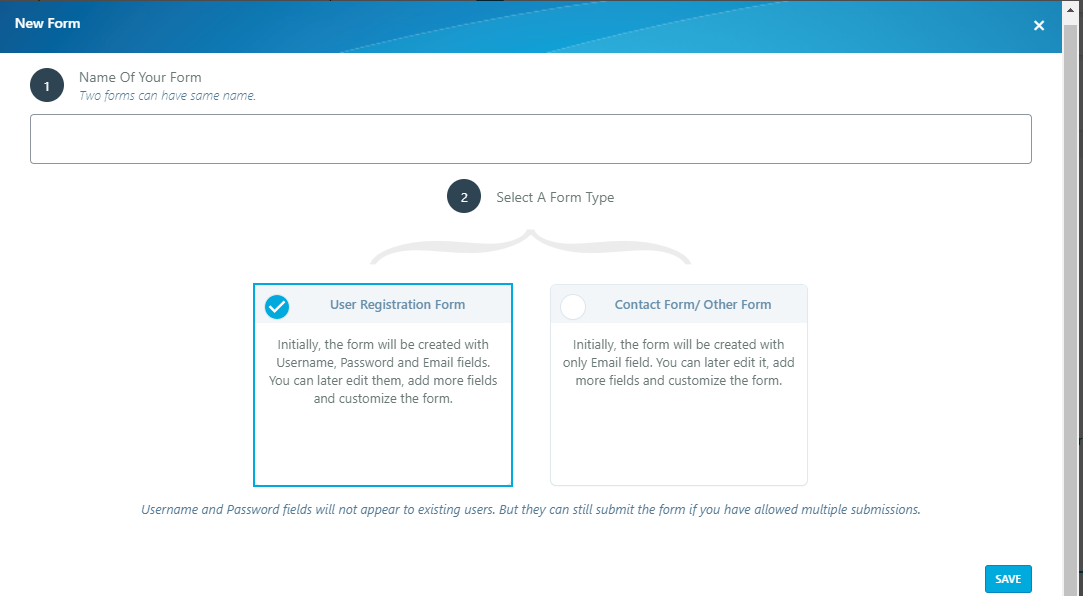
From here, select your type of form and name it. Next, you will find your registration form appear on the All Forms page. Now, if you hover on the form cover you will find two links appearing at the bottom – Fields and Dashboard.
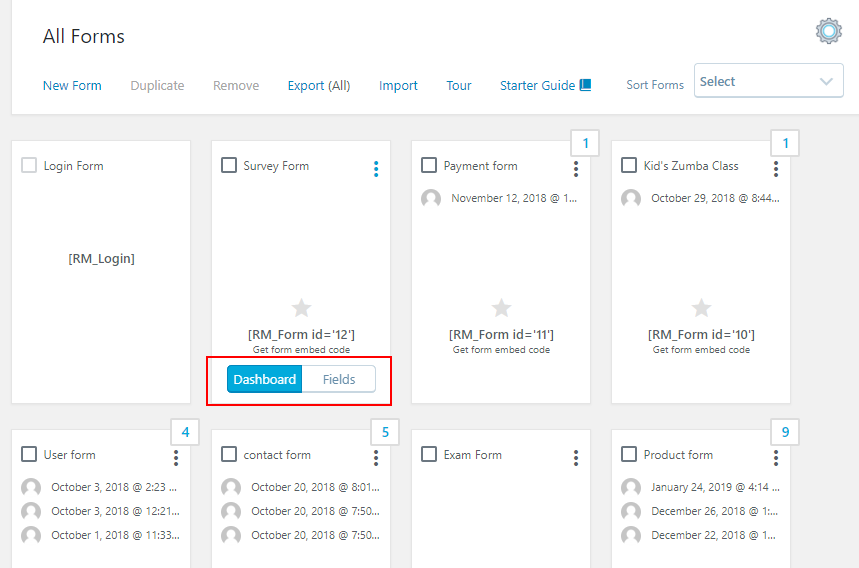 The Fields link lets you add custom user data fields like numbers, country, profile image, links, timers etc. on your forms. You get a huge spread of custom fields in the Fields Pop Up of RegistrationMagic.
The Fields link lets you add custom user data fields like numbers, country, profile image, links, timers etc. on your forms. You get a huge spread of custom fields in the Fields Pop Up of RegistrationMagic.
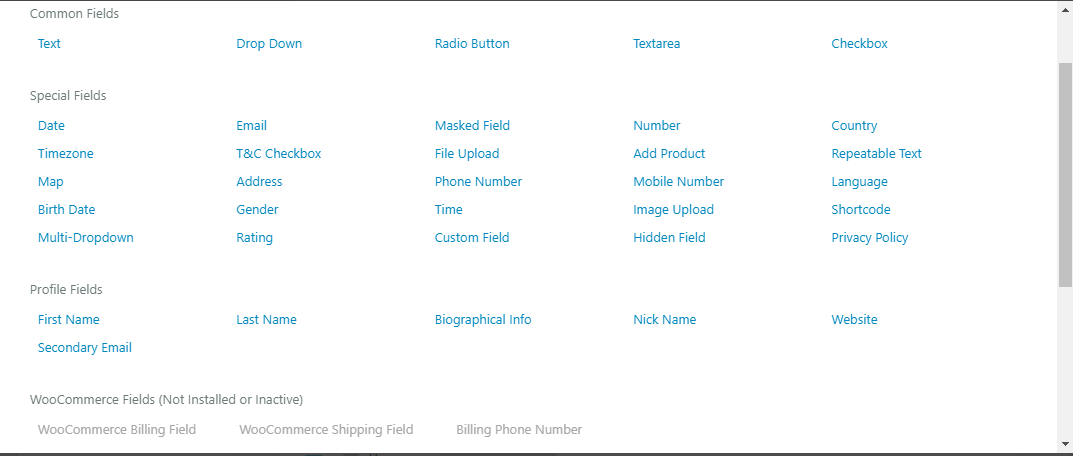
There are Common Fields, Social Fields, and Display Fields to choose from.
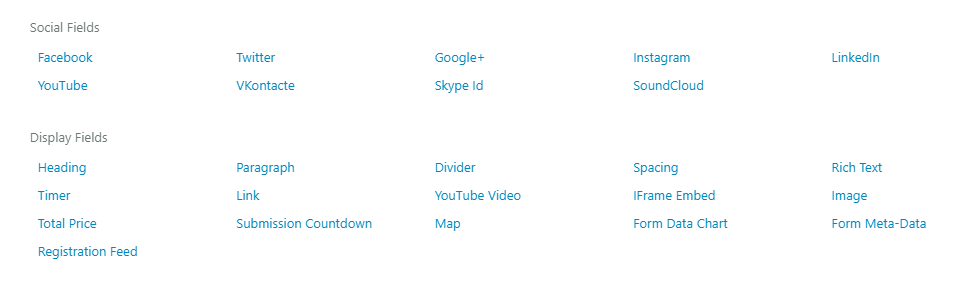
Further, from the Dashboard link, we can take care of the WordPress forms payment, design, analytics, security, etc.
Publish the Form
After adding user data fields to the form it is now time to publish the form for your users on the front end. RegistrationMagic makes form publishing also a really simple job with its preset shortcodes.
As you hover your cursor on form covers on the All Forms page, you will also find a unique shortcode there. This shortcode remains unique to every form and it will help you publish this form on your site.
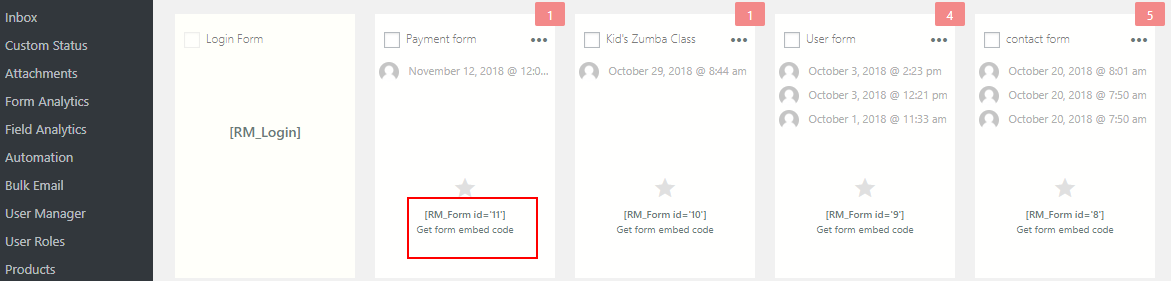
Now, copy the shortcode from the form card. Paste it on a new WordPress page and click on Publish.
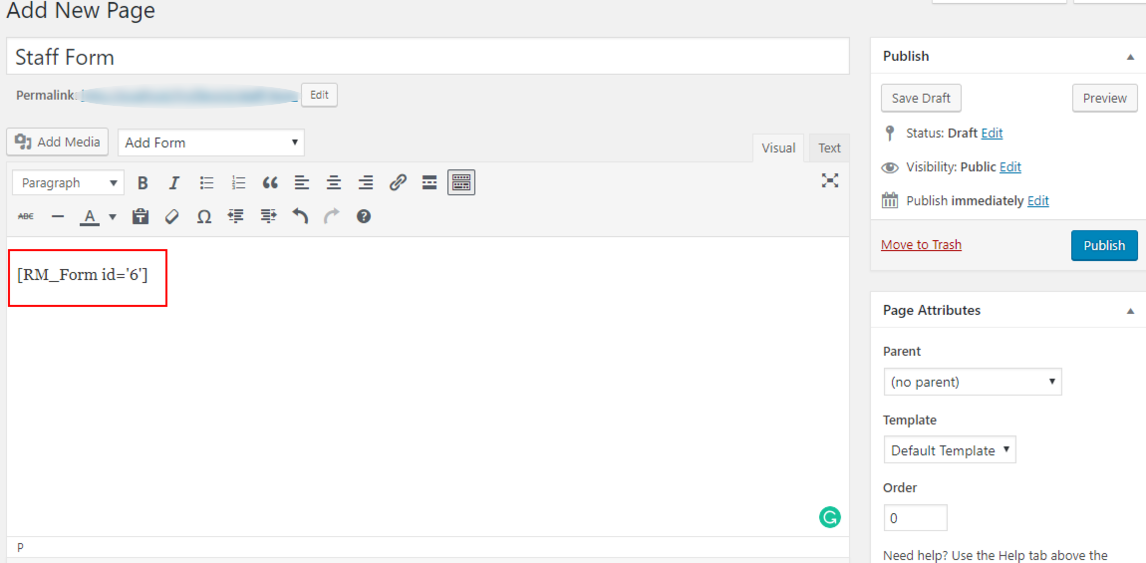
You will then find your form on the front end of your site. This form is now ready to create WordPress user accounts on your site. However, this is form has not yet replaced the default WordPress registration form.
We need to go to the Global Settings section of the plugin to make this the default WordPress registration form of your site.
Replace the Default WordPress Registration Form
The Global Settings menu of this plugin is the most important area that can lessen many jobs of the site admin. From here, you can enable or disable features on all the WordPress Forms on your site. Thus there is no need to work on each form when you enable any settings from this menu.
As we install the RegistrationMagic plugin on our sites. We find the plugin menu on the site’s menu panel. From there click on the Global Settings link.
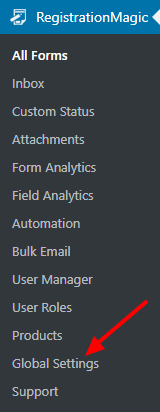
As you land on the Global Settings page, you will find an array of menus to add up to extend the functionalities of your WordPress forms. From here, click on the Default Pages menu.
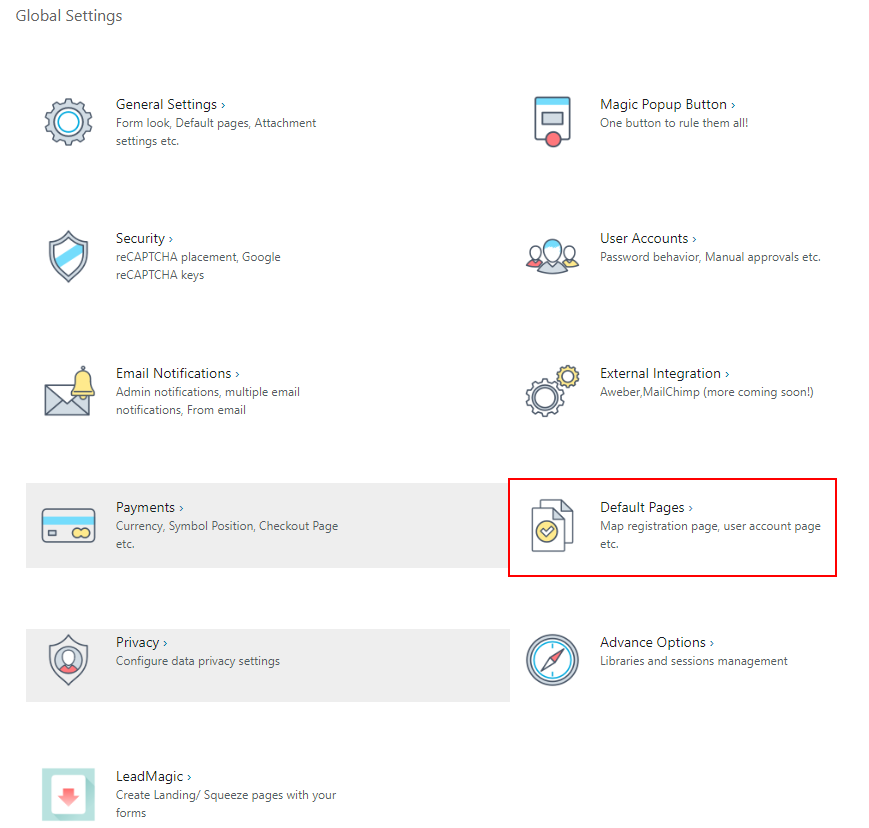
Now you will land on the Default Pages settings page. Here you will find two fields to replace the default pages of your WordPress site with the custom pages of your choice.
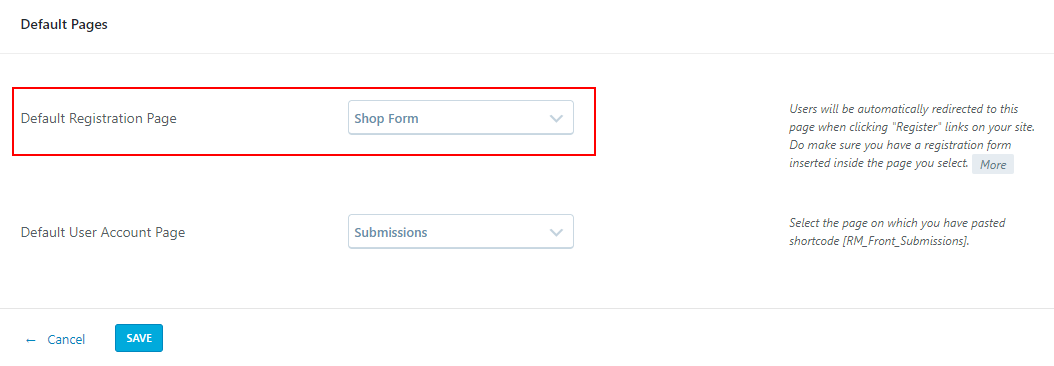
The first field asks the user to select a form of their choice to replace the default WordPress registration form. Thus I selected the one that I want to use as the default registration form of my choice.
The next field asks for a default user account page. So you can select the user area here that you can create with RegistrationMagic.
Now as you go on the front end of your site you will find the registration form of your choice in place of the default WordPress registration form.
RegistrationMagic Custom Form Replacing Default WordPress Form
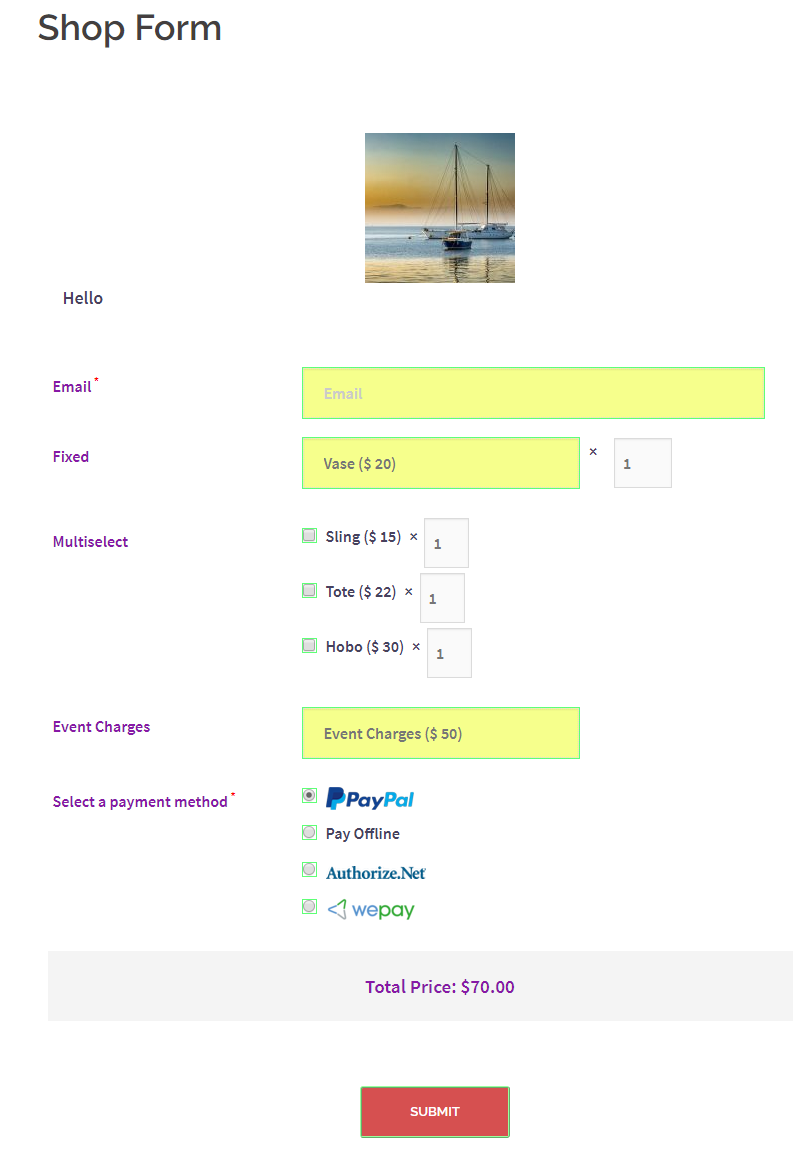
As you can see, this form contains multiple custom fields like payment methods, prices, products etc compared to a default form.
In this similar way, you can select any form from the Default Pages section of Global Settings. This way your custom forms can replace the default WordPress registration form.
Edit Default WordPress Registration Form
There is also an option to edit the registration form from Global Settings. When you land on the Global Settings page, select the first menu, General Settings.
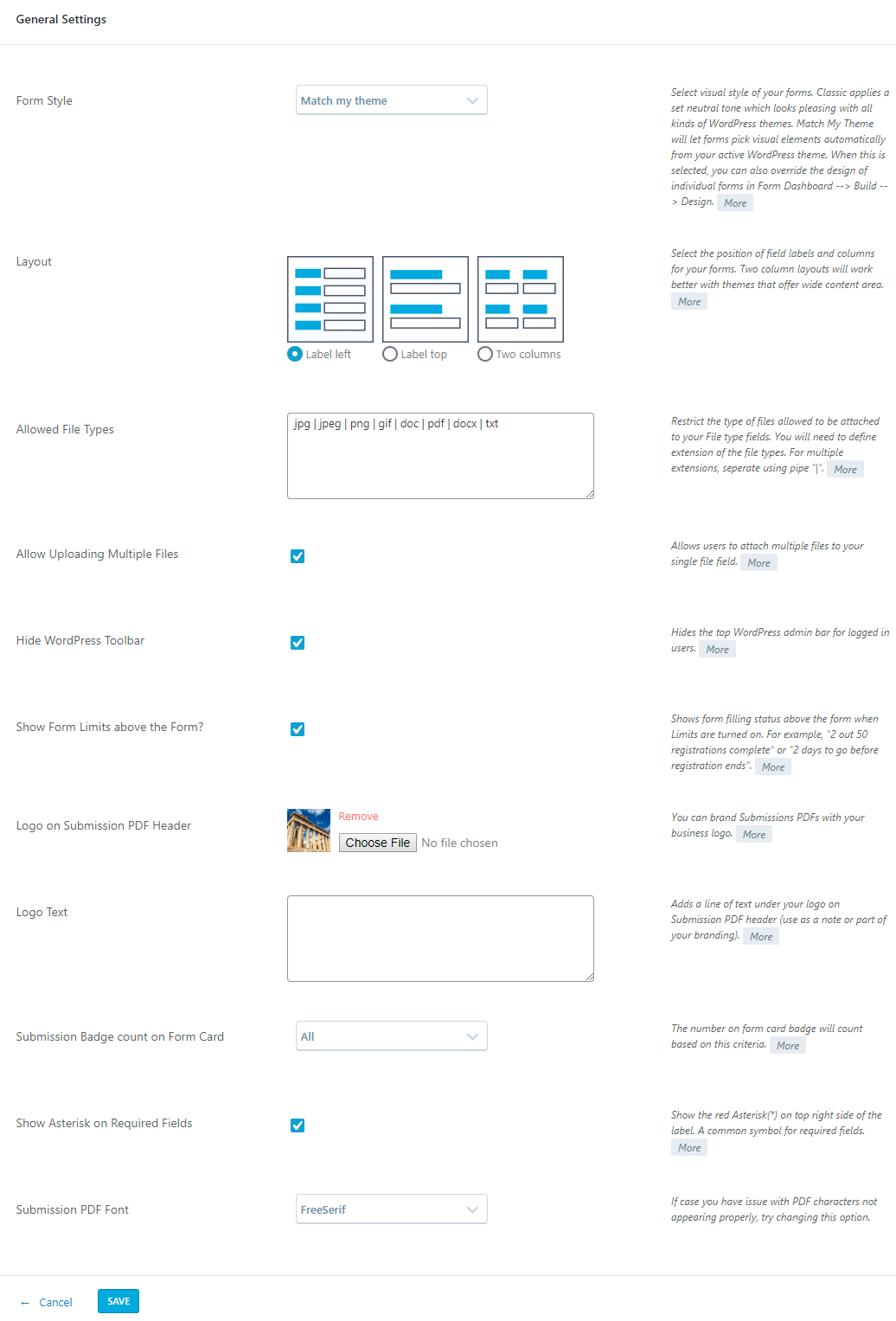
You will find here, that there are several fields to edit the default WordPress registration form.
First, select the Form Style from the drop-down. The two options here being – Match My Theme and Classic. The classic theme is inherent to the WordPress style. while Match My Theme will make your form visually align with the theme you are using on your site.
Then comes, Layout. Here you can fix the layout of the texts in your form. Likewise, the labels will shift to the left, top, or spread in two columns.
In the next field, you can write down all the file types that you want to allow your users to upload in your default form.
Then the following three checkboxes will allow your users to upload multiple files on their forms. And hide the WordPress toolbar from the registration page. Lastly, show the number of form limits above the form.
From the next field, you can choose the logo or image that you want to appear on the WordPress form submission PDFs.
In the text box below it, you can write the text that should accompany your logo on the form.
Then you can set the number of submission count on the Form Card in the All Forms page.
Next, there is the option to mark the mandatory fields with an asterisk. And finally, you can set the type of font on the PDF form submissions.
This way you can format and edit a default WordPress registration form the way you want.
Revamp Your Registration Page
An extensive user registration page that can take multifarious user data is of great usage to any membership site. Even if you are not planning to register users, a dynamic form also proves the efficiency of your site compared to a basic default one.
The versatility that your default WordPress registration form gets with RegistrationMagic prepares your site for professional work. Apart from adding custom user data fields, there are various elements with which this plugin boosts your registration pages.
You can let your users choose their WordPress user roles while filling up the form. You can even restrict users to submit forms based on date, passphrase, and user roles. Added to that, the admin can automate email notifications for members of each form.
So day by day this plugin is becoming one of the most popular class registration plugin in WordPress. Hence, it time you also boost your site with RegistrationMagic to make out of your user registrations.
- Complete Automation Guide for WordPress Forms - July 20, 2024
- WordPress User Management Plugin Guide - July 18, 2024
- Add CAPTCHA in WordPress Login and Registration Form? - July 16, 2024
- How to Send Automated Welcome Emails in WordPress - July 15, 2024
- WordPress User Roles, Permissions & Role Editor [Complete Guide] - July 14, 2024
- How to Display Custom Success Message in WordPress Forms - July 12, 2024
- Publish Registration Forms and Display Registered Users - July 11, 2024
- How to Approve WordPress User Accounts Without Logging Into Dashboard - January 25, 2021
- How to Set up Two Factor Authentication in WordPress - April 4, 2019
- How to Edit or Replace Default WordPress Registration Form - April 2, 2019
