Check WordPress Form Submission in WordPress Dashboard with RegistrationMagic
NOTE: This article is outdated and moved to here
How do you keep track of the WordPress form submission in your site? What if your site dashboard offered you the shortcut to know when which form is getting submitted? So make your work a little less and check all WordPress form submission in your site dashboard.
All the forms that your users submit to register on your site turn into new users on your site backend. So you don’t get to see the exact time of any WordPress form submission.
However, you can boost your site with the RegistrationMagic plugin to check WordPress form submission from your site dashboard. This is not just any WordPress form builder plugin, it offers you complete support to approve, analyze, and manage users on every WordPress form submission.
This plugin ensures that every form is listed on a definite page after submission. From there you can see the data and time of submission along with the total time a user took to fill it.
Apart from that, the admin has the right to activate, deactivate, or delete users on every WordPress form submission. Even there are options to change a registration form to a smart contact form at the push of a toggle. And the admin can check all these forms from his own site dashboard.
So let’s start this tutorial to help every site owner check WordPress form submission from their dashboards. But first, let me show you in brief how you can build a form with RegistrationMagic.
Create a WordPress Registration Form
RegistrationMagic makes it really simple to create and publish dynamic WordPress forms on your site. There are even options to display WordPress forms using HTML codes as well as its own preset shortcodes. Here we will publish a form with the preset shortcode unique to a form.
As you install the RegistrationMagic plugin, you will find the plugin menu on your menu panel. From there, click on the All Forms link.
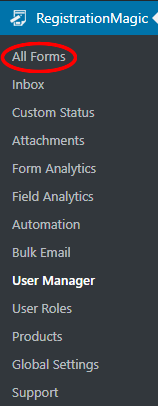
You will then land on the All Forms page which stores all the forms that you create with this plugin.
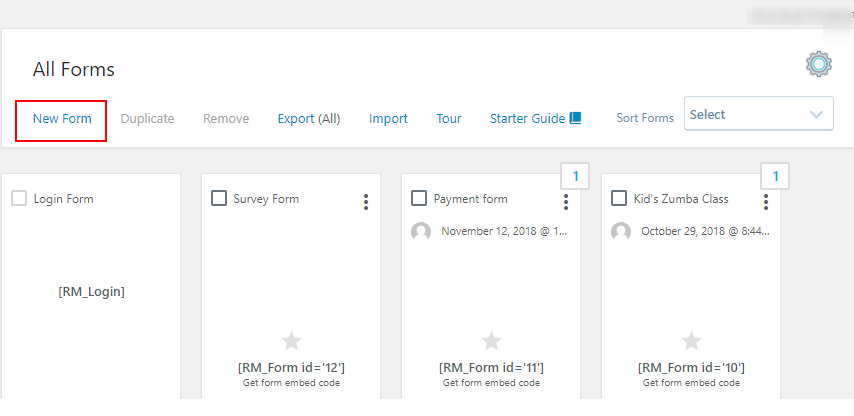
In the left corner, you will find the New Form link. When you click on it, a pop up will appear with two form options. One will let you create a WordPress user account on form submission and one that does not create a user account on your site. This means if you want to create a WordPress registration form or a WordPress contact form.
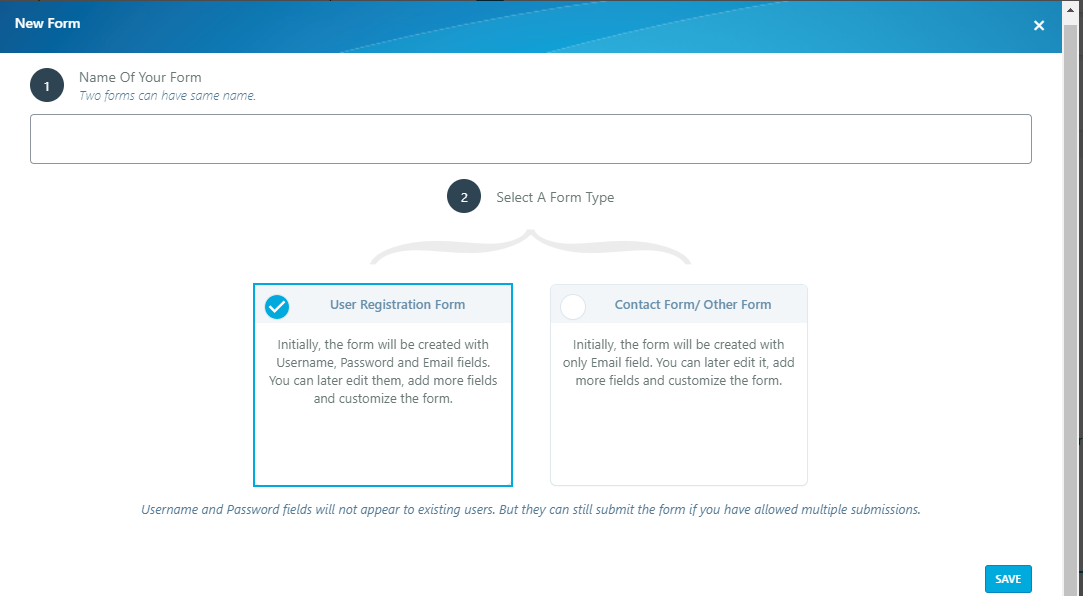
From here, select your type of form and name it. Next, you will find your registration form appears on the All Forms page. Now, if you hover on the form cover you will find two links appearing at the bottom – Fields and Dashboard.
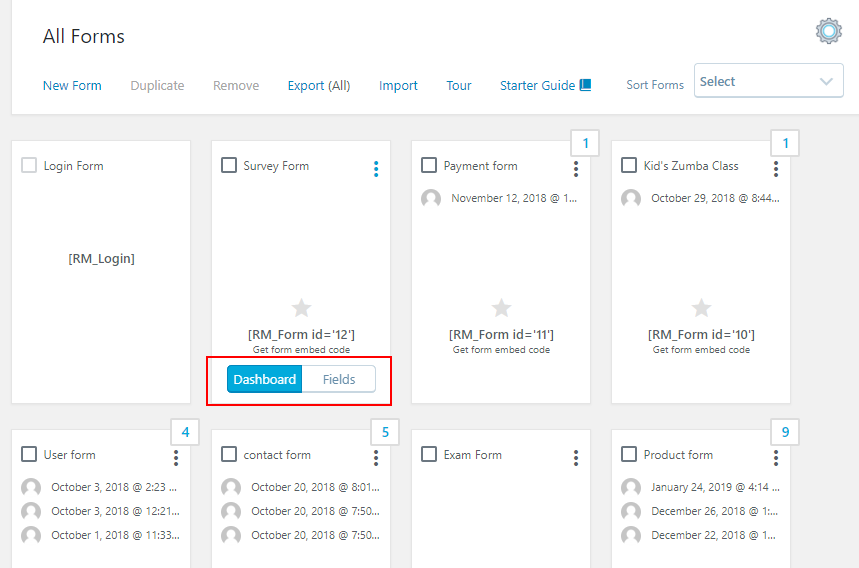
Then, from the Dashboard link, we can take care of the WordPress forms payment, design, analytics, security, etc.
Publish the Form
After adding user data fields to the form it is now time to publish the form for your users on the front end. RegistrationMagic makes form publishing also a really simple job with its preset shortcodes.
As you hover your cursor on form covers on the All Forms page, you will also find a unique shortcode there. This shortcode remains unique to every form and it will help you publish this form on the front end.
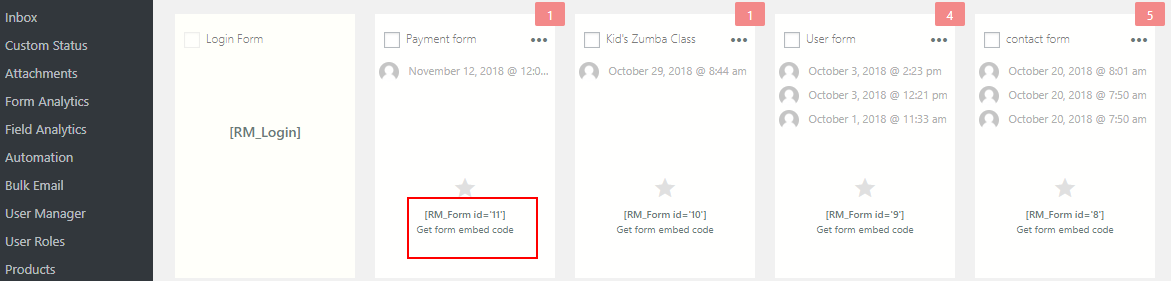
Now, copy the shortcode from the form card. Paste it on a new WordPress page and click on Publish.
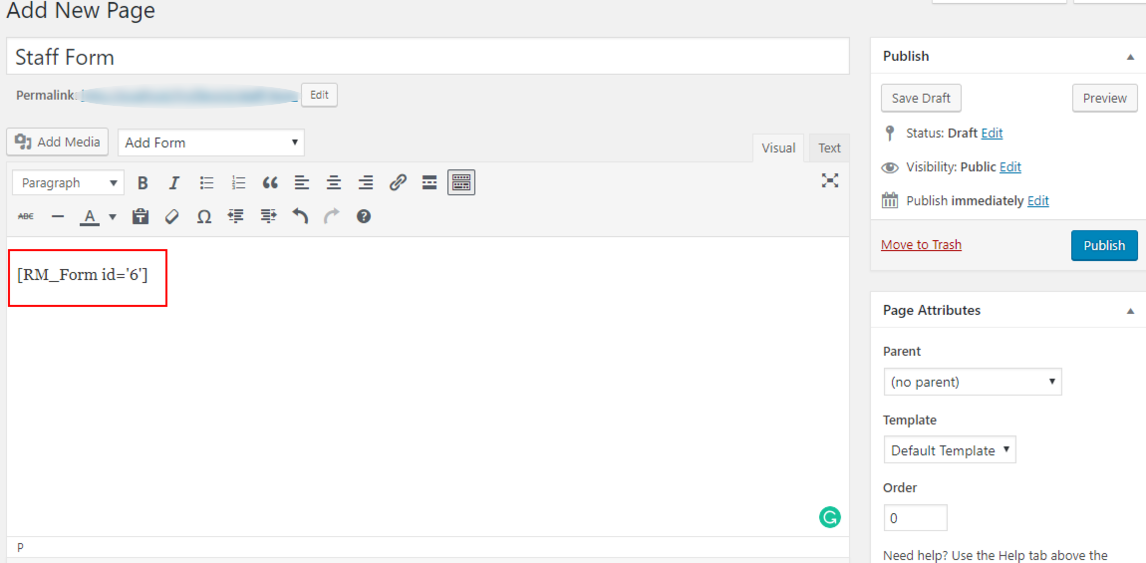
You will then find your form on the front end of your site. This form is now ready to create WordPress user accounts on your site. Now after publishing this form, your users will submit it from the front end. And we will go ahead to show you from where you can check these WordPress form submissions from your site dashboard.
All Forms Page
First of all, let us talk about the All Forms page. This page not only stores all the forms that create, but also shows the number of submissions on every form cover.
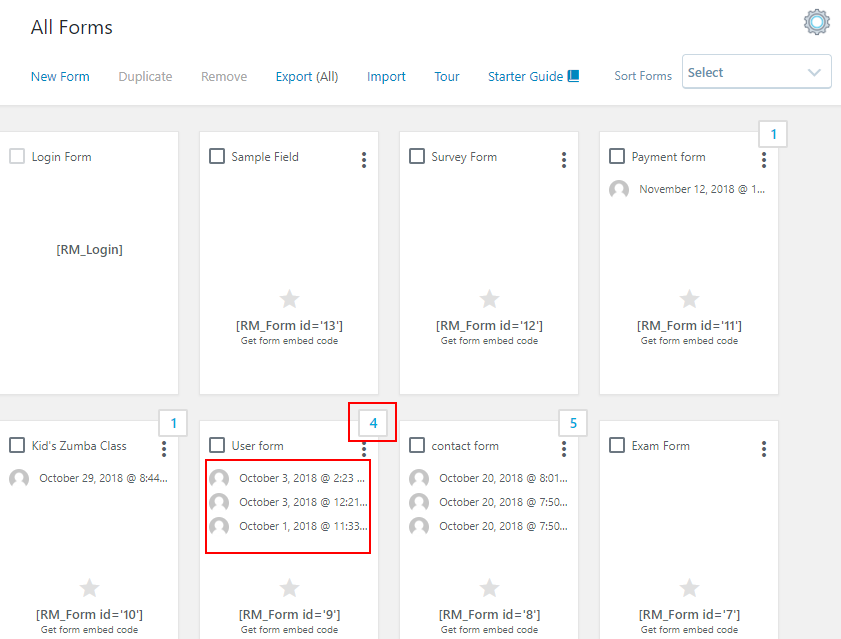
In the above image, marked in red is the total number of successful submissions on that form. As more and users submit forms the admin can see the date and time of each WordPress form submission. Also, the total number of submissions at the top of the form cover updates automatically.
As you click on the total number at the top of the cover, you will land on the Inbox page.
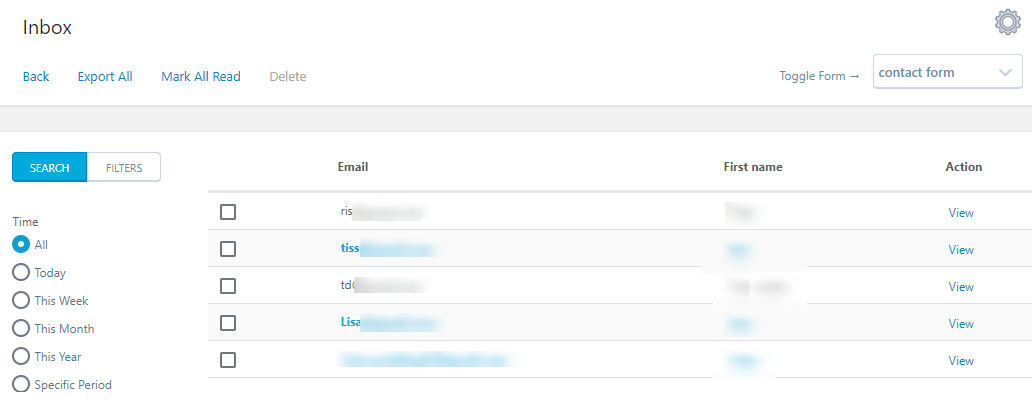
This page shows the Email Id and First Name of all the users who submitted the form. The admin can filter user search from here. Also, there is the option to export all user data of this form to the system. From the Toggle Form space at the top right corner, you can select other form names to land on their Inbox page. The admin can even select any user from here and delete them from the Delete link on top.
Then, by clicking on the View link, you can see a user’s account detail.
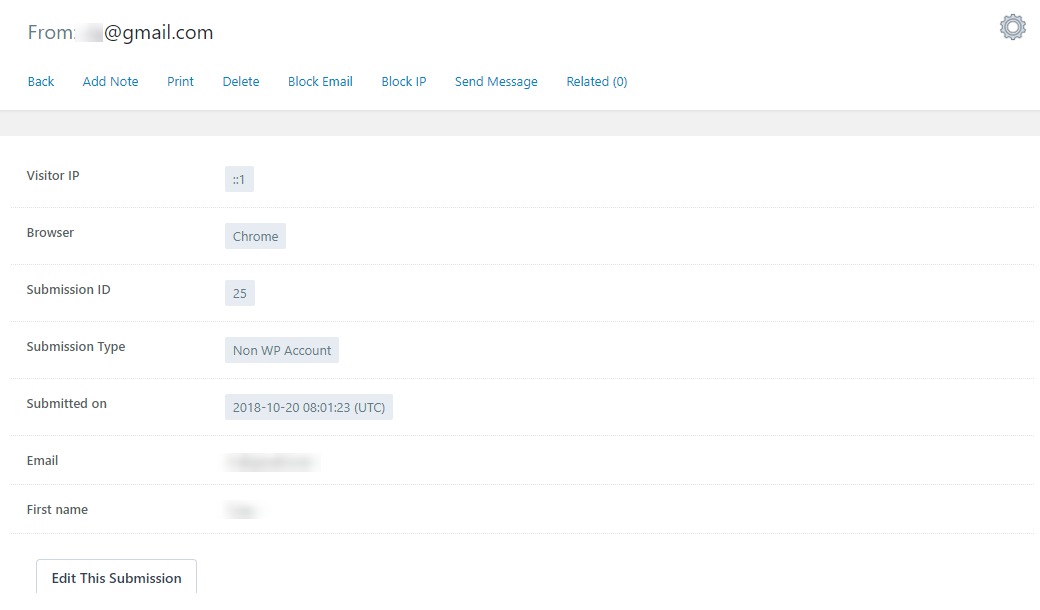
The above image shows the account detail of a user complete with submission time, browser, visitor IP, mail id, first name, etc. You can also see that the admin has the option to edit user submissions from the Edit This Submission tab. Next, we will go-ahead to the Form Analytics page that lists all WordPress form submissions serially for the admin to check from the site dashboard.
Form Analytics
From your RegistrationMagic menu panel click on the Form Analytics link.
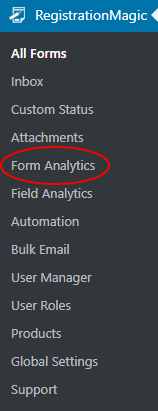
You will then land on the Form Analytics page where you will find all the WordPress form submissions listed in chronological order.
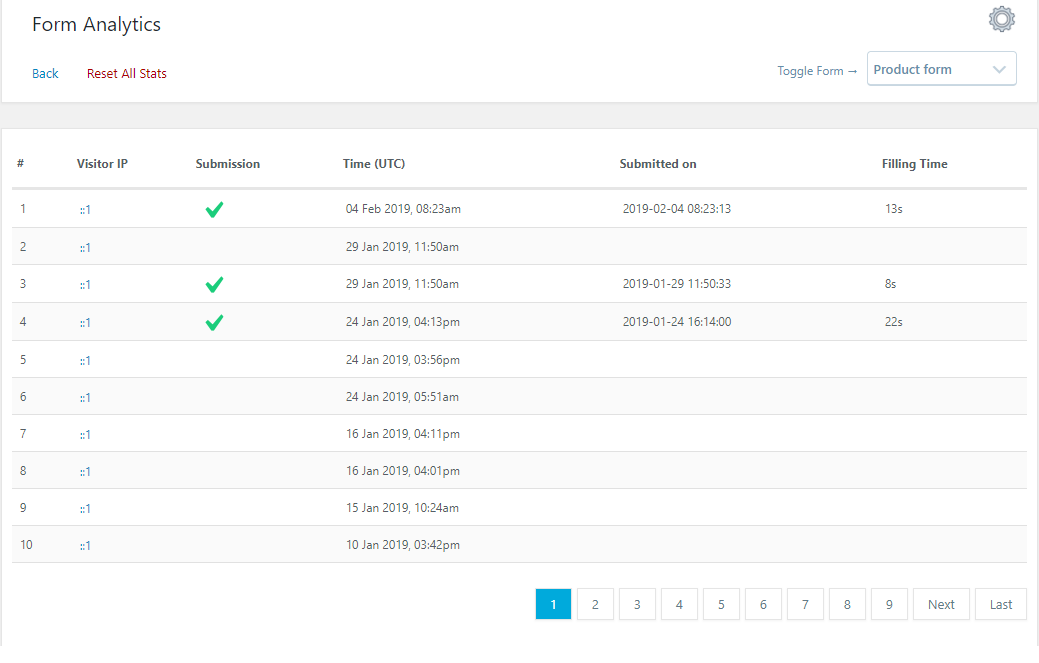
You will find the Visitor IP, the date and time, and the filling time of the WordPress form submission. Also, the second tab Submission will put a green tick on all the successful submissions. It will specify the forms where the users have filled all the fields or completed any payment associated with that form.
This page also holds a Toggle Form space from where you can select any form to view its submissions and other details. Added to that, this page offers the Reset All Stats option to reset the submission details of a certain form.
However, this plugin offers more ways for the admin as well as users to check WordPress form submissions from the front end of the site.
Adding Registration Feed to WordPress Forms
In this similar manner, you can also add registration feed to WordPress forms with this plugin. This is also a custom user data field that you can add to your default form during form building. The registration feed on your WordPress form will show you the name of the user, date, and time of a WordPress form submission. This will help you show your users the popularity of a certain form and the number of members so far registered on your site with the help of it.
So you see, in more ways than one, RegistrationMagic makes it quite simple for users and as well site builders to check WordPress form submission. Your users can see the form submission status from the front end. While you can check each WordPress form submission from the site dashboard. In just one page, very conveniently, you will find all the form submission details.
Thus install this one plugin to achieve all-around support. From form designing, publishing, user management to form automation every module is well organized. Besides, the fact that it is user friendly, makes it more popular among new site builders. No need of pro developing skills, with just one form builder plugin, you are ready to create a complete membership site.
- Complete Automation Guide for WordPress Forms - July 20, 2024
- WordPress User Management Plugin Guide - July 18, 2024
- Add CAPTCHA in WordPress Login and Registration Form? - July 16, 2024
- How to Send Automated Welcome Emails in WordPress - July 15, 2024
- WordPress User Roles, Permissions & Role Editor [Complete Guide] - July 14, 2024
- How to Display Custom Success Message in WordPress Forms - July 12, 2024
- Publish Registration Forms and Display Registered Users - July 11, 2024
- How to Approve WordPress User Accounts Without Logging Into Dashboard - January 25, 2021
- How to Set up Two Factor Authentication in WordPress - April 4, 2019
- How to Edit or Replace Default WordPress Registration Form - April 2, 2019
