Add Registration Feed to Your WordPress Form with RegistrationMagic
Adding a registration feed to your WordPress form can show your users the number of successful submissions on that form. Thus you also get to convey the user strength of your site.
A registration feed to your WordPress form displays the live update of your user registration on the form. It displays the date and time of user registration, along with the user name. On one hand, it proves the efficiency of your form. On the other, it keeps you and your users updated about the latest user sign-ups and thus the total user count. Thus making user management easier for the admin.
So, boost your site with a WordPress registration page builder plugin and expand the ability of your default registration form. RegistrationMagic is one such form builder plugin that offers custom fields and widgets to create dynamic WordPress forms. It adds up a registration feed to your WordPress form through its custom widgets. So that your WordPress registration form displays the latest submissions data.
The Widgets here display data on the form and the Fields collect user data during registration.
So, let’s go ahead and start adding registration feed to your WordPress form with the RegistrationMagic plugin.
Exploring the Custom Widgets
First, we install the RegistrationMagic plugin on our WordPress dashboard. Now after activating it, we will find the plugin menu on the menu panel. From here click on the first link All Forms to land on the All Forms Page.
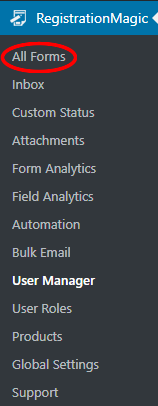
This page displays a login form template and all the forms you create through this plugin. Here, on the cover of each form, you will find two links: Fields and Dashboard. The Dashboard link takes you to a page from where you can see the form analytics. From there you can also set the WordPress form security and payment options.
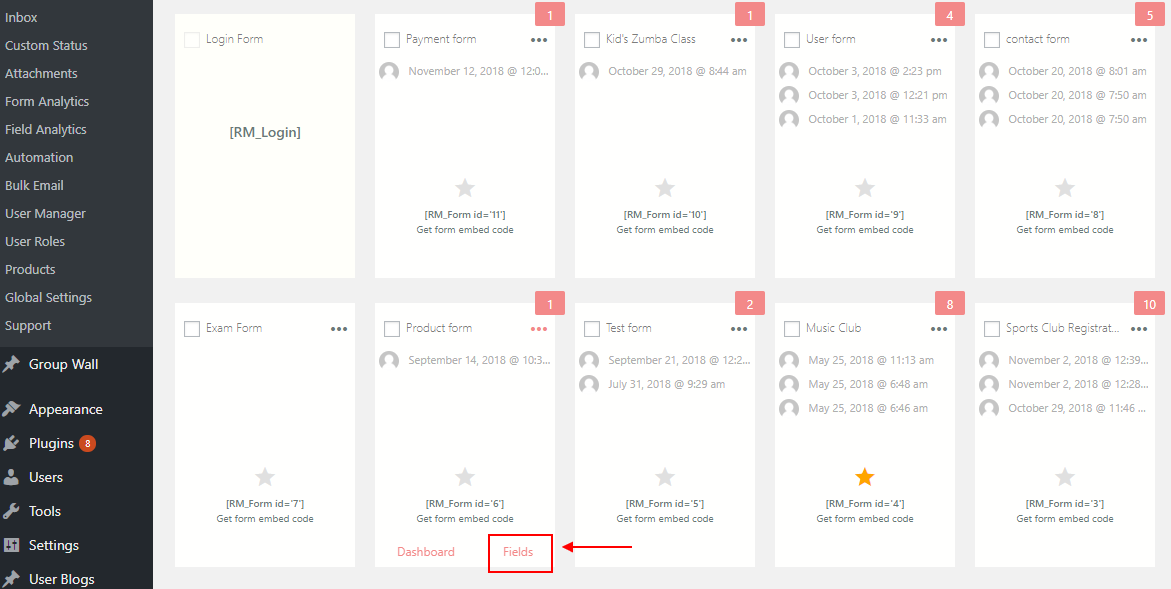
Now, if you click on the Fields link on a form cover, you will land on the Fields Manager page. This page shows all the fields that you add to a certain form. However, the fields that you add to a particular form from the Field Manager page, stay unique to it.
From this page, click on the Add Fields link at the top left corner below the page heading.
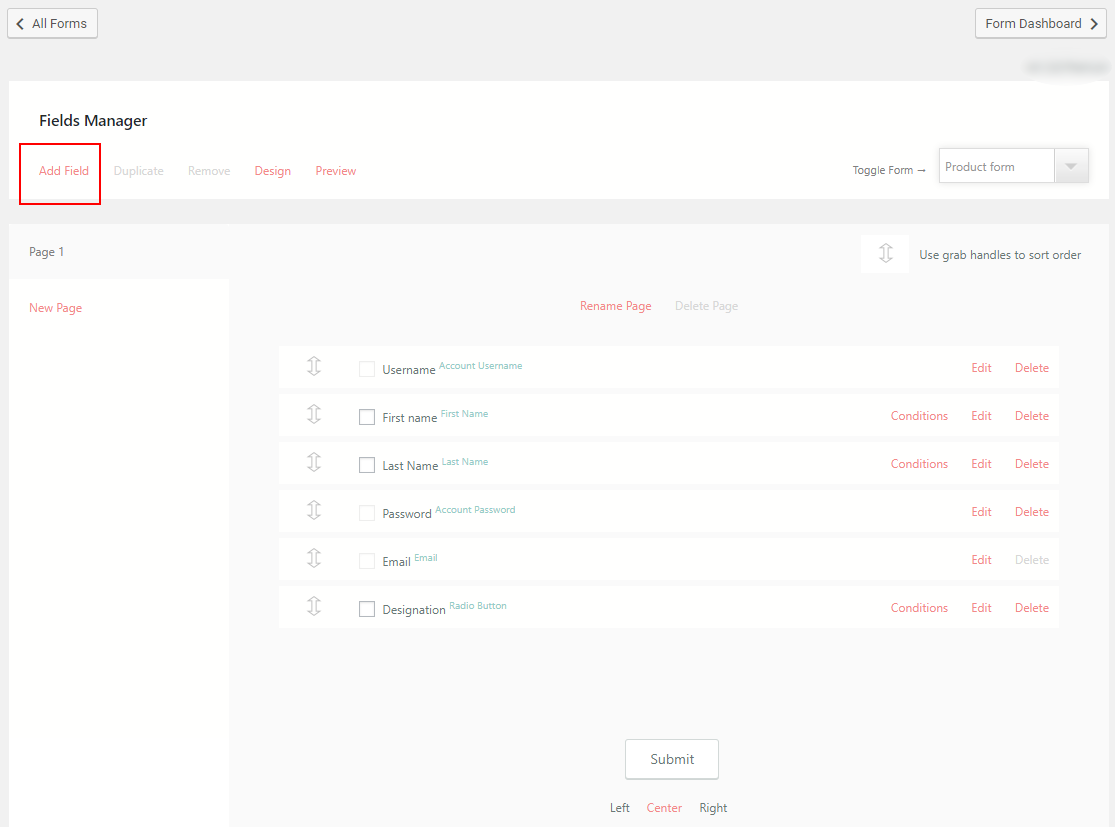
Clicking on the Add Field link opens a pop up with all the preset fields and widgets of this plugin.
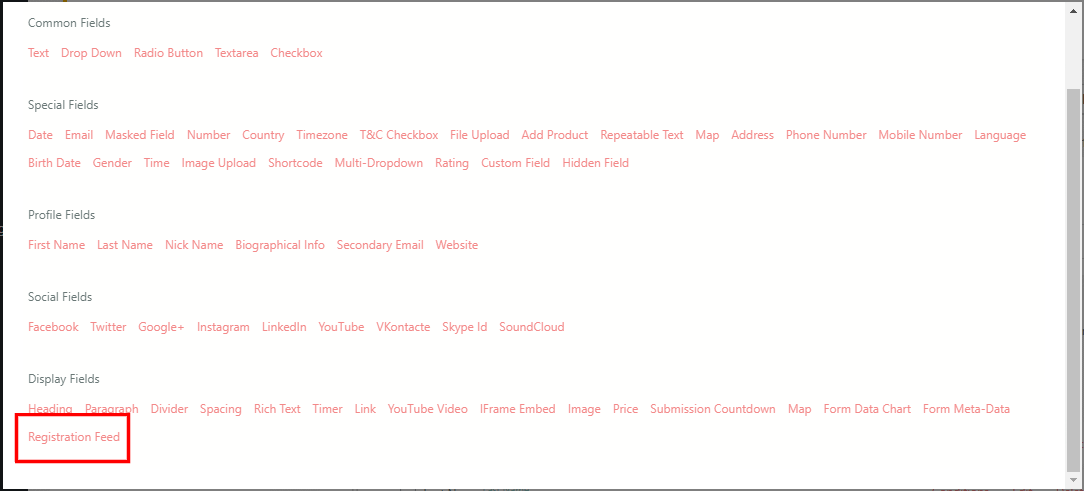
From here, select the Registration Feed widget under the Display Fields header. The Display Fields section contains mostly widgets that add up to the visual elements of your form.
Now, after clicking on the Registration Feed widget, you will land on this widget’s settings page.
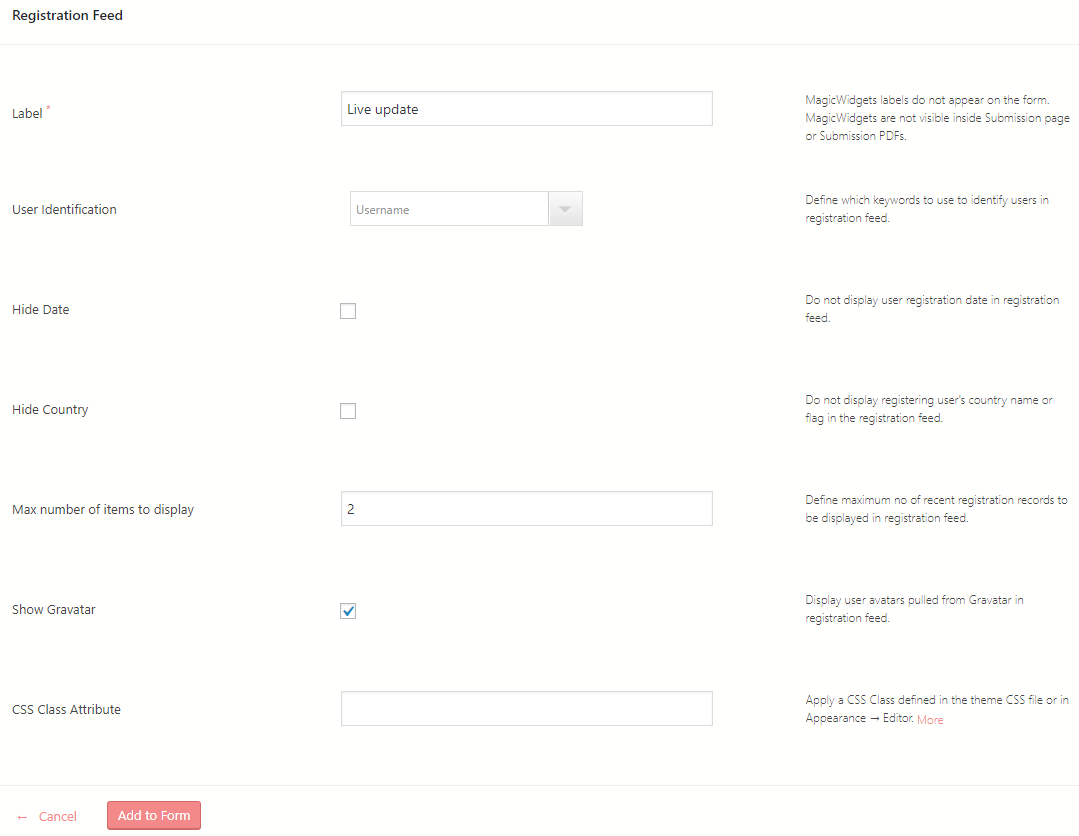
Setting up the Registration Feed Widget
Now, before you add registration feed to your WordPress form you need to configure it from this settings page.
The first option on this page is Label. Name it something that will define this field for you on the back-end. Since this label does not appear on the form.
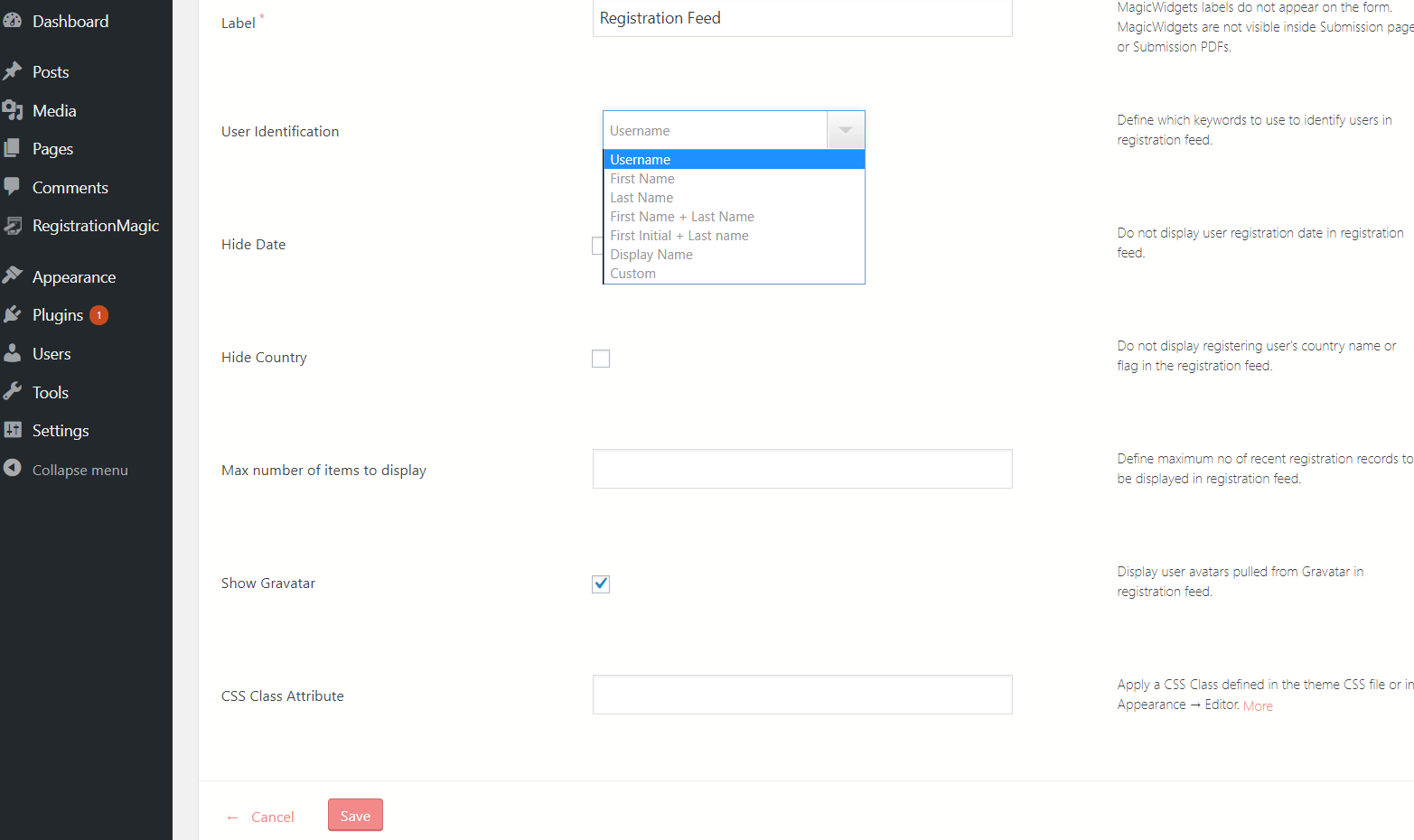
Then from the drop down below, select the field to use for user identification in the Feed. It allows you to choose the format with which you want to identify the user. These keywords include username, first name, last name or both, display name and initials.
The next two checkboxes let you choose if you want to display the country and registration date of your user in the Feed. If checked, the date and country will not display in the registration feed of your form.
Then the Max number of items to display field defines the maximum number of records to display in the feed. You can choose a number from here and only that many user feeds will appear on your form.
Next, the Show Gravatar setting displays an icon just before the username. Gravatar is a global service by WordPress for avatars. WordPress fetches the user’s avatar from the Gravatar platform linked to their E-mail ID.
The CSS class attribute will be applicable if the class is predefined in the coded file.
Finally, after all the settings click on Add to Form to finish your job.
Frontend Registration Feed to WordPress Form
Now after adding the Registration Feed widget, you got just one thing left to display the form on your site ie. Publishing the form.
Every form on the All Forms page come with a unique shortcode.
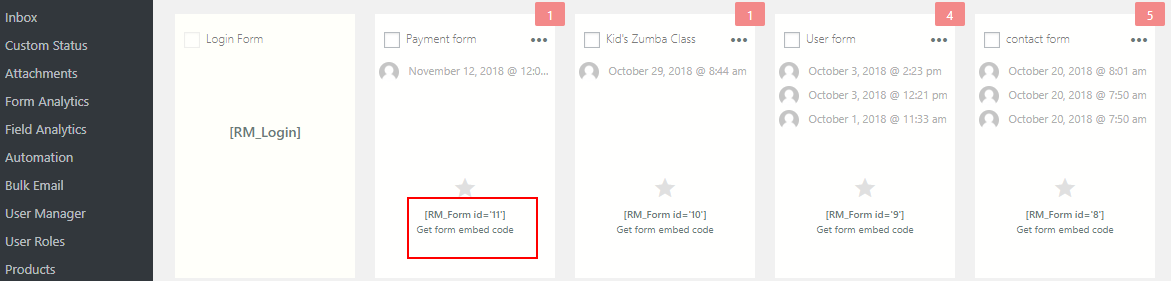
Just copy the shortcode and paste it on a new WordPress page. Name the page as per the form name and then click on Publish.
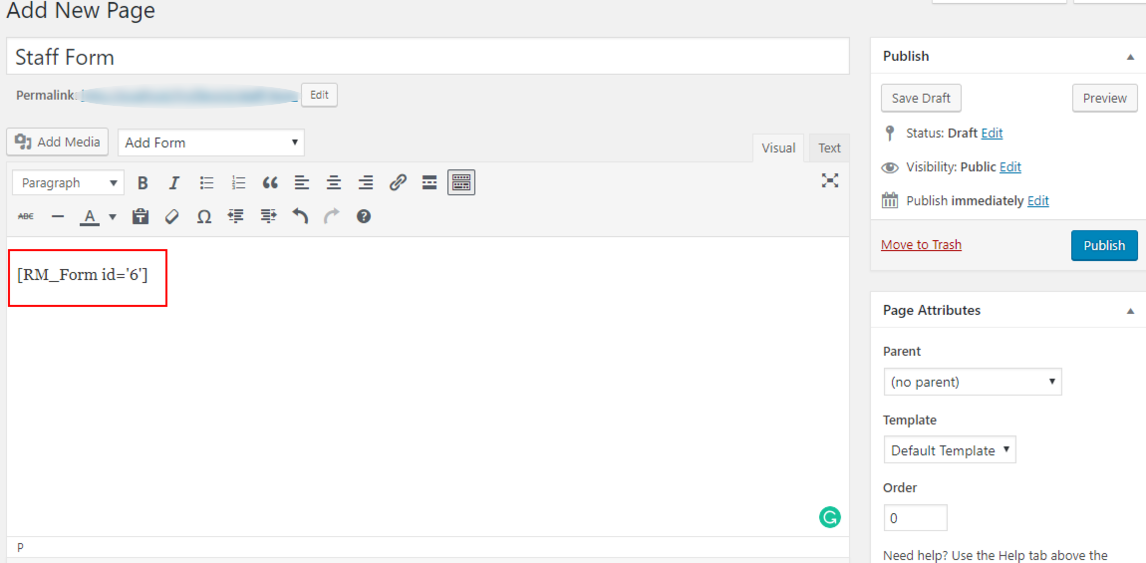
Now go to your site to see if the form appears the way you want.
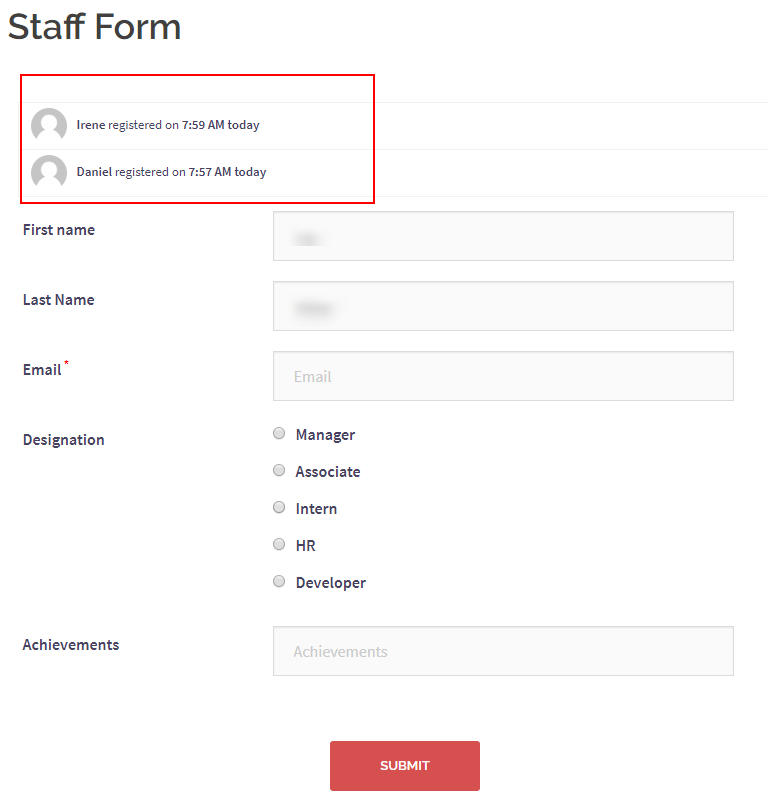
In the above image, you can see the Registration Feed above the form marked in red. The Feed shows the number of recent submissions with their time and date. Just the way we configured in the settings page.
You see it is so convenient for the admin to keep a count of the number of new registrations. Also, when a user lands on this form page the will see the number of users logging in along with them. Thus they get to know the success rate of the forms and the site.
So, this will build confidence among your users to sign in on your site.
Admins can also increase the number of feeds to be shown on the form. Enabling them to show all the users registering in real time.
So, if you own an online shop, your form can show your number of customers. The Registration Feed also comes in use if you are registering students for a class or camp on your site. Then the parents will know the student strength on the session thus knowing your credibility.
Adding registration feed to your WordPress form also shows the country of the user from where they are logging in. This way you can show the global reach of your business.
Professional Plugin
With RegistrationMagic, you got the scope to take your business to the next level. You can transform default forms into dynamic ones fit for any industry need. You can add products and payment options to your form.
So grow your business with this plugin and gain your user base with custom WordPress forms.
- Complete Automation Guide for WordPress Forms - July 20, 2024
- WordPress User Management Plugin Guide - July 18, 2024
- Add CAPTCHA in WordPress Login and Registration Form? - July 16, 2024
- How to Send Automated Welcome Emails in WordPress - July 15, 2024
- WordPress User Roles, Permissions & Role Editor [Complete Guide] - July 14, 2024
- How to Display Custom Success Message in WordPress Forms - July 12, 2024
- Publish Registration Forms and Display Registered Users - July 11, 2024
- How to Approve WordPress User Accounts Without Logging Into Dashboard - January 25, 2021
- How to Set up Two Factor Authentication in WordPress - April 4, 2019
- How to Edit or Replace Default WordPress Registration Form - April 2, 2019
