Add Additional Mail Field to your WordPress Form with RegistrationMagic
An additional email field to your WordPress Form can let your user enter more than one email id during their registration. Thus your form can become more functional and efficient in gathering complete user data.
A default WordPress form already has one mandatory email field. But here we are going to talk about adding an additional email field to your WordPress form. Note that the primary Email address appears on the form all the time and is a compulsory field.
The additional field allows you to add a separate Email address, which a user might use for safety or backup reasons.
If a user forgets any of the email id then the second one can help them log in or recover their account.
So, in order to add extra email field on your form, you need a WordPress user registration plugin. These plugins can help users to add extra data fields on default forms to make them more dynamic.
RegistrationMagic is one such plugin that can help you transform default forms to collect extensive user data. It offers custom fields and widgets to add to your WordPress form. The Fields will help you to gather user data while the Widgets let you display data fields on the form.
So let’s add an additional email field to your WordPress Form with the RegistrationMagic plugin.
Getting Started with the Plugin
First, install the RegistrationMagic plugin and activate it. You will then find the plugin menu on your dashboard. From here, click on the All Forms link to land on the All Forms page.
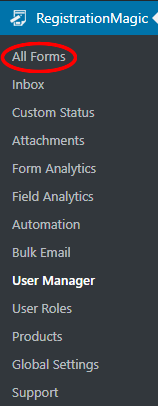
The All Forms page shows you all the forms that you create through this plugin. Now, as you hover your cursor over each form cover, you will find two links at the two bottom corners. These are Fields and Dashboard.
From the Dashboard link, you can take care of the WordPress form payment, security, design etc. While the Fields link will let you add and manage custom fields on your form. So, click on the Fields link to additional email field to WordPress form.
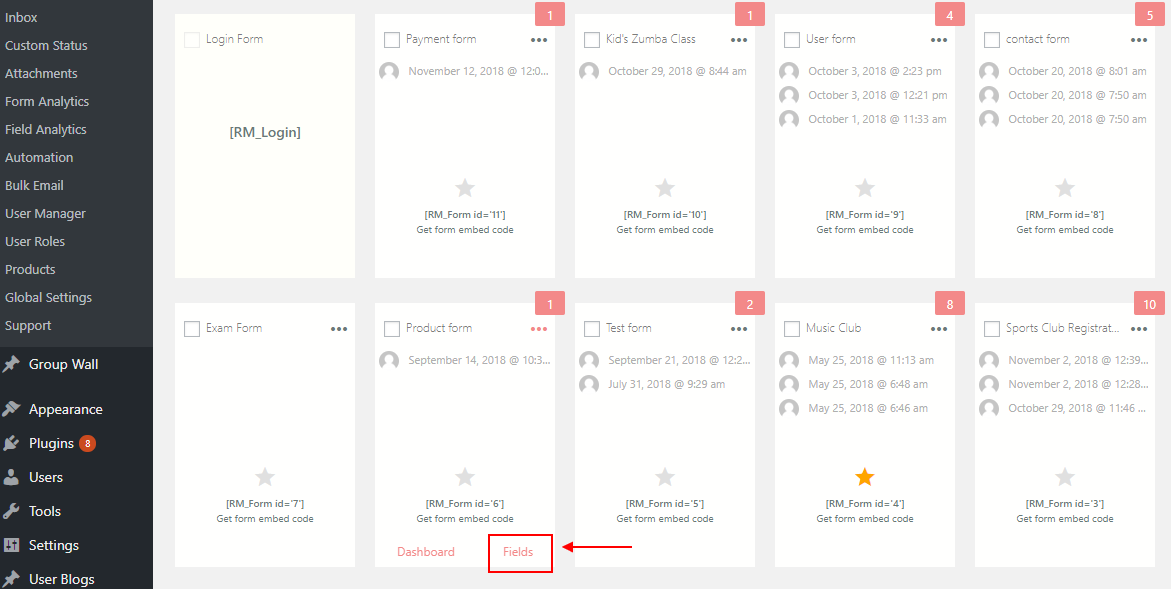
Now, you are on the Field Manager page. Here you will find all the forms that you will add to a certain form. All the fields that you add to each form stay unique to them.
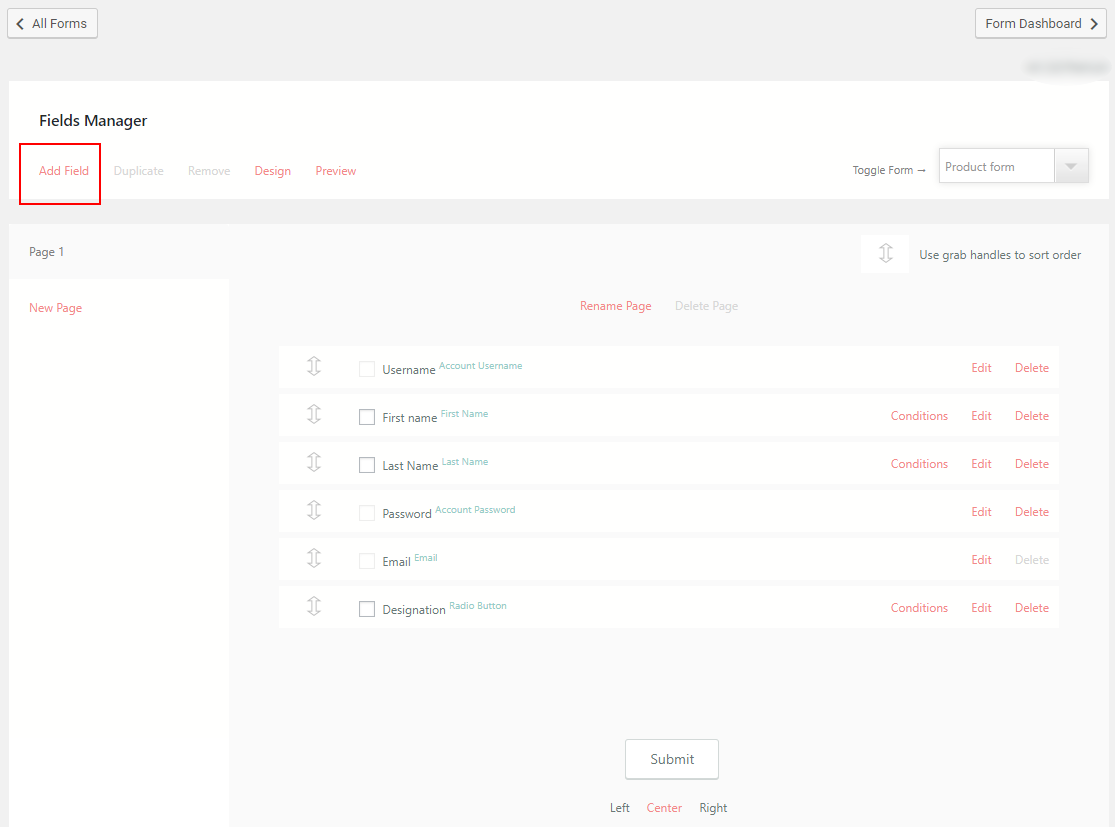
From here, click on the Add Fields link at the top left corner of the page. You will find a pop up opening up with all the preset fields and widgets of this plugin.
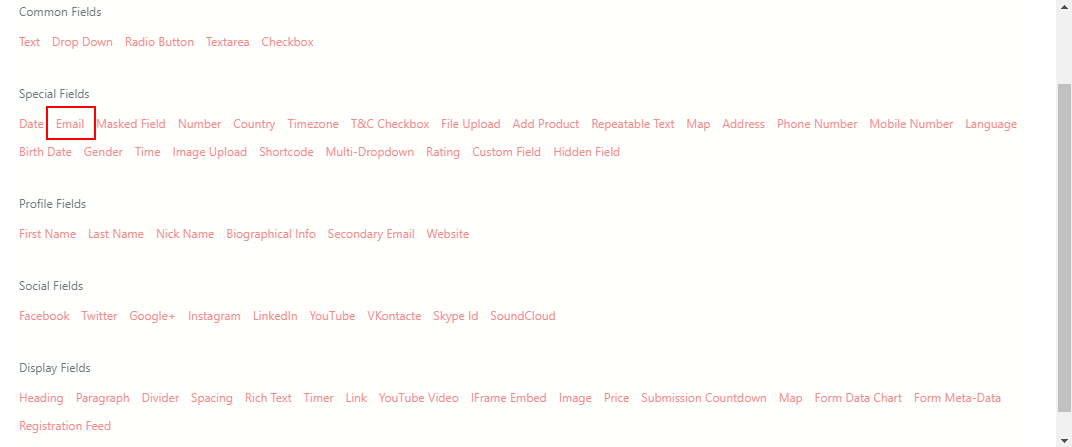
Now, from the pop up select the Email field under the Special Fields heading. The Special Fields offer other user data fields such as time zone, country, mobile number, file upload etc.
Setting up the Additional Email Field
After clicking on the field you will be land on the New Field settings page. From here, you can format the way your field should look on the form.
The Field Type is primarily a single line text field. You can change the field type from the drop-down here.
Then comes Label. It appears on the frontend form. In this tutorial, we will fill the Label field with “Alternate Email”.
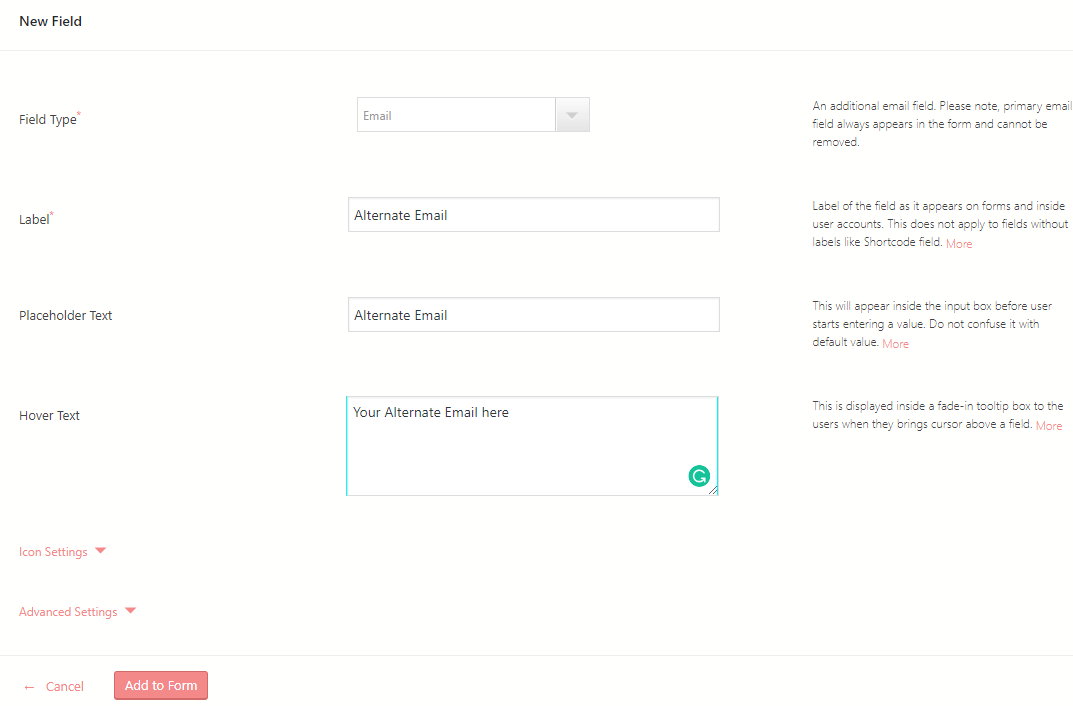
Then fill up the Placeholder Text. This text appears on the field box before entering data.
Next is, Hover Text. This is the text that appears on the field box as users hover their cursor over it. Put a text here that will explain the field to your users.
Then go to Icon Settings. This will offer a list of Icons to choose from. The icon will appear just before the field where the user will enter the text. Select any one of the icons from the options.
Icon Colour and Icon Container options let you put any color of your choice to the icon and the background of the icon container respectively.
The Container capacity and Container shape set the capacity and shape of the icon’s container.
Next, click on the Advanced Settings drop down.
Advanced Settings
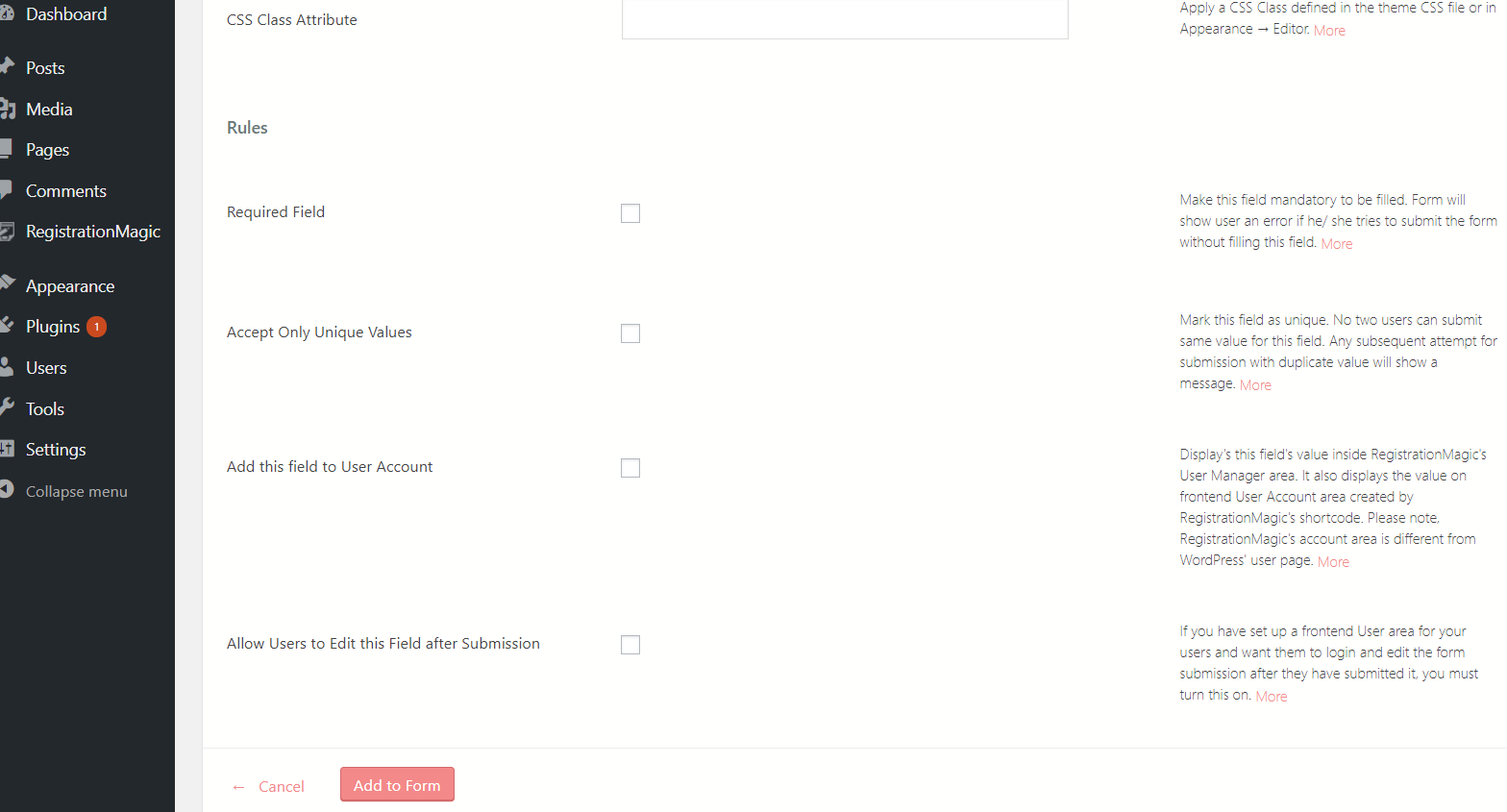
You can only apply a custom CSS class attribute if the class is predefined in the coded file.
The Required Field denotes that you have the option to make this field mandatory for your users to fill.
Then go to “Accept only Unique values” field. This field restricts user input to a unique value for all users. So that no two users can enter the same value here. Next, click “Add this field to User Account” to add the additional Email field data the to the user area.
Lastly, click on Add to Form to finish the job.
Additional Email field to Your WordPress form
Now, all you just have to do is to publish the form to view the additional email field on it.
RegistrationMagic makes it really simple to display WordPress form with shortcodes.
On every form cover in the All forms page, you will find a unique shortcode.
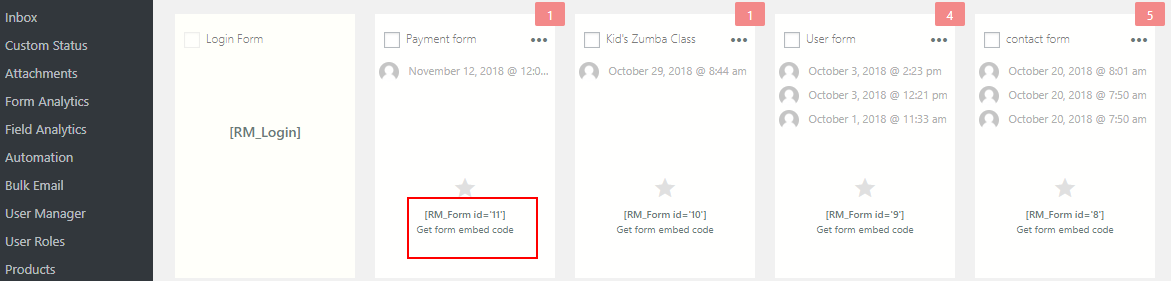
Copy the shortcode from form card. Paste it on a new WordPress page and click on Publish.
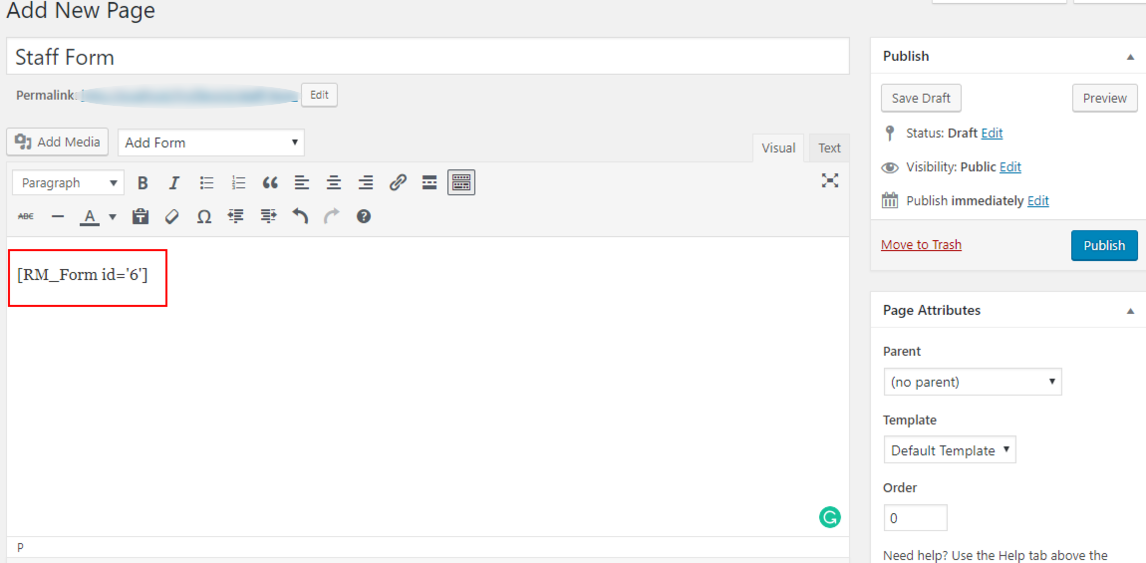
You will then find your WordPress form on your site.
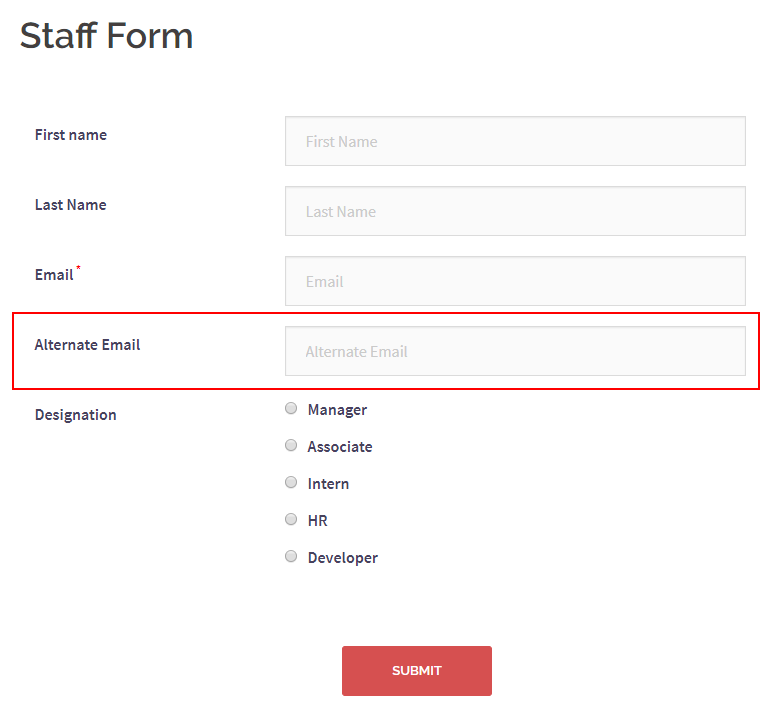
In the above form, marked in red is the additional email field on my form. With RegistrationMagic, not only is it simple to add an additional email field to your WordPress form. Users also get the option to place any field anywhere on the form. Just drag and drop the field with the help of its two head arrow handler on the Field Manager page. Users can even apply one field more than once in the form.
Usage of Additional Email Field
Additional email fields on forms can let you gather complete user data. Thus you have the option to send bulk email to registered users in WordPress. Since bulk emails are the newest and most popular marketing tools for online businesses. You can send your updates, ads, offers etc. through these emails and stay connected with your users.
An additional email field comes to the use of your user as well. They get the option to log in with any of them thus having no chances of forgetting log in credentials.
So, boost your site with the RegistrationMagic plugin and without any coding or designing, add custom fields and widgets to it. So that you can create an extensive form for professional usage.
- Complete Automation Guide for WordPress Forms - July 20, 2024
- WordPress User Management Plugin Guide - July 18, 2024
- Add CAPTCHA in WordPress Login and Registration Form? - July 16, 2024
- How to Send Automated Welcome Emails in WordPress - July 15, 2024
- WordPress User Roles, Permissions & Role Editor [Complete Guide] - July 14, 2024
- How to Display Custom Success Message in WordPress Forms - July 12, 2024
- Publish Registration Forms and Display Registered Users - July 11, 2024
- How to Approve WordPress User Accounts Without Logging Into Dashboard - January 25, 2021
- How to Set up Two Factor Authentication in WordPress - April 4, 2019
- How to Edit or Replace Default WordPress Registration Form - April 2, 2019
