Display WordPress Pop Up Form with RegistrationMagic
The WordPress Pop Up form is a handy login form that helps your users login fast. Thus your users do not have to search your whole site for a login form. Whichever page they land they will find the WordPress popup on click.
The MagicPopUp is one of the most innovative features of the RegistrationMagic plugin or any other user registration plugin for that matter. With the help of MagicPopUp, RegistrationMagic users can now access form submission data, payment details, forms to fill in and their personal details from one single location on the site frontend.
When enabled, the WordPress Pop Up form appears as a small icon on the bottom right corner of the site. Your users can avail the WordPress Popup form with just one click. The little slider with form button usually floats in every page unless admin disables it from the backend. It is not page specific and is available for instant login to the users on any page of the site.
You can now display WordPress Pop Up form with RegistrationMagic. This WordPress Popup Plugin has a MagicPopUp feature which embeds a login form in every page.
So let’s go ahead with this article and find out how to do that.
Setting up the WordPress Pop Up Form
First, install the RegistrationMagic plugin on your site dashboard. Then from the plugin menu panel, click on the “All Forms” link.
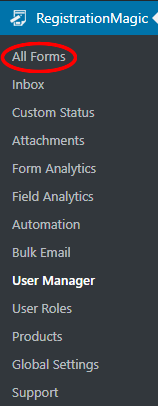
Here you will find all the forms that you create with this plugin. In this example, we will use the Exam Form. Hover your cursor on the form cover and click on the “Dashboard” link.

In this example, we use the General Purpose form template to enable the WordPress popup on click. Form Templates are a good way to set up forms on your site quickly.
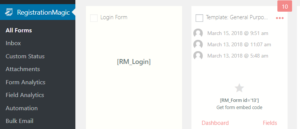
As you land on the Dashboard page, scroll down to the “Publish” block of icons. Then click on the “MagicPopUp” icon.
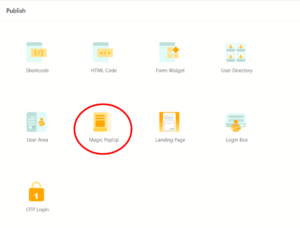
A “Publish” screen appears from where you can display the form in a sliding pop-up. Click the “star” to activate the selected form in MagicPopup. Simultaneously, clicking the star sets this as the default registration form appearing on the frontend.
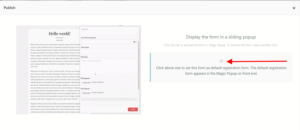
Activate WordPress Pop Up Form Extension
Now go back to RegistrationMagic’s “Global Settings” page from the plugin menu panel. Next, click on MagicPopup” to activate the extension.
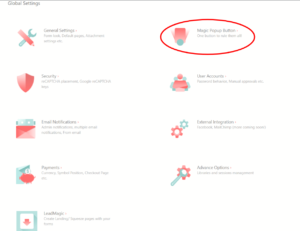
Then, modify the MagicPopup settings from the WordPress Popup Plugin page.
Select the first checkbox to turn on the MagicPopup system. This is mandatory in order to display the extension on your site pages. You can also select the “Icon on MagicPopup button” from your Media Library. This will display an image of your choice on the MagicPopup button instead of the default “Users” icon.
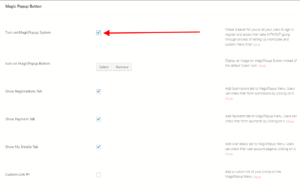
The next three checkbox fields are used to display specific tabs in the MagicPopup. Enabling the “Registrations” tab lists all the submissions with their respective submission dates and times.
In particular, the “Payments” tab lists form payments made by your users. Lastly, the “My Details” tab displays the personal profile or account of the user.
Adding the Form to the MagicPopup
“Custom Links” #1, #2 and #3 will help you add other custom links of your choice to the WordPress Popup form button. In this case, we will add the “General-Purpose Form” to the button. On the whole, users can now access the general purpose registration form from any page they are on.
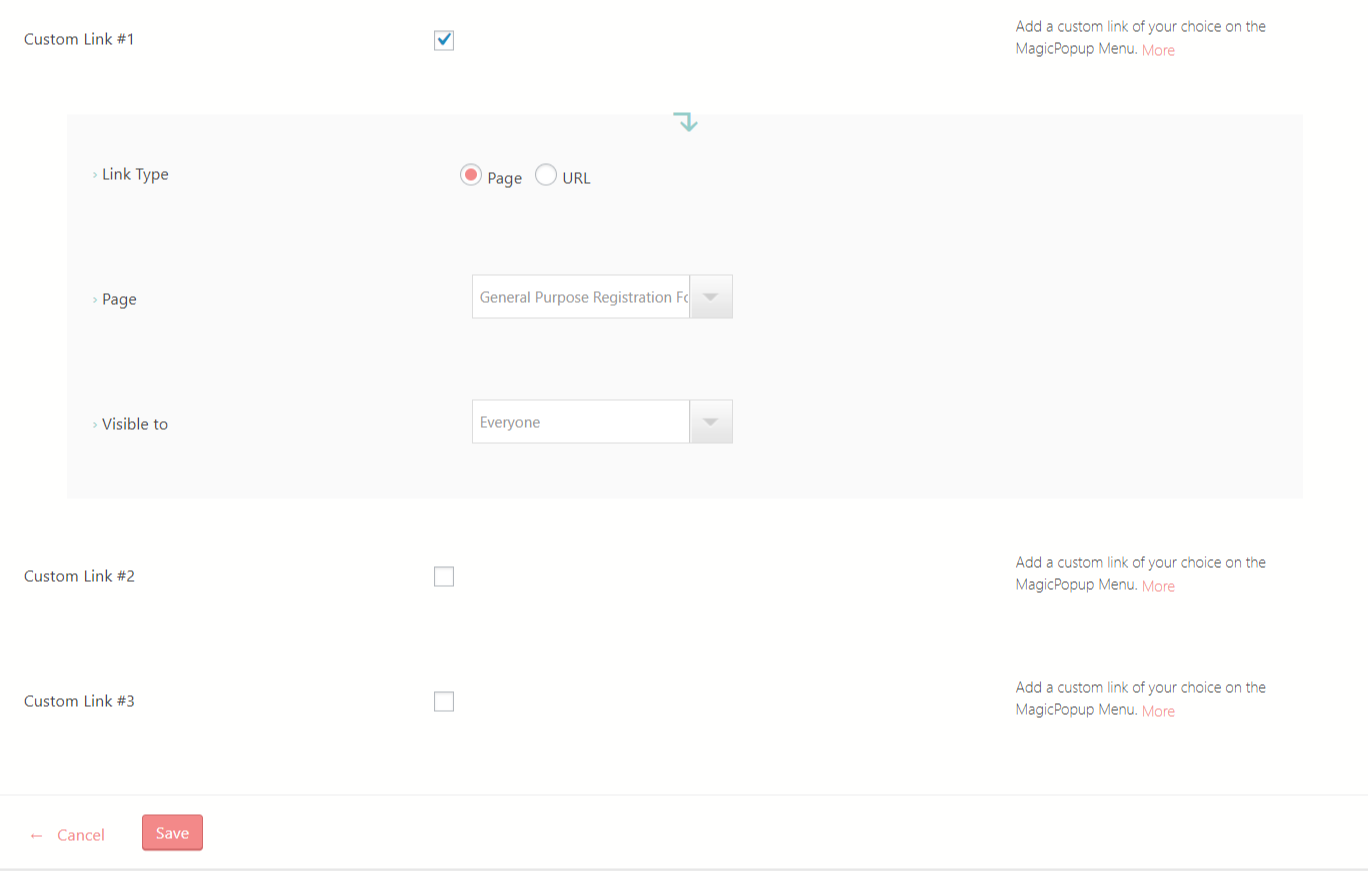
You can also add other forms from the next custom links so that more than one forms appear on the WordPress popup on click. Then there is the option to select the “Link Type”. From this radio button, you can choose if you want a certain “Page” or “Link to appear.
From the drop-down select the form you want to display in the WordPress popup on click. Choose the visibility as per your need. Then Save the settings from the bottom end of the screen.
WordPress PopUp Form on the Frontend
Now on your site go to any one of your pages. In the image below, you can see a user profile with the magic pop up icon marked in red.
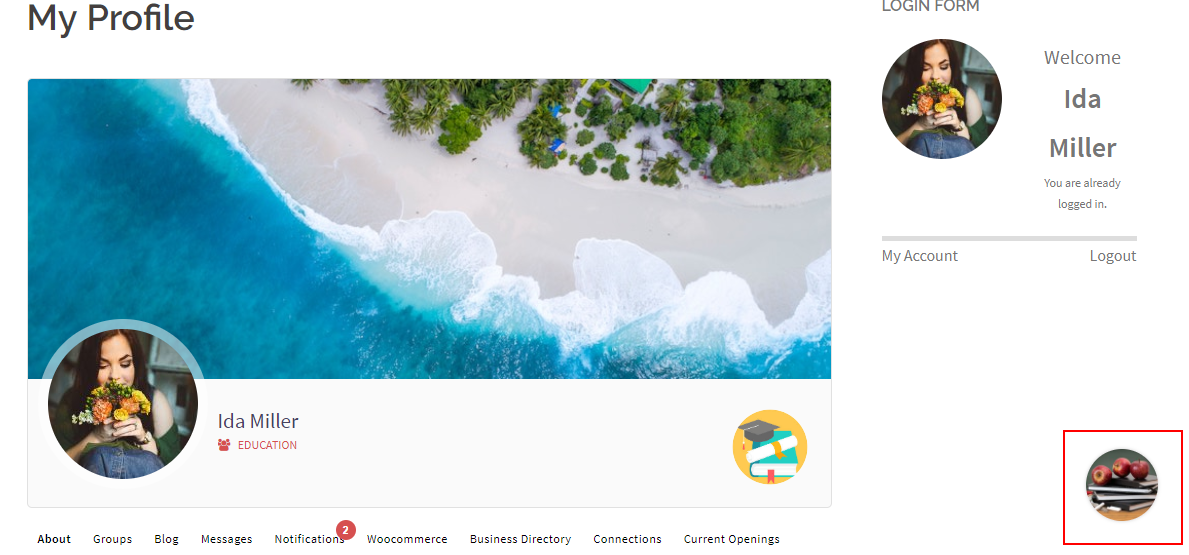
Further, you can go to any page of your site to find the same icon. This WordPress popup on click will show the content of inside it. So we go to a certain “Display Form” page and click on the slider with form.
By clicking on the “WordPress Popup form” button we can see all its tabs. The general purpose form is one of those tabs. Clicking on it takes you directly to the general purpose form from the Display Form page.
To show you, shared below is an image with all the tabs of this WordPress popup plugin. The other custom links here also appear below the general form. From the cross button, we can close this pop-up.
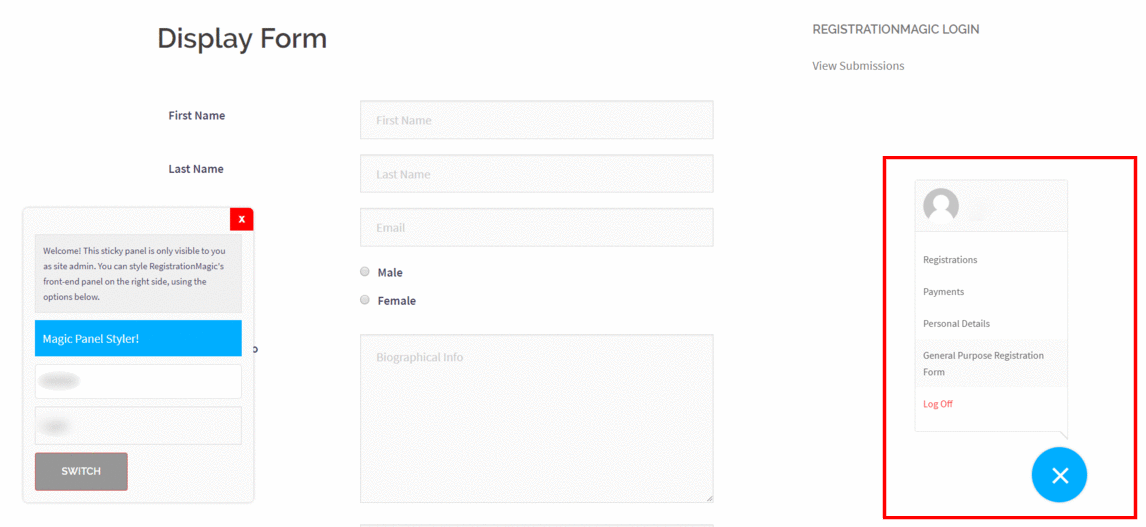
So, this is how we display WordPress Pop Up Form on the site. This is how you can easily achieve your goals of improved and easier navigation for your users on your site.
Besides, by putting forms in a handy place around all the pages of your site, you can ensure more conversion. This will also let your logged in users access other pages faster.
- Complete Automation Guide for WordPress Forms - July 20, 2024
- WordPress User Management Plugin Guide - July 18, 2024
- Add CAPTCHA in WordPress Login and Registration Form? - July 16, 2024
- How to Send Automated Welcome Emails in WordPress - July 15, 2024
- WordPress User Roles, Permissions & Role Editor [Complete Guide] - July 14, 2024
- How to Display Custom Success Message in WordPress Forms - July 12, 2024
- Publish Registration Forms and Display Registered Users - July 11, 2024
- How to Approve WordPress User Accounts Without Logging Into Dashboard - January 25, 2021
- How to Set up Two Factor Authentication in WordPress - April 4, 2019
- How to Edit or Replace Default WordPress Registration Form - April 2, 2019

A “Publish” screen appears from where you can display the form in a sliding pop-up. Click the “star” to activate the selected form in MagicPopup. Simultaneously, clicking the star sets this as the default registration form appearing on the frontend.
The star is not working and it is not active!
How to solve this problem?
We are able to activate the star on our end and that form is appearing in the register section of magic pop up. Kindly raise a ticket on our support portal here: https://metagauss.com/help-and-support/ in order to allow us analyze it and assist you.