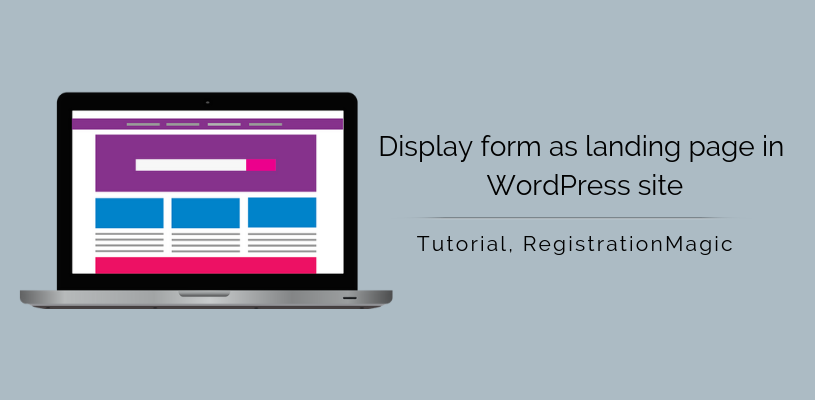
Create Landing Pages in WordPress with RegistrationMagic
By making Landing Pages you initiate user engagement on your site. Landing Pages are the gateway to knowing your site more. So create one with utmost care to generate steady traffic on your site.
With a few clicks, you can now display form as landing pages. Once you log in with your credentials, the first thing you’ll be able to view is the form of your choice.
Just install a WordPress landing page plugin and you create landing pages quick and easy. Here we will use RegistrationMagic which is a form builder plugin that creates landing pages without you having to code one.
In order to do this, RegistrationMagic has a dedicated extension named LeadMagic. This allows you to display any form inside your landing pages. It offers you a WordPress landing page template for your site. After publishing it you can also enjoy complete control over other visual elements of this page. LeadMagic as an extension is easy to use, user friendly and most importantly free.
With the help of this extension, this tutorial will teach you to display form as landing pages in WordPress site.
Installing LeadMagic Extension
First, install the RegistrationMagic plugin on your dashboard. After activating it you will find the plugin menu on your menu panel.
From there, click on the All Forms link.
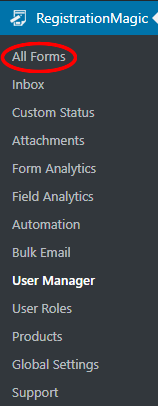
Then you will land on the All Forms page. Here you will find all the forms that you create through this WordPress landing page plugin. On every form cover in this page, you will find two links: Fields and Dashboard.
The Dashboard link lets you take care of the WordPress form design, security, payment etc.
While the Fields link lets you add custom Fields and Widgets to your default form.

Now as you land on the “Dashboard” page scroll down to the “Publish” section of the page. This is the page that allows you to configure, integrate and modify every aspect of your form.
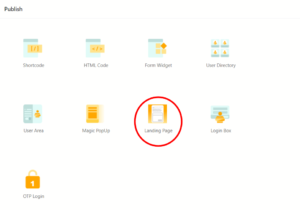
Click on the “Landing Page” icon to access its features. A will pop-up appear with the option to create and manage landing pages. In case, you don’t have the LeadMagic extension on your site dashboard install it right now. Use the “Install Now” link from the pop-up to do so.
Setting up the WordPress Landing Page Template
Once complete, you can start creating and managing landing pages. Click the “Create/Manage Landing Pages” link. You are finally on the LeadMagic extension page. By managing this section you can now display form as landing pages on your site.
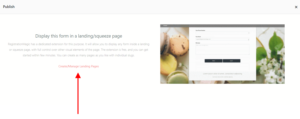
This page archives all the landing pages created to date. Click “Add New” to create a new landing page with LeadMagic.
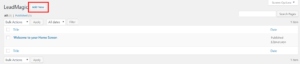
You are now on the “Landing Page” screen which demands a title. In this example, “Welcome to the Landing Page” is set as the title of the page. The underlying fields with toggle buttons are used to configure certain visual aspects of the page.
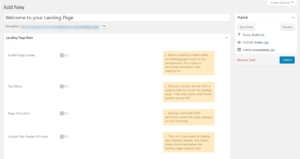
For example, enabling the page loader displays a loading screen with the landing page loading in the backdrop. Activating the page animation field displays a smooth CSS3 animation as soon as you visit the site.
You can also include “Site Header and Footer” to strategically place some extra data, tabs or widgets. However, in this case, our mission is to display form as landing pages in your site.
Creating Form With Shortcode
RegistrationMagic makes it really simple to publish forms on your site. You can display WordPress form using shortcode with this plugin. On the All Forms page, you will find each form has a unique shortcode.
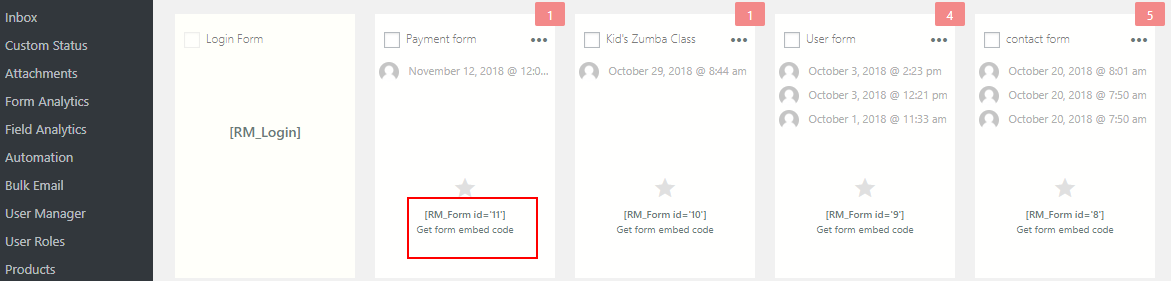
Just copy the shortcode from the form cover. Go to the All Pages section from the WordPress menu.
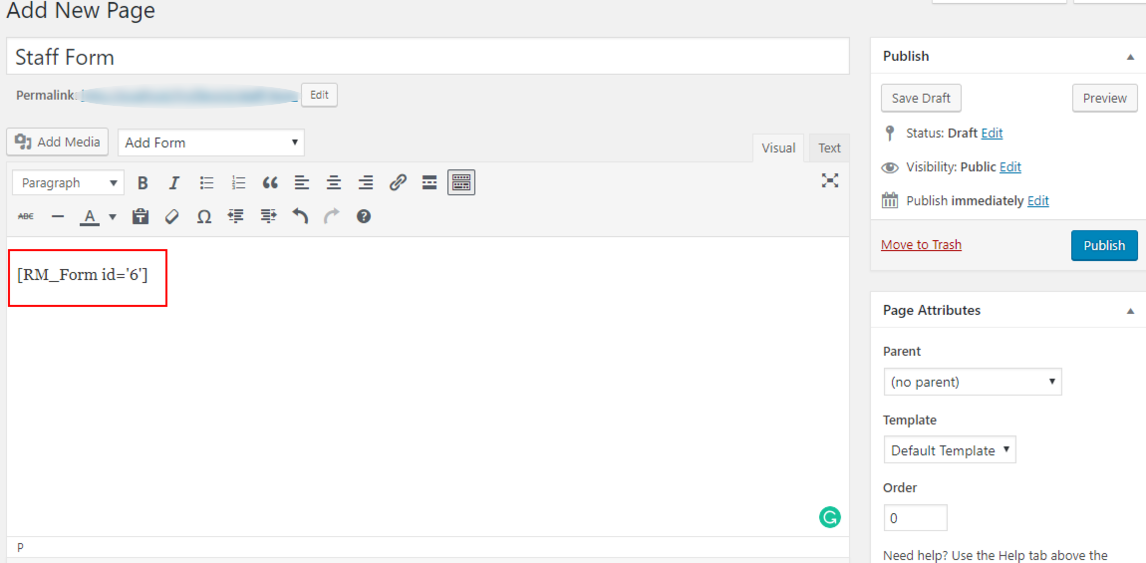
Paste the shortcode in the body section of a new page, name it and click on Publish.
Select Form to Display on Landing Page
So, we go back to the Landing Page now to select the form that we will display on our site landing page.
Thus, we scroll down to the section from where you name your form header. This section of the page even allows you to select the form you will display on the landing page. In this example, we select the “RegistrationMagic Form” radio button.
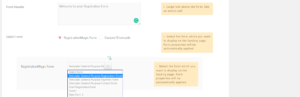
All the properties of the “RegistrationMagic Form” are now fetched to this page. Select a specific form you are looking to add to your landing page. In this case, we go ahead using the “General Purpose Registration Form”.
To see the result, click “Publish” from the top right section of this page. Your “Landing Page” settings are finally applied and published.
Scroll up to the top of the page and click “View Post”. Clicking this displays your selected form on the landing page of your WordPress site. On the other hand, you can also click the link below to visit your site frontend.
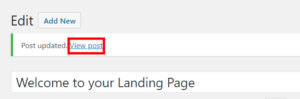
To give an, shared below is an image showing the Registration Form on the landing page of my site. To sum up, this is how you can display form as landing page in your site and reduce the task of navigation. Your registration form is now the landing page of your site.
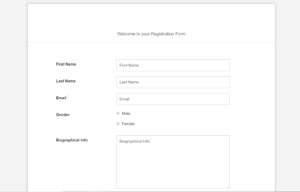
So, you see how easy it is to create landing pages with this WordPress landing page plugin. There is no need to code or design the page. Besides, there are various options to control the visual elements of the page.
The Benefit of Adding Form on Landing Pages
If you already run a membership site then a form on your user landing pages solves a lot of issues. If you want your members to fill up the membership renewal form then this feature is perfect.
So, instead of user profiles, you can make your members land on the membership renewal form to speed up the process. There are also many scopes of displaying a form on landing pages.
You can keep the form that is of utmost priority to the site on the landing page and thus compel your users to fill it. This, in turn, can also boost your conversion rate. So go ahead activate this feature and make your site more efficient.
- Complete Automation Guide for WordPress Forms - July 20, 2024
- WordPress User Management Plugin Guide - July 18, 2024
- Add CAPTCHA in WordPress Login and Registration Form? - July 16, 2024
- How to Send Automated Welcome Emails in WordPress - July 15, 2024
- WordPress User Roles, Permissions & Role Editor [Complete Guide] - July 14, 2024
- How to Display Custom Success Message in WordPress Forms - July 12, 2024
- Publish Registration Forms and Display Registered Users - July 11, 2024
- How to Approve WordPress User Accounts Without Logging Into Dashboard - January 25, 2021
- How to Set up Two Factor Authentication in WordPress - April 4, 2019
- How to Edit or Replace Default WordPress Registration Form - April 2, 2019

is it possible to customize some features of landmagic?
Yes, it is possible to customize. If you could let us know further details about what needs to be customized, we will be glad to assist further.