How to add CAPTCHA in WordPress Login and Registration Form and its use
To add captcha in WordPress login and registration form is a response test which confirms whether the user is human or not. Also, registration forms to be submitted incorporates a Captcha assuring that the user is human. This ensures the security and protection of an entry made by the user. On the other hand, the use of CAPTCHA prevents spamming as well.
CAPTCHA blocks spammers trying to harvest automated email IDs. Also, blocked are the ones trying to sign up automatically for the unethical use of websites and blogs. A CAPTCHA with distorted letters isn’t readable by anyone other than human.
Download free registration forms from RegistrationMagic’s template directory.
In this tutorial, we learn to add CAPTCHA in WordPress Login and Registration Form.
Navigating to the reCAPTCHA configuration page
Go to “Global Settings” from your RegistrationMagic plugin on your WordPress dashboard.
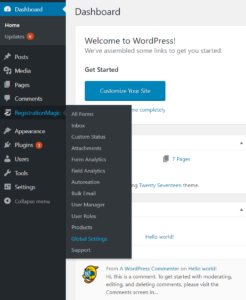
Drill into “Security” from the Global Settings page.
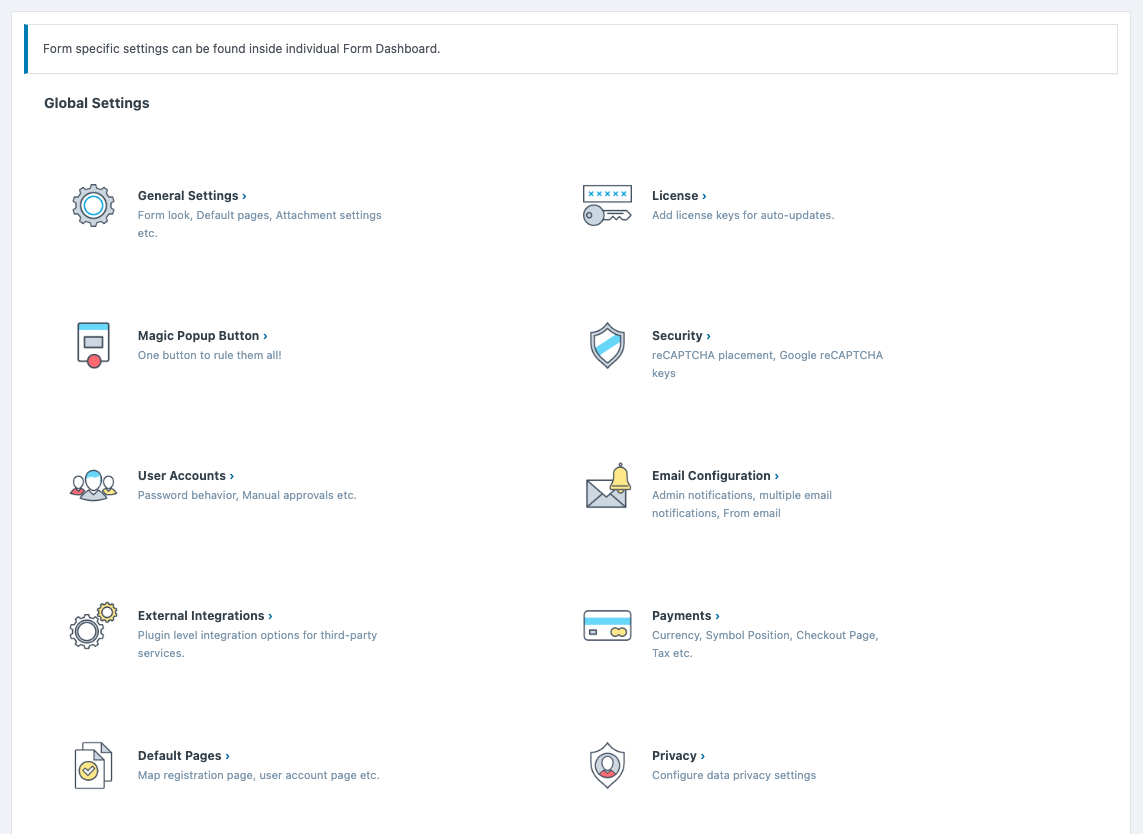
You are now in the Security or Anti-Spam page to configure CAPTCHA settings. Check the box beside the “Enable reCaptcha” field.

Once complete, you are prompted to enter the Site Key and Secret Key appearing as pop-ups. Nevertheless, both these keys play important roles in making the reCAPTCHA work.
Generating Site Key and Secret Key
Click the “here” hyperlink just after the description of the “Site Key” field. This takes you further to Google reCAPTCHA aiding you to create your own reCAPTCHA.
Click on “My reCAPTCHA” at the top right portion of the Google reCAPTCHA home page.
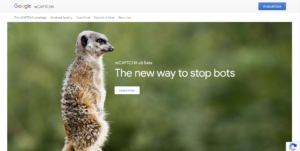
Start configuring and generating your reCAPTCHA from the next page. Assign a unique name as the “Label”. Choose the first radio button saying “reCAPTCHA v2”. This embeds an “I’m not a robot” checkbox on the form which is what we are targeting.
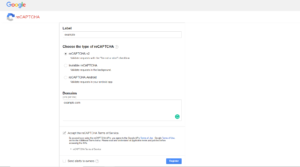
Enter a domain name which has not been used before. In this example, we go ahead with example.com. Accept the reCAPTCHA Terms of Service by checking the adjacent check box. Click on “Register”.
Adding reCAPTCHA to your WordPress login and registration form
In the meantime, you can now see your Site Key and Secret Key generated one beside the other. Simultaneously, copy both and paste them in their respective fields on the Anti-Spam page. Scroll down and click the “Save” button.

Eventually, you have added CAPTCHA in WordPress login and registration form. To illustrate, check the screenshot below which has the “I’m not a robot” statement embedded with a checkbox beside it.
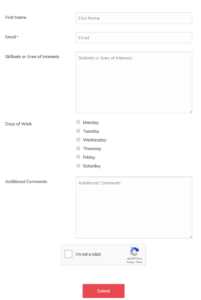
- Complete Automation Guide for WordPress Forms - July 20, 2024
- WordPress User Management Plugin Guide - July 18, 2024
- Add CAPTCHA in WordPress Login and Registration Form? - July 16, 2024
- How to Send Automated Welcome Emails in WordPress - July 15, 2024
- WordPress User Roles, Permissions & Role Editor [Complete Guide] - July 14, 2024
- How to Display Custom Success Message in WordPress Forms - July 12, 2024
- Publish Registration Forms and Display Registered Users - July 11, 2024
- How to Approve WordPress User Accounts Without Logging Into Dashboard - January 25, 2021
- How to Set up Two Factor Authentication in WordPress - April 4, 2019
- How to Edit or Replace Default WordPress Registration Form - April 2, 2019

Consulta, no logro que aparezca el captcha en el formulario, agregue ambas claves y nada, cual puede ser el motivo?
Hi Danial,
Could you please create a support ticket from here – https://registrationmagic.com/technical-support/
Our tech support team will look into the issue.
Tampoco consigo ver el captcha en el formulario de registro creado. He entrado las claves de Google, pero no funciona. Alguien sabe como resolver el problema ?
i want the text or letter challenge reCAPTCHA can you please suggest how to enable it in the register for i don’t want google reCAPTCHA. please advice how to do it
Hi w,
Right now we only have support for Google reCaptcha. We will plan on adding other reCaptcha options in the future.
Unfortunately, my rmagic form (Registration form) does not work for me after entering the V3-ReCaptcha passwords (Site Key / Secret Key). The following error message appears: The reCAPTCHA response provided was incorrect. Please re-try.
What could be the reason – what can I do?
best regards Marcel
We would require further details from you in order to analyze the reported issue. Please raise a ticket here to provide you with a speedy resolution.
Be sure that the Rechatcha versión (2 or 3) is the same on the security page that in the Google Recaptcha keys generation
do you only support V2? can I enable V3 instead?
We support both V2 and V3 reCaptcha versions. You must have or can generate the required entities like Site Key and Secret Key to make it work.
Hello Registrationmagic.
I activated recaptcha v2 visible checkbox with registrationmagic premium. When I preview my Registrationform I see the Recaptcha below. But when I am logout and go to the registrationform, the Recaptcha is not been shown. Do you have any tips to solve this problem?
As well the form is saying: ”To use embed code X-Frame-Options must be set to ‘ALLOWALL’ on server or must be unset”. What does that mean and where can I do that?
I thank you very much.
Kindly raise a ticket at our support portal here: https://metagauss.com/help-and-support/ in order to allow us assist you.
is it automatically add the reCaptcha in the form or i have to put a code or something?
You need to configure “Site Key” and “Secret Key” here: RegistrationMagic > global settings > security > enable reCaptcha to show the reCaptcha on the required form(s).
So I did…. and captcha doesn’t appear
Hi Michel,
Could you please create a support ticket from here – https://registrationmagic.com/help-support/
Our support team will look into the issue.
Do you have any video of that? I’d love to find out
more details.
While we do not have a video for this yet, our team will be more than happy to provide you any required instructions in detail. Feel free to post here any questions or specific information you are looking for. Alternatively, you may also raise a ticket with us.