We generally add terms and conditions checkbox to WordPress to take the consent of a user before they register to the site. This field has many more uses to make for an efficient membership site form. Be it disclaimers, ownership privacy, policies or warranty etc this field can even have legal obligations.
With so many WordPress registration plugins available these days, it is not difficult to create a customized form of your own. But what if you need a registration form where users have to agree/disagree with your Privacy policy page before signing up? Would you create a huge text field followed by a checkbox field? Of course not. That’ll be just too much time spent to display a single field.
However, with RegistrationMagic’s preset form fields, you can now easily add terms and conditions checkbox to WordPress form.
How to add checkbox in WordPress forms?
The RegistrationMagic plugin offers plenty of custom form fields to add to your forms. One of which is the “Terms and Conditions” field. This field adds a text and a checkbox by itself and makes the field mandatory. Users cannot submit a form without accepting the “Agree to Terms and Condition” mentioned in it.
Now, let us go ahead and see how we can add terms and conditions checkbox to WordPress form using RegistrationMagic.
Add Terms and Conditions Checkbox to WordPress Form
Visit the All Forms screen from the RegistrationMagic menu in your WordPress dashboard.
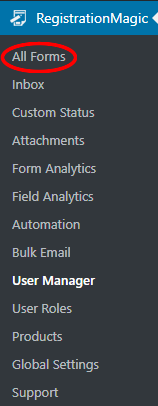
The All Forms page stores all the WordPress registration forms and contact forms that you create with this plugin. Now, select any form from here to add the WordPress terms and conditions field.

Move your cursor over the forms and you’ll see two links Fields and Dashboard appearing at the two bottom corners.
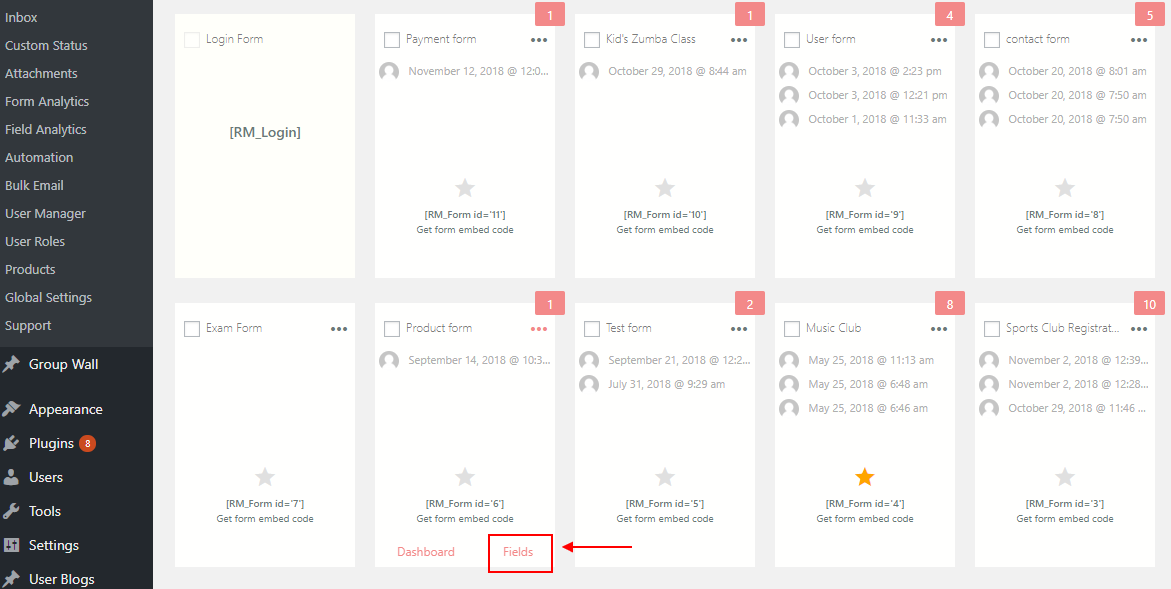
Click on the Fields link. The link will lead you to the “Field Manager” page for this form. From here you can add/remove any field you want. Any field you add from the Field Manager page of a form stays unique to it.
Next, click on the “Add Field” link at the top corner of the page, below the “Field Manager” heading.
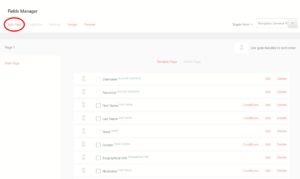
A popup will appear after clicking on the Add Field link. This popup shows all the custom fields that you can add to your RegistrationMagic form. Find the “T&C Checkbox” field in this list and click on it. It comes under the “Special Fields” section. This is the field that we’ll use to add terms and condition for site registration forms.
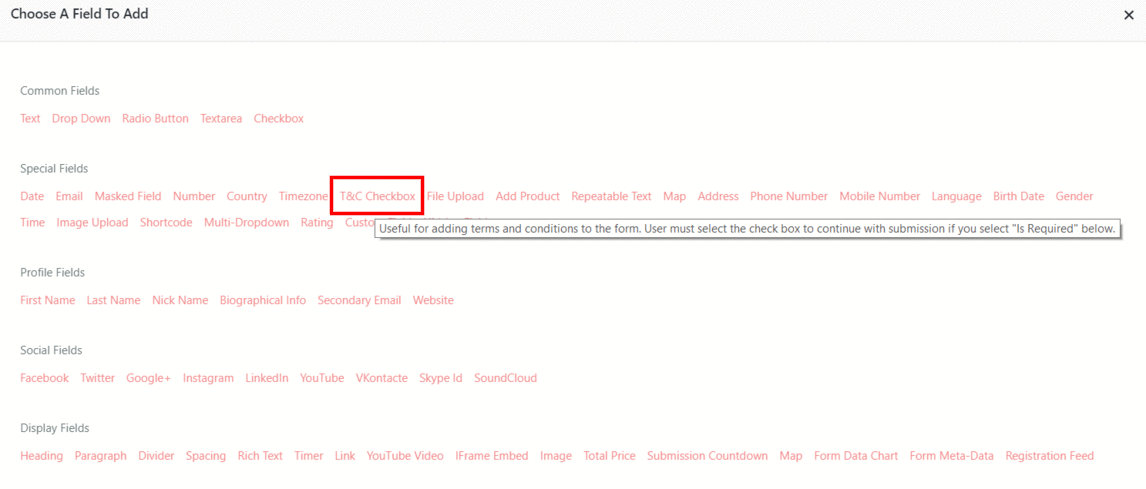
Setting up Terms and Condition for Website
After clicking on this field link, you’ll arrive at the Terms and Conditions settings page.
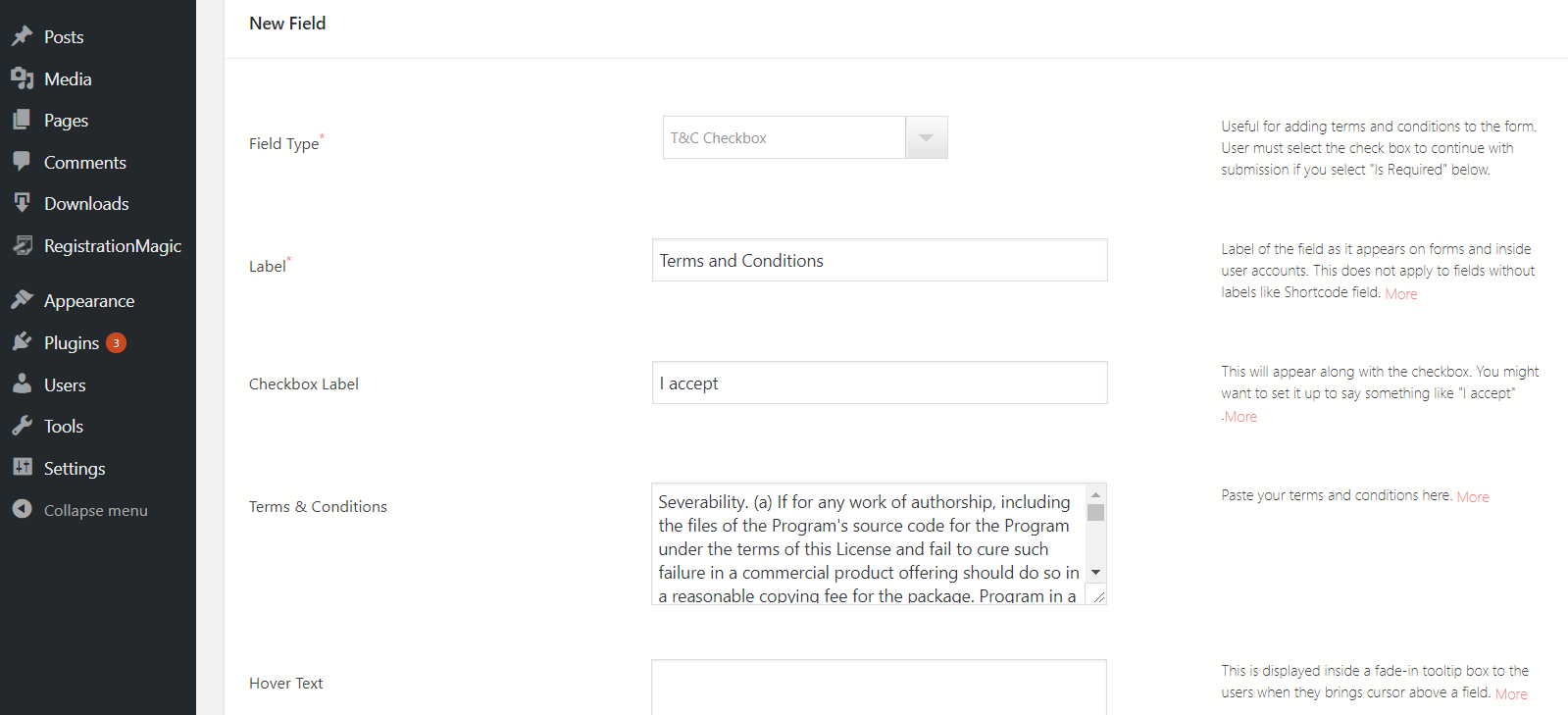
The first option is to set the type of the Field. You can change the field type from the drop down here as well. Next, give the Label to the field, this text depicts the label that will appear on the frontend form. Then comes the Checkbox Label, this text appears beside the tiny checkbox on the form. I set the text as “I Accept” to make it my user policy agreement checkbox. One can name it anything as per their need.
Next, add the “Terms & Conditions” text which will display on the form as the actual text that users will have to agree to. You will see that the little text box has a scroller and has got no character or word limits.
Then there are other elements that you can add to the field, such as the Hover Text. This text will appear on the “Terms and Conditions” field space when a user hovers the cursor over it, like a tooltip. You can also set an icon for the field from the Icon Settings. You can configure more settings for this field from the Advanced Settings section.
Finally, to apply this field to your form, just click on the Add to Form button. To see a preview of the form with the new field, click on the “Preview” link at the bottom of the Field Manager page.
Below is a screenshot showing how the “Terms and Conditions” checkbox looks on my staff registration form.
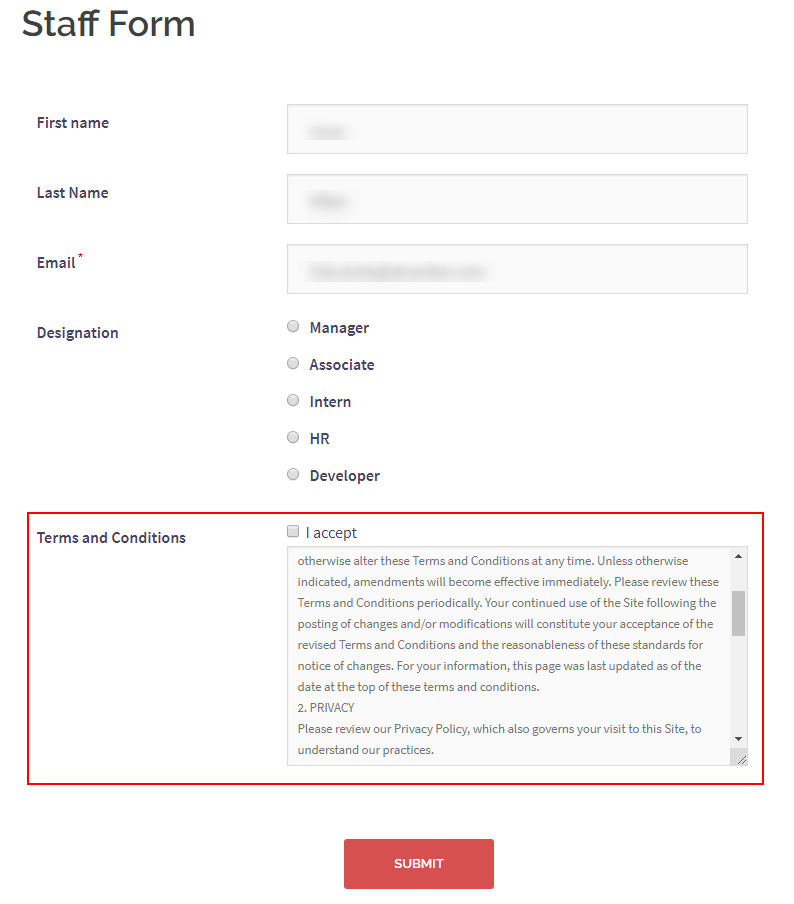
Usage of the WordPress Terms and Conditions Field
If you are pleased with the preview, you can publish the form to any page of your choice, by using the form’s shortcode.
Agreeing to “Terms and Conditions” is a necessary feature on user registration forms for many organizations. This is because you just cannot have anyone register on your site without agreeing to the WordPress privacy policy of your site.
Since there is no WordPress privacy policy checkbox to add on a default online form, this plugin lets users add it as a field to your form.
Since users can setup payments on WordPress registration form using products, the checkbox field can be also useful to let a user agree to any disclaimers on it. For example, conditions like “no exchange or refund once paid” often appear on e-commerce site forms.
Terms and condition for website that offer online classes can register their members with RegistrationMagic forms. The conditions for online classes usually oblige a student to attend a certain number of classes, pay the tuition fees a priori etc. as joining clauses.
However, generally, any membership site registration condition comprises of user authenticity and privacy policies. There, the site assures not to disclose the user data to any third party. Also, the user by agreeing to this policy guarantees that all his/her data are authentic. This is very crucial for maintaining the security of your site and often these policies have legal clauses attached to them. Besides, such policies give your user the confidence to join or invest on your site.
The Pro Way to Perform
You saw how easily you can now make your users agree to terms and condition of your site with RegistrationMagic. This WordPress profiles plugin knows what it takes to create a pro membership site from where you can earn and grow your business.
Just like this WordPress terms and conditions field, this plugin offers diverse fields to create custom forms. So that you can create dynamic forms to take users for any type of site. You can choose to create custom user area page in WordPress or even make transactions through your forms with RegistrationMagic.
And when you ask a user to carry out monetary deals with your site, asking for their card details etc then a privacy policy checkbox is what your user looks for while registering. So, keep your terms on point and mention the legal constraints to perform fair and transparent business.
This completes our tutorial on how to add terms and conditions checkbox to WordPress form. Comment below if you need any further assistance on how to add checkbox in WordPress forms.
- Complete Automation Guide for WordPress Forms - July 20, 2024
- WordPress User Management Plugin Guide - July 18, 2024
- Add CAPTCHA in WordPress Login and Registration Form? - July 16, 2024
- How to Send Automated Welcome Emails in WordPress - July 15, 2024
- WordPress User Roles, Permissions & Role Editor [Complete Guide] - July 14, 2024
- How to Display Custom Success Message in WordPress Forms - July 12, 2024
- Publish Registration Forms and Display Registered Users - July 11, 2024
- How to Approve WordPress User Accounts Without Logging Into Dashboard - January 25, 2021
- How to Set up Two Factor Authentication in WordPress - April 4, 2019
- How to Edit or Replace Default WordPress Registration Form - April 2, 2019

Hi
Kindly tell me when user agree term conditions click on checkbox and we received the mail there is only checkbox with yes or no we need the whole text of agreement how i can show this
You need to add a new form named Privacy Policy, add a “Paragraph” field and enter the text in it related to privacy policy that appears in the form. Add the shortcode of this form to a new page.
Now on your current form, on privacy policy field select the “Privacy Policy Page” which we have created above and save.
Check this link to see step by step process- https://nimb.ws/2AYpdQ
Hi,
Could’nt find any other link to get in touch or submit an idea / feature request, so please bare with me using this comment box.
Im currently setting up a non profit organization website on wordpress.
While looking for a user account creation plugin that smoothly integrates with wordpress and the CRM (CivicRM) that im using, i could only make a restricted list (2) of suitable candidates.
Among those, one seems to be the default-go-to as it shows a more active maintenance.
However, the integration support for CivicRM is via an independent developer who made an extension that connects with their plugin to provide the needed integration. In other words the integration with CivicRM is not native.
Unlike your plugin the free version of their plugin do not include user account creation (registration, login, password reset…), and the addon for these features cost ~~$65 /year.
As a novice to development, i can’t asses the feasibility nor the difficulty level of creating such an integration with CivicRM, but, with my temporarily self bestowed divination powers (realm of magic..), im letting you in on the secret of the great future of CivicRM :))
Your premium plugin has very interesting features (2 factor, ip ban…) seen nowhere, at least not in any CivicRM aware plugin, and if it can natively integrate with the latter, there will be no reason to look elsewhere.
Thank you for reading me and for your reply.
Regards,
AAS
Thank you for your comments. We have a dedicated category to submit the feature requests.
Our plugin is having WordPress recommended standards, and highly refined code implementation. It makes RegistrationMagic readily available for any custom integrations.
You can open the support ticket here and we can assist further with this discussion.