Automation On WordPress user account state (Activated or Deactivated)
A WordPress user account can be in an active or inactive state. Enabling the user account automation rule allows you to select users groups according to their account status. Automation eliminates the manual efforts and execute the tasks based on account state, automatically. In this article, we will be discussing automation on WordPress user account state activation or deactivation.
Read More.
Complete Automation Guide for WordPress Forms
Automation feature
Click “Automation” from the RegistrationMagic plugin on your WordPress dashboard.
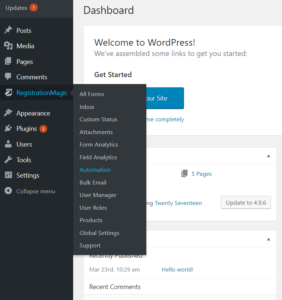
You can create a new task from the Automation page. Select the form you want to act upon from the toggle drop-down.
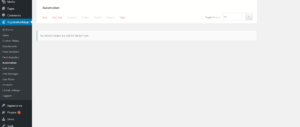
Creating a task to automate actions
Click “New Task”.
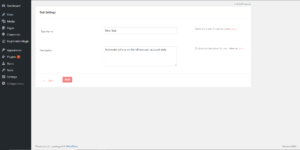
Assign a unique name to the task. Here we automate actions based on WordPress user account state. Fill the description.
Go to the next page. Check the “User Account Rule” checkbox. It allows you to select users according to the user account state.
Selecting the activated user account radio button assigns automation tasks to active accounts only. Similarly, selecting the deactivated user account radio button assigns automation task to deactivated accounts only.
We will bypass other rules as of now, since focus of this article is on automation based on WordPress user account state.
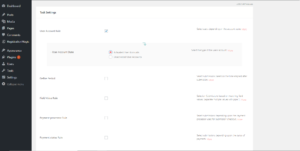
Navigate to the last page.
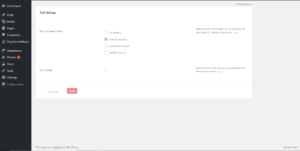
You can act on the selected user accounts by activating, deactivating or deleting accounts.
The user account is activated or deactivated depending on the selected submissions. You might even choose not to take any action on account state, and just configure automated emails.
One can send emails to user accounts associated with selected account state.
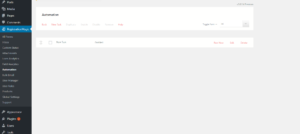
Click “Save” to complete the setup. Run your task to automate actions on WordPress user account state.
This completes the setup of automation on WordPress user account state. Note that you can apply multiple rules and setup as many automated emails as you like, as per your need.
- Complete Automation Guide for WordPress Forms - July 20, 2024
- WordPress User Management Plugin Guide - July 18, 2024
- Add CAPTCHA in WordPress Login and Registration Form? - July 16, 2024
- How to Send Automated Welcome Emails in WordPress - July 15, 2024
- WordPress User Roles, Permissions & Role Editor [Complete Guide] - July 14, 2024
- How to Display Custom Success Message in WordPress Forms - July 12, 2024
- Publish Registration Forms and Display Registered Users - July 11, 2024
- How to Approve WordPress User Accounts Without Logging Into Dashboard - January 25, 2021
- How to Set up Two Factor Authentication in WordPress - April 4, 2019
- How to Edit or Replace Default WordPress Registration Form - April 2, 2019
