Introduction
In this post, we will look at the instructions about duplicating WordPress forms with ease. RegistrationMagic’s All Forms section allows for an efficient yet simple and intuitive approach to copying existing registration forms, making edits to those, and saving those as new forms.
How to Duplicate a WordPress Registration Form in RegistrationMagic?
Duplicating a WordPress form using the RegistrationMagic plugin is a breeze. Begin by navigating to the All Forms section in the main menu.
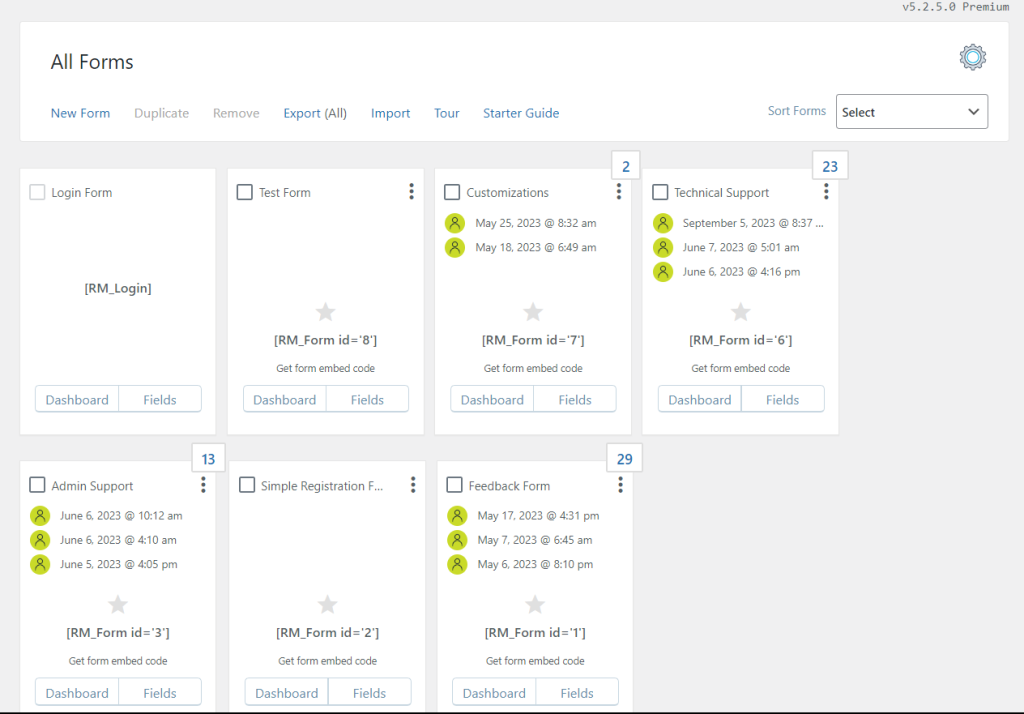
All Forms Section of RegistrationMagic
Next, choose the Form you wish to replicate.
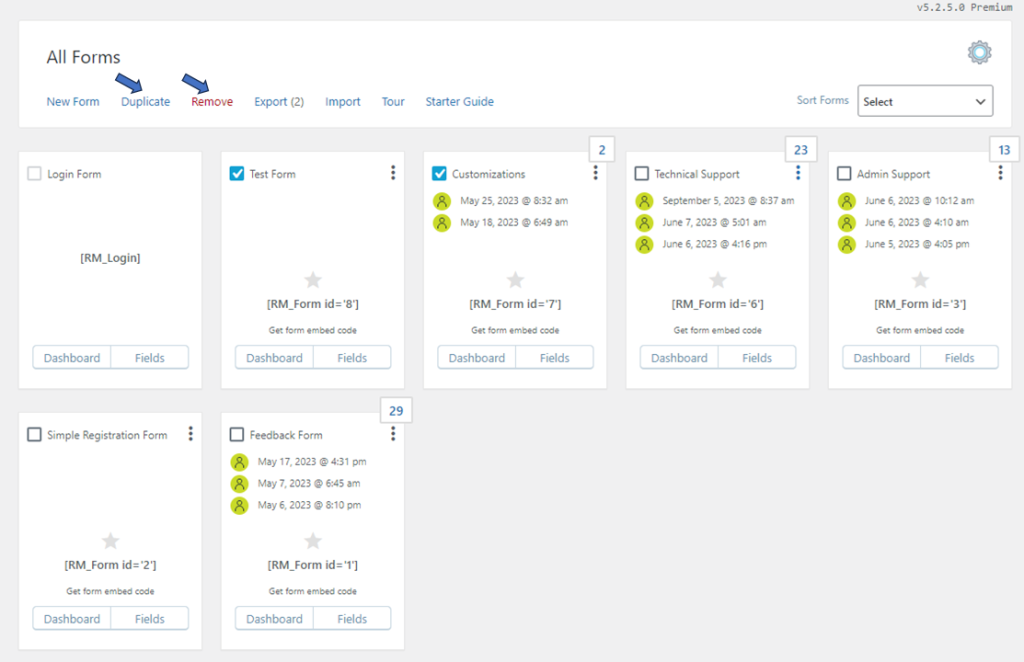
All Forms Section – Duplicate and Remove Options Enabled
After selecting your preferred form, the options “Duplicate” and “Remove” will become enabled. Proceed by clicking on the “Duplicate” option.
The page will refresh, and the All Forms section will display a duplicate version of the chosen Form.
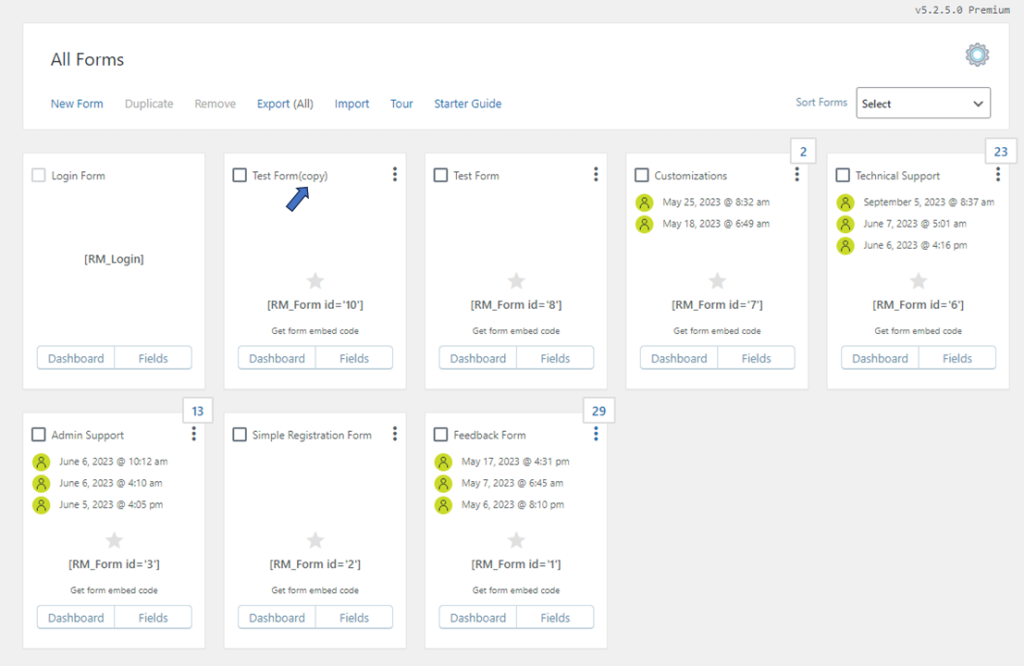
Duplicate Form
On the All Forms dashboard, the duplicated form is distinguishable by its ID that will contain “copy” suffixed to the label.
Once the duplicate Form has been created, you will notice that the original and duplicated forms have identical fields. If you wish to modify the fields of the duplicated form, go to the Fields option. Here, you can add or remove fields as per your needs.
Duplicating WordPress registration forms offers a quick start feature to use existing forms as templates for the new ones. It comes in handy when the requirement is to create similar forms with variations.
- How to Delete a Field from the WordPress Registration Form? - April 24, 2024
- How to Add a New Field to a WordPress Registration Form - April 15, 2024
- How to Use Two-Column Layout in a WordPress Registration Form? - April 7, 2024
- How to Add a New Row to a WordPress Registration Form? - April 3, 2024
- How to Find and Copy WordPress Registration Form Shortcode? - March 28, 2024
- How to Access Login Form Options in WordPress? - March 21, 2024
- How to Quickly Filter Registration Forms that Create WordPress User Accounts? - March 13, 2024
- How to Access Registration Form Options from Form’s List? - March 12, 2024
- How to Quickly Preview Registration Form in WordPress? - March 11, 2024
- How to Sort Registration Forms in a WordPress Dashboard? - March 4, 2024
