Introduction
This article will discuss how you can easily and quickly preview your registration form. This feature provides a convenient overview, allowing you to assess the form’s layout and design before it goes live.
How to Quickly Preview Registration Form in WordPress?
Once you have logged in, navigate to the All Forms section from the plugin menu.
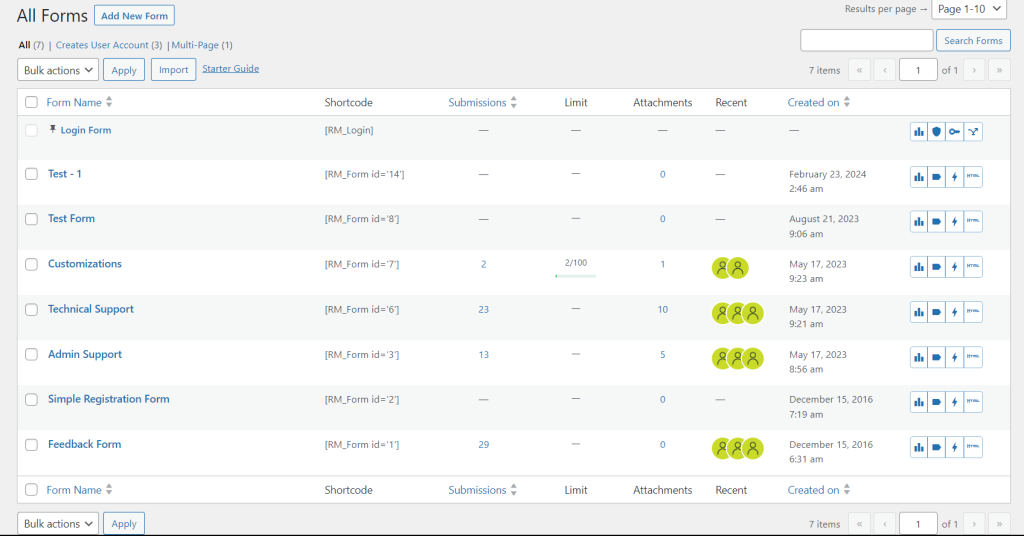
To preview any registration form, click on the Preview button available under the form options.
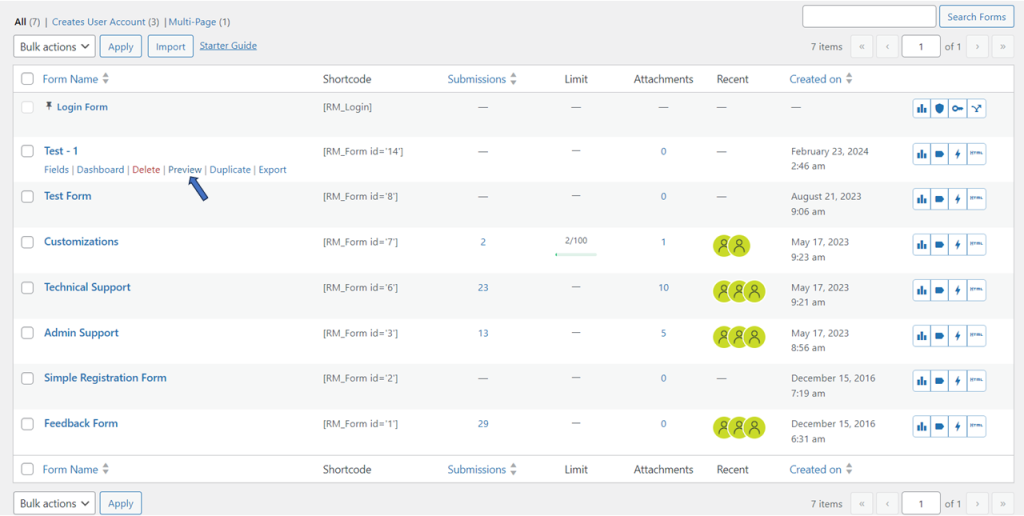
Once clicked, the system will render the Preview page.
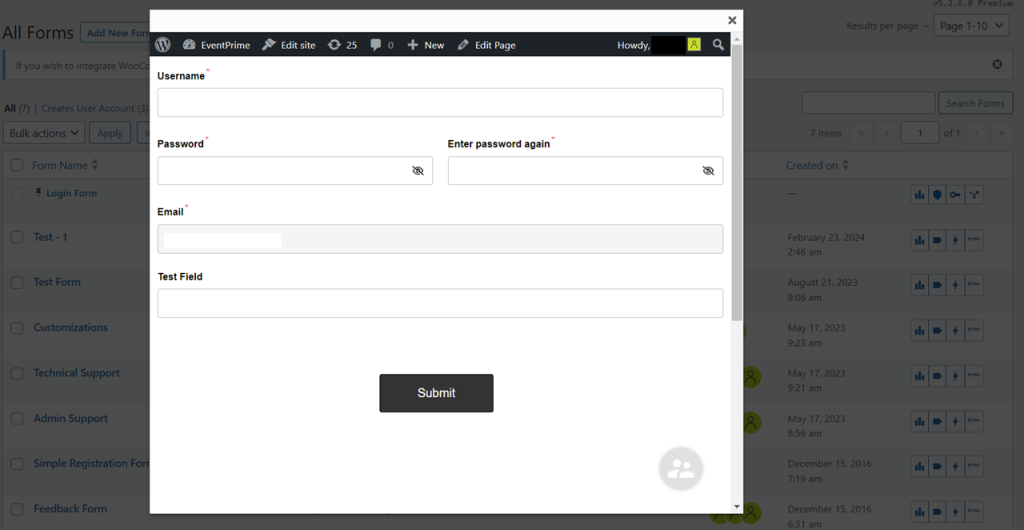
In the RegistrationMagic plugin, previewing your registration form is a doddle. This feature enables you to swiftly review your form, gaining insight into its design and structure.
- How to Delete a Field from the WordPress Registration Form? - April 24, 2024
- How to Add a New Field to a WordPress Registration Form - April 15, 2024
- How to Use Two-Column Layout in a WordPress Registration Form? - April 7, 2024
- How to Add a New Row to a WordPress Registration Form? - April 3, 2024
- How to Find and Copy WordPress Registration Form Shortcode? - March 28, 2024
- How to Access Login Form Options in WordPress? - March 21, 2024
- How to Quickly Filter Registration Forms that Create WordPress User Accounts? - March 13, 2024
- How to Access Registration Form Options from Form’s List? - March 12, 2024
- How to Quickly Preview Registration Form in WordPress? - March 11, 2024
- How to Sort Registration Forms in a WordPress Dashboard? - March 4, 2024
