WordPress User Registration Background
Ever since WordPress graduated to a fully formed CMS platform (from its humble blogging beginnings), it has been powering some very active membership and community sites. With WordPress user registration and user management baked into the dashboard, you get basic tools out of the box to register user on WordPress site. While not all sites present users with equal amount of interactivity, the fact remains that WordPress user registration for different products and services forms core of many online businesses and organizations today. Matt Mullenweg, co-founder of WordPress, describes WordPress future with emphasis on the word ‘social’.
Being a blogging platform first and foremost, default user registration system has never been strong suite of WordPress. Well, let’s just say the default WordPress user registration and login options are spartan at best.
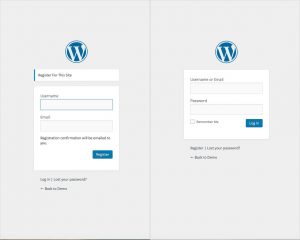
Default login
Register user on WordPress site
A WordPress user registration process may require more than regular fields. You may want to capture extra information from your users via different field types, asking them to accept terms and conditions, add security to fight bogus registrations, receive files, show personalized success, and send auto-responder messages etc. And you may want to register user on WordPress site without actually registering them as WordPress users! (How do you do that? We’ll shall find this out later). So, filling the form is not the end of the process. It just sets things into motion under the hood. And you need one strong User registration WordPress plugin to register user on WordPress site.
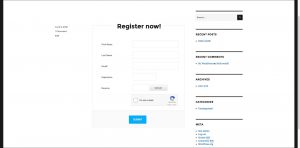
Customized Form
But this vacant gap leads us to another strength of WordPress – the large repository of plugins and supportive developer community. WordPress is as much about plugins as it is about blogging these days. Plugins open a host of new possibilities for extending almost any functionality. Mind you, not all plugins are created equals and your mileage will vary depending on the quality and support that comes bundled with it. (Tip: Always check entitlements that come with your plugin). Let’s discuss here how to improve and customize registration process to register user on WordPress site with RegistrationMagic, a User Registration WordPress Plugin handling all your needs.
RegistrationMagic started its life as a simple registration form builder and customizer. Filling the registration form is the first step in any registration process and we have made sure it in the very DNA of our plugin. RegistrationMagic grew organically, assimilating user feedback and suggestions. We wanted to be certain that it contains everything that a WordPress admin demands and more. We’ll be using the latest version of RegistrationMagic in our tutorial below.
Tutorial
We assume you already have a WordPress site up and running, and are familiar with plugin installation process. Goes without saying, you must be the admin of the site to make changes we are going to describe. You can install RegistrationMagic WordPress registration plugin from WordPress repository by searching through the dashboard or heading over to the landing page. Once installed and activated, click “RegistrationMagic” tab on the left WordPress menu. This will open the Forms Manager page inside the plugin. As I said earlier, all registration processes start with filling up a form and here you’ll create your first registration form for your WordPress site. Each form is saved as a rectangular card below the white menu bar in a grid format. Yes, you heard it right, you can create as many registration forms as you like! Let’s make one right now.
The form creation process is very simple. Click on the “New Form” link and it will take you to new page where you configure options controlling behavior of the form. In most cases, this is just one time setup, although you can come back and change settings anytime later. If you plan to redirect the user to a page on the site after filling and submitting the form, make sure that page is ready, since you will be asked to select it. Description of individual options on the form configuration page is beyond scope of this article, but you can find a help snippet on right side of the option or details inside our knowledgebase.
Register user on WordPress site without WordPress account
There’s one little checkbox on this page that I’ll like to discuss here. You will find the option “Also create WP User account?” third from the top. There’s a long story and a lot of internal debating behind this. The question is simple – being primarily a WordPress registration plugin, why would we want to give admin a choice to not to register user on WordPress site by default?
In early days when we studied how people were using our user registration WordPress plugin, we saw two different patterns. While from point of view of a developer or seasoned WordPress administrator, ‘registration’ strictly meant creating a WordPress user account and after registering, the user can log into the dashboard (for better or worse). A lot of organizations or businesses take registration in traditional sense. Like registering for an event, a fundraiser, a guitar class and so on. Here the registering is less akin to creating an account and more about signing up for something. These people want to register user on WordPress site, but not create a WordPress account, maybe for security reasons or keeping the site tidy or perhaps their registration process is partly offline like school admissions.
What’s more, they want users to have ability to register user on WordPress site multiple times. We wanted RegistrationMagic to be flexible enough to cover all bases – a proper universal user registration WordPress plugin. To make it work, we slipped in a small innovation here. RegistrationMagic has a front-end, and to check user specific registration information, he/ she has to login first. But what happens in scenario 2, where user does not have a user account (but has filed a registration form)? This is where our one-time-password (OTP) system comes in. It allows users without an account on the site to login and check information connected to their emails on the site. Neat, isn’t it?
User registration WordPress plugin other options
Once you have configured all options, save it and you will be taken back to Forms Manager page of our user registration WordPress plugin. You’ll see a new form card here. Let’s move to next step. Click on the ‘Fields’ link on the form card. A new interface will allow you to add field types, label them, and sort their position on the form. Submit button is automatically added at the end of the form. Available fields are text, dropdown, radio, textarea, checkbox, heading, paragraph, date, email, number, country, timezone, terms and conditions, File attachment, pricing, repeatable text, map, address, First Name, Last Name and Bio. In short, you can capture any type of user information. If you have a large form or it is divided into sections, you can turn the form into a multi-page form too.
Once you are done creating fields, head back to Forms Manager page. Pay special attention to your form card. It will display some useful information about the form once it becomes active and users start filling it in. The clue to the next step is also visible on the form – the form shortcode.
WordPress site’s front end
We use shortcode system to display forms on your WordPress site’s front end. All you have to do is to copy the shortcode for your form and paste it inside a page, post or widget depending on where you want to display it. You can show the form inside or below the content too if desired. And in case you forgot to copy the shortcode there’s an easier way to paste it inside the content. Look for a drop down above the text editor in your post or page with list of form names. Selecting a form will automatically paste the shortcode for it inside the editor below. Save and you are done. Preview the post or page to see if the form is working correctly.
Now since the form is visible to website visitors and registrations start coming in, there is a whole pandora’s box of toolset inside RegistrationMagic for operational purposes. Here’s a quick lowdown of what you can do:
Data submission & management
Submissions Manager within our WordPress registration plugin allows you to see all the submissions you have received so far with field details that the user has filled in. You can add notes, export submissions or print them out.
Form Analytics allows you to see how much time users take to fill the form, visitors vs registrants table, form conversion rate, browsers used, user map etc.
Field Analytics gives you bird’s eye view of the option based fields users are filling in.
Price fields allow you to add payment options to the form.
Attachment Browser allows you to see files and multimedia you have received with the form and download them as a zip.
Email Users allows you to email registrants who filled a specific form. Especially useful for broadcasting announcements.
User Manager lets you check all the registered users and their data individually.
User Roles enables you to create custom user roles.
Closing remarks
And remember, RegistrationMagic is always a work in progress. We add improvements and features every week, as part of our mission to build a powerful WordPress User Registration Plugin. So if you feel something’s missing, give us a shout. You might just end up seeing it next week’s release.
That’s all folks, for now. Will see you very soon with more useful information about our powerful WordPress user registration plugin!
- RegistrationMagic Starter Guide - August 4, 2024
- WordPress Registration Shortcodes List - July 10, 2024
- WordPress Payment Form Guide: Setup Payments on Registration Form - July 8, 2024
- Experience the Unfolding Magic! - August 4, 2023
- List of Guides for WordPress User Registration Process - July 28, 2023
- Frequently Asked Questions About WordPress User Registration Forms - July 28, 2023
- How to display registration forms on WordPress site? - July 26, 2022
- WordPress User Registration Custom Status Guide - April 9, 2022
- How to add or update user profile fields using WordPress forms - August 5, 2020
- Boost RegistrationMagic User Profiles With ProfileGrid Integration - February 19, 2019

Thanks for the wonderful plugin.
Hey, thank you for the appreciation. We strive to keep improving and enhancing the plugin with updates in the future too 🙂
Hello , I created membership registration forms on my website using regsitrationmagic. I am having trouble deleting the email field and its displaying my email to the front end . I wanted users to fill out their email to have it as an information , could you help me trying to remove this field ?? thanks
Please make sure you are viewing the registration form in logged out state or incognito mode.
Hi, I’m wondering who can login using your built in log in form ?? Is it only the admins?? Because I need the registered users to be able to login using that too.
Hi Amiel, Sure- any registered users may login using the login form.
Hi, I am using registration magic for my website. But I am not able to change the fields. The fields are username and password in the beginning but I want First Name and then username.
How can change this?
Thanks for the help in advance.
Regards
Suhas
To change the order of fields in RegistrationMagic, follow these steps:
1. Go to the Form Manager section. You can access it by clicking on the Fields link that appears on the form card when you hover your cursor over it. Alternatively, you can access it from the Form Dashboard.
2. In the Fields Manager, you’ll see a list of all the fields in your form. Click the Edit link next to the field you want to modify.
3. On the Edit Field page, you can adjust properties such as the Field Type, Label, and Hover Text. Change the label to “First Name” for the desired field.
4. To reorder the fields or rows, use the sorting handle (represented by 2×3 dots forming horizontal lines) on the left side of each row. Click and drag it to rearrange the fields as needed
Hello,
Thanks for the wonderful plugin.
But I am facing a strange issue. I am using Customizr theme.
Once I activated the plugin, the Featured Pages on the Home page image style changes immediately.
Not sure why this is happening.
Can you please resolve.
Thank you. The latest update with design changes should fix the Customizr theme problem. We have launched new version for it.
when users click the button “regster” nothing happen
The issue with the register button was due to script problem and has been resolved with the latest update.