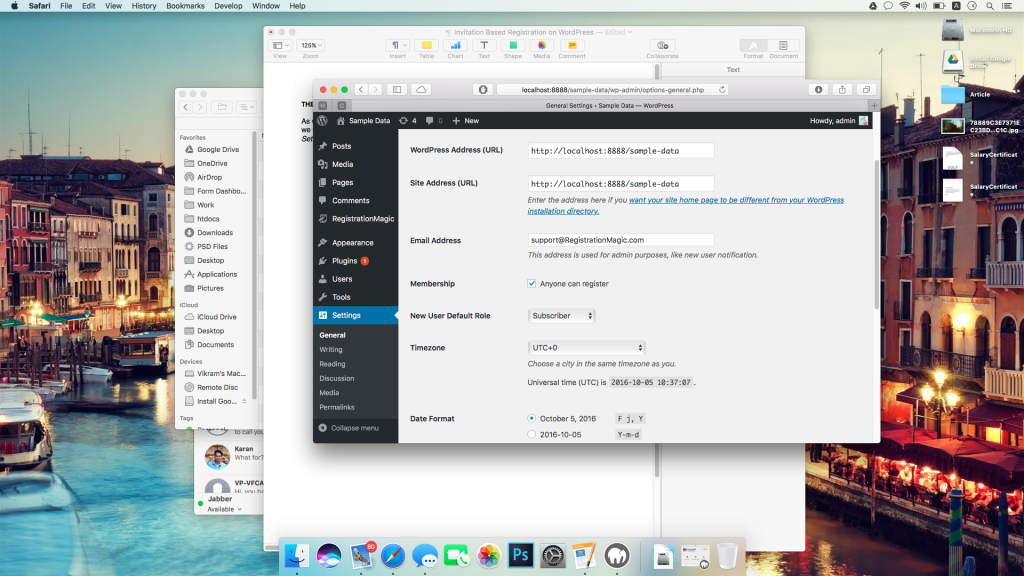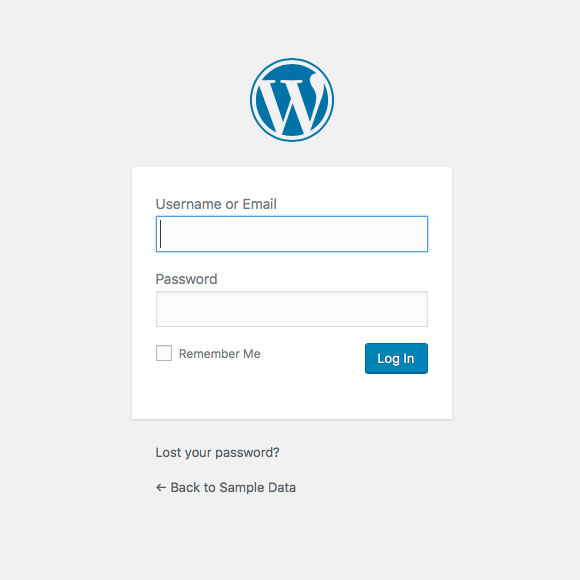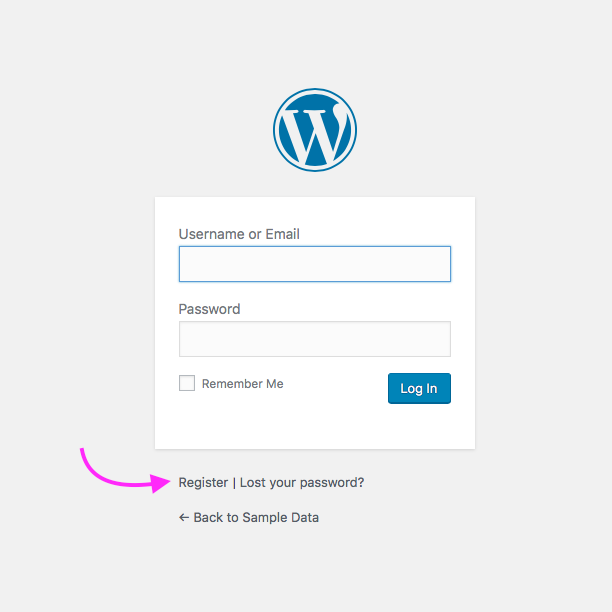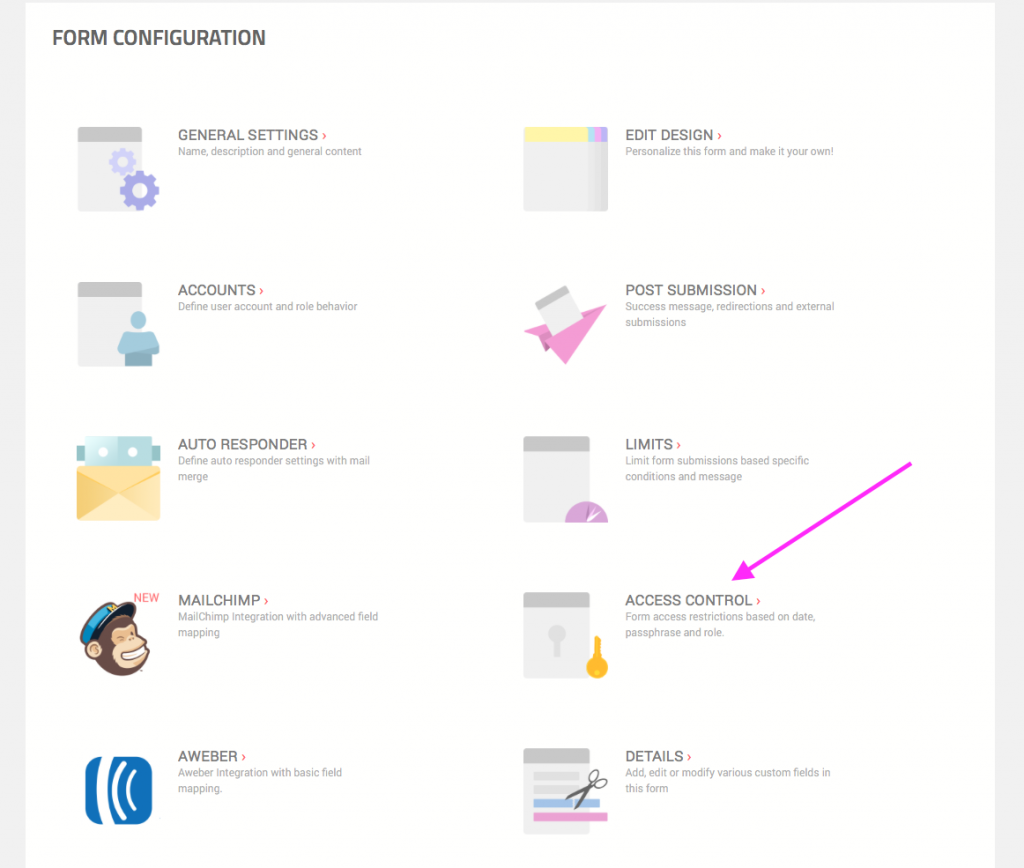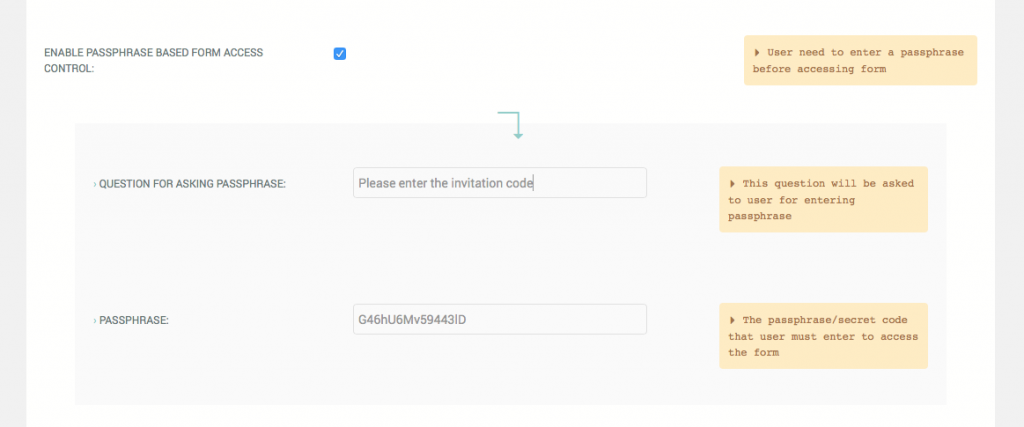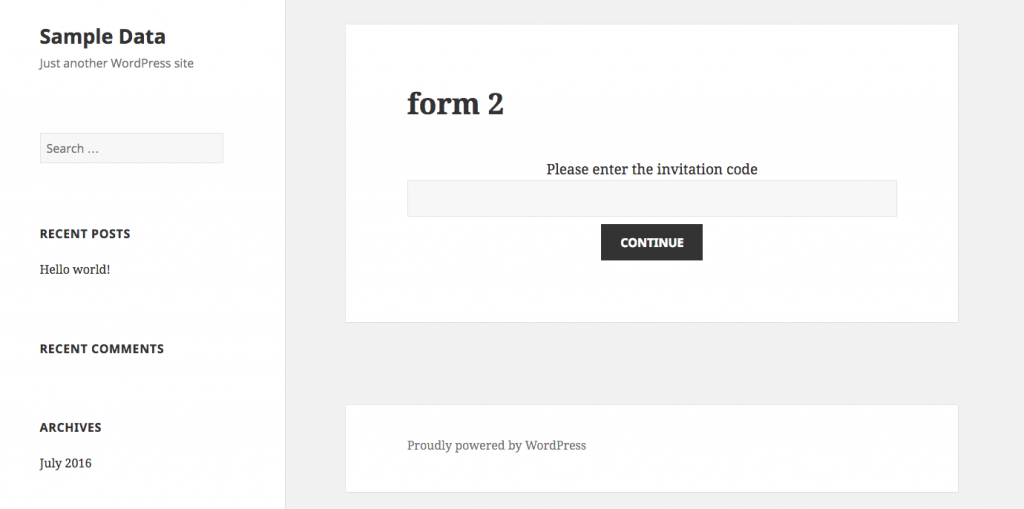Introduction: Enable Invitation based user registration
Welcome to our tutorial on setting up invitation based registration forms. As we had discussed earlier, default WordPress registration system leaves a lot to desire. First of all, if we wish to turn on registration/ membership on our WordPress site, there’s a small little checkbox inside Settings —> General labeled Anyone can register?
We also get to choose which role to be assigned to new registering users and that’s about it. What it does is this:
With the checkbox unchecked:
And with the checkbox checked:
A new Register link appears below the universal (albeit, vanilla) WordPress login box
Bypassing the default WordPress Registration
First of all, to make RegistrationMagic work, we do not need to turn this setting on. RegistrationMagic is made to handle registrations on the front-end of WordPress sites, where they look part of the site’s overall look and feel. If we do keep the link checked for some reason, we will have the option inside RegistrationMagic Global Settings —> General to bypass the default WordPress registration form and redirect it to one of RegistrationMagic’s forms. This is handy when we do not want users to fill out an otherwise hidden registration form on our site, especially, when we have created one for this purpose. This is even more relevant in the scenario which we are discussing today – to allow Registrations by Invite on WordPress site.
Passphrase Based Registrations – Ideal way of registration by invitation only
To create invitation based registration form, you need to hide the registration form behind a passphrase. Think of it as a secret code. Since invites are most likely to be sent by bulk email, we can paste the phrase inside the invitation message. Further, if we want to limit the number of invites, for example by first come, first server basis, we can add limitations to registration form. You can ask those who miss the boat to fill another form or see a regret message (covered in one of our other tutorials).
Coming back to setting up passphrase option, we need to go into our form’s Configuration panel (by clicking Settings on the form card) and clicking Access Control icon.
Access Control allows setting 3 types of restrictions on our form. We will be setting up ENABLE PASSPHRASE BASED FORM ACCESS CONTROL.
On clicking the checkbox, two new options appear. First, the text which user will see above the Passphrase box, and second, the phrase itself. After saving, let’s head over to this form on our site front-end and see how it appears to a random visitor right now.
Passphrase & Security
Entering the phrase and hitting continue will reveal the form to all but those who have the exact passphrase. There’s no way to bypass this and access the form with the way security is built into RegistrationMagic. To add an extra layer of exclusivity, we can paste the form on a page not assigned to any menu item and add a special link to access the form page in our invitation email.
There’s one more thing – A message for those who enter incorrect phrase. This is defined in the same Access Control setting where we set up the passphrase.
Do remember, Denial Message is common for all 3 types of restrictions. Therefore, if we have multiple restrictions, the text needs to be carefully selected.
This covers setting up Invitation based registration from for WordPress. We’ll be back soon with another walkthrough to unlock the power of RegistrationMagic.
- RegistrationMagic Starter Guide - August 4, 2024
- WordPress Registration Shortcodes List - July 10, 2024
- WordPress Payment Form Guide: Setup Payments on Registration Form - July 8, 2024
- Experience the Unfolding Magic! - August 4, 2023
- List of Guides for WordPress User Registration Process - July 28, 2023
- Frequently Asked Questions About WordPress User Registration Forms - July 28, 2023
- How to display registration forms on WordPress site? - July 26, 2022
- WordPress User Registration Custom Status Guide - April 9, 2022
- How to add or update user profile fields using WordPress forms - August 5, 2020
- Boost RegistrationMagic User Profiles With ProfileGrid Integration - February 19, 2019