Introduction
Sometimes, removing the existing forms might be required to declutter your site, when those are not being used anymore. In this article, we will guide you through the steps to successfully delete a form using the RegistrationMagic plugin.
How to Delete a Registration Form in WordPress?
After logging in, navigate to the All Forms section from the plugin menu.
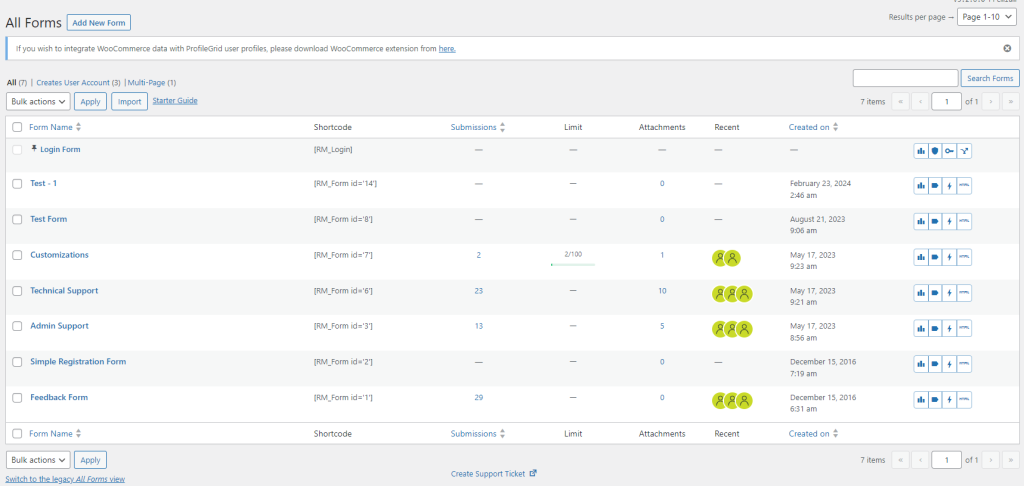
Next, choose the form you want to delete. For every form, the Delete option will be listed in the pop-up contextual menu.
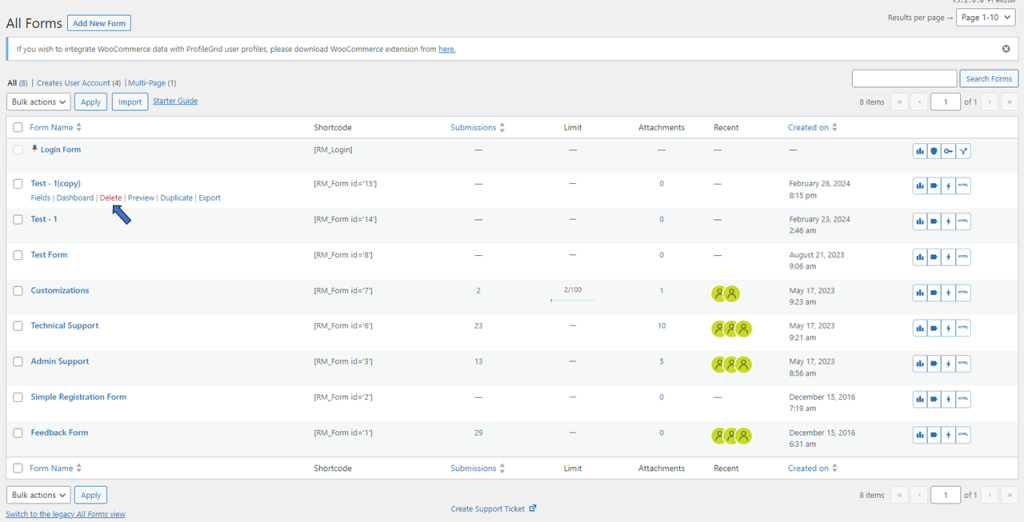
Clicking on the Delete will display a warning message indicating this action will also remove all associated data, submissions, and payment records. However, user accounts will not be affected.
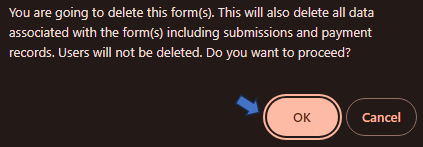
By pressing the OK button, the form gets deleted.
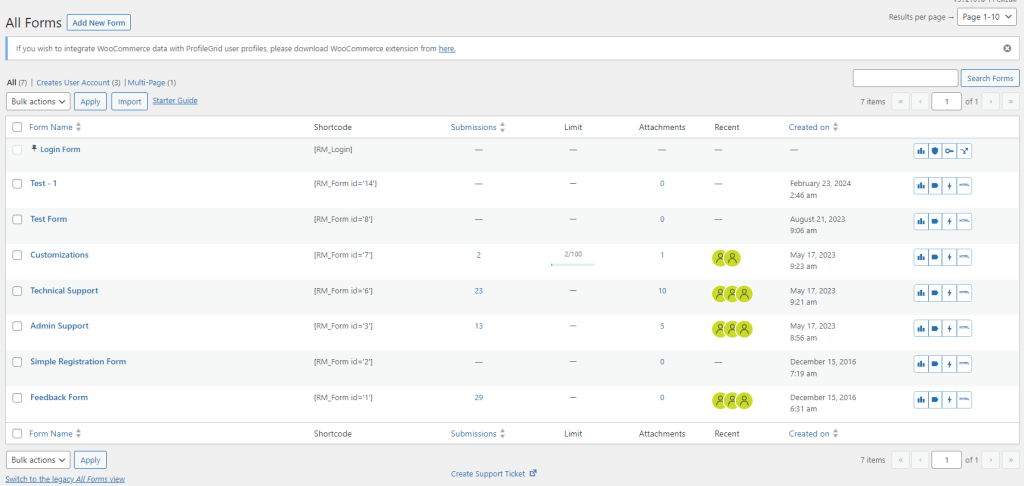
Deleting a WordPress form in the RegistrationMagic plugin is simple and can be done with just a few clicks.
- How to Delete a Field from the WordPress Registration Form? - April 24, 2024
- How to Add a New Field to a WordPress Registration Form - April 15, 2024
- How to Use Two-Column Layout in a WordPress Registration Form? - April 7, 2024
- How to Add a New Row to a WordPress Registration Form? - April 3, 2024
- How to Find and Copy WordPress Registration Form Shortcode? - March 28, 2024
- How to Access Login Form Options in WordPress? - March 21, 2024
- How to Quickly Filter Registration Forms that Create WordPress User Accounts? - March 13, 2024
- How to Access Registration Form Options from Form’s List? - March 12, 2024
- How to Quickly Preview Registration Form in WordPress? - March 11, 2024
- How to Sort Registration Forms in a WordPress Dashboard? - March 4, 2024
