Let Your Users Edit WordPress Forms After Submission with RegistrationMagic
Being able to edit WordPress forms data after submission gives the liberty to your users to rectify mistakes. Again, this opens up the scope to update personal data at any point in time.
When you create WordPress forms to take users on your site, you add data fields to it. Different WordPress user registration plugins have different data fields to add to default forms. These fields help your users to enter relevant data about themselves. Based on these data an admin also gets to verify their users.
But if you are taking users in a membership site then these users might want to edit WordPress forms data. The need to edit WordPress forms data can be for any purpose. And when users get to do that on their own without having to ask the admin, they connect to a site more. Also, your site becomes interactive to the users making it more popular.
Here, we will take the help of RegistrationMagic to add data fields to a default form. Since this plugin allows users to edit WordPress forms data after submission. It lets the admin create a user profile on site where they can edit their data fields, reset password as per their choice.
So first, let us start this article by creating a form and adding custom user fields to it. Then we will create a custom user area from where the users can edit WordPress forms data. And you will see the role of preset shortcodes in the process, that will lessen our job to a lot of extents.
Publish WordPress Forms
RegistrationMagic makes it really simple to create and publish dynamic WordPress forms on your site. There are even options to display WordPress forms using HTML codes as well as its own preset shortcodes.
You will find an All Forms page on your site that stores all the forms that you create with this plugin.
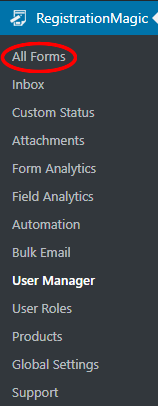
On every form cover in the All forms page, you will find a unique shortcode. This shortcode appears as soon as users create a form. The form cover also shows two links, the Fields and Dashboard link.
The Fields link allows users to add user data fields on the form. While the Dashboard lets the users take care of the WordPress form security, payment, design, analytics etc.
We will first publish this form and then add custom user data fields to it.
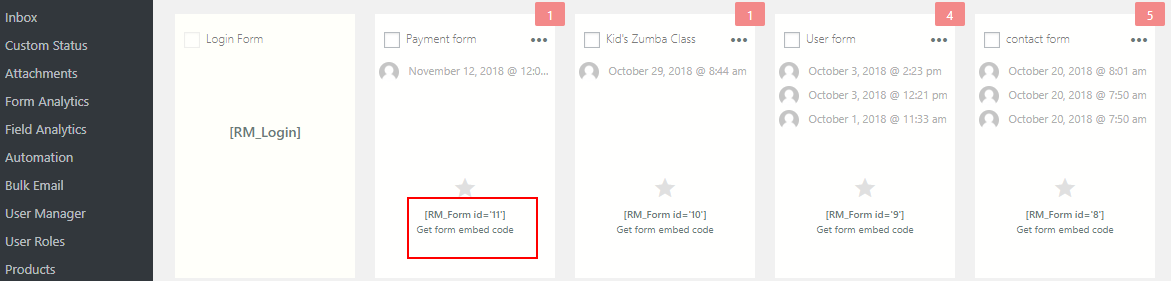
Now, copy the shortcode from the form card. Paste it on a new WordPress page and click on Publish.
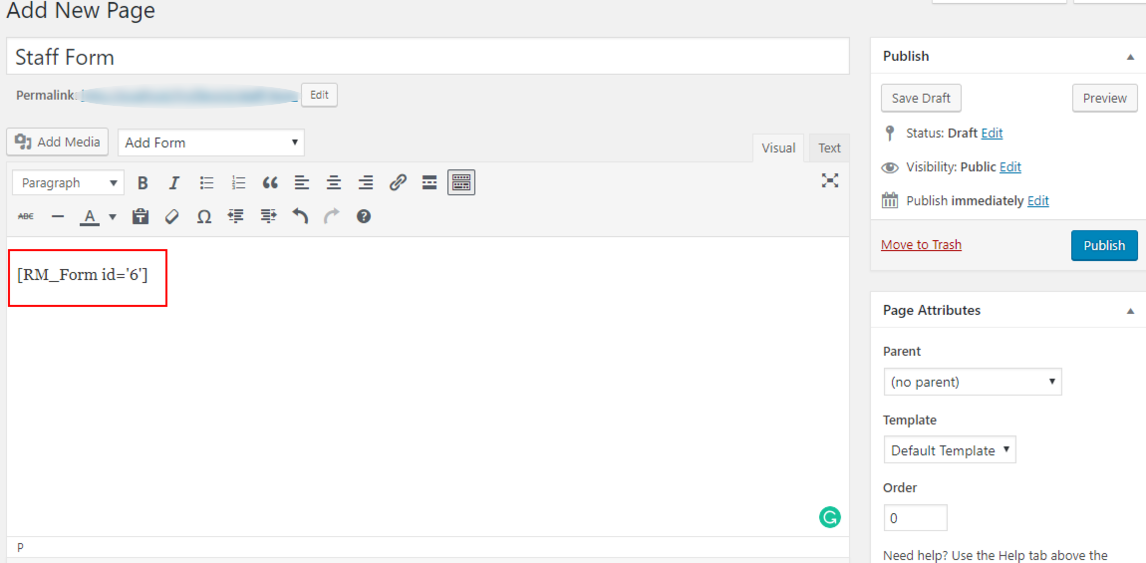
You will then find your form on the frontend of your site. This form will register users on your site who can later edit the form data from their frontend profiles.
Add User Data Fields To Your Form
Now, since you are done publishing your form, you will add your fields to define it. RegistrationMagic offers a wide array of fields to choose from. There are timers, country, number, price, registration feed, form metadata etc. fields that you can add to your form.
I told you earlier that once you install the RegistrationMagic plugin, you get the All Forms page that stores all your forms. So, from the Fields link on the form cover, you can now start adding custom user data fields to your form.
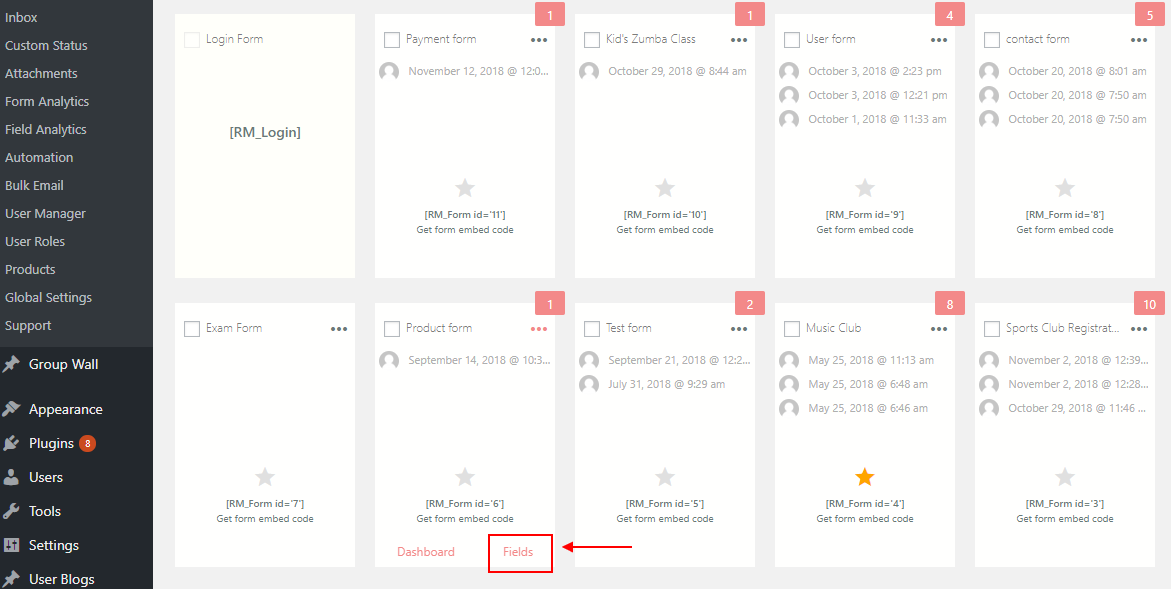
After clicking on the Fields link you will land on the Field Manager page. Here you will find all the forms that you will add to a certain form. All the fields that you add to each form stay unique to them.
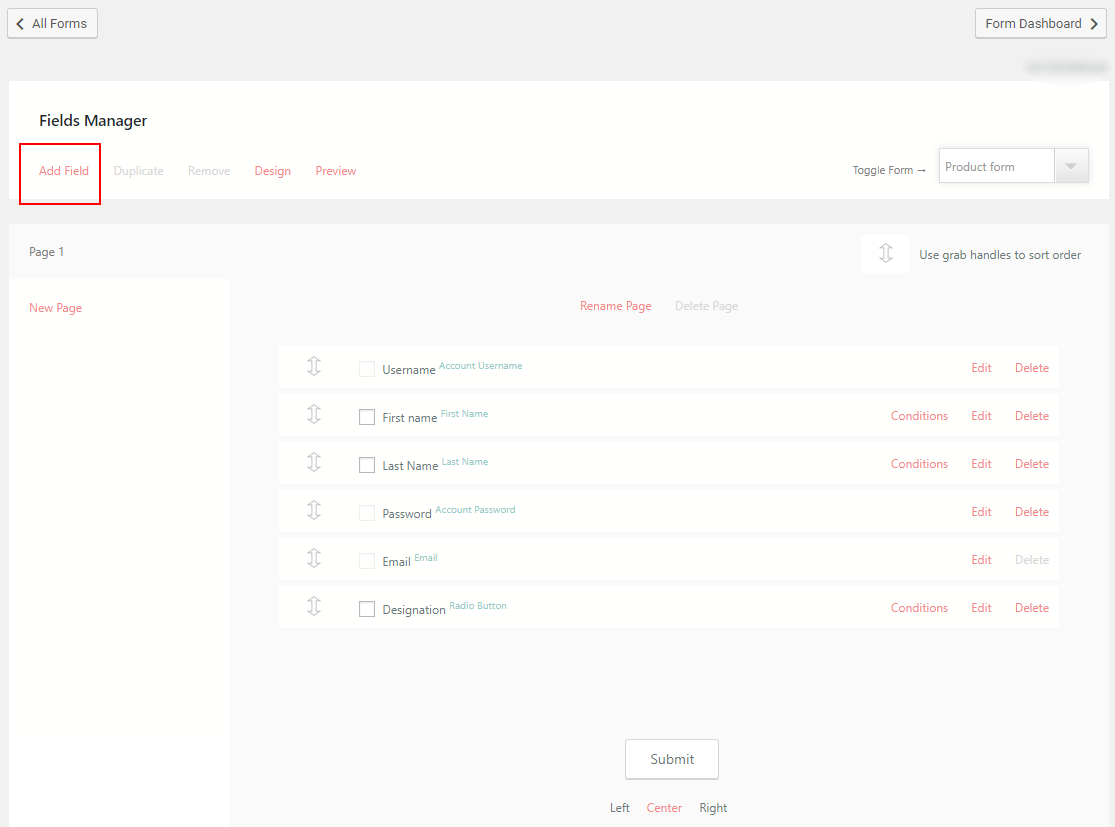
From here, click on the Add Fields link at the top left corner of the page. You will find a pop up opening up with all the preset fields and widgets of this plugin.
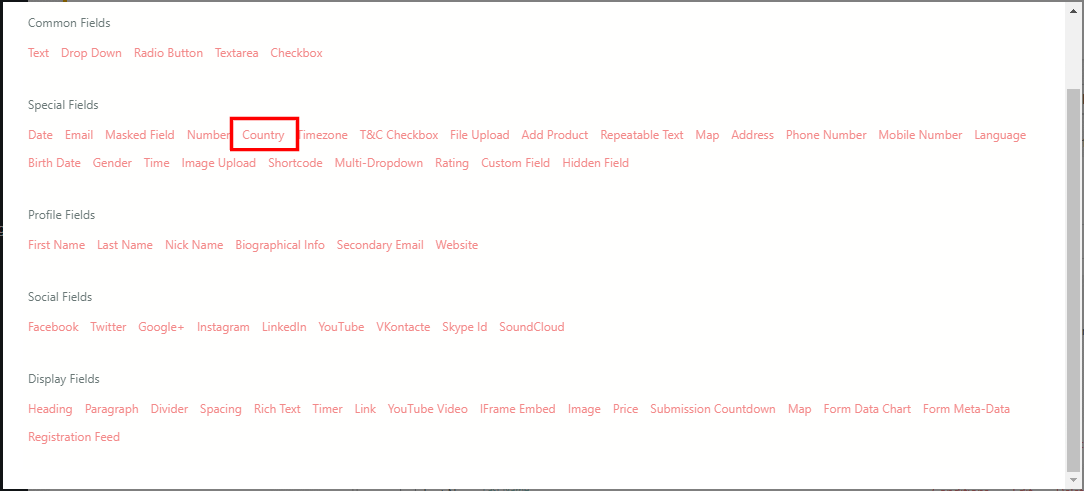
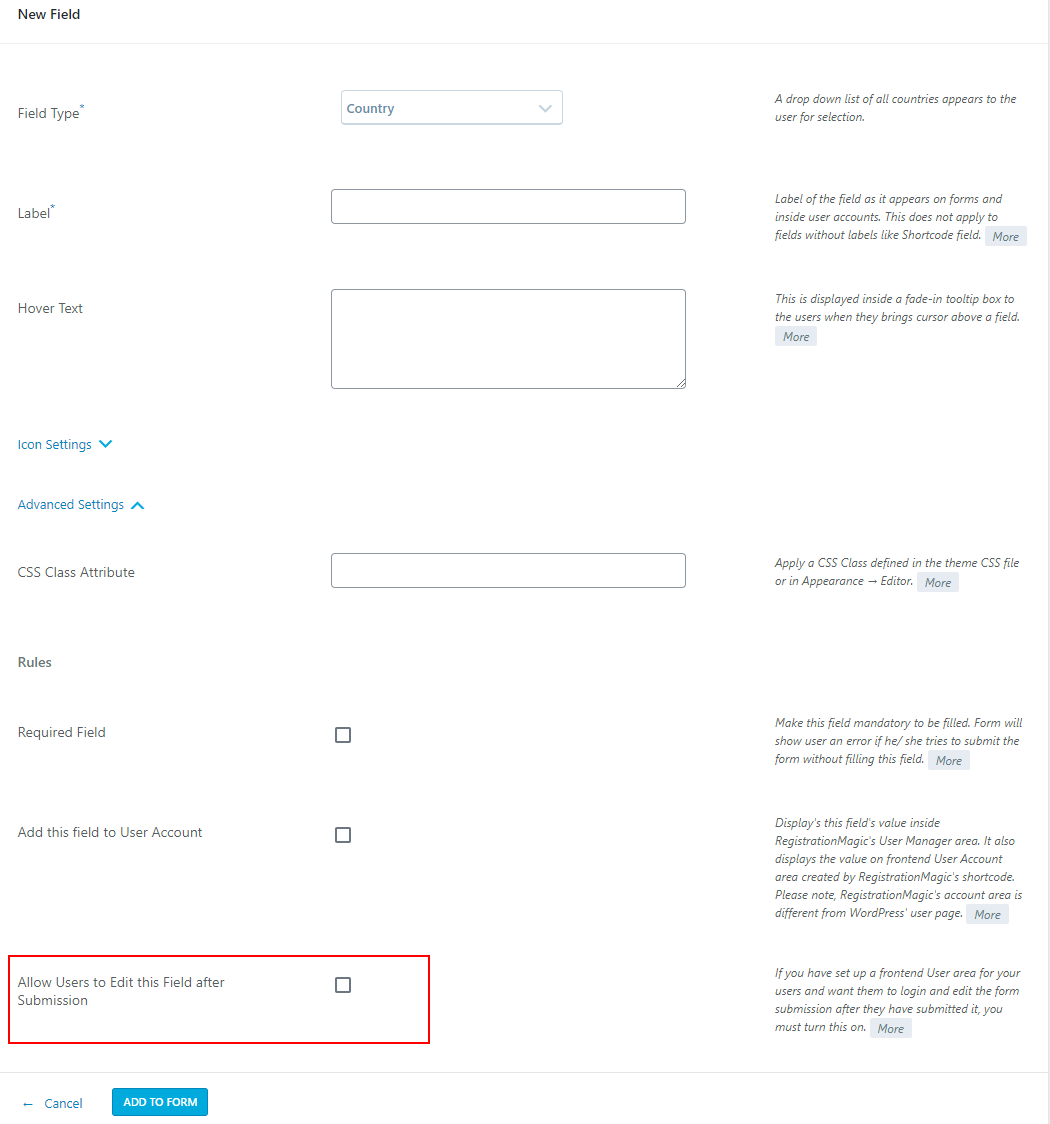
Allow Users to Edit WordPress Forms Data
So, as you select the option, Allow Users to Edit this Field after Submission you now have to give your users a User Area
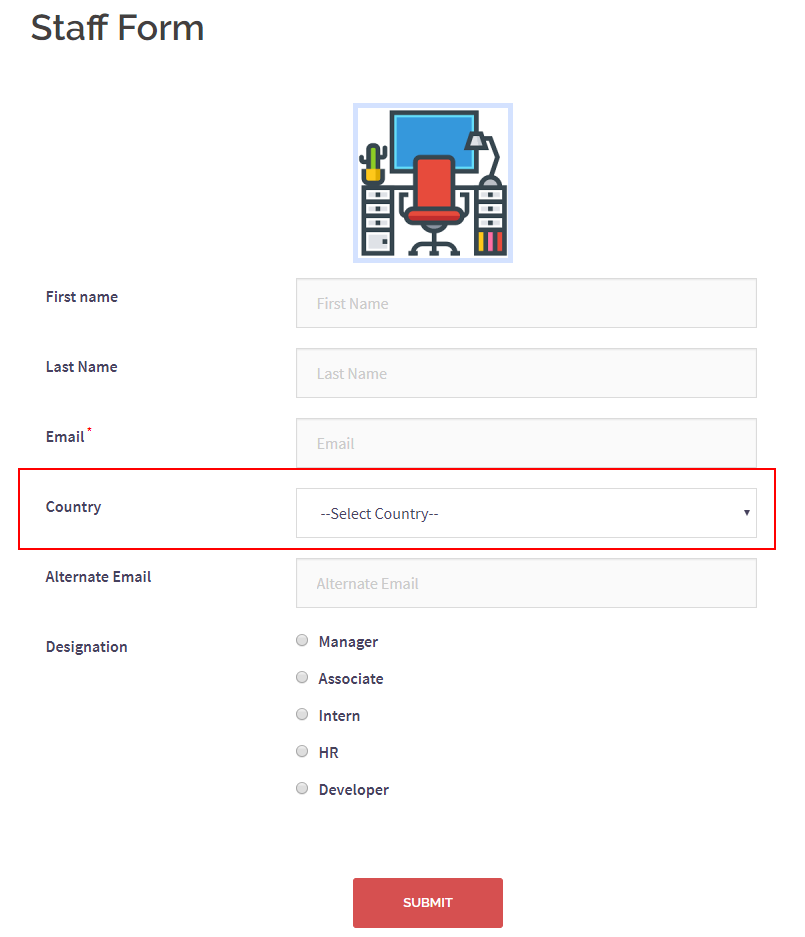
In the above form, you can see the Country Field with a drop down marked in red.
Once your users fill this field they will find it on their user area pages with an edit icon beside it. So our next job is to create a custom user area or profile page on the frontend of your site.
Create Custom User Area Page
Again go to the All Forms page from the plugin menu. Then hover on a form cover and click on the Dashboard link.

As you land on the Dashboard page of the form you can see the registration feed and other form statistics. Now scroll down right to the “Publish” section. Then click on the “User Area” icon on the second row. This section will allow you to set up a custom user profile page on your site.
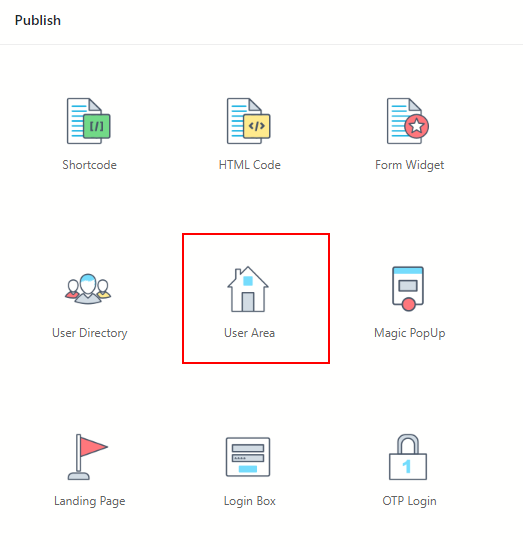
The Publish section of the form has the shortcut to publish various pages on your site. From HTML code to a user directory page or login box you get several options.
Clicking on the “User Area” header displays a pop up with a shortcode. This shortcode allots a user specific area on your site. Using this shortcode you can create a custom user profile page in WordPress.
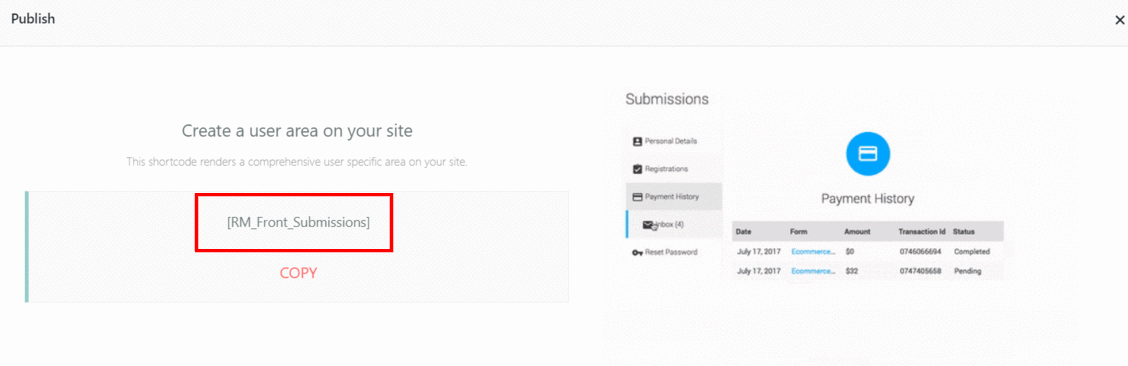
Now click on “Copy” from the link below. To sum up, this only completes a part of this tutorial where you extract the shortcode to publish a user profile on your site. Your users will land here after signing in. Then from their respective user profiles, the users can edit WordPress forms data. Thus making the user area an active section for your users to stay engaged.
Publish Custom User Area Page in WordPress
Next comes pasting the shortcode to create the custom user area page. Go to the Pages section from your site dashboard. Then click on “Add New” to create a new page where custom user profile page will appear. You are now on the screen with “Add New Page” as the heading. Give a unique title to your new page. In this case, we label the title “Custom User Profile”. So, this title will display on the front end of your WordPress site.
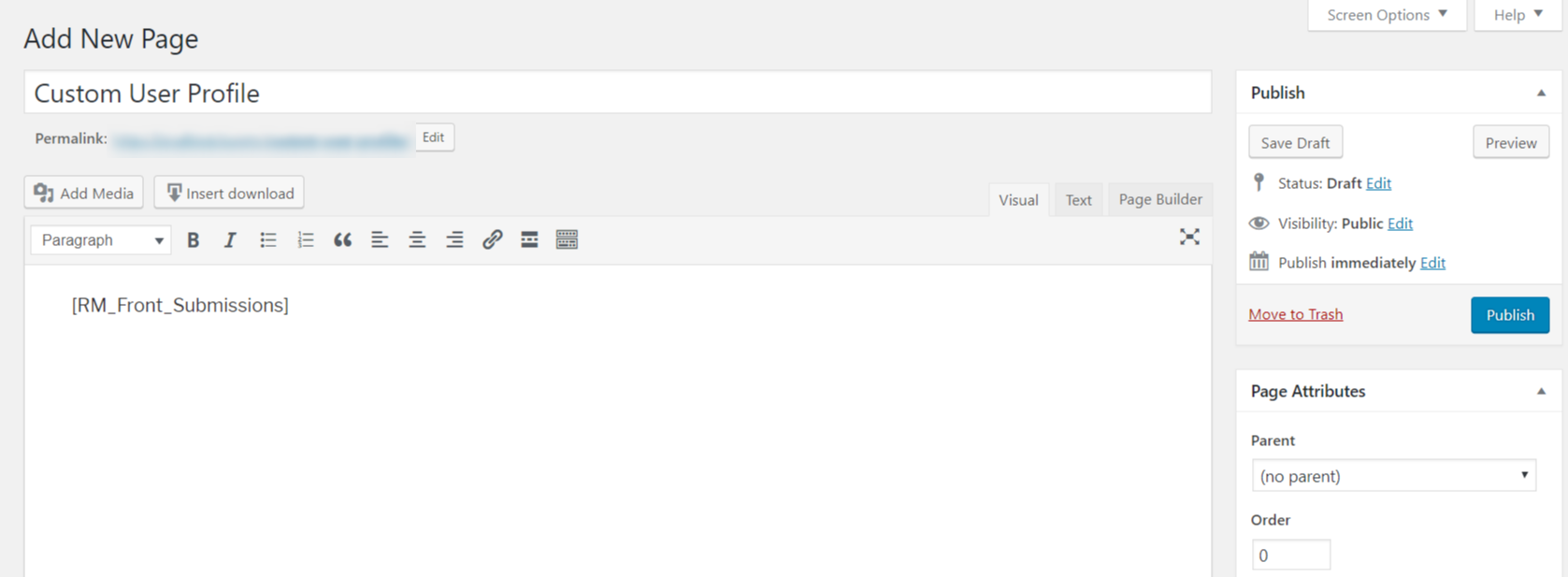
Paste the shortcode copied from the “User Area” section of your form Dashboard on the content section of the page. You can also add media or image files to your page from this space.
Click on “Publish” placed on the right side of the screen. Your page is now published very simply with the help of this plugin’s shortcode. Click on “View Page” to see the front end view of the user profile page on your site. You can also use the link below your site title to see your custom user page.
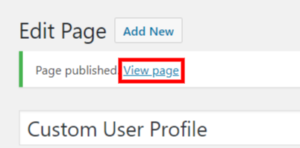
Custom User Area on Site
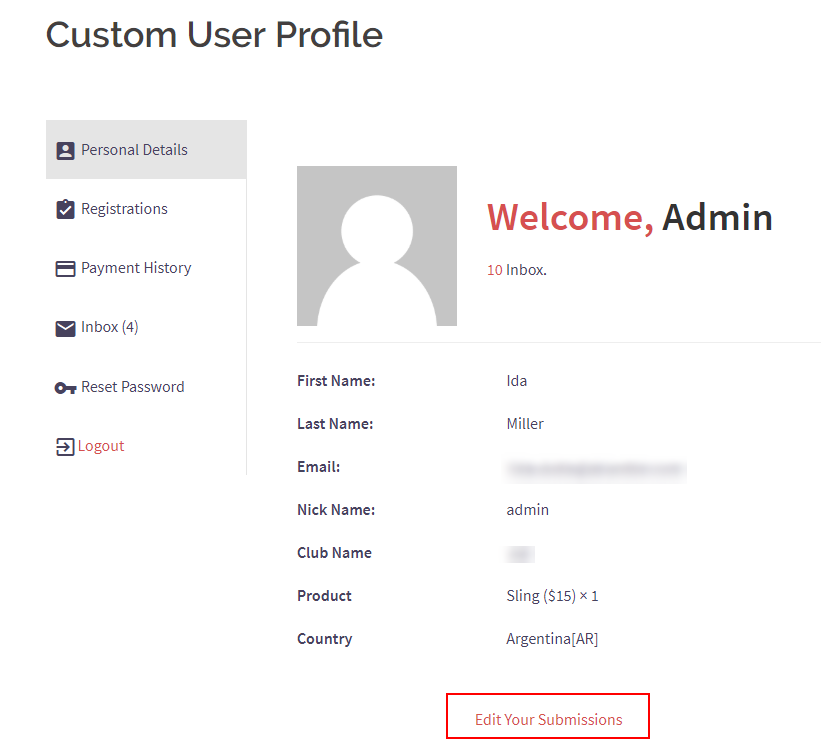
Above is an image of the user area that we just published with the preset shortcode of RegistrationMagic. It is complete with a profile image so if you put this field on your form, your users can see their image here. Along with that, there is an Inbox where your users can see all the mails sent from this site.
The welcome screen usually displays the Personal data of the user. If custom fields such as “First Name”, “Email” and “Nick Name” are part of the form then it appears on this page. So, you can see here, that a list of all the field values are here along with a tab below Edit Your Submissions. Your users can thus edit all the fields that are marked with the option Allow Users to Edit this Field after Submission.
We added the country field and that is also here for the users to edit when they feel. Your users will find their user profiles much more interactive when they get to edit their data fields.
The Password field is by default an editable field thus there is a dedicated area to Reset Password.
Editing Submissions from the Dashboard
To edit a form submission from the Dashboard, click on the “Inbox” sub-menu under the “RegistrationMagic” Dashboard menu. This will lead you to a tabular view where you can see all form submissions in one place. You can see submissions for a specific form by using the “Toggle Form” option in the top right of this page.
To edit a form submission, click on the “View” link on the right of the submission’s entry in the table. This takes you to the page where you can see all the details for that particular form submission. At the bottom of this page is the link “Edit This Submission”. Click on this link and you can edit the details for that form submission.
The Benefit of Editing Fields after Form Submission
There are hardly any data in a man’s life that stays constant forever. Apart from the date of birth and name people tend to change their address, designation, place of work with time. People even change their names if they feel like. So, when there are no constant data in a man’s life, it is better to give them the option to edit it as per their choice.
In my form, there are fields such email id, designation, first name, last name etc. One can use this form to register staff members of an office. So when these users spend quite some time in this office they might have a change in their positions. This will allow them to edit their positions with time.
Also, the country field remains variable for many working professionals who travel or settle in new places for business purposes.
Apart from that, RegistrationMagic offers various fields that can be an editable field for your users. However, there are a few fields in this plugin that are not in the hands of the user to edit from their profiles.
These are called the Widgets of this plugin. These widgets fall under the Display Fields of this plugin. They usually display data the WordPress forms. While the Fields help a form builder to collect data from users.
These widgets are of various types from a rich text, heading, divider or space. These widgets adorn your form to make it look efficient.
So remember, apart from the Display Field, you can allow your users to edit other field data after form submission.
A Plugin to Create an All Round Membership Site
So, if you create a user area page for your users they can edit WordPress forms data without even having to ask the admin. For a membership site, this feature is of immense importance. Your users not only get their own profiles they can edit their data when they need. So for any wrong entry or data update, the admin does not have to bother every time.
RegistrationMagic thus is not just your regular form builder plugin. It has all the features to create a complete membership site with dynamic custom forms, user areas, login page etc.
The liberty to edit WordPress forms data is a very common practice now due to the abundance membership sites all around. But this was not so common earlier since the whole responsibility of user data stayed in the hands of the admin.
With a jump in the number of users, it becomes gradually difficult to manage all user data from the backend. Users also feel less connected to the site since for every little change they need to notify the admin. This is a much smarter way to handle user data than sending data edit request mails to the admin. Here the sole responsibility to edit WordPress forms and updating data stay in the hands of the profile owner. So the admin gets the space to solely look after the site.
This plugin can thus help you turn your WordPress site into a professional. You can even buy and sell products with your forms and build an online shopping site with RegistrationMagic.
- Complete Automation Guide for WordPress Forms - July 20, 2024
- WordPress User Management Plugin Guide - July 18, 2024
- Add CAPTCHA in WordPress Login and Registration Form? - July 16, 2024
- How to Send Automated Welcome Emails in WordPress - July 15, 2024
- WordPress User Roles, Permissions & Role Editor [Complete Guide] - July 14, 2024
- How to Display Custom Success Message in WordPress Forms - July 12, 2024
- Publish Registration Forms and Display Registered Users - July 11, 2024
- How to Approve WordPress User Accounts Without Logging Into Dashboard - January 25, 2021
- How to Set up Two Factor Authentication in WordPress - April 4, 2019
- How to Edit or Replace Default WordPress Registration Form - April 2, 2019

I use the premium version of RegistrationMagic and ProfileGrid. User registration is done, now user wants edit it profile but it gives the below error.
There are no profile fields to edit. Profile fields are added by admin to individual User Groups. Back to Profile
Hi Shah Puor,
Could you please send us the error message you are getting so we can check the issue.
Hello dear , I have a question
I have this plugin and wanted to know,
is there any possibility for this plugin ,when user submitted the form, I could have a page to all user could see these info from that specific table to could see ?
it means when the user submitted a data from a form, all data directly shows in a page ,
is it Possible?
Thank you
This can be achieved using “User Area” feature of RegistrationMagic. Go to RegistrationMagic-> Dashboard of the form-> User Area. Copy the shortcode and paste it on your form page. It will display all the user profile details, registrations, payment history etc.
First, I love this app!!!! It is a great tool for my website! I have found some things that I need to be able to do even in the free version. I need to edit the message that appears above the front end login form. The message is “You are not authorized to view the contents of this page. Please log in to view the submissions” is grammatically incorrect and not common language used in American English which appears very unprofessional. The message would be better stated as “You are not authorized to access this page. To gain access, please login using the form below.” Also, current message does not have a period at the end of the sentence. It is a small detail, but if its wrong, I need to be able to change it. I understand that American English may not be the creator’s first language and that is totally understandable. However, users need the ability to make these simple edits and adjustments to maintain easy to understand instructions.
This can be changed from here temporarily:
registrationmagic-premium-v4.6.0.7\includes\class_rm_ui_strings.php
line 120:
case ‘MSG_NOT_AUTHORIZED’:
return __(‘You are not authorized to view the contents of this page. Please log in to view the submissions’, ‘registrationmagic-gold’);
We will fix this in the next release of RegistrationMagic.
Hello, is there an option to edit these messages now in the latest release? Thank you!
We have added this to our roadmap and in the upcoming release of RegistrationMagic, we shall correct the grammar of this text. Thank you for the feedback.
Can an admin change the program a person signed up for. Example: parent signs a kid up for a class but they put the kid in the wrong class. Can an admin just move the kid into the correct class?
Could you please elaborate your requirement and let us know how exactly are you creating and signing up kids for the particular class, in order to allow us understand and assist you.
Hello,
I am looking for following functionality plugin:
I want user to fill the multi-steps form. User can save form at any step of form and then user can edit it any time. When user will complete the form, it should be saved in user profile and user can edit it any time later to finish it.
Form should be multiple for users to fill them (of-course it’s by default as much I will create) but if user complete a form then same form should be available for user to fill the form. It’s like view entry and add entry. I hope you get my point.
Each activity of user should create notification for admin and record should be saved in dashboard to keep record of user activity. And if possible, to make comment at any user form then it would be great, but comment should show to user on submitted form and user can reply.
Let me know if your plugin has this functionality.
As per our response on your support ticket:
1. I want user to fill the multi-steps form. User can save form at any step of form and then user can edit it any time. When user will complete the form, it should be saved in user profile and user can edit it any time later to finish it.
Comment- RegistrationMagic provides multipage form, but it will submit all at once and user may later edit their entries.
2.Form should be multiple for users to fill them (of-course it’s by default as much I will create) but if user complete a form then same form should be available for user to fill the form. It’s like view entry and add entry. I hope you get my point.
Comment- Users may edit one of their existing submissions or submit the form again.
3. Each activity of user should create notification for admin and record should be saved in dashboard to keep record of user activity. And if possible, to make comment at any user form then it would be great, but comment should show to user on submitted form and user can reply.
Comment- On editing a submission, admin will be notified with New Form Notification. Admin may also add a note to submission by user. User will be notified via email and also on RegistrationMagic User Area. Admin notes are for record purposes and may not be replied to.
Thank you for providing information very clear.
If i will allow to user to give comment from wordpress by-default comment rule as you are using here for this article. So, user and admin can communicate to each-other as we (you and me) are discussing.
Your plugin support this WordPress by-default comment section at the exact page where user will see submitted form detail?
This can be achieved with RegistrationMagic integration with our other plugin ProfileGrid offering the blog feature.
Dear RegistrationMagic,
Is there a setting for notification email(s) to be sent to admin upon user edited their submission?
Thanks.
If admin email notification option is enabled in Global Settings> Email Configuration, email will be sent to admin every time user submits the form or edit the existing submission.
Hi,
It would be better if this editable function can be restricted or allowed according to user role.
Is there a a short code for group manager also be able to search and check the submitted forms (of all users or a group of users ) from front end?
Can Group manager browse/search the users from front end via user management panel and visit the submitted forms tab?
If this function is available, it would be really nice. Hope support team reply to this comment. And I would like to make a request as premium user.
Regards,
AK
We are assuming you want to allow users to edit the submission based on the user role. You can create different forms for varying user roles and allow only those fields to be editable which you want the user to edit. This means either site admin or a user can edit their submission, but no one else.
Group manager may view profile of any user, but submission data access is restricted by design.