Most seasoned WordPress admins are aware of the simple plugin installation process and they can skip this section safely.
Installing RegistrationMagic Standard
You can install RegistrationMagic Standard using two methods:
From Dashboard
To install RegistrationMagic Standard from the ‘Dashboard’ follow these steps:
Step1: Go to the ‘Dashboard’ of your WordPress website. Find ‘Plugins’ on the left menu bar and click on it.
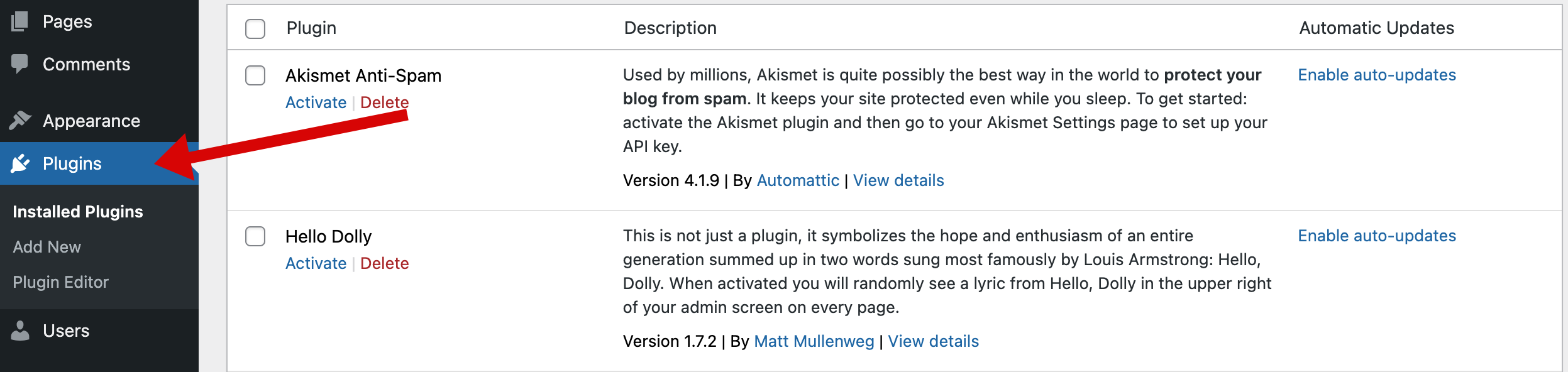
Step2: Click on the ‘Add New’ button on the top left of the page.
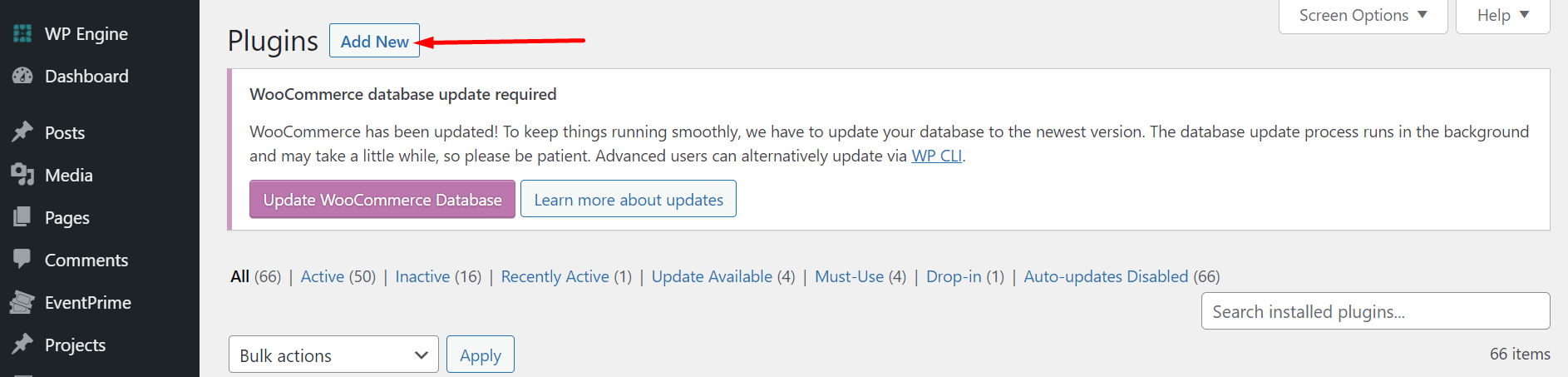
Step3: In the new “Add Plugins” page click on the “Search Plugins” box and type “RegistrationMagic”.

Step4: A new page with search results will show Standard Edition of RegistrationMagic. Click ‘Install Now.’
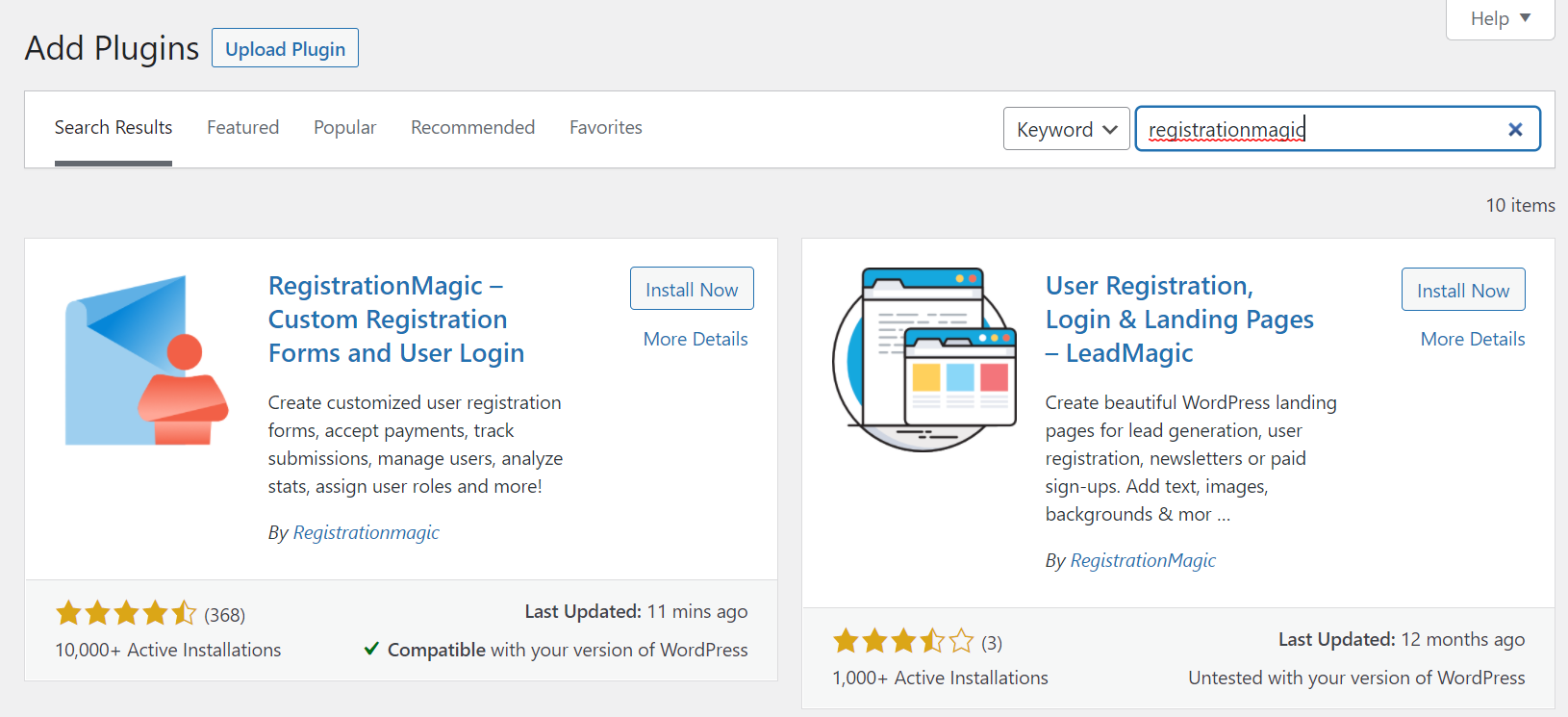
Step4: Once the installation is complete, click ‘Activate’ to start using the plugin.
From Zip File
You can also install the plugin using a Zip file. Follow these steps:
Step1: Go to the ‘Plugins’ on your ‘Dashboard’ of your WordPress website.
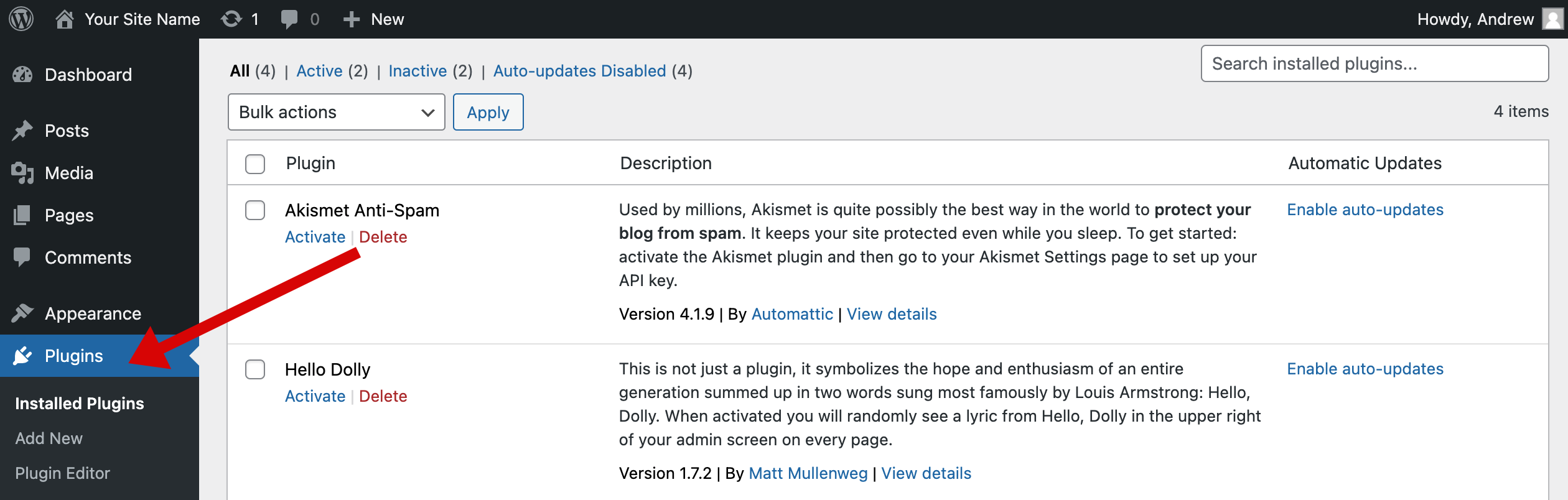
Step2: Click on the ‘Add New’ button on the top left of the page.
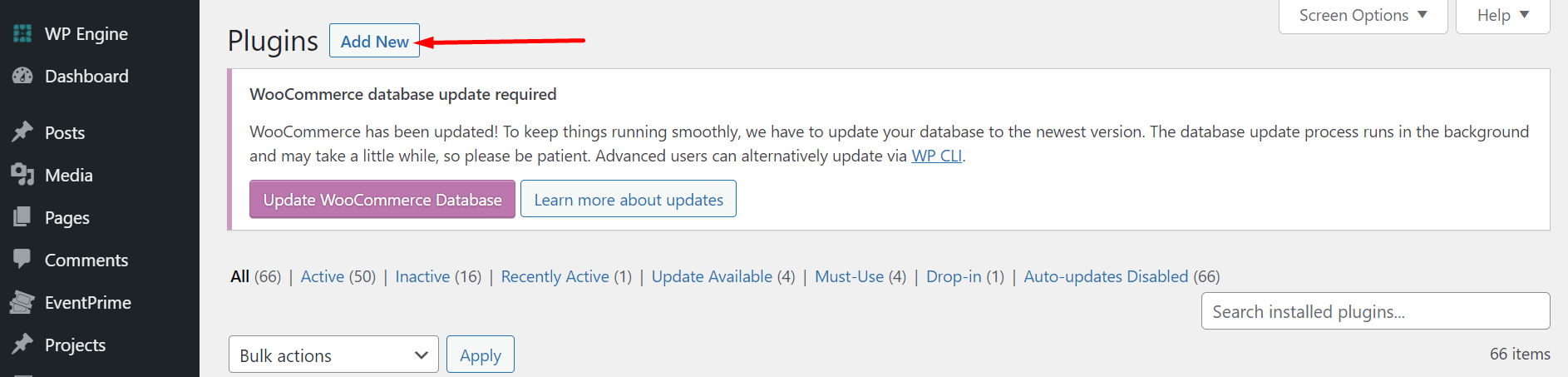
Step3: On the next page, click on the ‘Upload Plugin’ button.

Step4: Upload the Zip file of RegistrationMagic Standard and click ‘Install Now.’
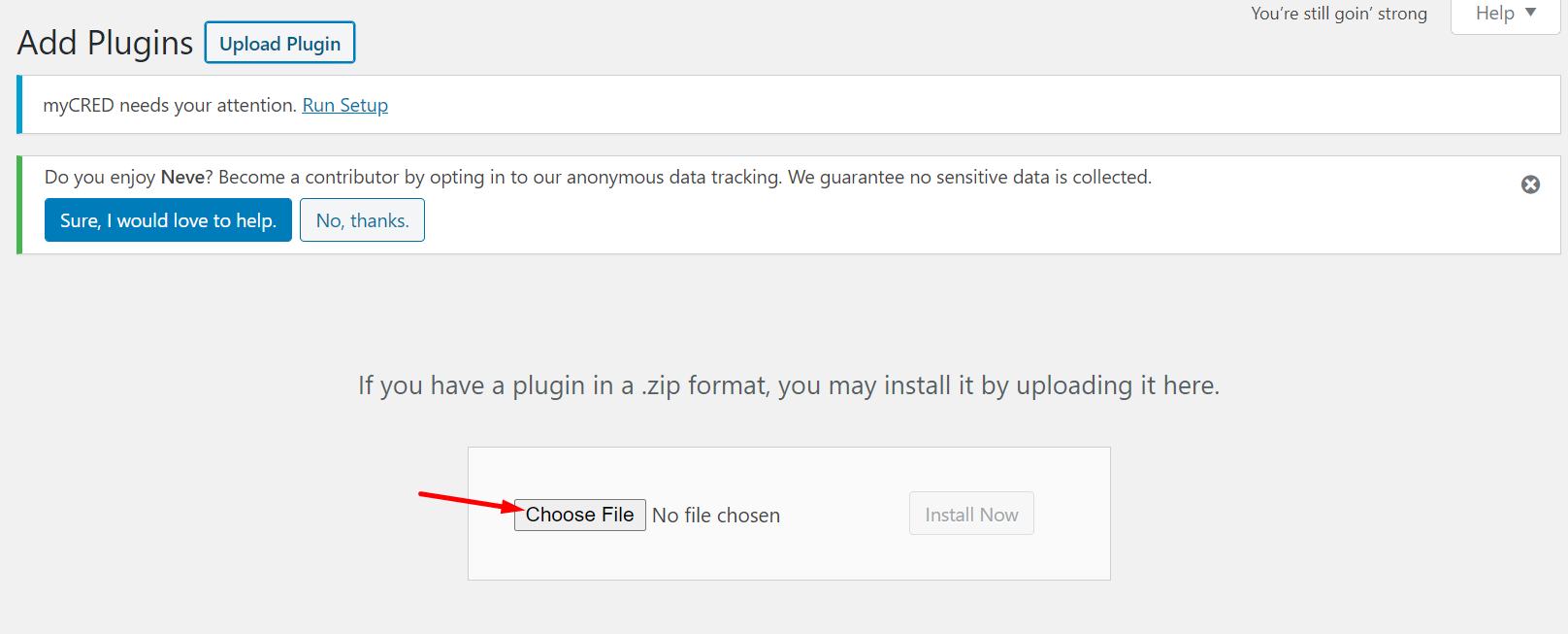
Step5: Once the plugin is installed, you will get an ‘Activate Plugin’ option below it. Click it to activate the plugin and start using it.
Upgrading to RegistrationMagic Premium from RegistrationMagic Standard
For installations with RegistrationMagic Standard below v.5
If you have RegistrationMagic Standard below v.5 and want to upgrade it to RegistrationMagic Premium follow these steps:
Step1: Go to the ‘Dashboard’ of your WordPress website and click on ‘Plugins’ on the left menu bar.
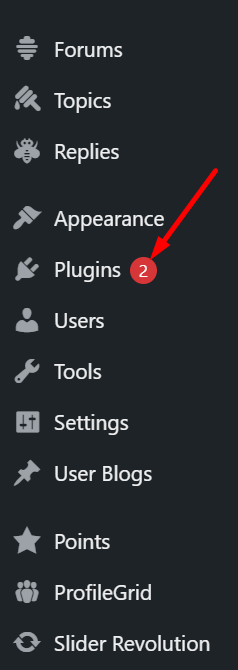
Step2: Scroll down and find ‘RegistrationMagic.’ You will see a notification to Update the RegistrationMagic plugin. Click ‘Update Now’ and update the RegistrationMagic Standard.
Step3: Now scroll back to the top and click ‘Add New.’
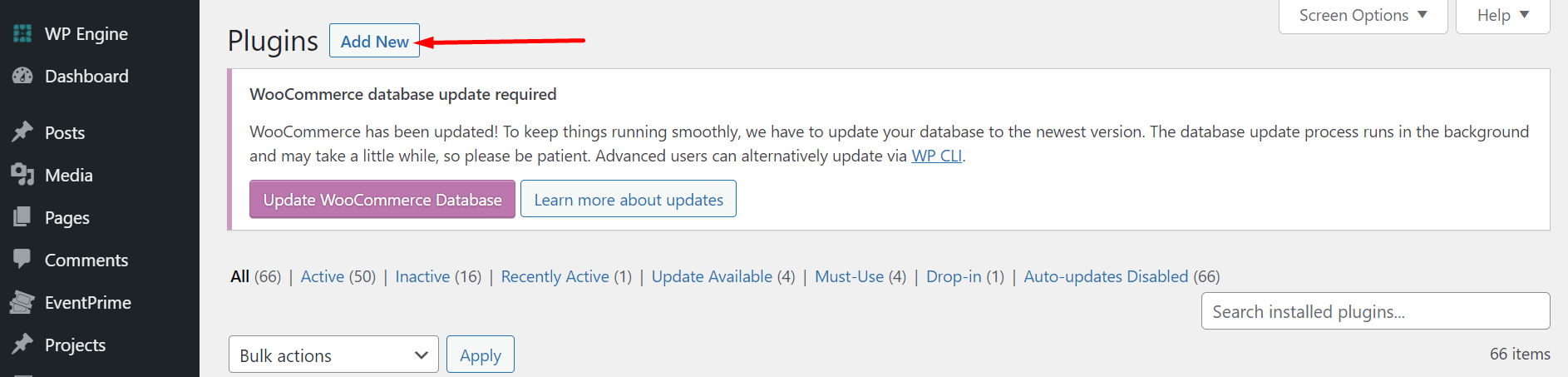
Step4: On the next page, click on ‘Upload Plugin’ to upload the RegistrationMagic Premium.

Step5: Choose the Zip file of the plugin, click ‘Install Now’ to install, and then ‘Activate’ to activate the RegistrationMagic Premium.
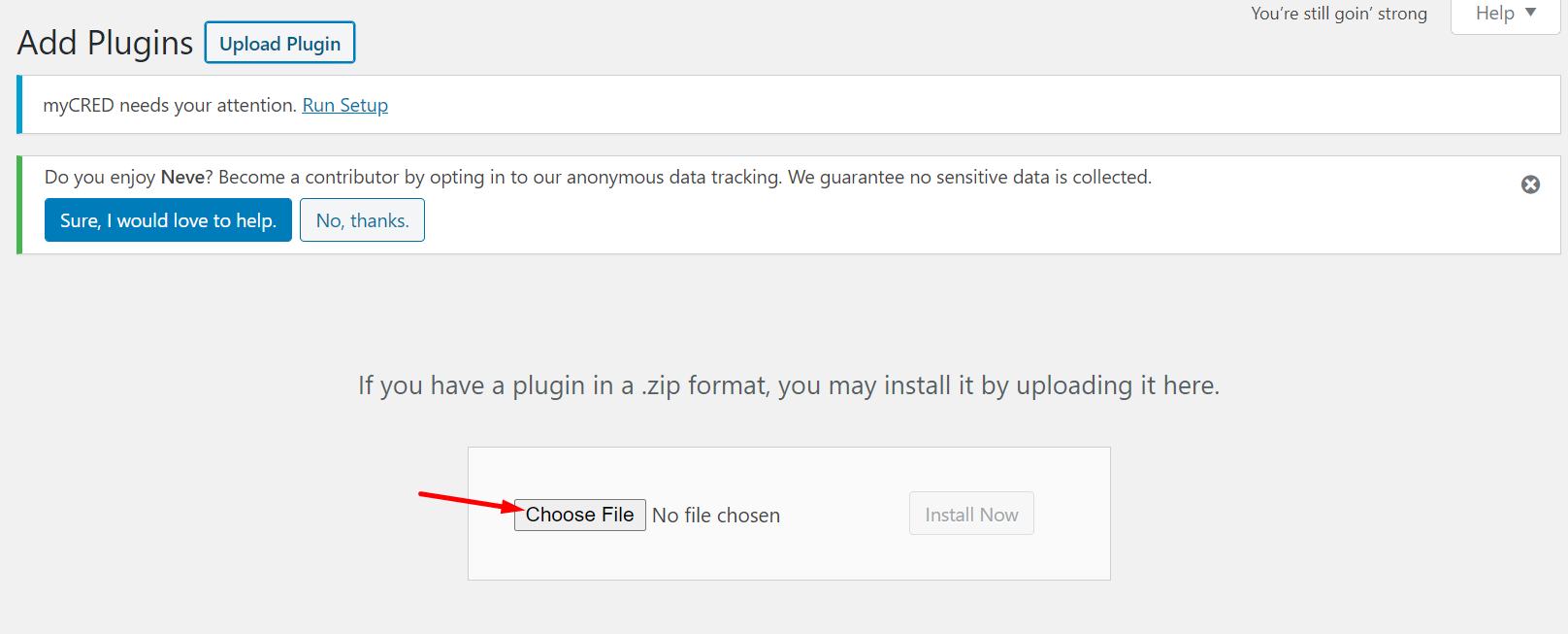
For installations RegistrationMagic Standard v.5 and above
If you have RegistrationMagic Standard v.5 and above and want to upgrade to Registration Magic Premium follow these steps:
Step1: Open ‘Dashboard’ of your WordPress website and click on ‘Plugins.’
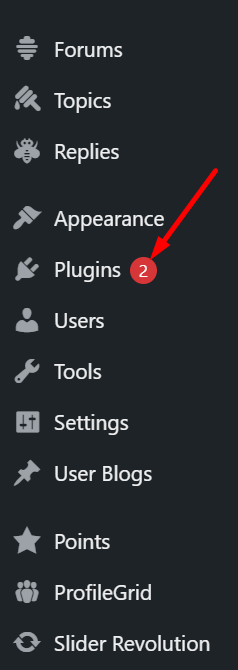
Step2: Click on ‘Add New’ on the Plugins page.
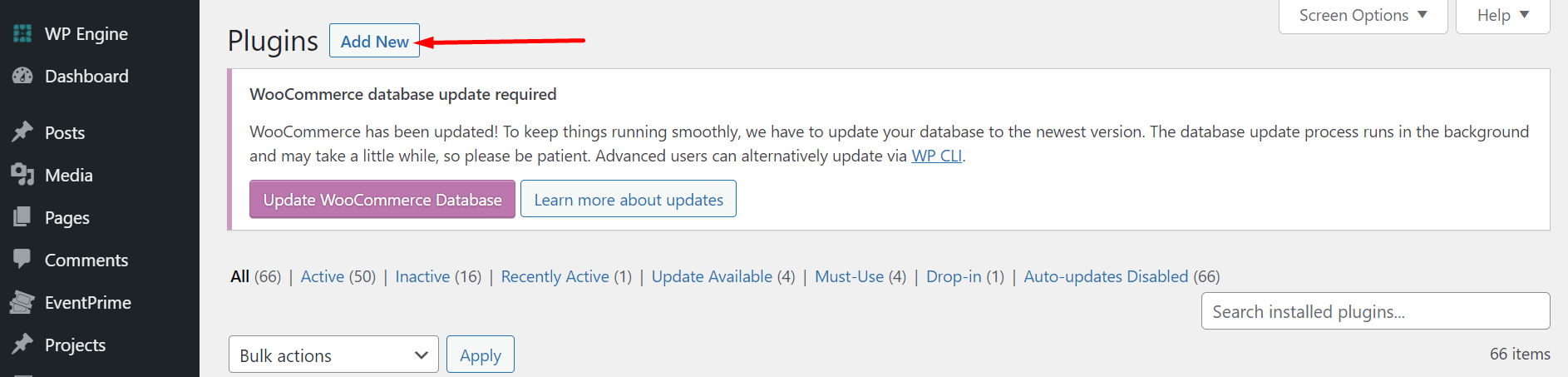
Step3: Now click ‘Upload Plugin’ to upload the RegistrationMagic Premium Zip file.

Step4: Upload the Zip file and click ‘Install Now.’ Once the installation is complete, click ‘Activate’ below it and activate the RegistrationMagic Premium.
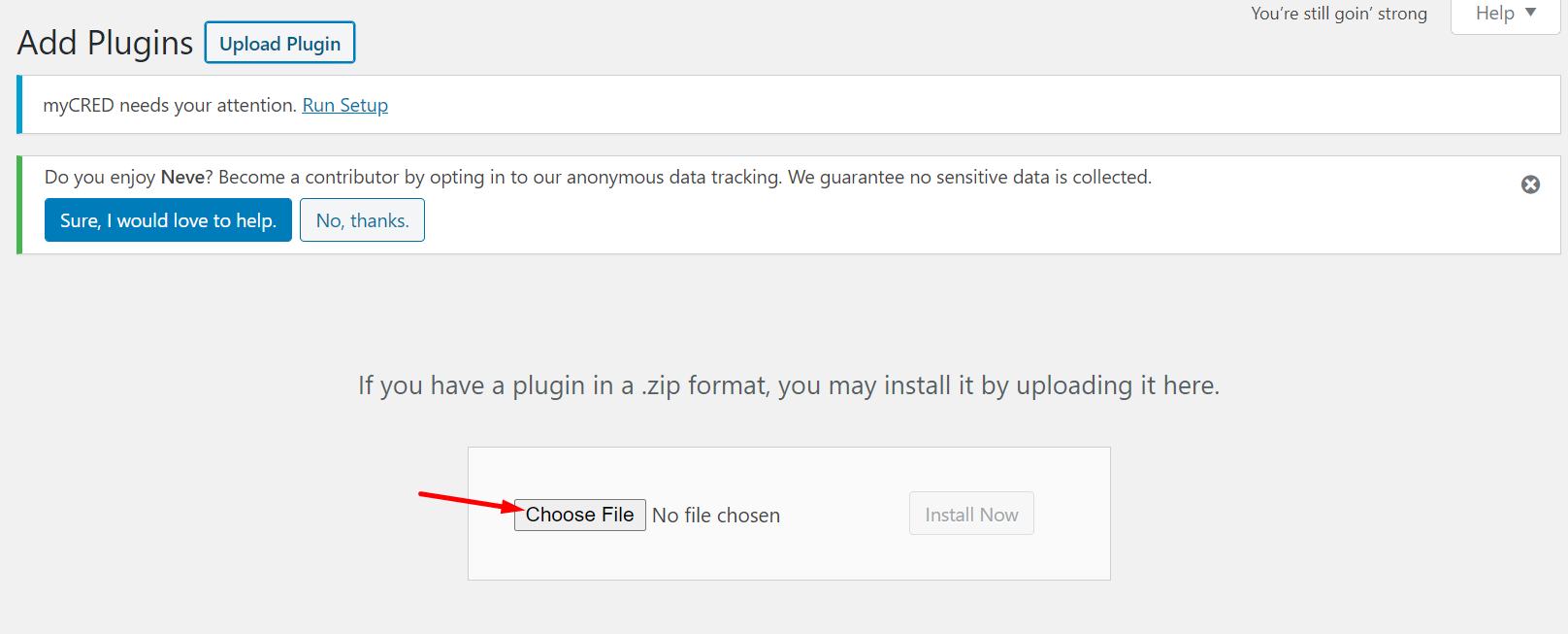
Upgrading to RegistrationMagic Premium v5 and above, from older versions of RegistrationMagic Premium
If you the older version RegistrationMagic Premium and want to upgrade to RegistrationMagic Premium v5 and above follow these steps:
For installations with RegistrationMagic Premium below v.5
Step1: Go to ‘Plugin’ in your WordPress ‘Dashboard’ and scroll down to find RegistrationMagic Premium.
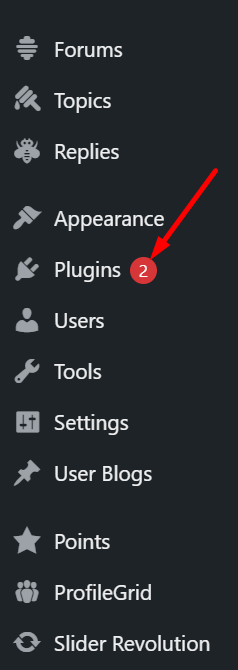
Step2: Click on ‘Deactivate’ to deactivate the old RegistrationMagic Premium.
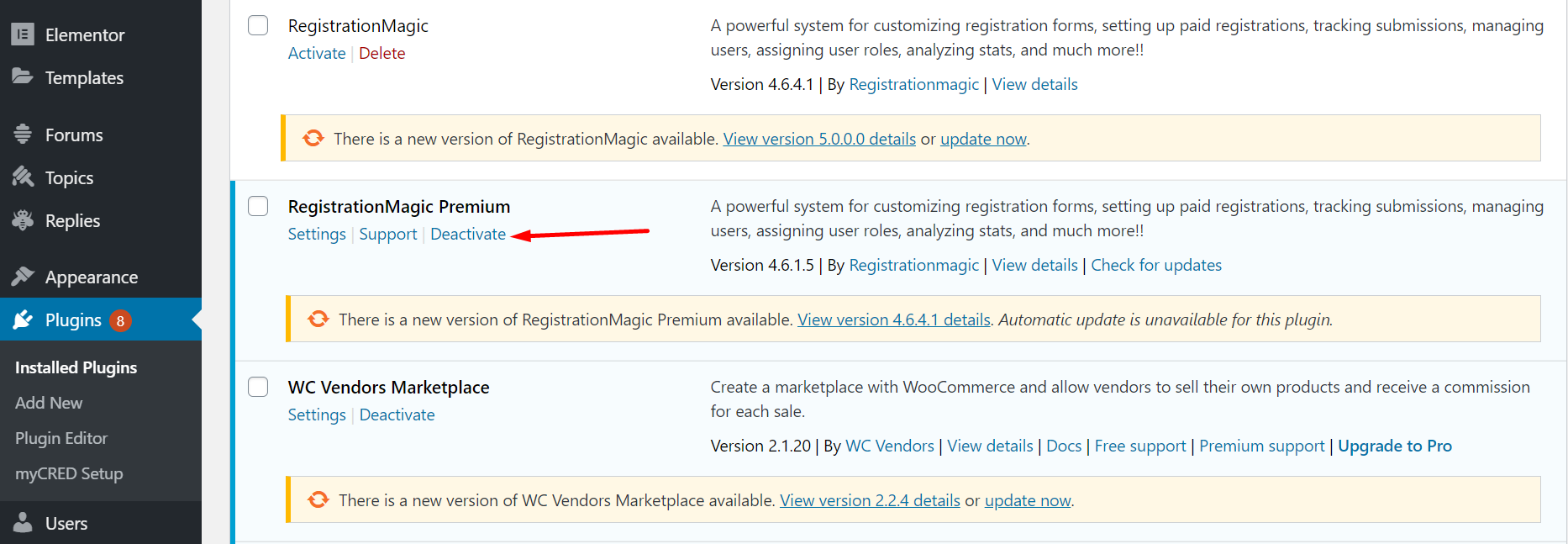
Step3: Once the old RegistrationMagic is deactivated, scroll back to the top and click on ‘Add New.’
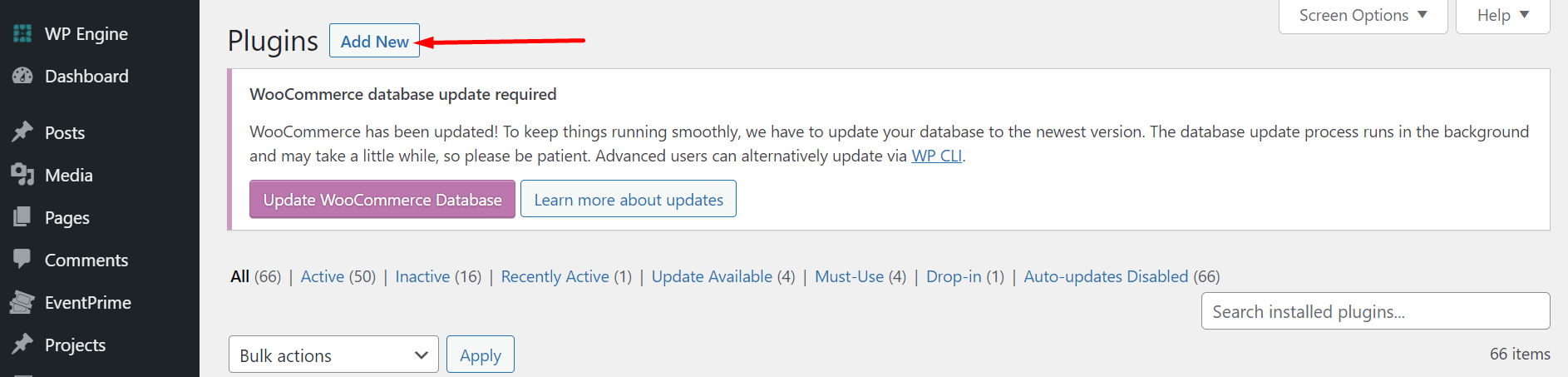
Step4: Now search for ‘RegistrationMagic’ in the Search Box. From the search results find RegistrationMagic and click on ‘Install Now.’

Step5: Once the installation is complete, you will get an option to activate the plugin. Click ‘Activate.’
Step6: Next scroll back to the top and click ‘Upload Plugin.’

Step7: Upload the Zip file of RegistrationMagic Premium v5 and above. Click ‘Install Now’ once the upload is complete.
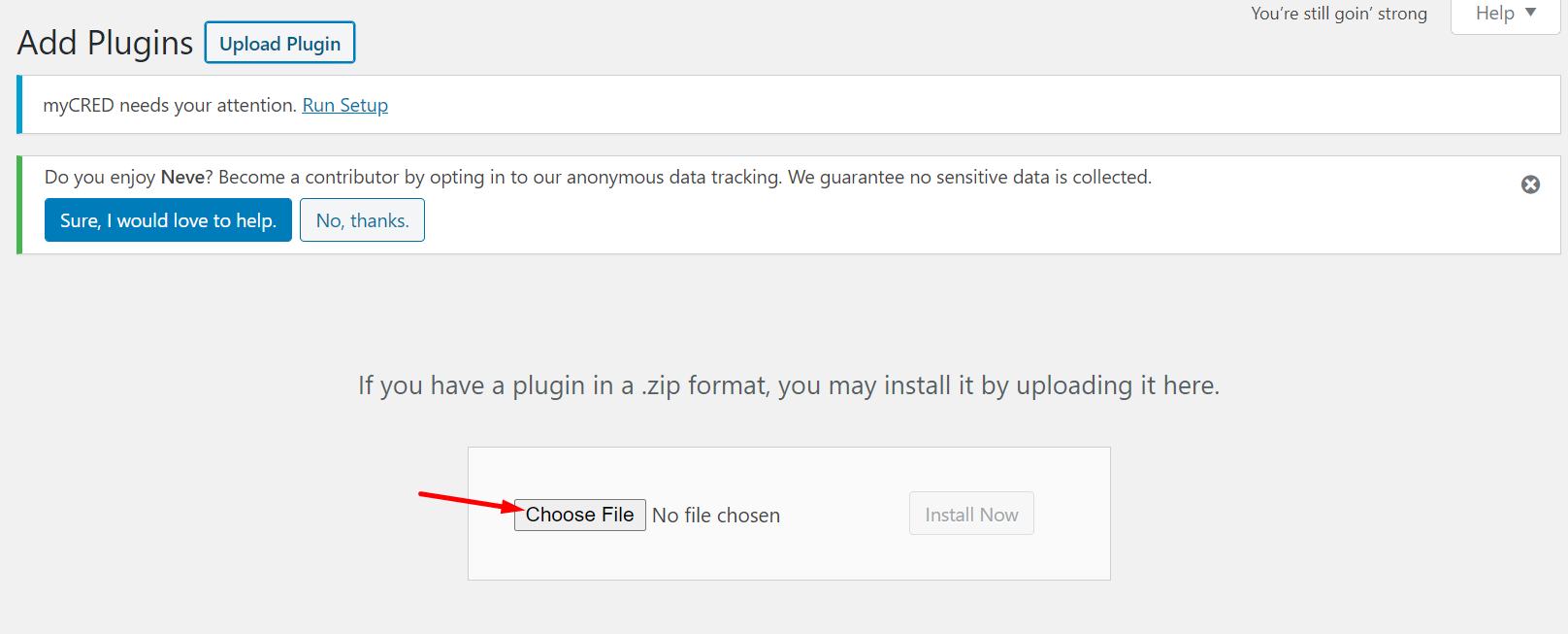
Step8: Once the installation process is complete, you will get an option to activate the plugin. Click ‘Activate’ to start using the RegistrationMagic Premium v5 and above.
Note: After the RegistrationMagic Premium v5 and above is activated, you can delete the older version of the RegistrationMagic Premium. All the data from the older RegistrationMagic Premium will be safely migrated to the new version.
- How to Manage User Registration Status in WordPress - August 8, 2023
- Send Emails to Registered Users in WordPress with Ease - August 6, 2023
- How to Create a User Registration Form on WordPress - September 22, 2022
- Registration Based WordPress Contact Form Plugins - September 15, 2022
- Create a Job Application Form on WordPress Website- In Depth Guide - September 14, 2022
- How to create an efficient Marriage Registration Form in WordPress - November 26, 2021
- How to make a flexible vendor registration form for your business - November 24, 2021
- Creating a Smart Membership Form for Your WordPress Website - November 22, 2021
- How to create a digital Preschool Registration Form - November 18, 2021
- How to make a creative Dance Registration Form with RegistrationMagic - November 16, 2021
