In today’s tough business world, having a membership form on your WordPress site can be a smart move for growing your business and engaging your customers. Creating great content is important, but delivering it to the right people matters even more. WordPress Membership forms help you do this by letting you target your audience better. As we go on, you’ll see how these forms can help you build a loyal group of customers who share your interests, giving your business an edge. Now, let’s take a closer look at WordPress membership forms, the key to making this all work.
What is a WordPress Membership Form
A membership form is a crucial tool for organizations and websites seeking to manage their membership base effectively. It’s a structured document that collects essential information from individuals interested in becoming members. This form serves as the initial point of contact, allowing organizations to gather key data such as personal details, contact information, preferences, and payment details where applicable. Beyond its administrative function, a membership form is significant because it streamlines the enrollment process, ensures accurate member data, and enables organizations to tailor their services to members’ needs. It serves as the gateway to building a strong and engaged community of members, whether for a club, association, or online platform.
How to create an online WordPress membership registration form?
RegistrationMagic lets you create versatile, customizable membership forms for WordPress. You can customize membership form fields as needed. It’s a top WordPress plugin for membership, registration, and log in. Plus, it offers additional form-creation features.
Try RegistrationMagic for Free.
Another wonderful plugin to have for your WordPress website is ProfileGrid memberships. This basically helps you to take registered member information to the next level. It’s a premium membership plugin that can create and manage profiles, groups and communities of your members.
EventPrime can build communities for your coming and recurring events. It also assists users in socializing within a group.
Prerequisites:
- A website on WordPress: Click here to start with WordPress.
- Free RegistrationMagic plugin: Download/ Install from here.
- Premium RegistrationMagic plugin (optional but preferred): To unlock more personalized and advanced features.
Creating a basic membership form
Step 1: Add a new form from RegistrationMagic.
- Firstly, go to the RegistrationMagic plugin and click on “All Forms“.
- Next, click on “New Form” to build a new membership registration form.
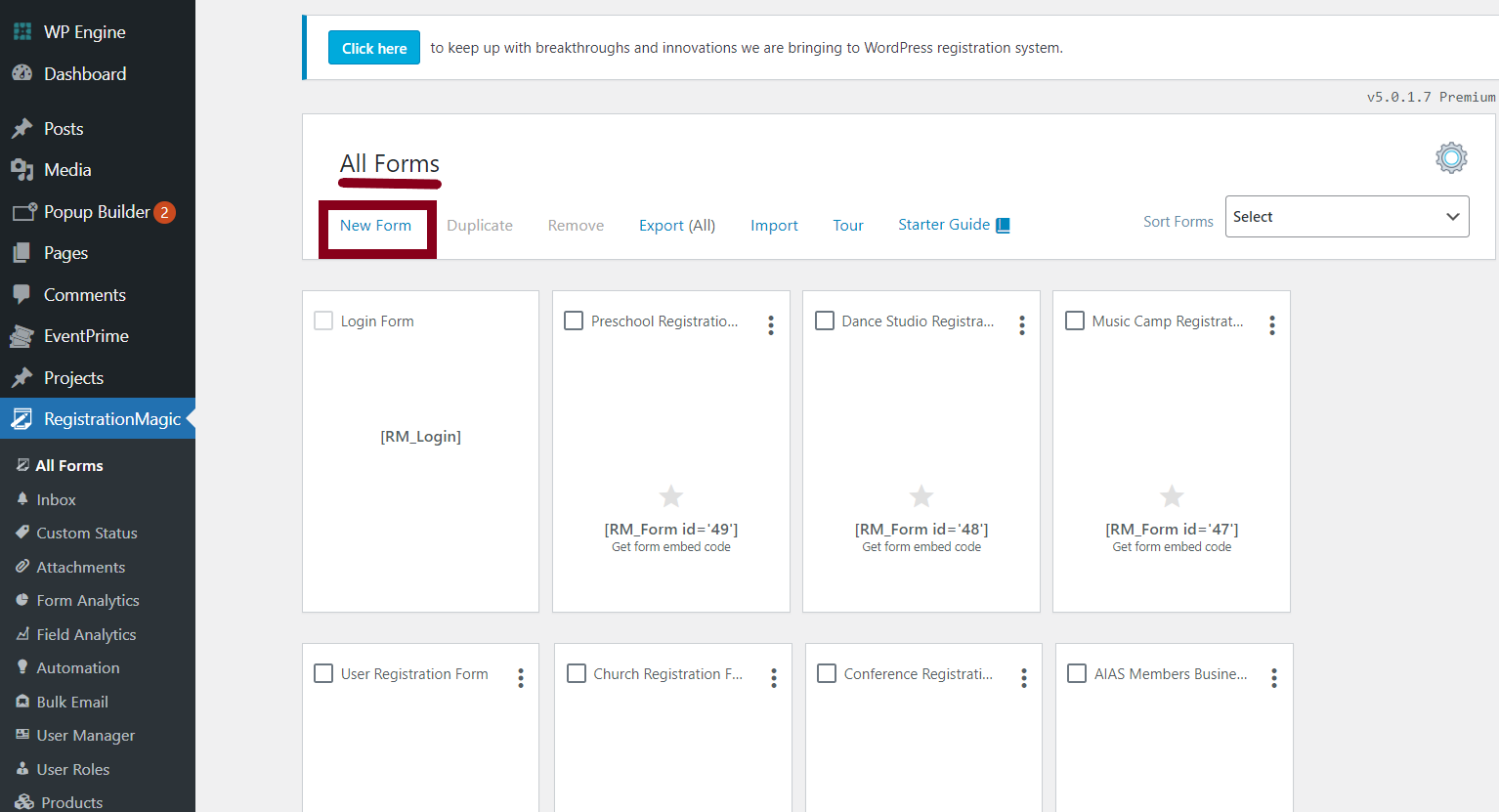
Step 2: Give a title to the form.
- From the window that says “Create New Form“, add a name for your form.
- In our case, since we’re creating a membership form, that’s exactly what we’ll name it.
- We’re fashioning a very basic membership form here with no videos or images attached. This is not to mean that you can’t do that.
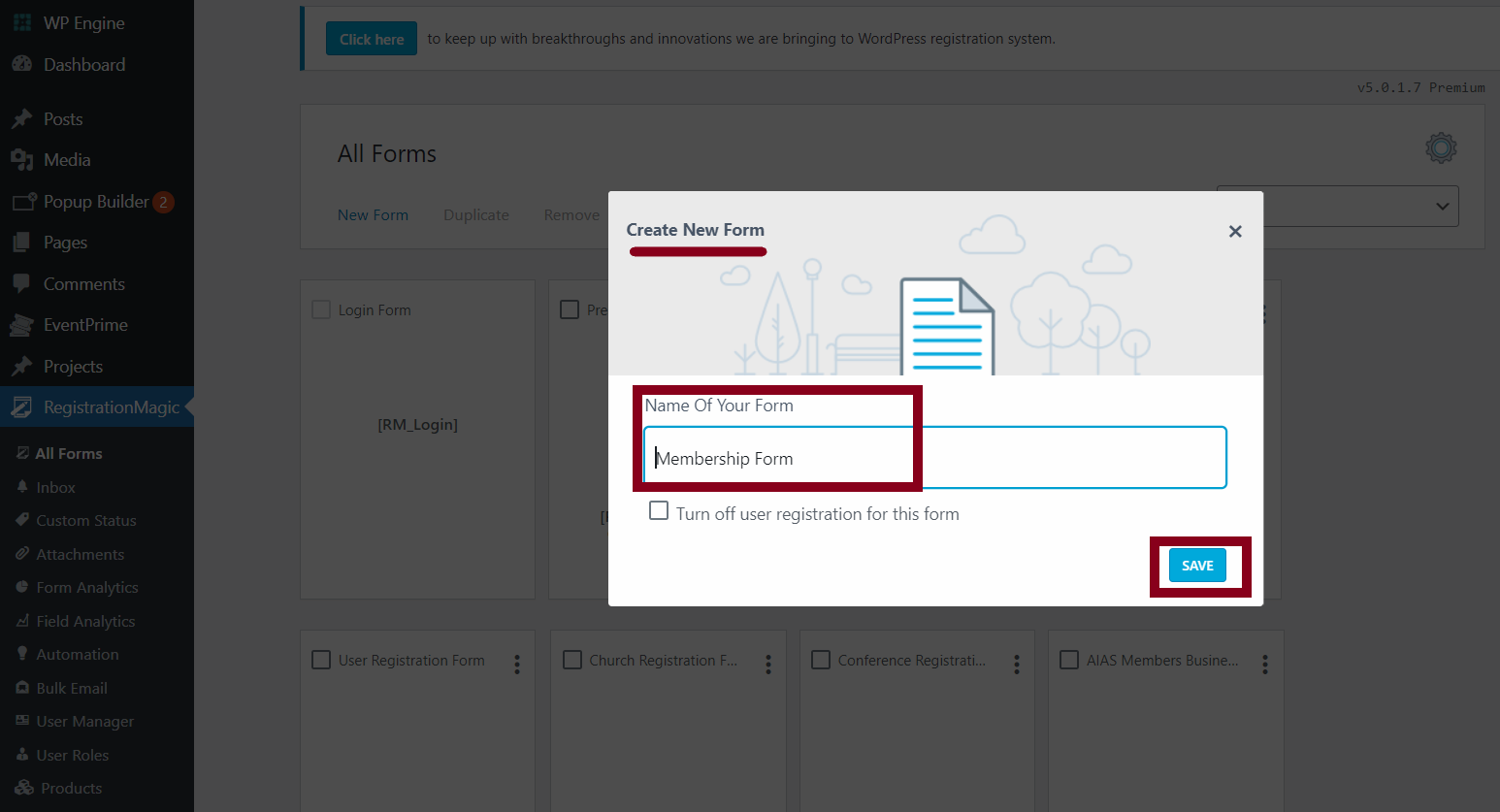
- Once done, from the ‘All forms page’, go to your new form’s ‘Fields’ section to proceed to add fields.
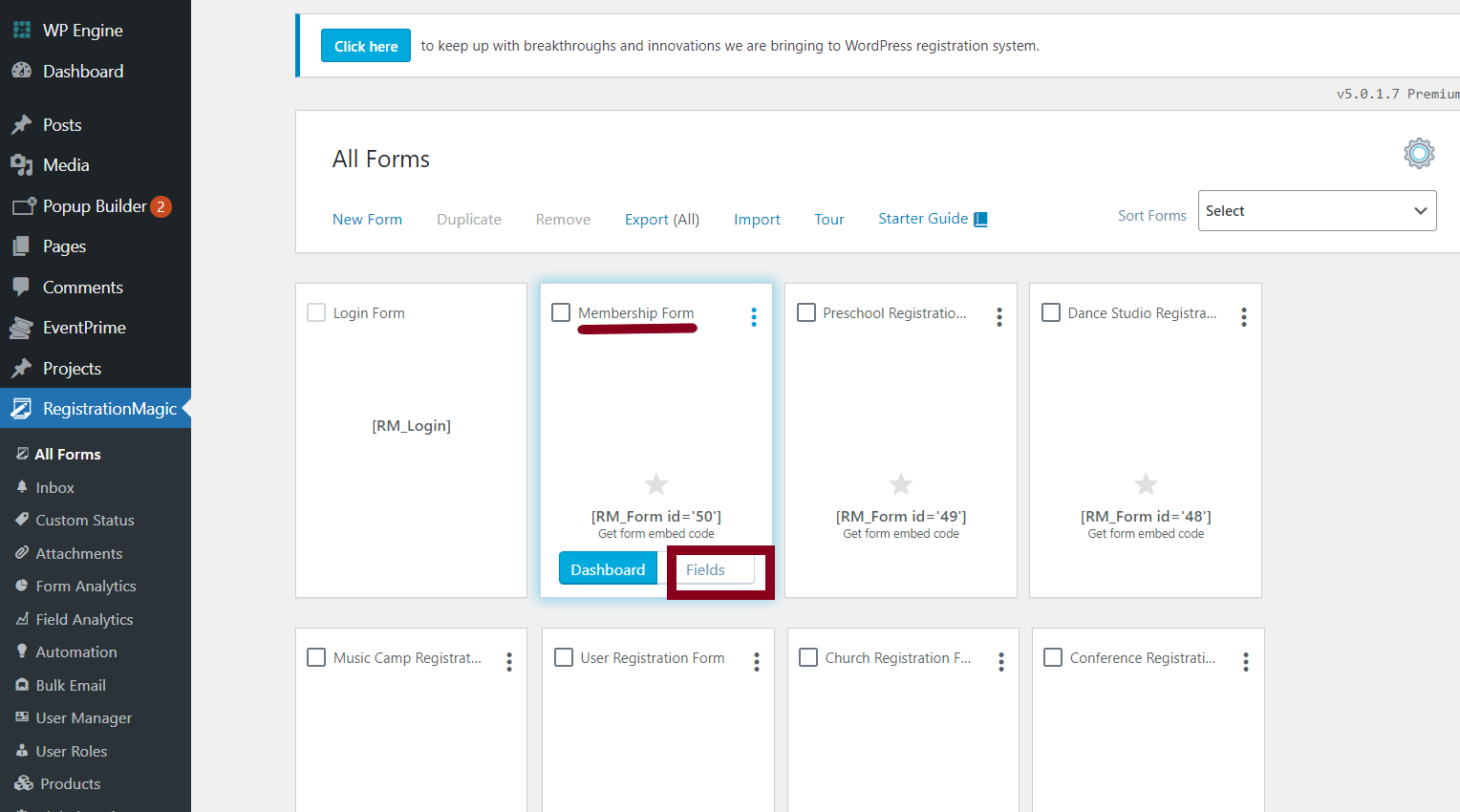
You’ll land on this page. This is the page from where you need to add all fields. This page is called the ‘Fields Manager’ page.
- From the image above, you can refer to the ‘Fields Manager’ window for adding all form fields.
- All the fields must be added to the form from the ‘All fields’ section. You’ll be able to find every single field you’ll require here.
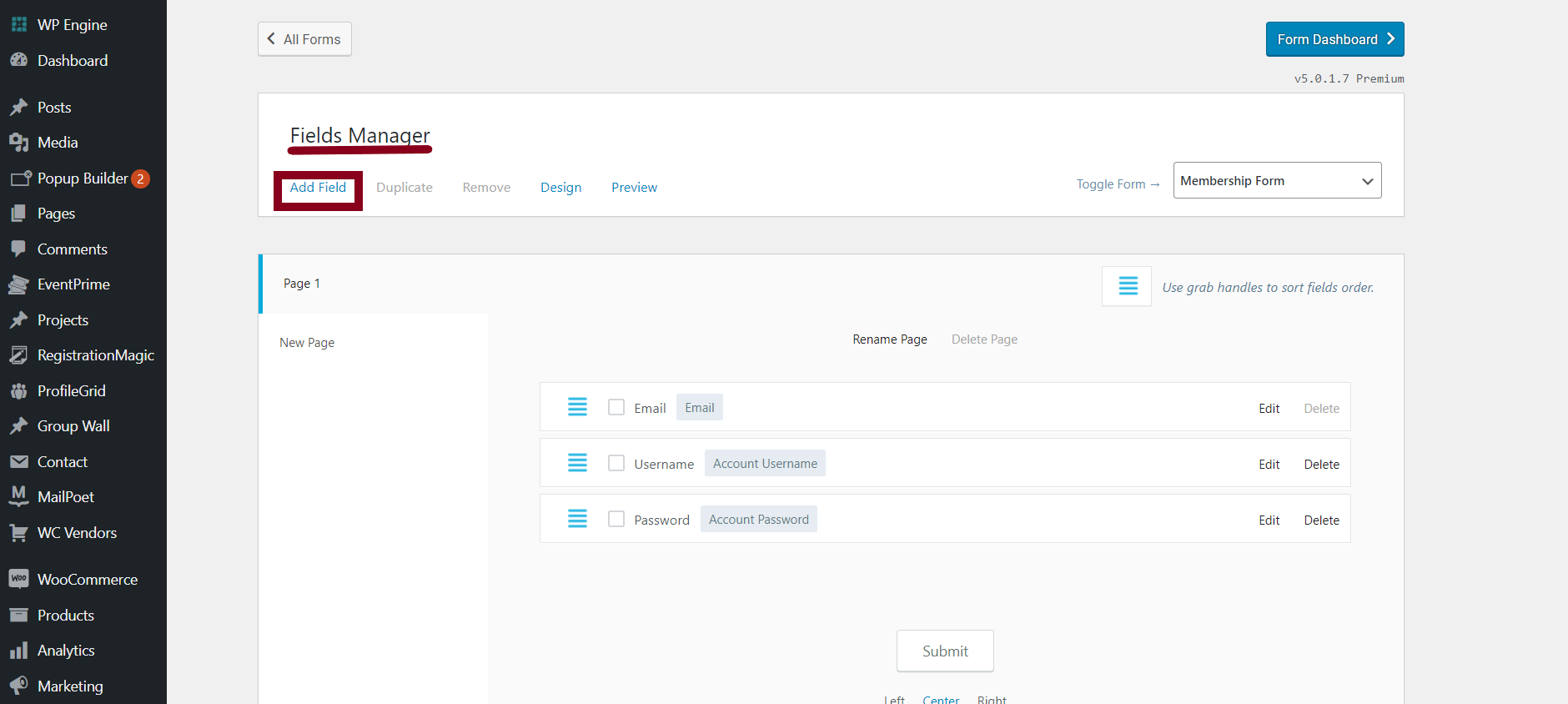
- For example, text, radio buttons, checkboxes, video links, images, etc. all are present under this category.
Just to take a look at the good, here’s a glimpse of the vast variety of categories under the ‘Fields’ section that you can use. We’re forming a basic and precise membership registration form here. However, we can’t make use of all these fields in one form.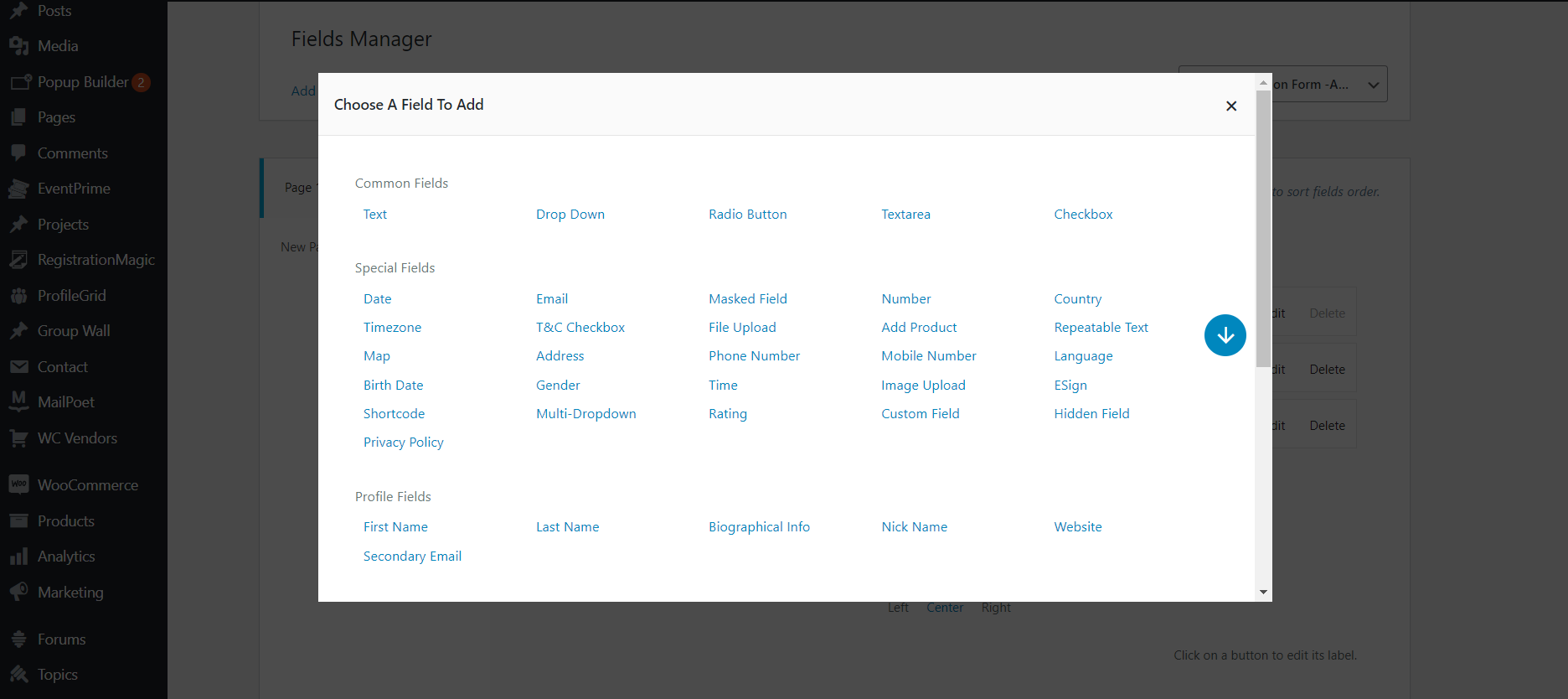
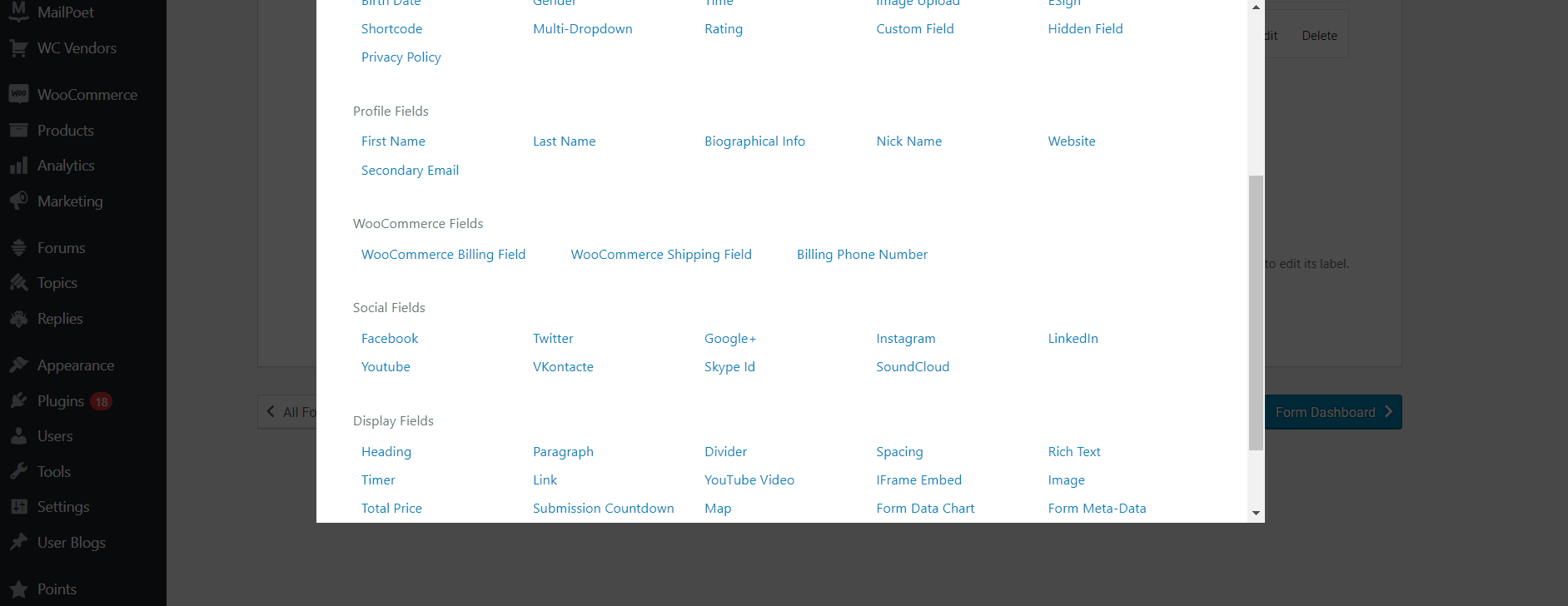
- Hence, to understand all the functionalities of the fields section better, you can try adding fields and then deleting them as per your wish.
Step3: Adding fields to the membership form
Given that the form we have in mind is a very basic and open one, we won’t make it extra refined. Therefore, we’ll create only a single sheet in the form. If needed, you can always build multipage forms easily with RegistrationMagic.
Let’s start to add fields to our form:
Simply go to the ‘All Fields‘ option and start clicking on the fields you’d prefer to add to your form. Firstly, we’ll add all basic fields and label them before moving on to the others.
Once a field is labeled, scroll down and click on the ‘Add to form’ option to save it.
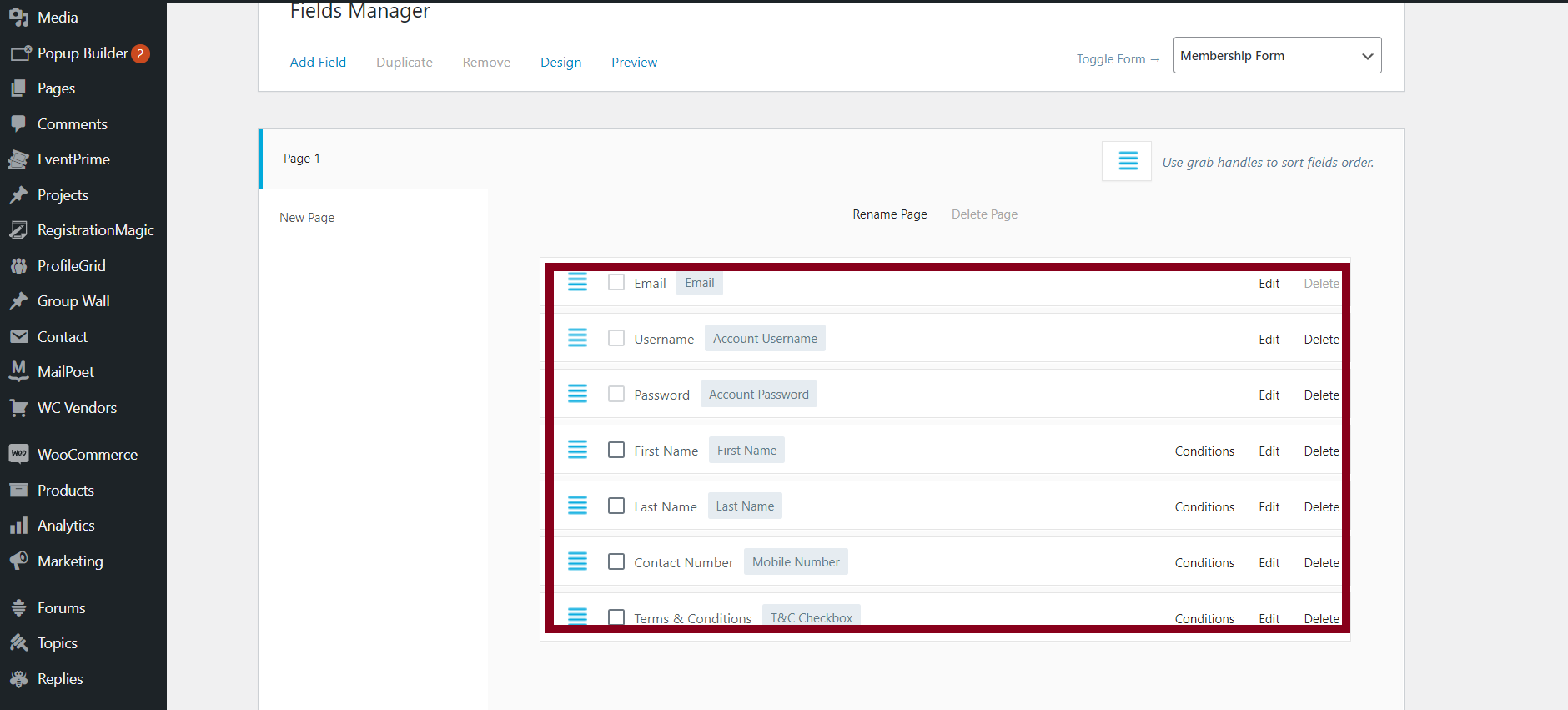
- Email field is a default mandatory field in all RegistrationMagic forms. We won’t be able to remove it from any form and it’s a compulsory field. The field is very advantageous for email marketing.
- The username field is for the registering person to choose a login account username for themselves.
- The password field obviously, is for the individual to set an account password for themselves for security purposes.
- The first and last name fields are two different fields that we add to the form for the obvious reason of getting the full name of the member.
- We use the mobile number category to get the contact number of the person before the membership. You can change and alter this according to your reach and other such specifications. This means you can add this field for international or local purposes in different formats.
- The terms and conditions checkbox is to get an affirmation from the member to agree to the business’s terms and conditions.
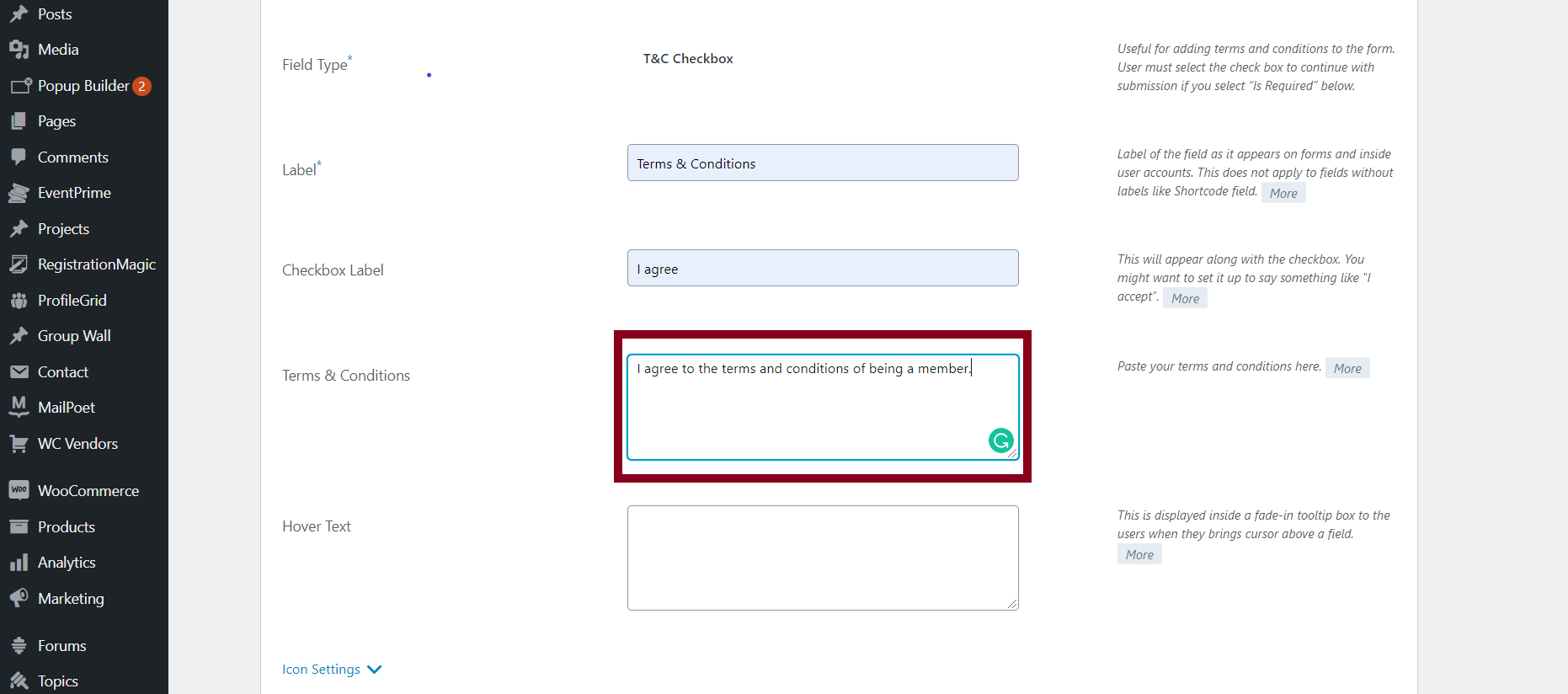 With that, we’ve added all important and necessary fields to our form. You can mark which fields are mandatory to fill and which aren’t from the fields settings themselves.
With that, we’ve added all important and necessary fields to our form. You can mark which fields are mandatory to fill and which aren’t from the fields settings themselves.
Additionally, you can also beautify the form by changing the aesthetics as much as you want through RegistrationMagic.
Step4: Publishing the membership form
Copy the shortcode of the form to a new page
Go back to the ‘All forms’ section. Copy the shortcode of the form
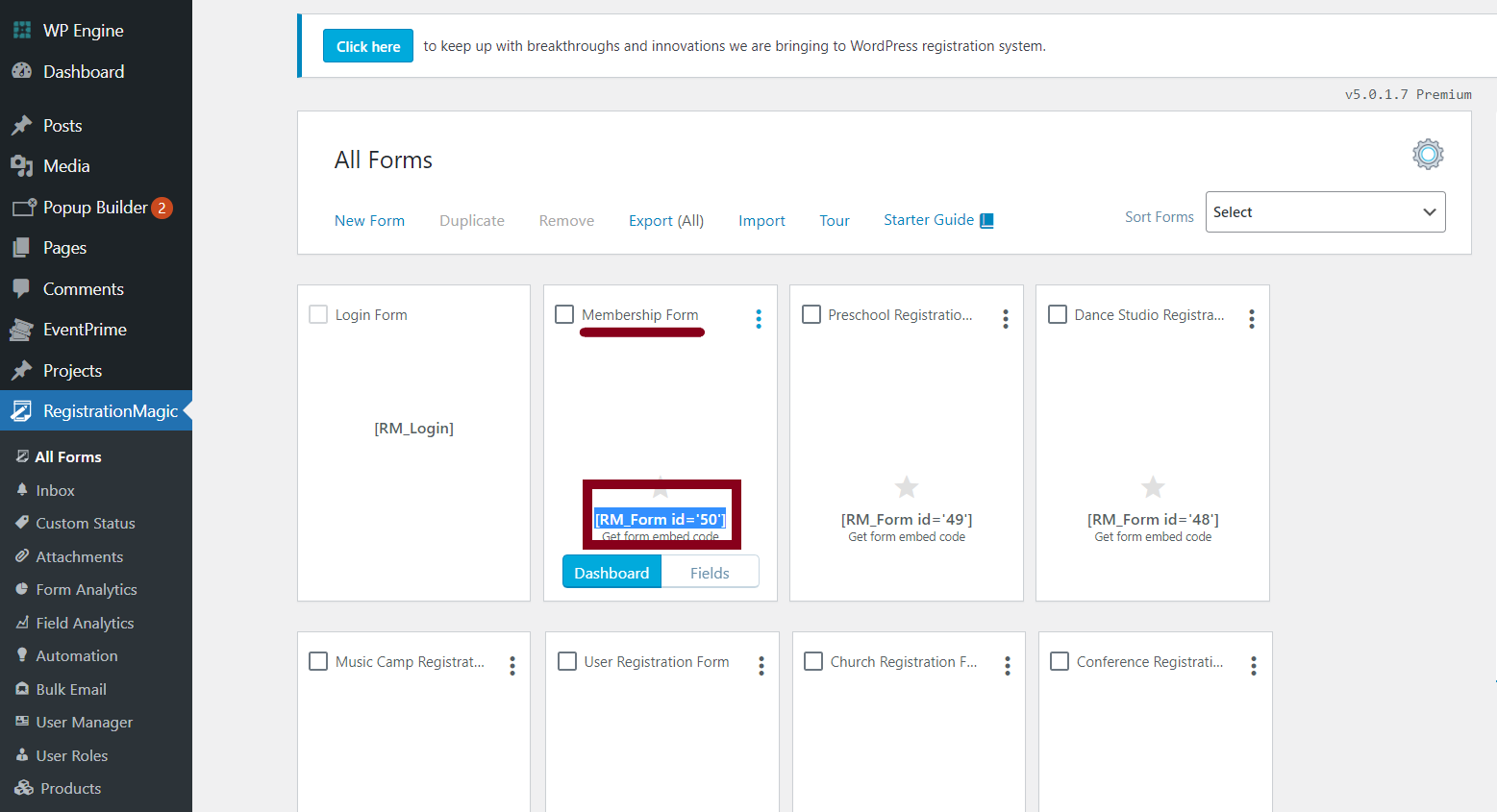
Now go to the ‘Pages’ option of the website backend. Click on ‘New page’
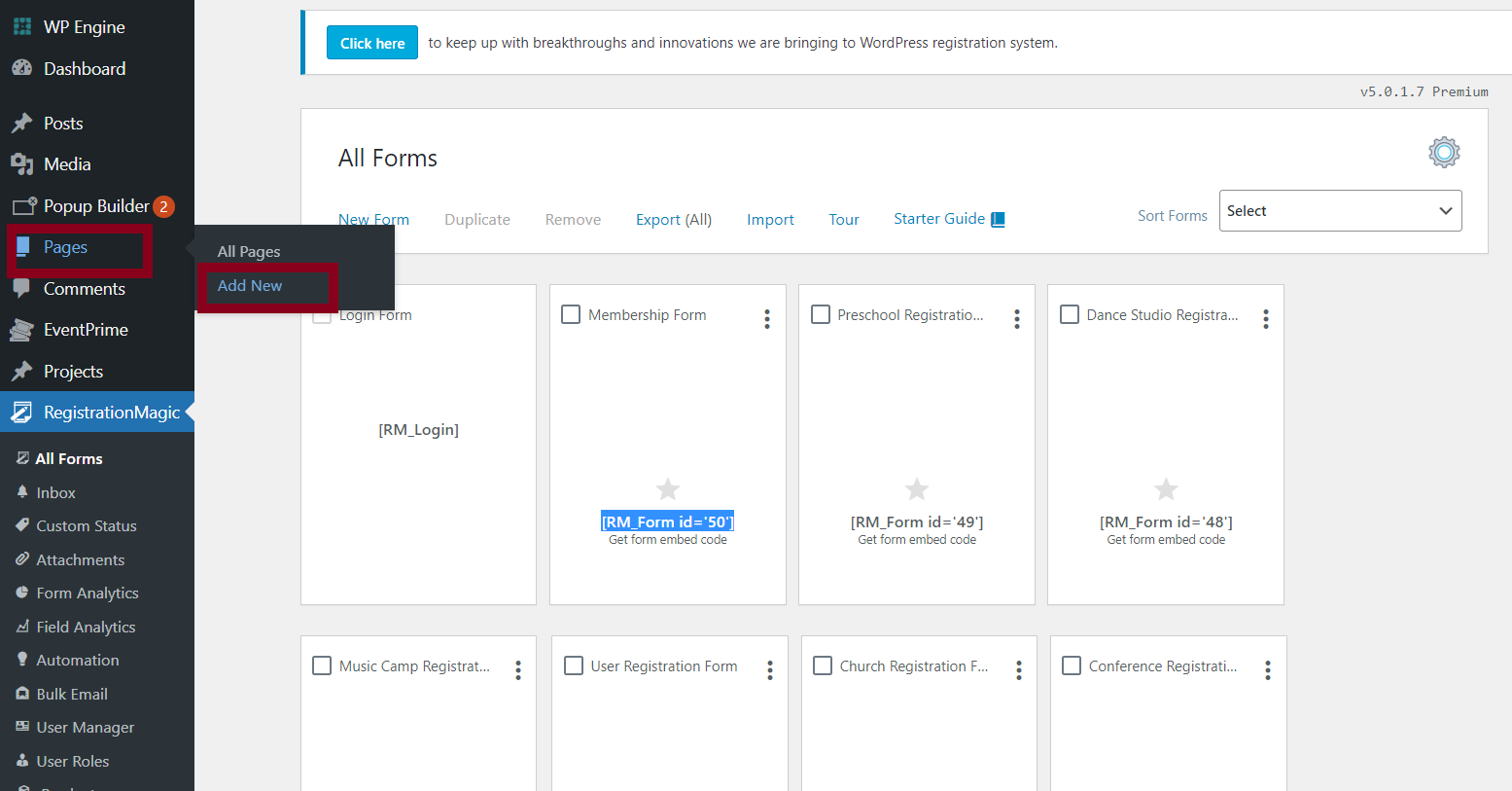
Add the main title of your form in the ‘Title’ blank and paste the shortcode in the ‘Main body’ of the page and click on ‘Publish’
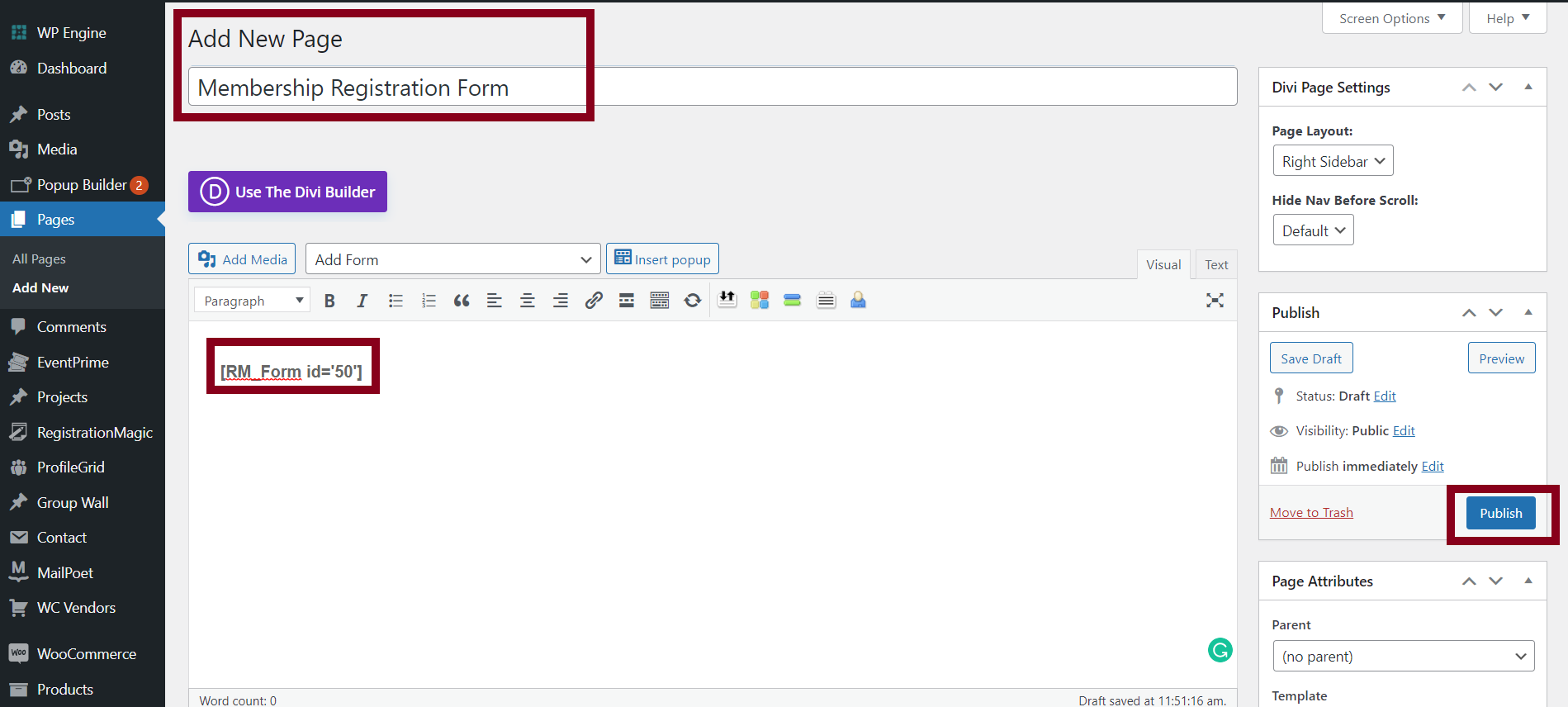
With that, the full-form publishing process is complete. However, if you wish to add this to the main menu of your website frontend, you can go to the ‘Appearance’ option on the website backend options add this form to the menu, and save it there.
WordPress membership registration form front-end
This is how your membership registration form sample will appear to the visitors of your website frontend.
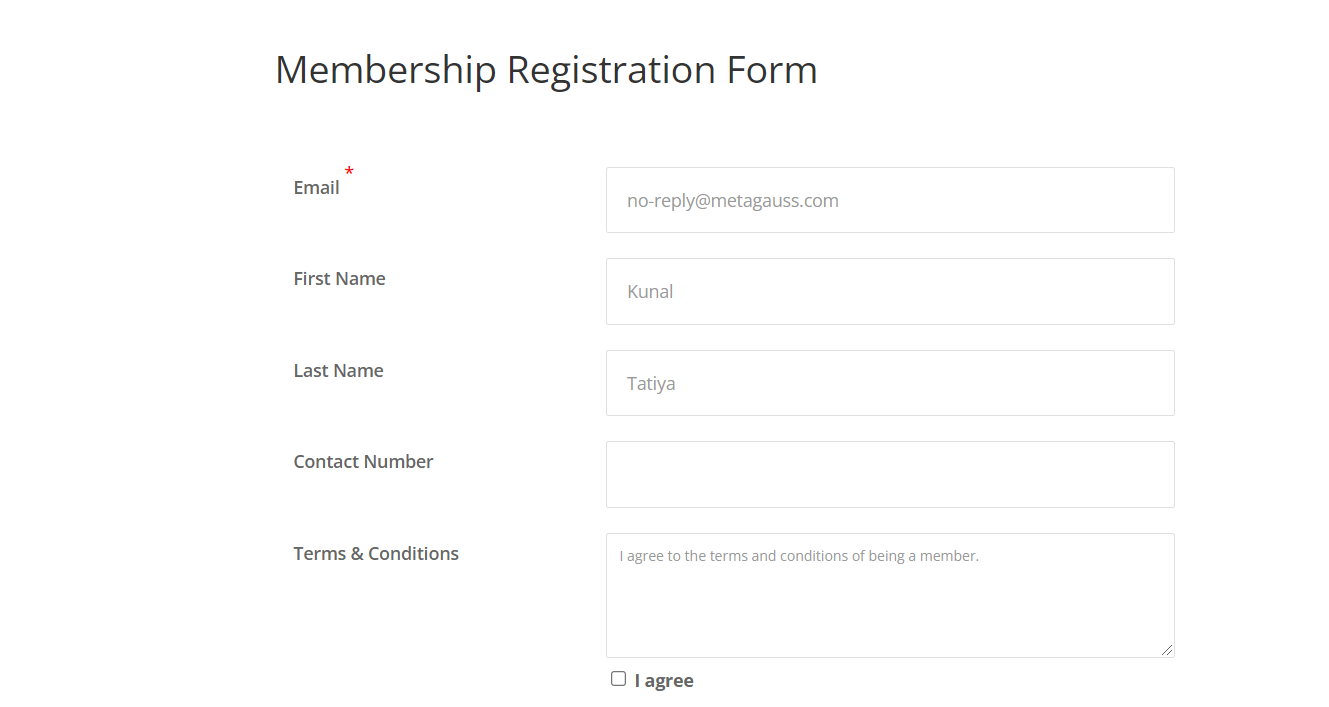
Thus, a membership form is a powerful asset in today’s competitive business landscape. It enables cost-effective content marketing, personalization, and targeted engagement. With RegistrationMagic, creating versatile WordPress membership forms is a breeze. You can tailor fields to your needs, ensuring you collect vital data efficiently. The plugin streamlines form creation and offers additional features for enhancing user engagement. Whether it’s gym memberships, club sign-ups, or business community registrations, RegistrationMagic empowers you to build a loyal community of members. Harness the potential of WordPress membership forms and stay ahead in the digital age.
- How to Manage User Registration Status in WordPress - August 8, 2023
- Send Emails to Registered Users in WordPress with Ease - August 6, 2023
- How to Create a User Registration Form on WordPress - September 22, 2022
- Registration Based WordPress Contact Form Plugins - September 15, 2022
- Create a Job Application Form on WordPress Website- In Depth Guide - September 14, 2022
- How to create an efficient Marriage Registration Form in WordPress - November 26, 2021
- How to make a flexible vendor registration form for your business - November 24, 2021
- Creating a Smart Membership Form for Your WordPress Website - November 22, 2021
- How to create a digital Preschool Registration Form - November 18, 2021
- How to make a creative Dance Registration Form with RegistrationMagic - November 16, 2021
