Custom WordPress registration page – First Step
Welcome to another tutorial on Custom WordPress registration page. Today we will learn how to setup custom user registration page with ease. Imagine this – you have just set up a WordPress site with a pretty theme and all its content in pure awesomeness. Now you want to allow visitors to register on your site and all you have is THIS in name of the custom user registration page (assuming the Membership option is on inside Settings):
http://yoursiteurl/wp-login.php?action=register
Maybe you don’t have to imagine since it is exactly what you are going through at the moment! Granted, many times themes come with their own custom user registration and login pages, but there is no guarantee that they fit everyone’s user register page requirements. How about some extra fields in the registration form? What about registration spam control? Or perhaps manual approvals? For all this, and many more reasons, we built RegistrationMagic – the ultimate registration toolkit to create custom user registration page in WordPress.
Creating a custom user registration form
The first step to creating a custom user registration page is to build our form. Building forms with RegistrationMagic is very simple and we have covered it already in our earlier tutorial. RegistrationMagic allows adding all sorts of custom fields, icons, customizable design and processes to forms. Here we have created a simple registration form with few essential fields and named it My Registration Form.
Inserting custom user registration form in a WordPress register page
Next, we need to paste it inside the wordpress register page where the form will appear. For this purpose, let’s create a new blank page with title Register with us and add a short blurb on top.
We can add images and content, just like any other WordPress page we have created. Time to paste the form.
From the Add Form drop down menu above the content editor, we select our recently created form My Registration Form. This will automatically inset the short-code for our form where the cursor is in the text editor.
Now whatever content we insert below this short-code will appear right there, i.e. below the form. Just think of the shortcode as the form itself.
Please note the Permalink of this page. This will be direct link to our registration form.
Hit Publish, and we’re done with our registration page for now. We can come back later and modify the page whenever there’s a need. Remember, to modify the form, we must go through Form Configuration inside RegistrationMagic dashboard area which is accessible by clicking Settings button on the individual form card.
Adding custom WordPress registration page to WordPress menu
Next we need to show the custom WordPress registration page on our site. For that, we go to Appearance —> Menu inside the dashboard.
In our main menu, we will add link to the WordPress register page we just created. It’s a fairly simple process for someone with beginner’s experience in WordPress so we shall not go into details.
Here’s how it looks after adding the link.
Head over to the front end of the site to check how our menu looks to site’s visitors.
Turning off default WordPress registration page
Do you remember the default WordPress registration link that we discussed in the beginning? We need to hide that to make sure this is the ONLY registration form on our site. There are two ways to do this. Firstly, we can turn off WordPress’ registration system altogether. We do this by going to Settings —> General within the dashboard.
If for some reason, we need to keep it, RegistrationMagic gives us option to redirect default registration page to our new registration form page automatically. For this, we need to go to Global Settings —> General inside RegistrationMagic dashboard area. There’s a option inside it Default Registration Page with a drop down. Clicking the dropdown reveals list of pages on our site. We need to find Register with us and save it.
We’re all done now and our custom WordPress registration page is up and running. Easy, wasn’t it? Until next time…
- RegistrationMagic Starter Guide - August 4, 2024
- WordPress Registration Shortcodes List - July 10, 2024
- WordPress Payment Form Guide: Setup Payments on Registration Form - July 8, 2024
- Experience the Unfolding Magic! - August 4, 2023
- List of Guides for WordPress User Registration Process - July 28, 2023
- Frequently Asked Questions About WordPress User Registration Forms - July 28, 2023
- How to display registration forms on WordPress site? - July 26, 2022
- WordPress User Registration Custom Status Guide - April 9, 2022
- How to add or update user profile fields using WordPress forms - August 5, 2020
- Boost RegistrationMagic User Profiles With ProfileGrid Integration - February 19, 2019

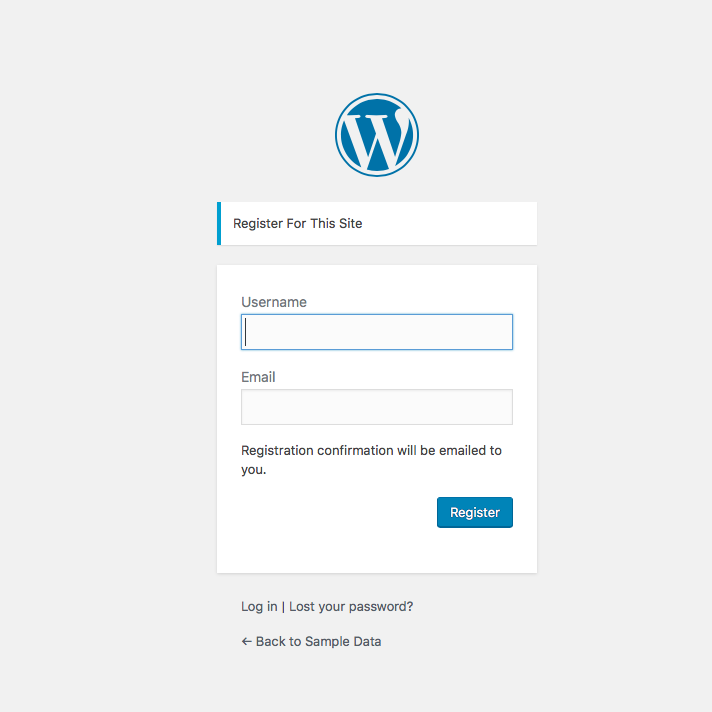
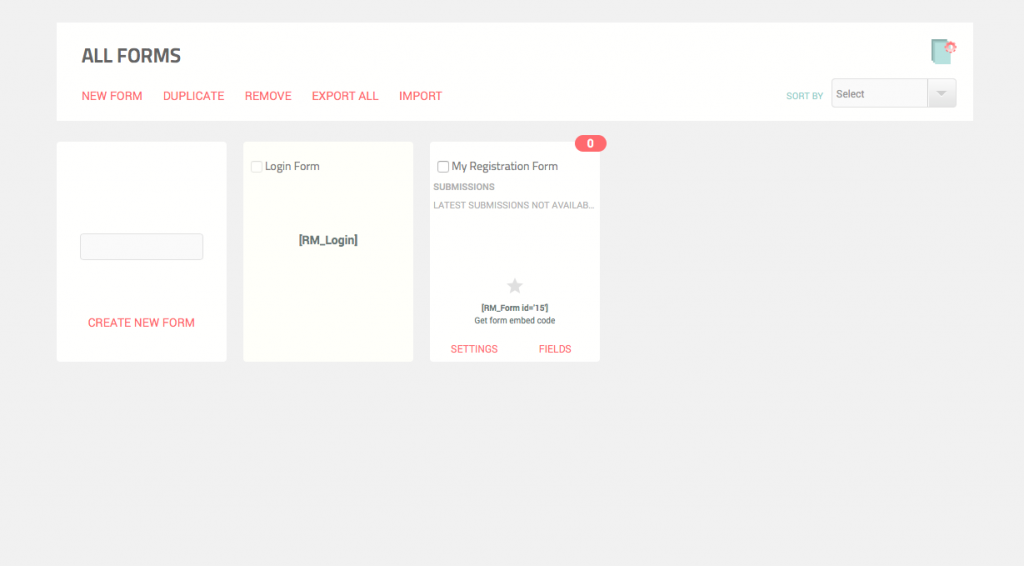
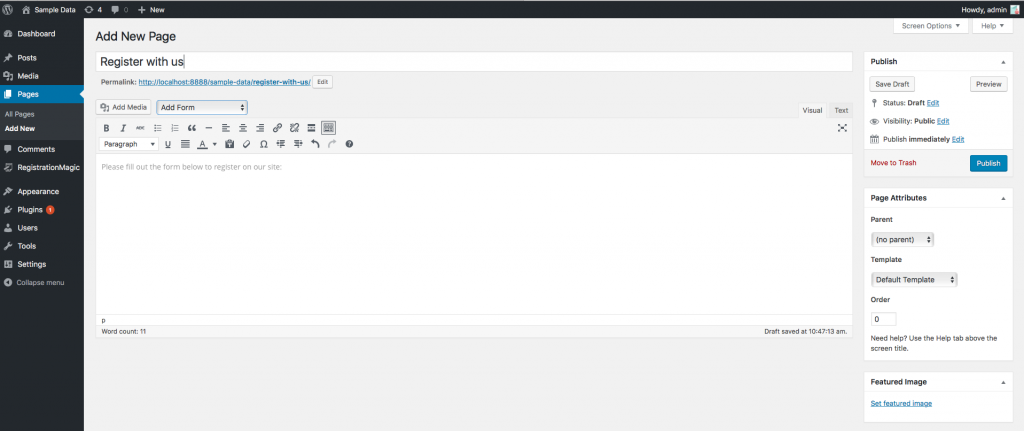
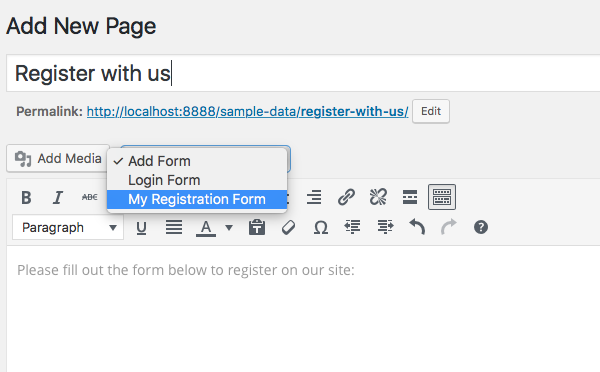
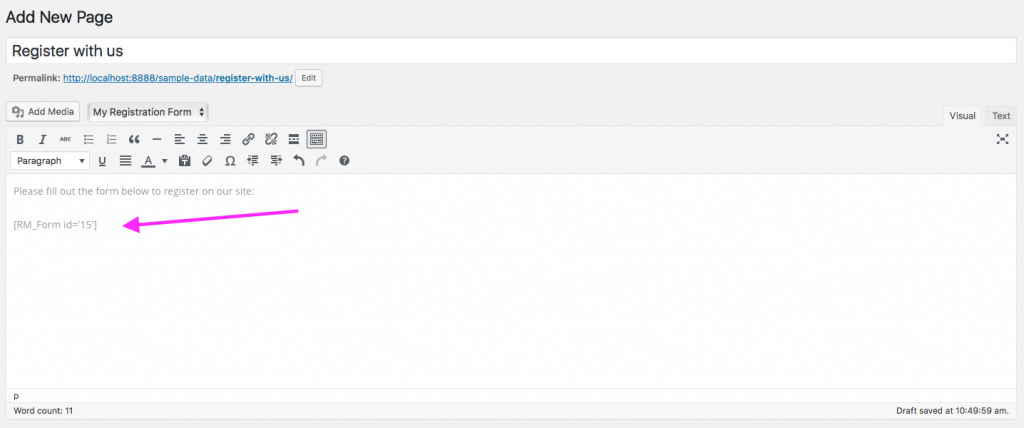
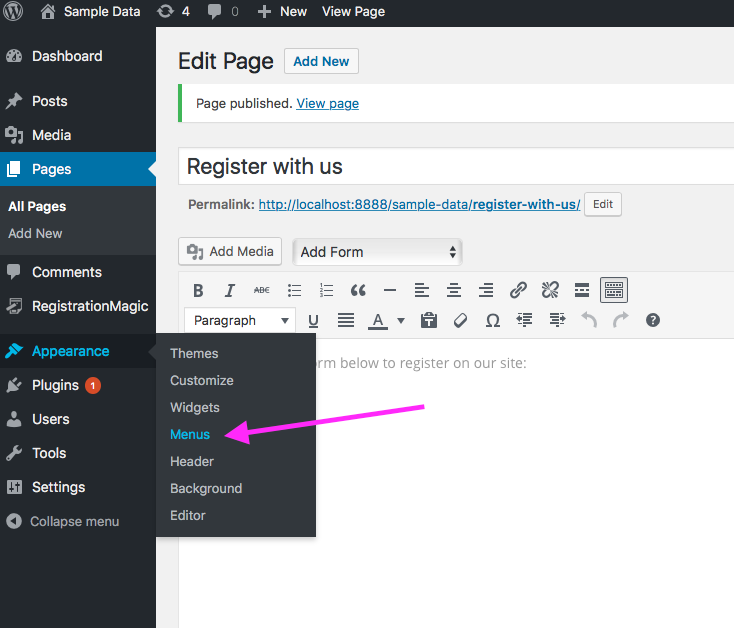
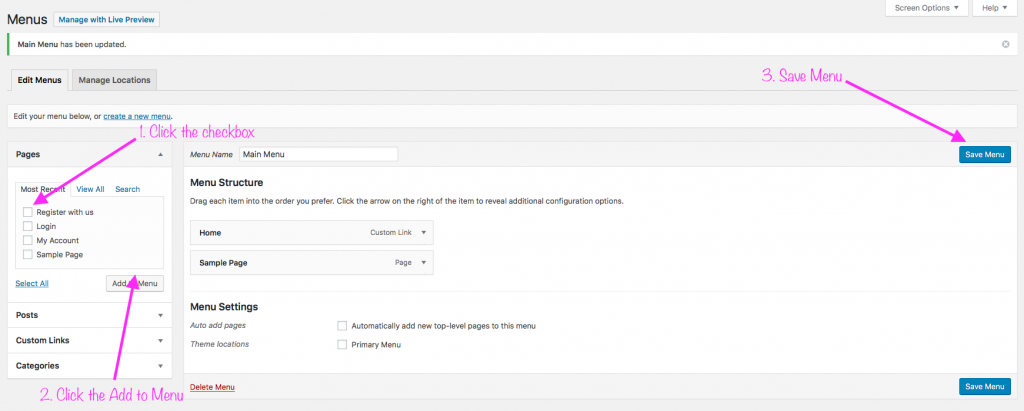
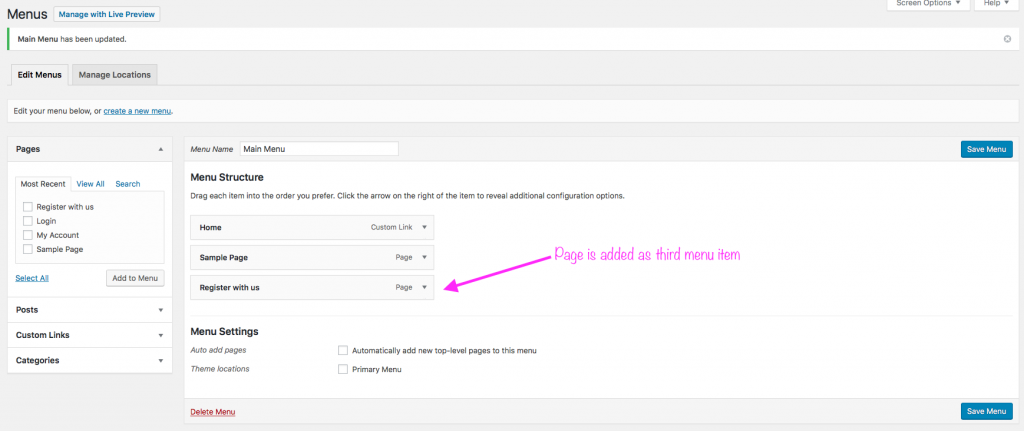
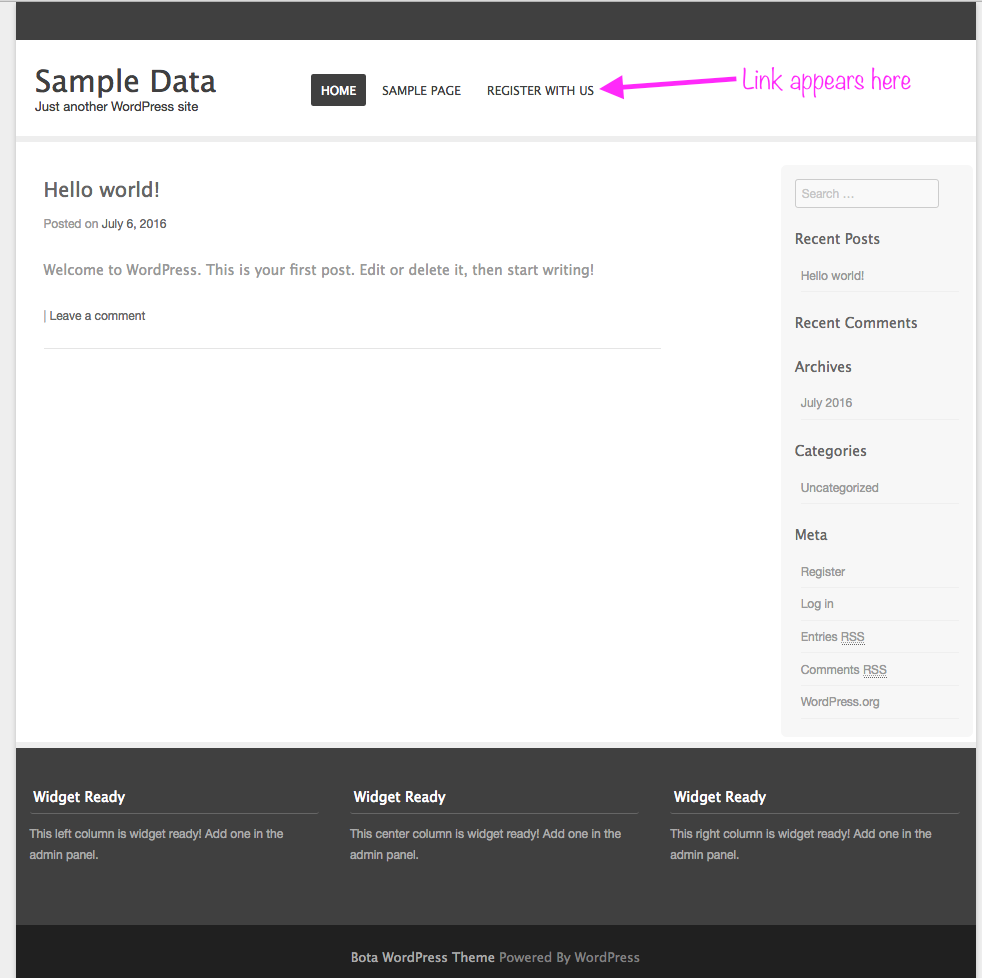
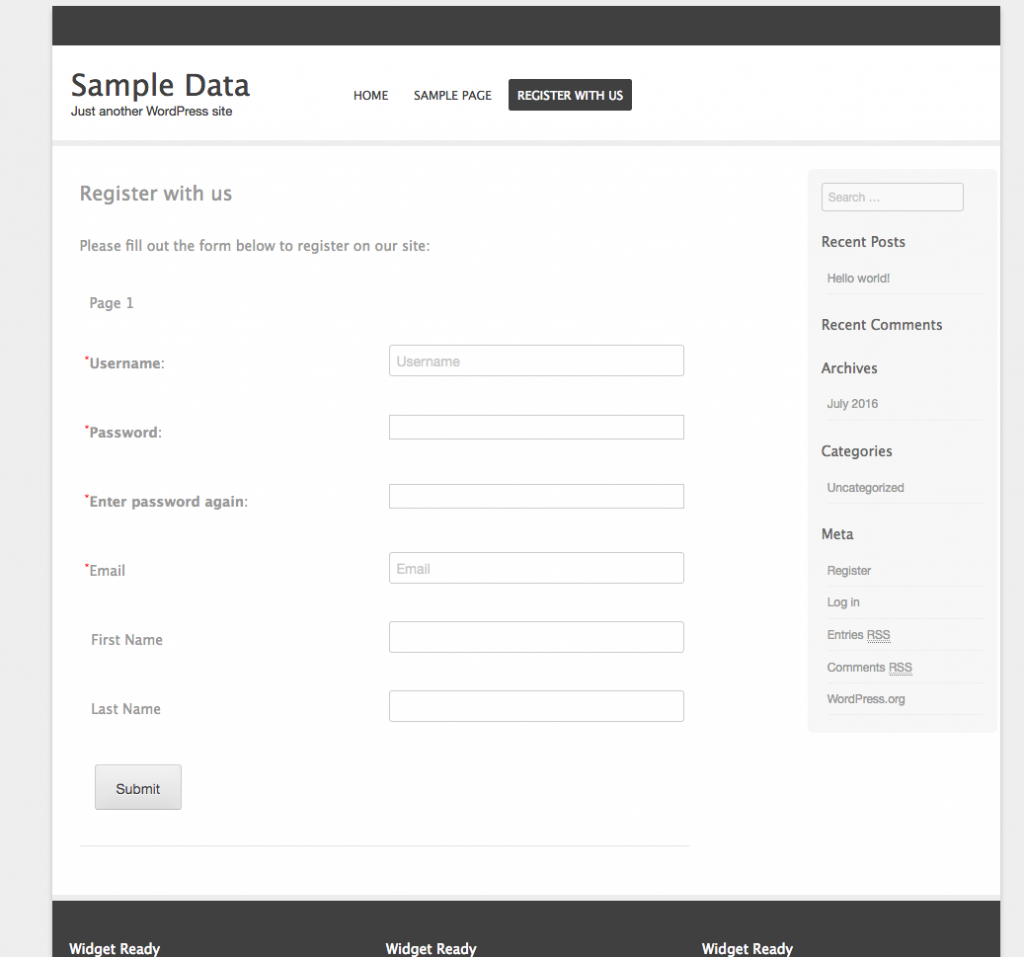
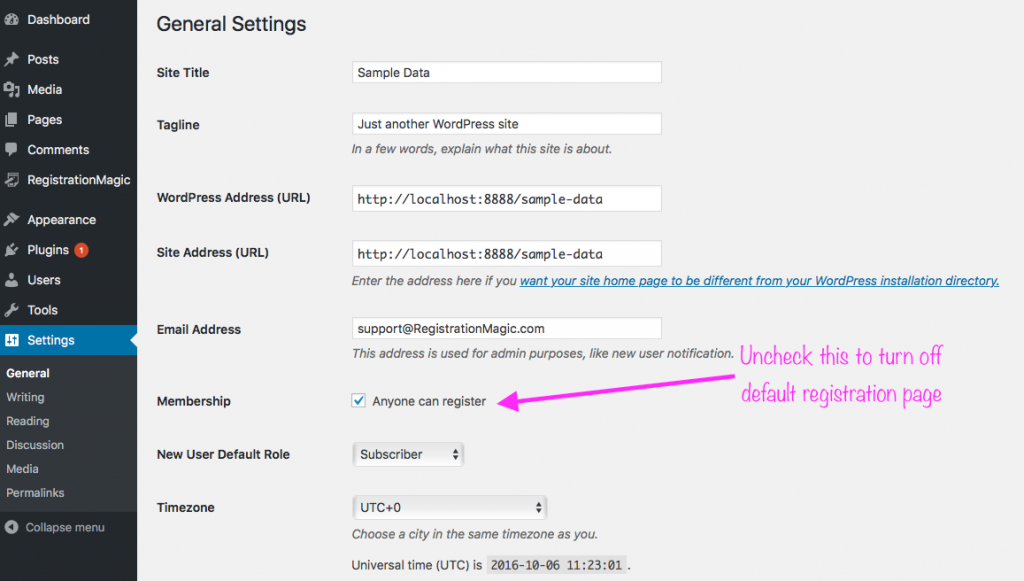

why you register
RegistrationMagic is used by WordPress admins to register variety of users – students, patients, attendees, payment customers and the list goes on. You can run variety of automatons to streamline user journey once the registration is done.