Harness the power of online survey forms in WordPress through the RegistrationMagic plugin to bridge gaps in user data. These survey forms serve as invaluable tools to gather insights into your users’ experiences, preferences, desires, and requirements. By leveraging this feedback, you can enhance your products, services, or website functionalities. Essentially, a survey form acts as a straightforward questionnaire, offering a means to refine, update, upgrade, or eliminate elements that may not resonate well with your users.
To create survey forms online you can use RegistrationMagic.
Survey Forms Online in WordPress: Introduction
Before going ahead make sure to ‘Install’ and ‘Activate’ RegistrationMagic plugin on your website using this link.
RegistrationMagic stands out as a robust WordPress form plugin, offering extensive features. This form builder allows you to craft versatile survey forms with custom fields, attachments, and more. Key features include the ability to create unlimited forms, analyze responses through interactive graphs and charts, incorporate custom fields, send emails to multiple users, and seamlessly integrate with Aweber and MailChimp for extended functionalities. The inclusion of MagicPopUp provides a convenient quick-access option, enhancing the overall user experience.
You can explore all the features of this WordPress survey form plugin here.
How to create survey forms online?
To generate online survey forms, simply download and install the plugin on your WordPress website. Access the plugin for free by clicking on the link below.
Try RegistrationMagic for Free!
Once the plugin is installed and activated, follow the steps below.
Step 1: Find RegistrationMagic on the left menu bar of your Dashboard and click on ‘All Forms.’
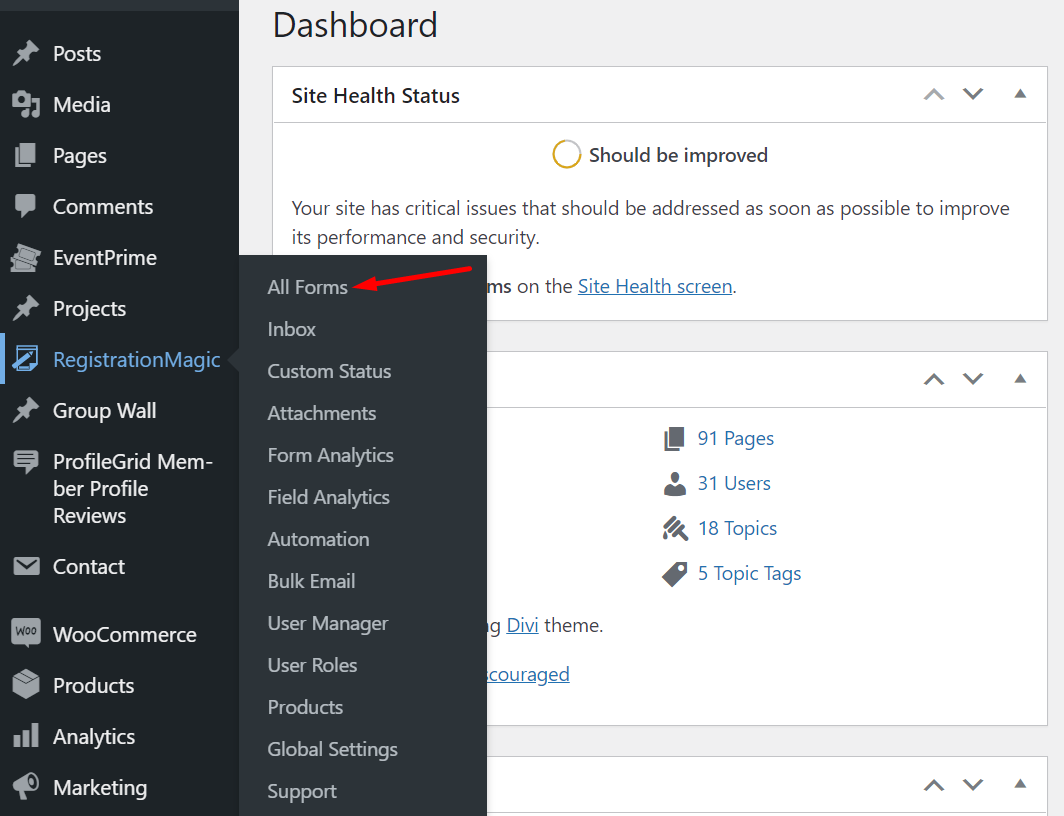
Step 2: Click on ‘New Form’ to create a new survey form.
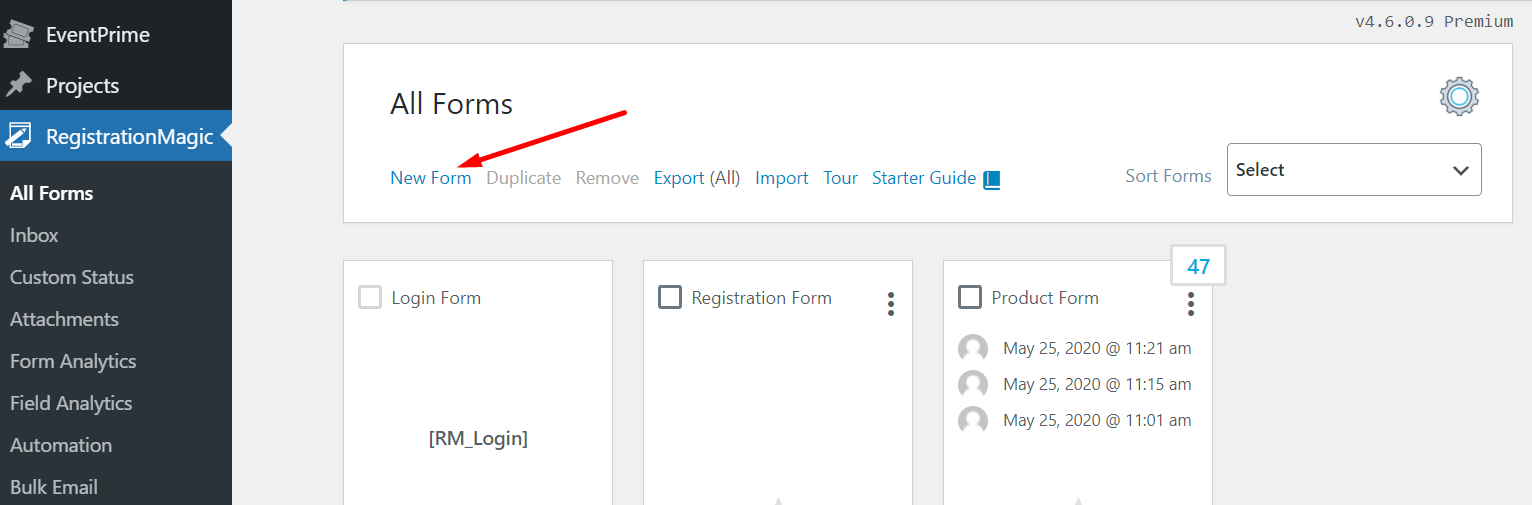
Step 3: Add a name for the form and if you wish to register users through this form you can keep this box unchecked.
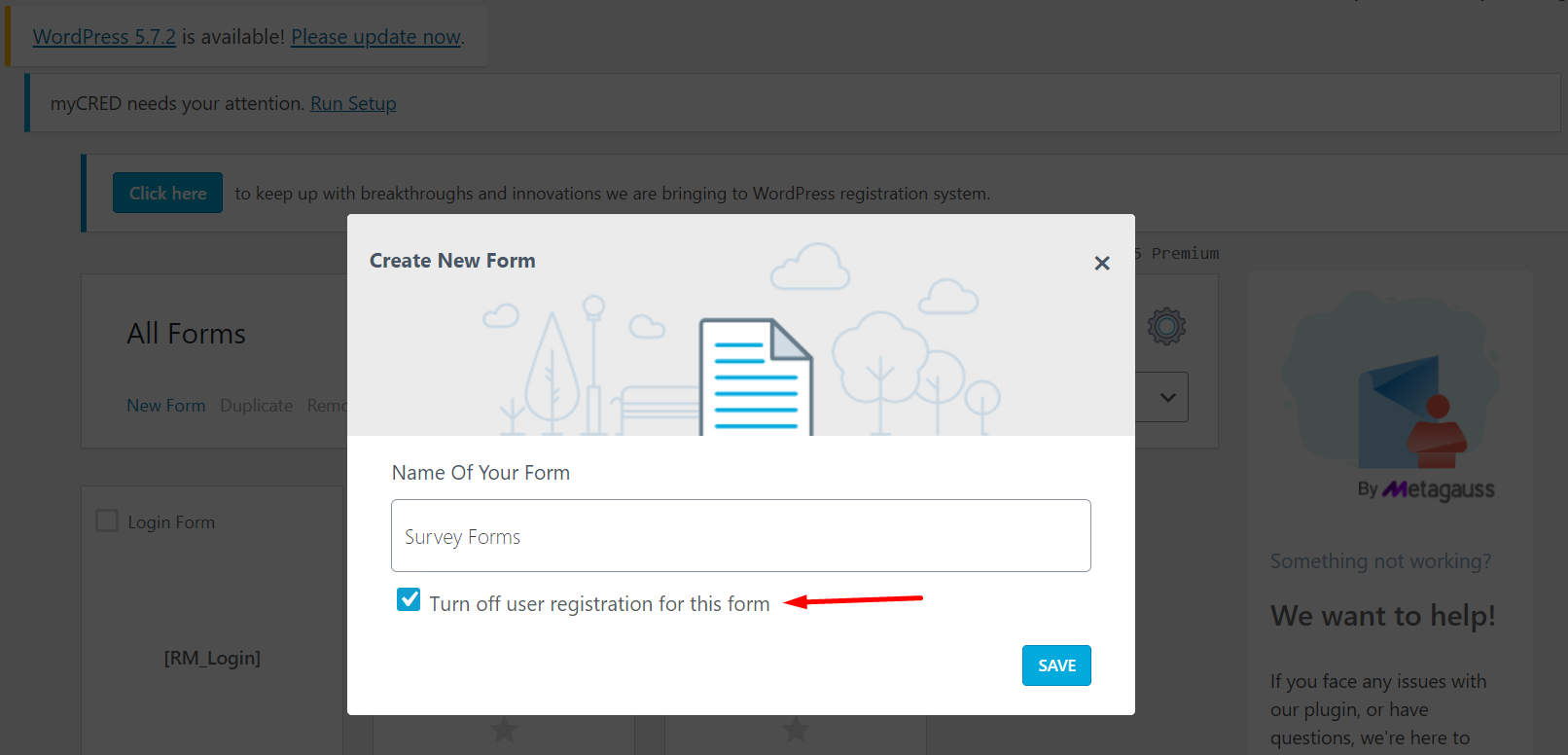
Step 4: Once you save, a form will be created on your All Forms page.
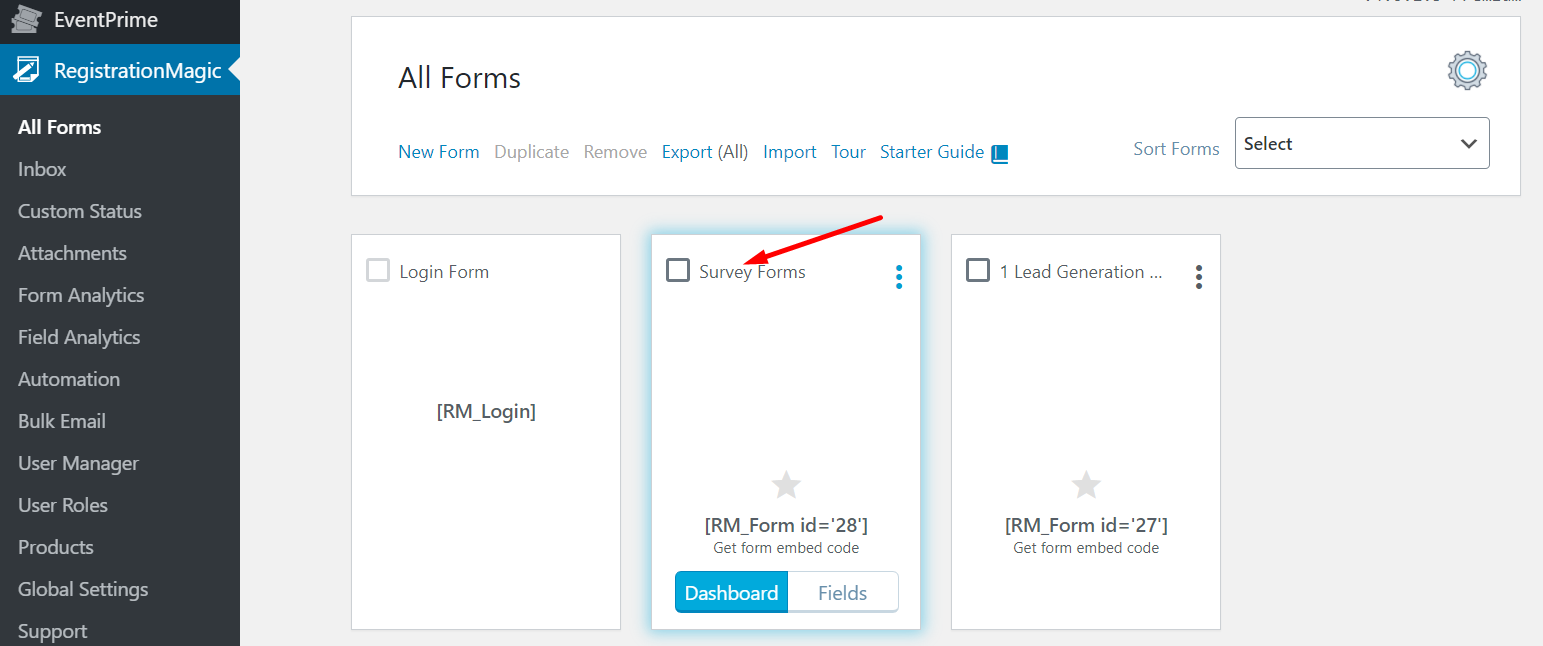
Step 5: Now click on ‘Fields’ to add custom fields to your form.

Step 6: Click on ‘Add Fields’ to add new fields.
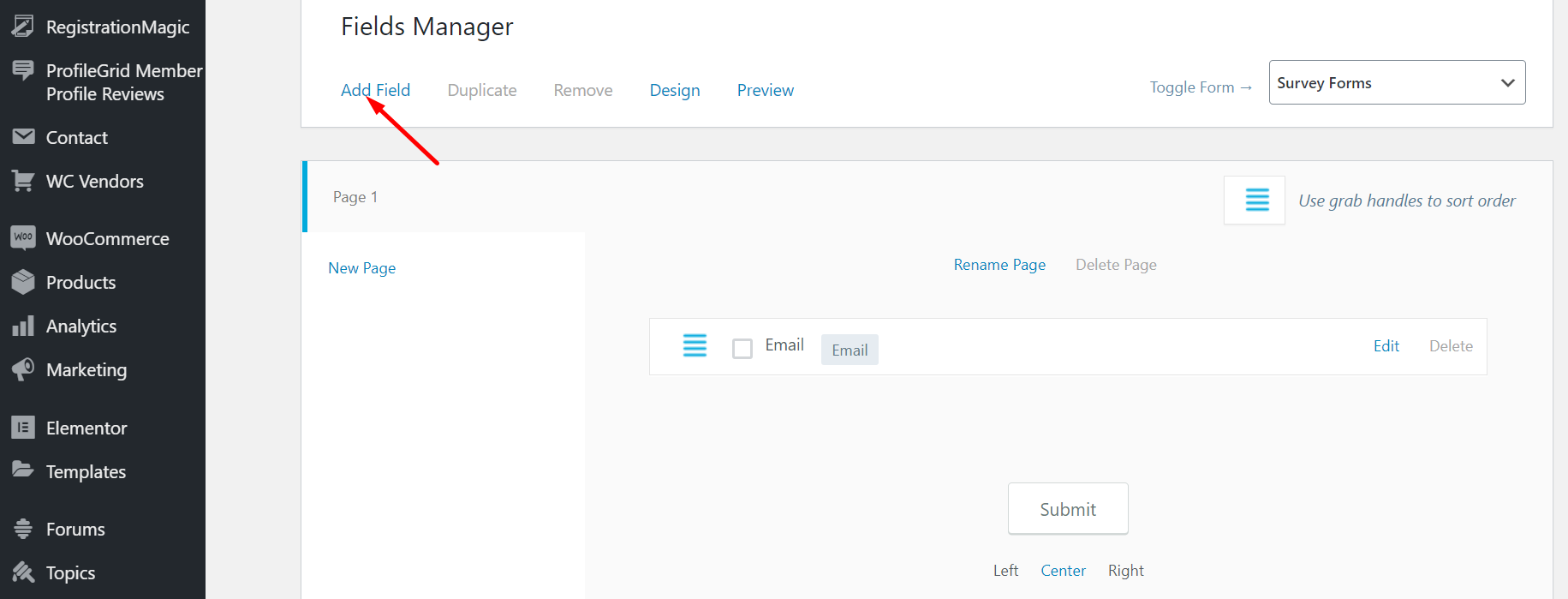
Step 7: Here you can add multiple fields to your survey forms such as name, age, gender, email, number, and more.
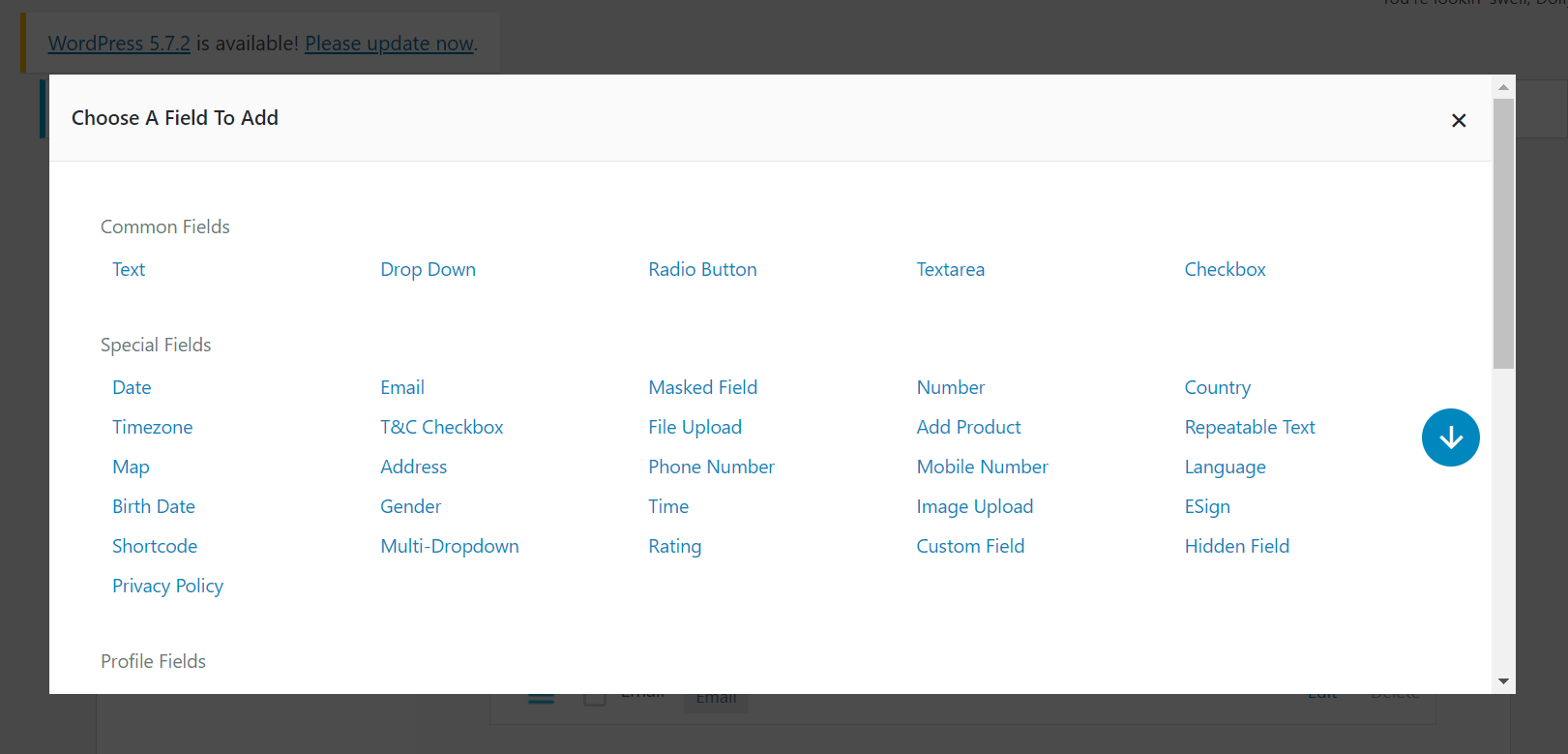
Step 8: Now add another field by clicking on ‘Radio Button’ to add questions for your survey form.
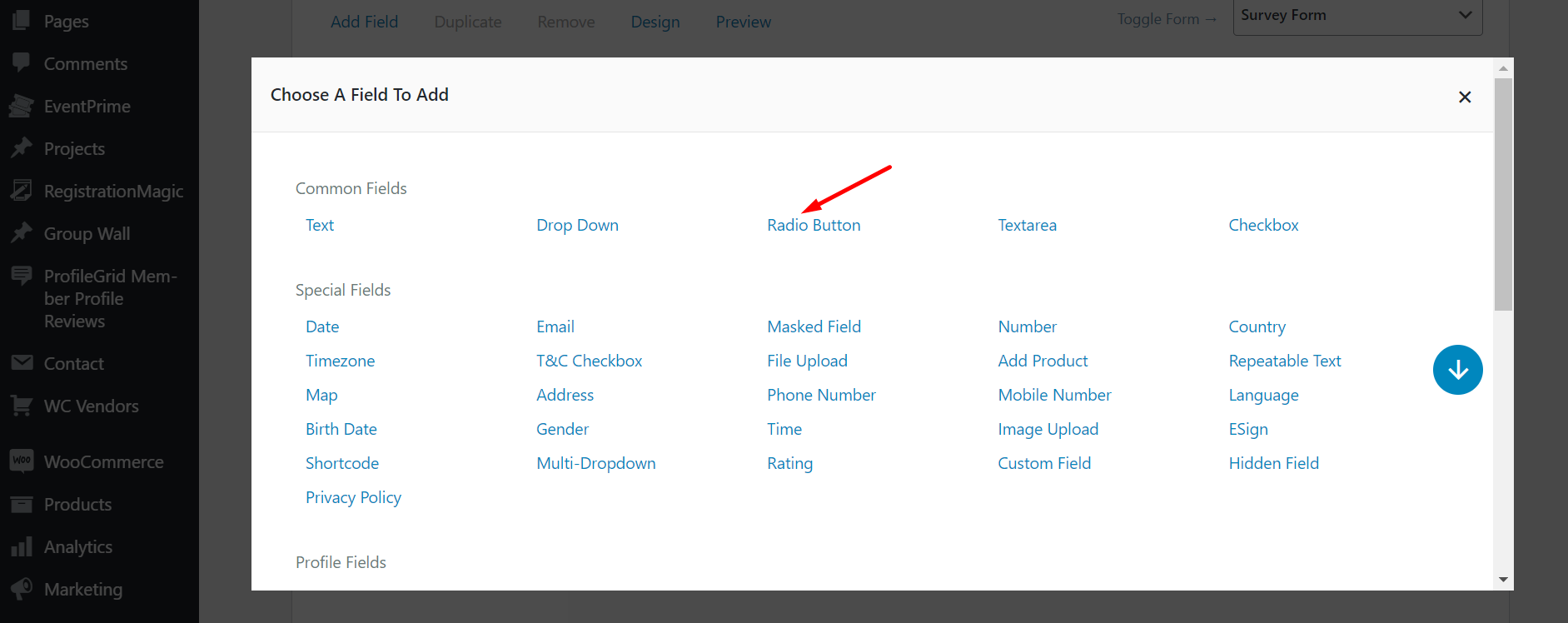
Step 9: Add your questions to the label and add the options below.
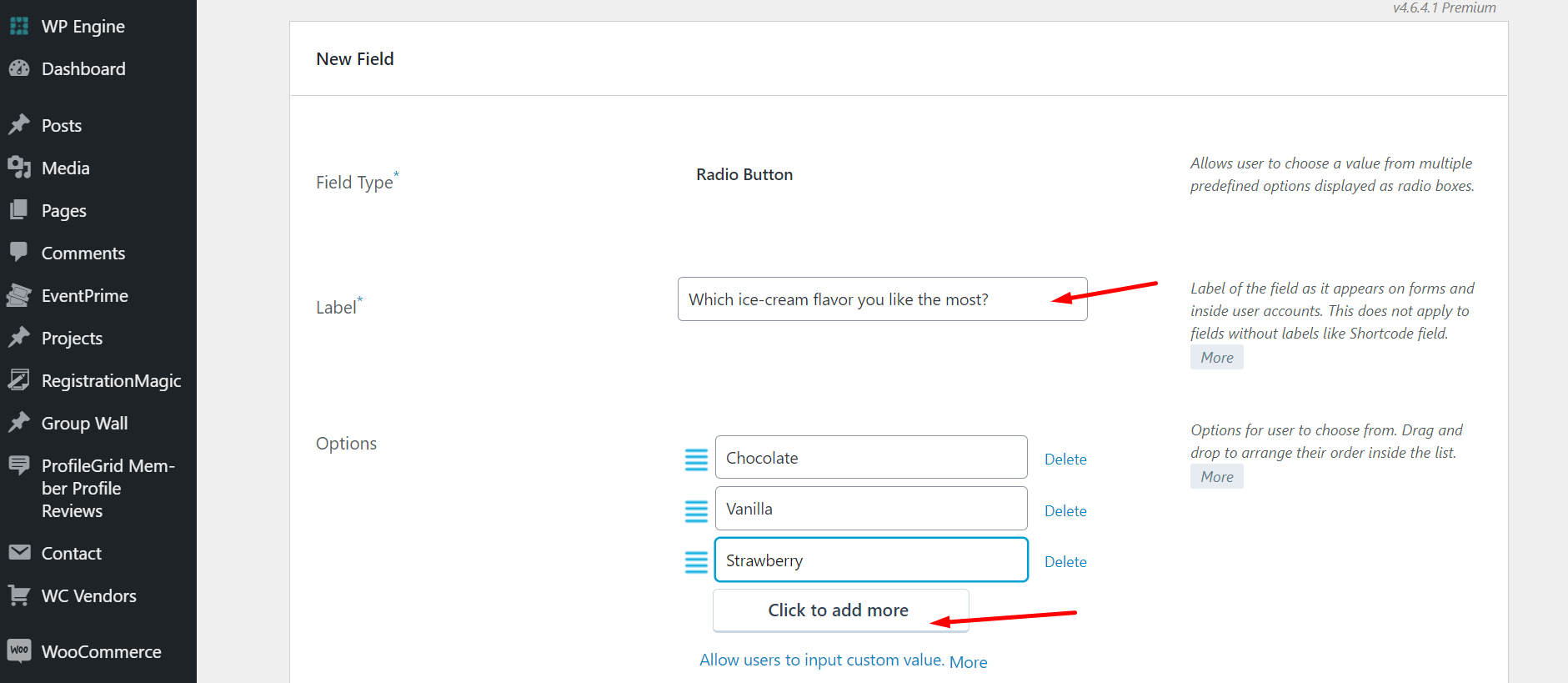
Step 10: Once you have added all the questions, save the form and copy the form code from your Forms dashboard.
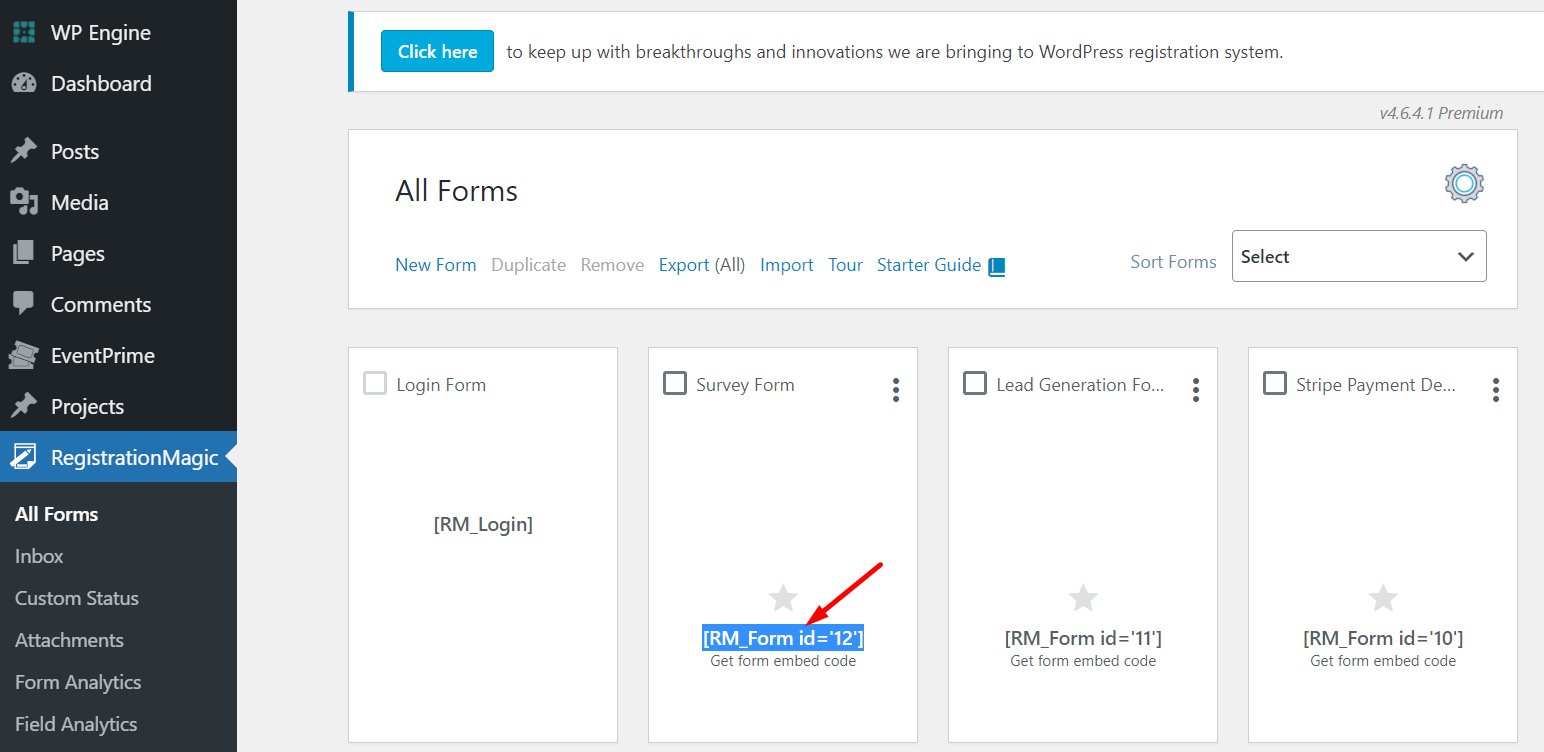
Step11: Now click on ‘Pages’ and ‘Add New’ to publish the survey form.
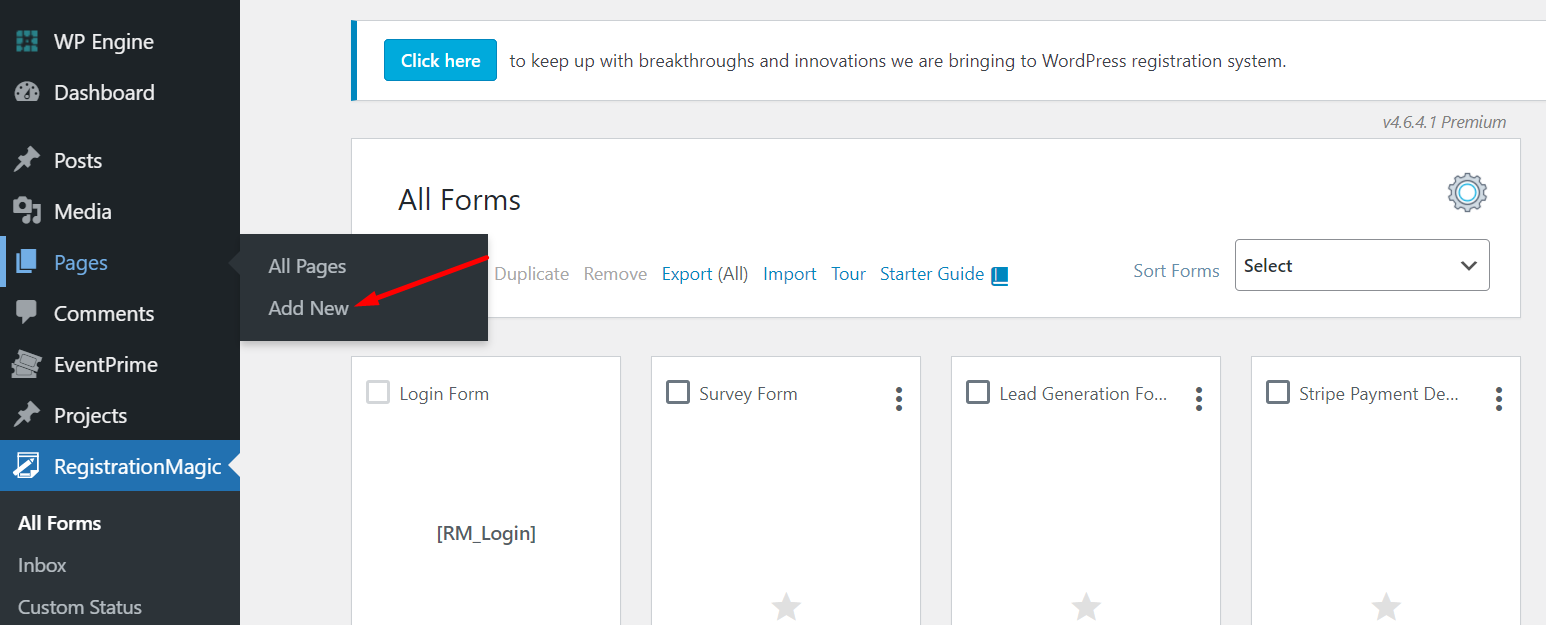
Step 12: Add a page name and paste the form code in the text box. Publish the page to create survey forms online.
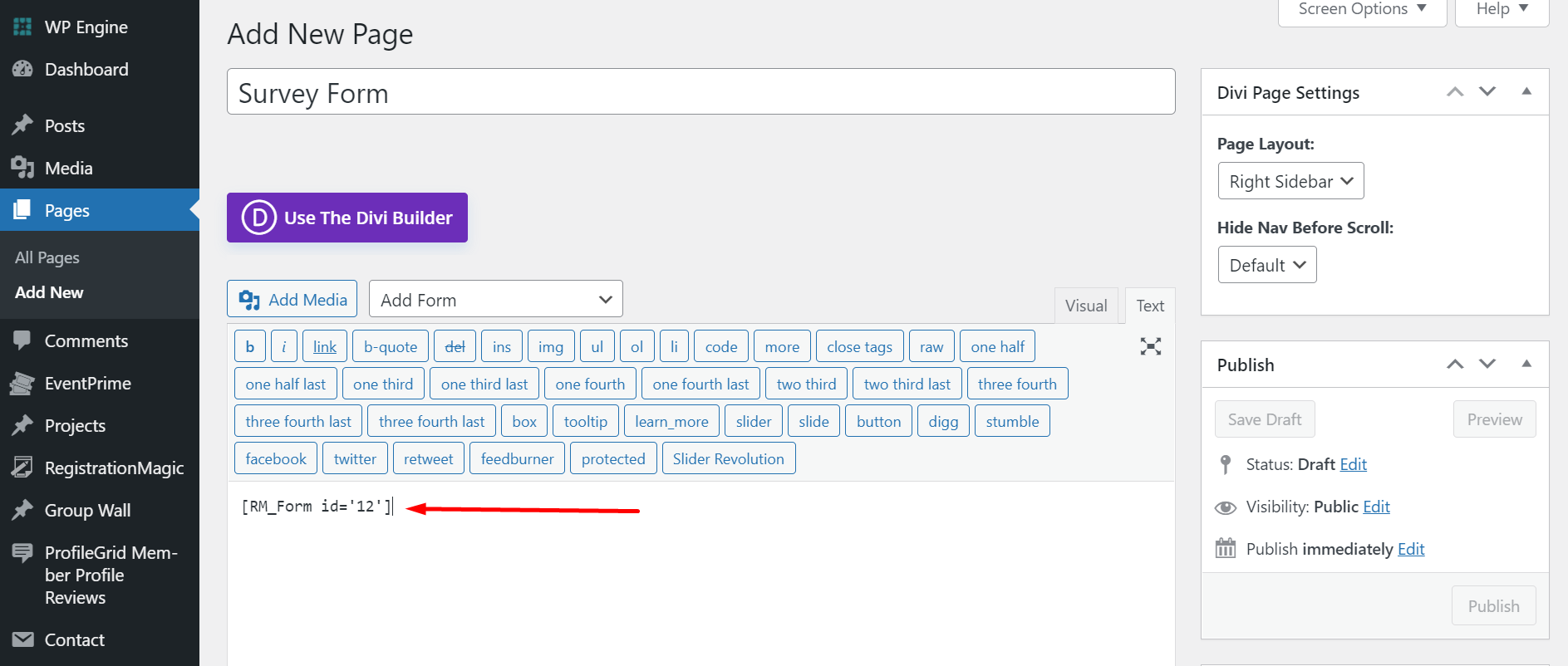
Frontend example of a Survey form
Example 1: Here is another online survey form by an advertisement company with multiple custom fields:
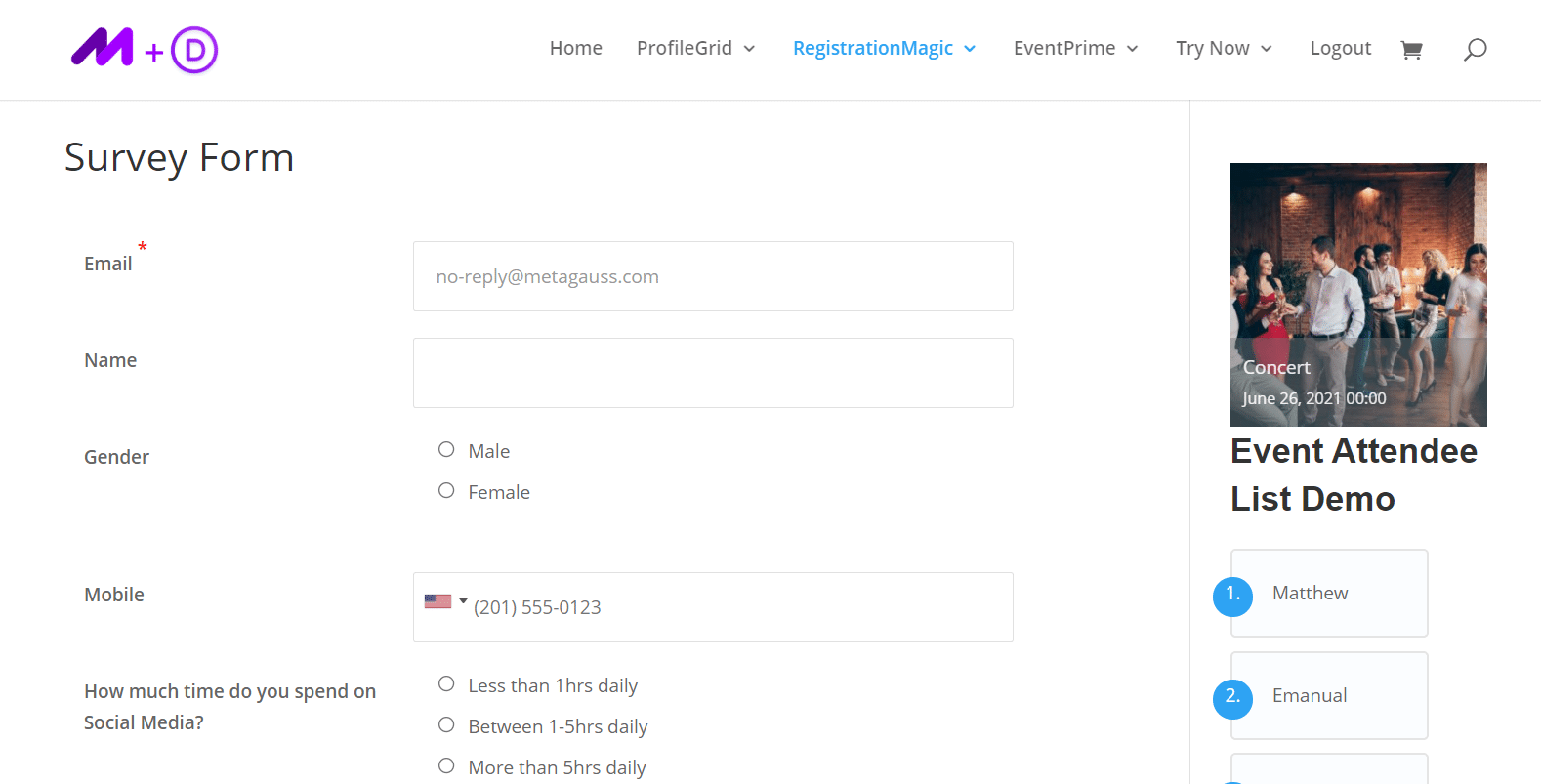
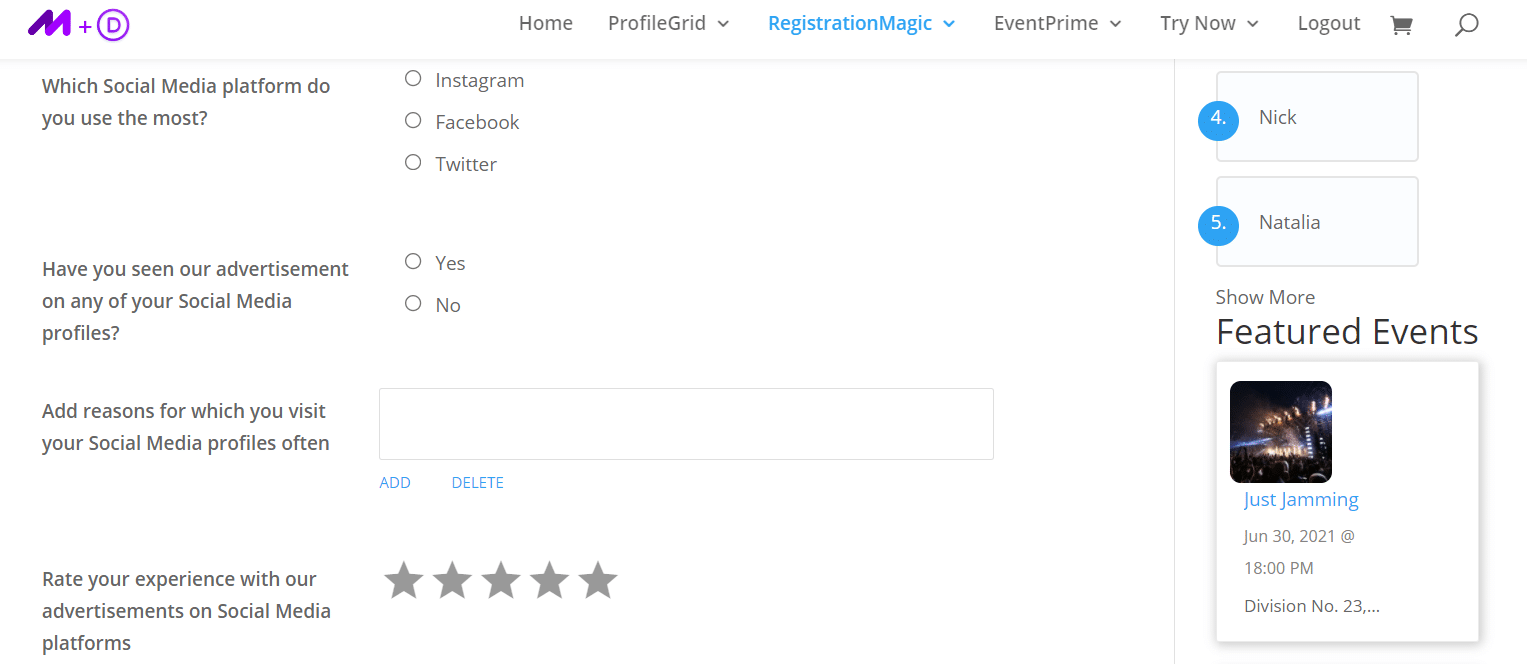
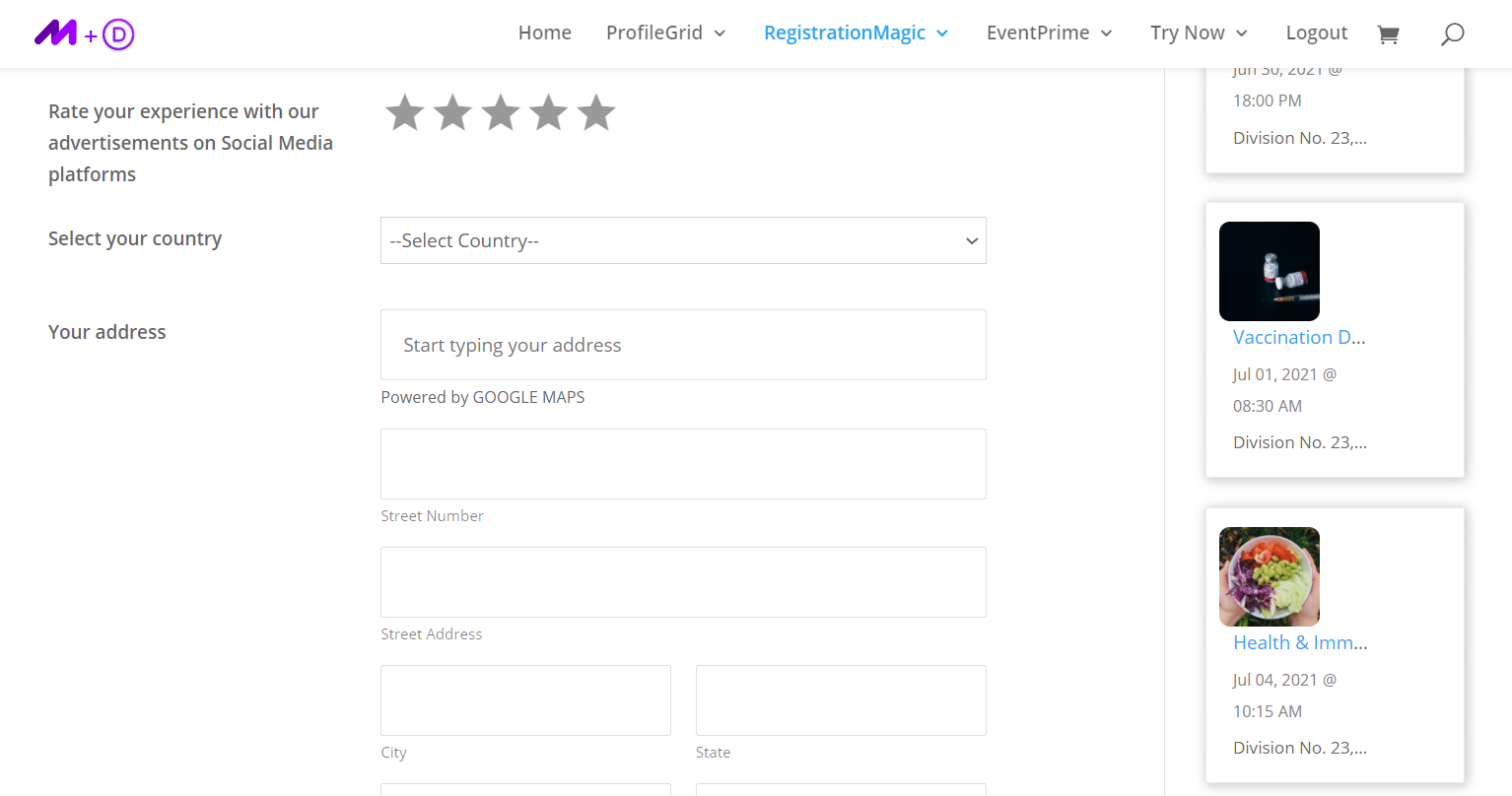
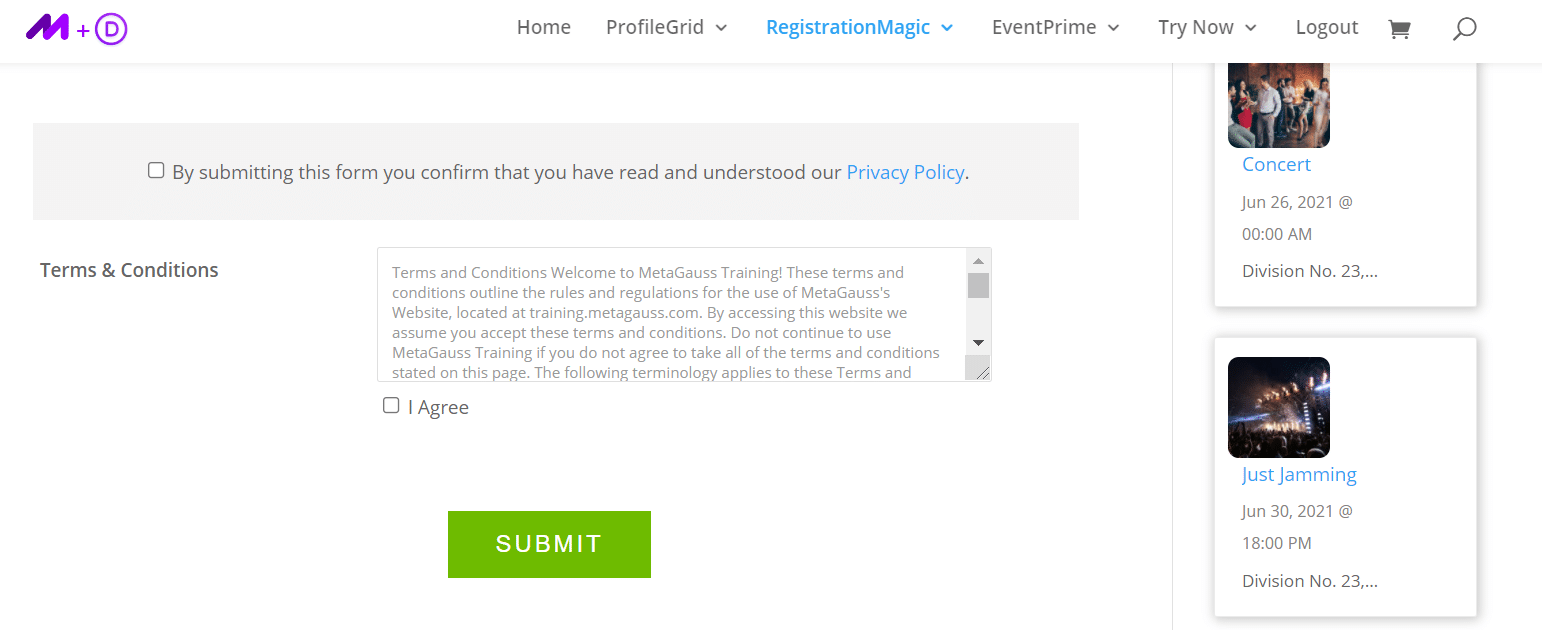
Similarly, you can customize and create unlimited survey forms for your website.
Survey forms are indispensable for gauging user perspectives. Whether you need a webinar survey form, online questionnaire, community survey form, or inquiry form, RegistrationMagic simplifies the process. This tool streamlines the creation of diverse survey forms, ensuring a hassle-free experience for gathering valuable user feedback.
- How to Manage User Registration Status in WordPress - August 8, 2023
- Send Emails to Registered Users in WordPress with Ease - August 6, 2023
- How to Create a User Registration Form on WordPress - September 22, 2022
- Registration Based WordPress Contact Form Plugins - September 15, 2022
- Create a Job Application Form on WordPress Website- In Depth Guide - September 14, 2022
- How to create an efficient Marriage Registration Form in WordPress - November 26, 2021
- How to make a flexible vendor registration form for your business - November 24, 2021
- Creating a Smart Membership Form for Your WordPress Website - November 22, 2021
- How to create a digital Preschool Registration Form - November 18, 2021
- How to make a creative Dance Registration Form with RegistrationMagic - November 16, 2021
