Enter the realm of modernity with “How to Build a School Registration Form in WordPress” using RegistrationMagic. In this article, discover the what, why, and how of school registration forms, exploring the benefits of online forms in the technologically evolved world. Learn the best way to create one with a concise, step-by-step guide.
What is a School Registration Form?
A school registration form is a vital document in the educational landscape. It serves as a structured means for parents or guardians to enroll their children in a school. This form typically collects essential information such as student details, contact information, and educational history. It streamlines the enrollment process, ensuring accurate and organized records for both administrators and parents. In the digital age, leveraging tools like RegistrationMagic in WordPress simplifies the creation and management of these forms, contributing to a more efficient educational system.
How to build a School Registration Form using RegistrationMagic?
Before going ahead make sure to ‘Install’ and ‘Activate’ RegistrationMagic plugin on your website using this link.
Currently, we’ll concentrate on incorporating only essential fields into our event registration form. Feel free to personalize the form to meet your specific needs.
Some mandatory fields:
- First name
- Last name
- Student Image
- Birth Date
- Gender
- Name Of The Course
- Address
RegistrationMagic provides multiple customizable options to make the form more advanced and rich in features. Here is a detailed look at The RegistrationMagic process of creating School Registration Forms:
Steps for building the form
Step 1: From the dashboard, click on the RegistrationMagic option.
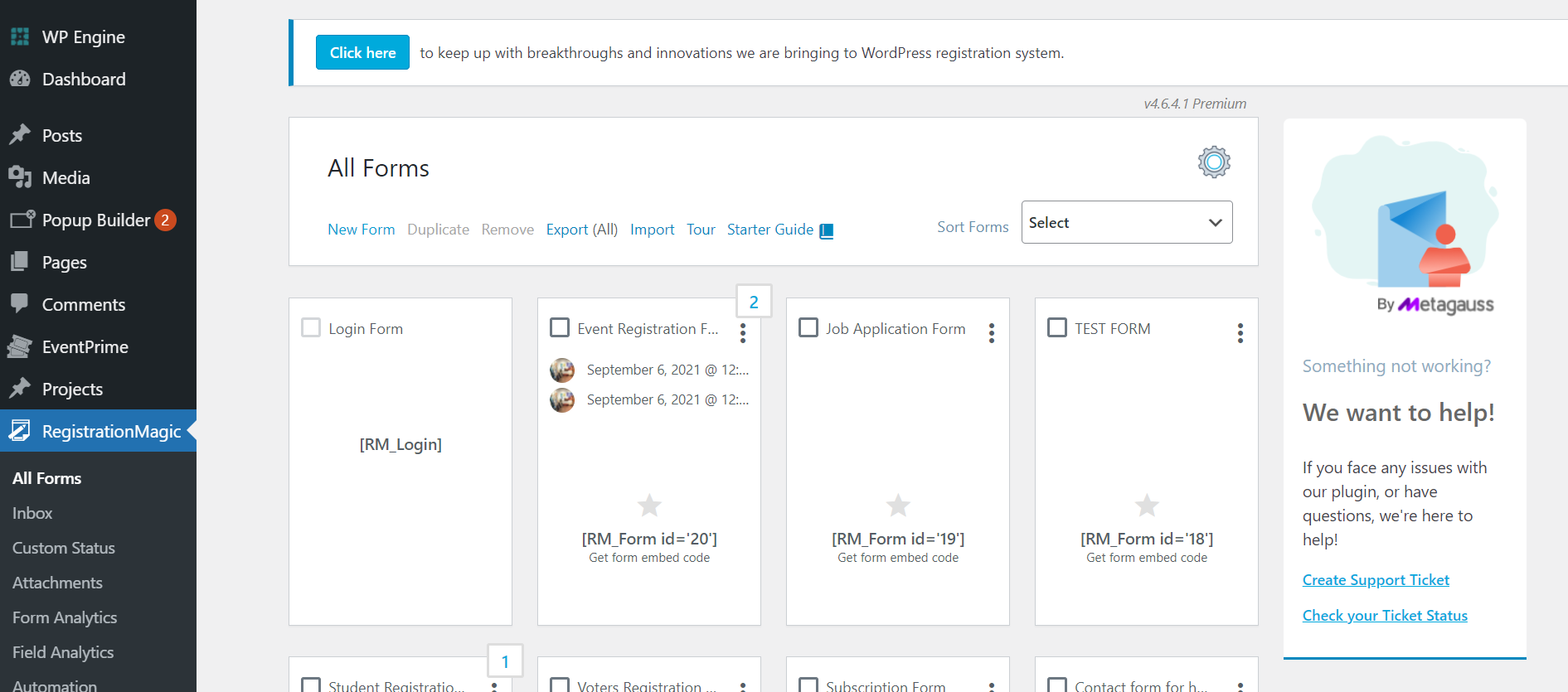
Step 2: Click on the New Form option to create an online event registration form.
- Give a name to your form.
For example, we have named it School Registration Form and clicked on Save.
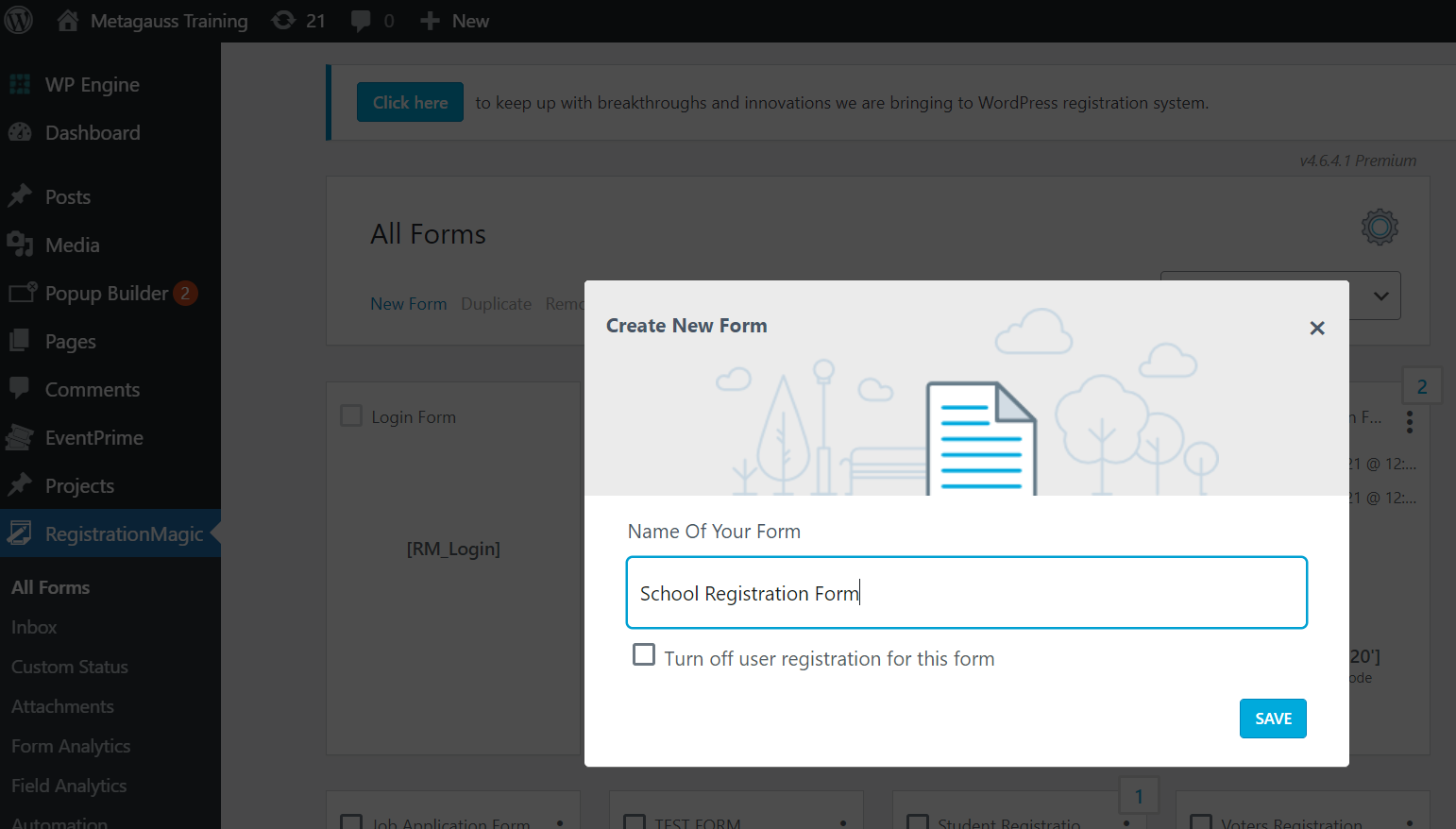
- Your registration form has been successfully created.
Adding key fields:
Step 3: Hover your cursor over the new form that you created and click on Fields.
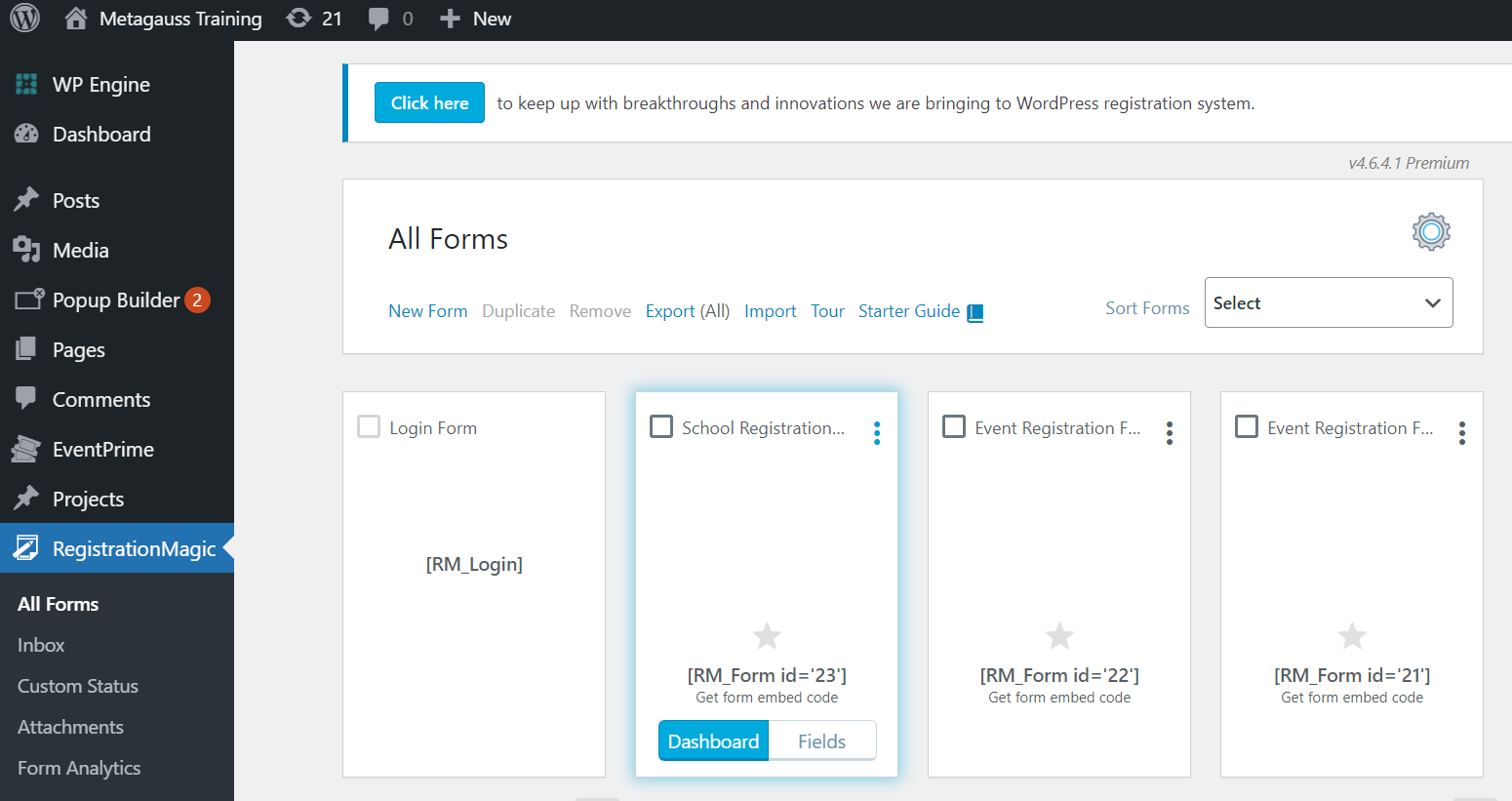
- From the Fields Manager page, click on Add Field to add new fields that you need for your form.
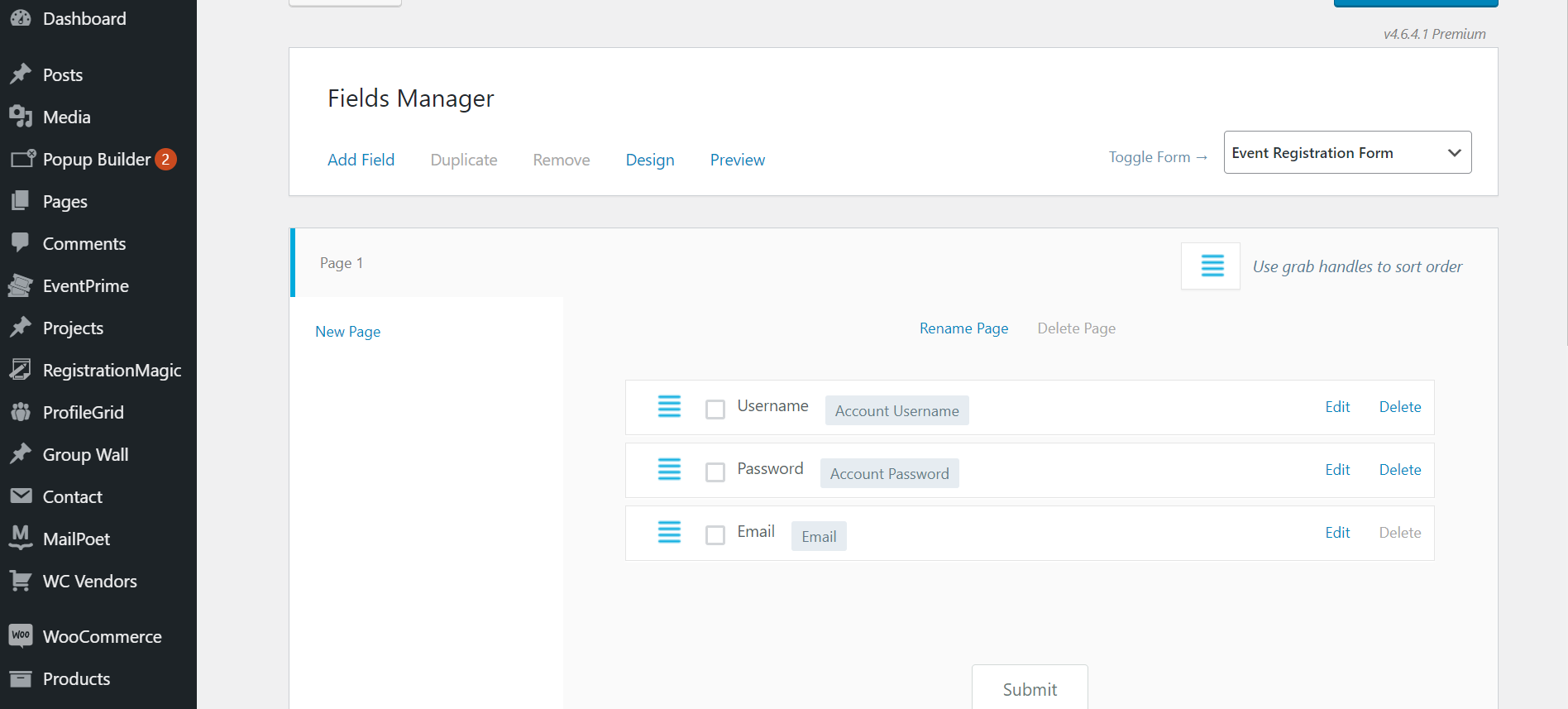
- You can add any field just by clicking on the required fields.
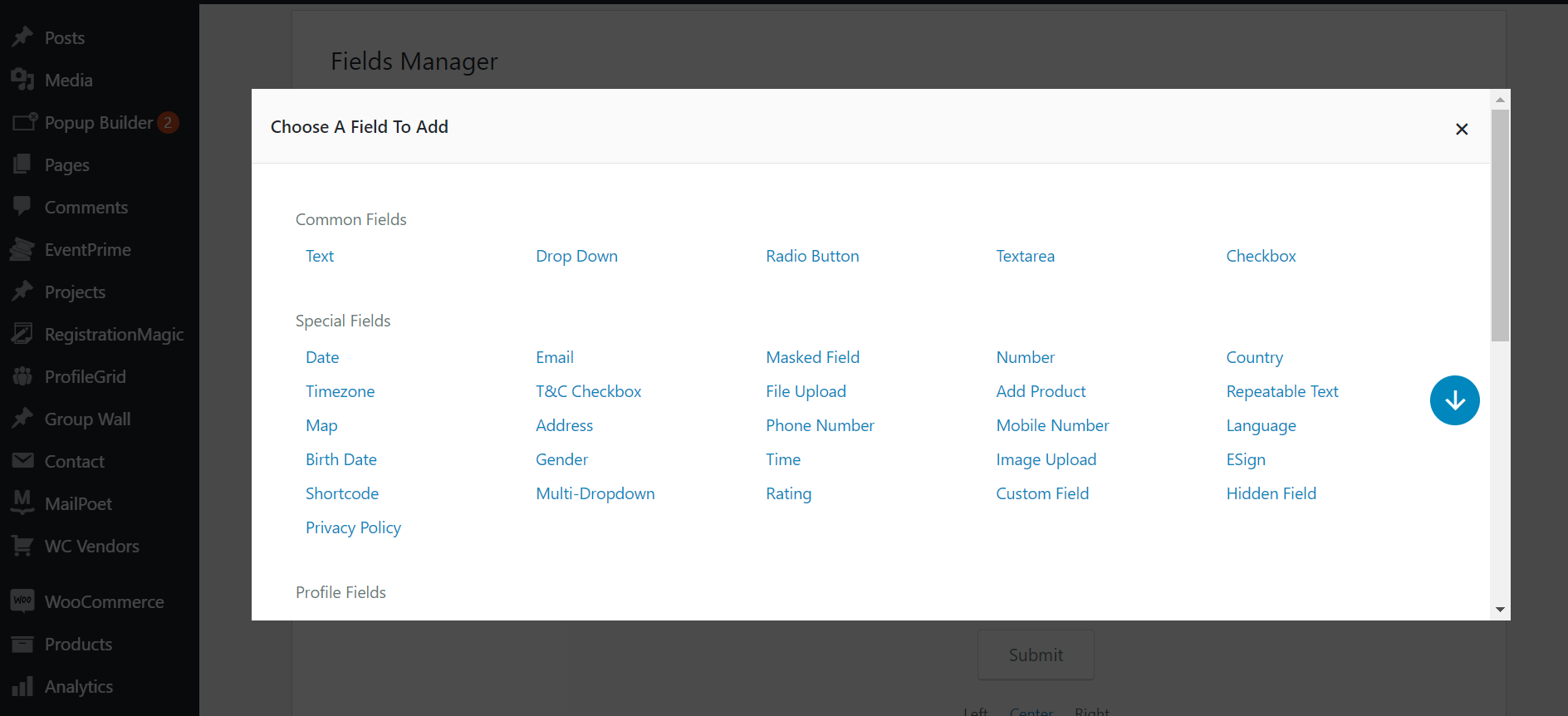
- First Name:
- Add the First Name field by clicking the First Name on the Fields page. This option can be used to gather the first names of the attendees or participants. After clicking on the First Name field you can label the field. For example, we will name it the First Name.
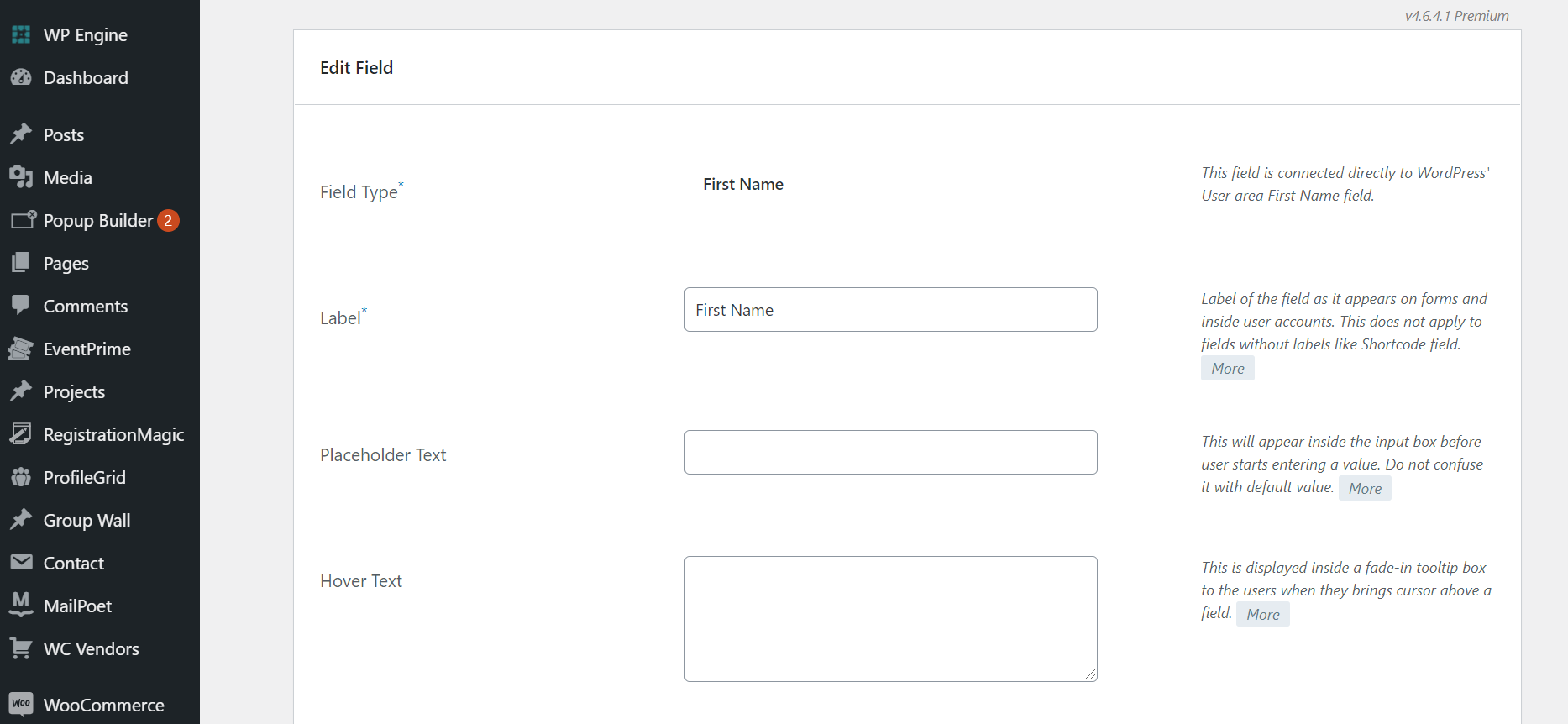
- Last Name: Add the Last Name field by clicking the Last Name on the Fields page. This option can be used to gather the last name of the participants.
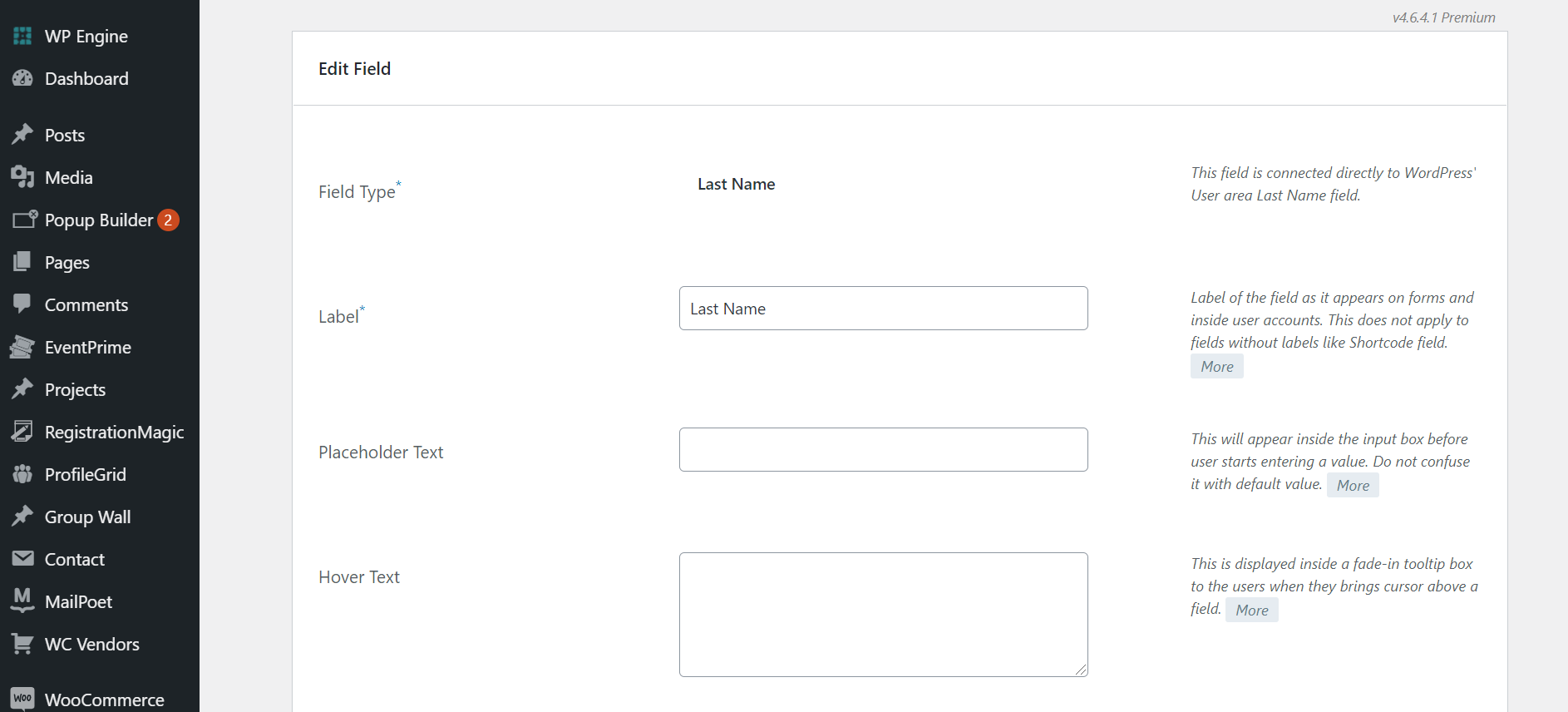
- Student Image Upload:
Add the Image Upload field by clicking the Image Upload on the fields page.
Label it Student Image Upload
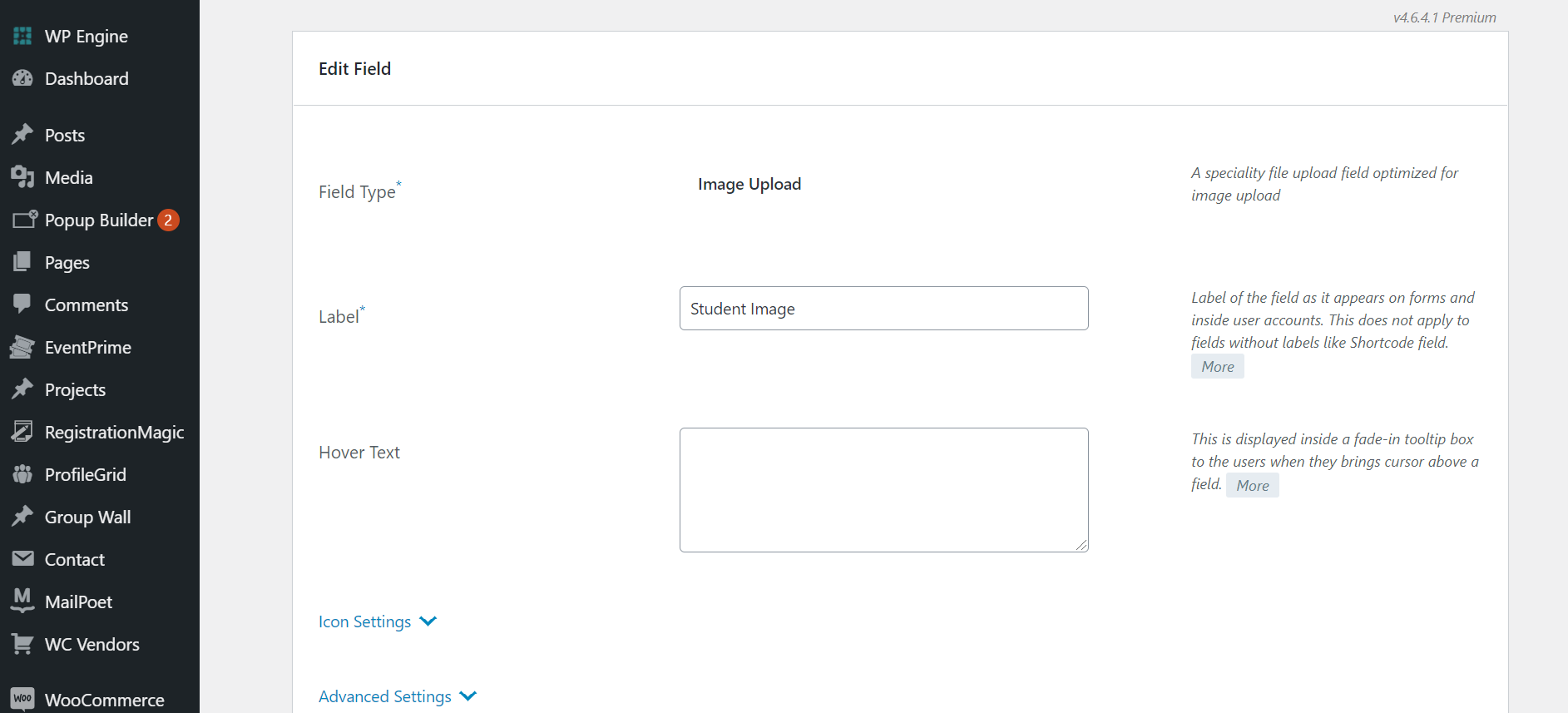
- Birth Date
Add the Birth Date field by clicking the Birth Date on the fields page.
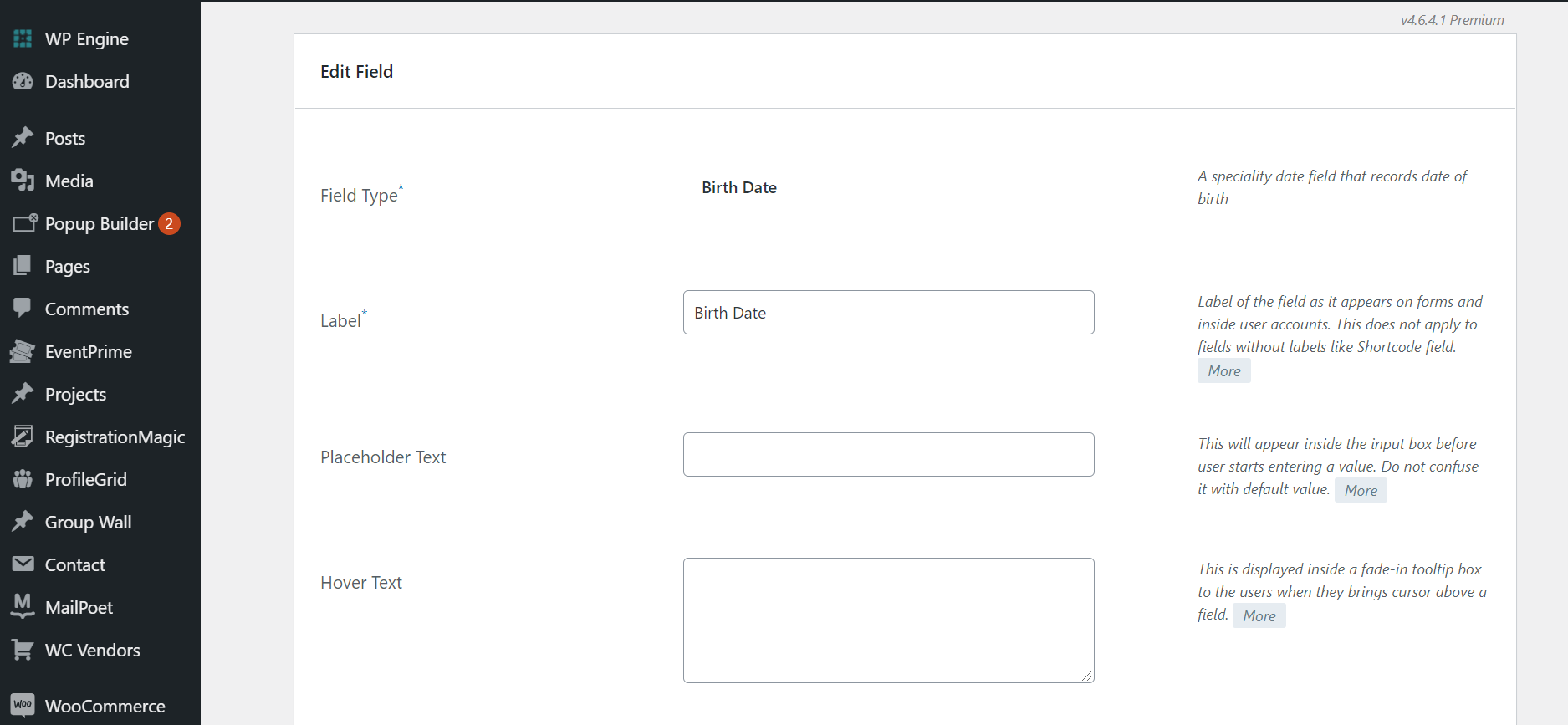
Adding special fields:
Step 4: Next, let’s add the radio button.
Select the Radio Button field from the fields list.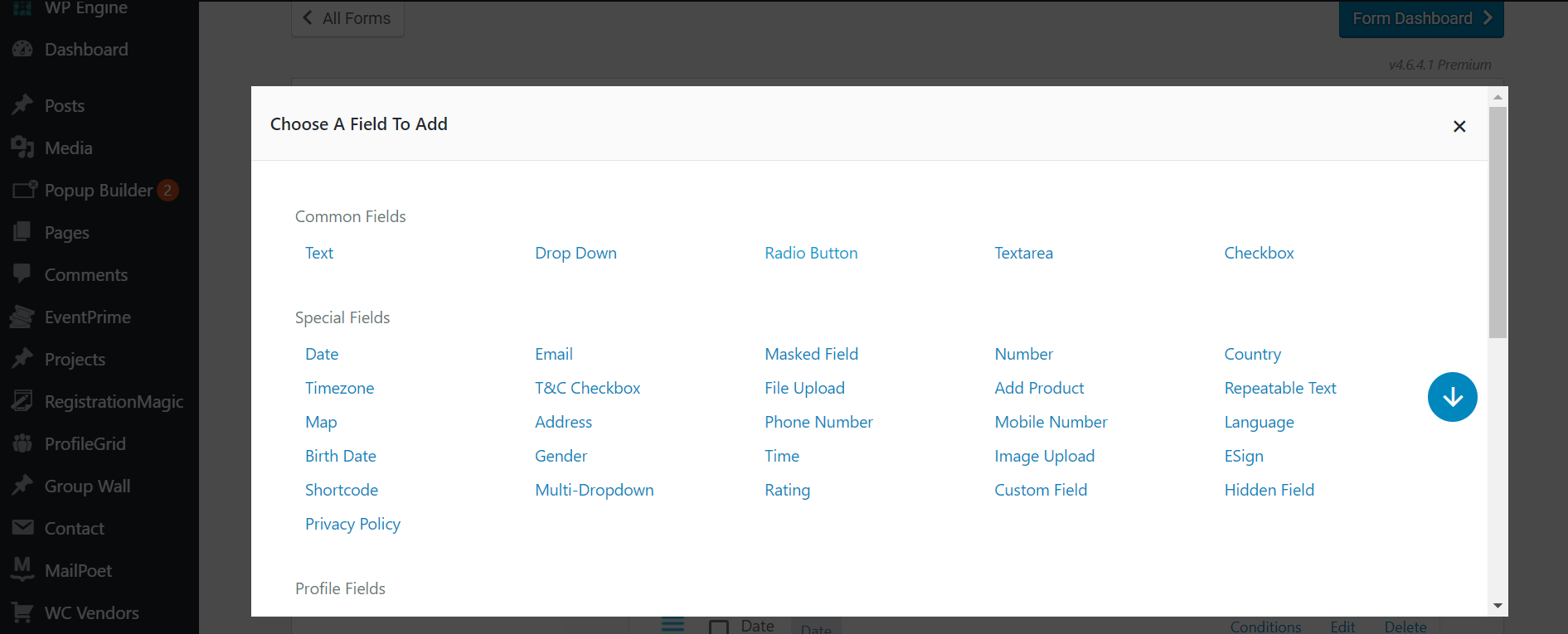
- Add Label for the Radio Button
- For example, we will name it Gender
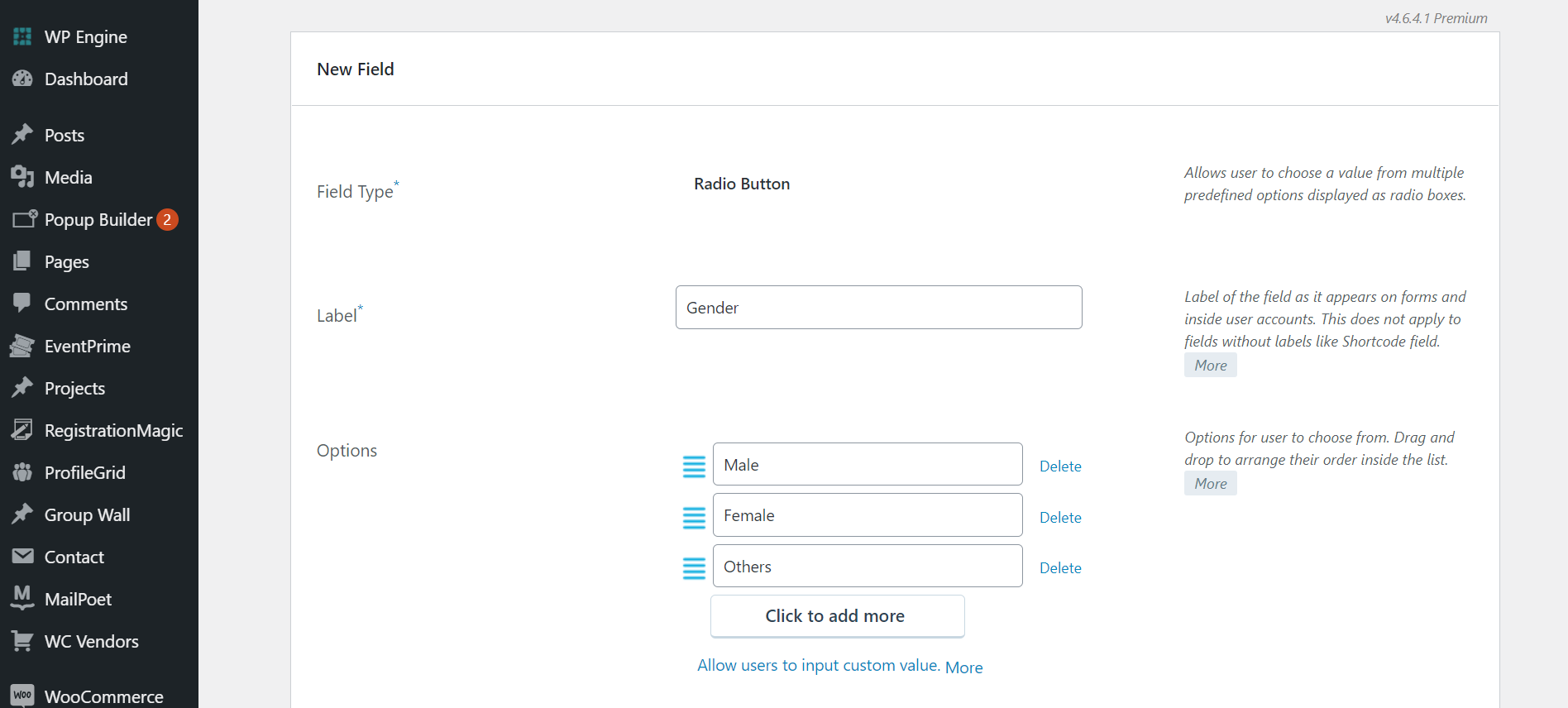
- Name of the Course
Add the Custom field by clicking the Custom Field on the fields page.
Label it Course Name
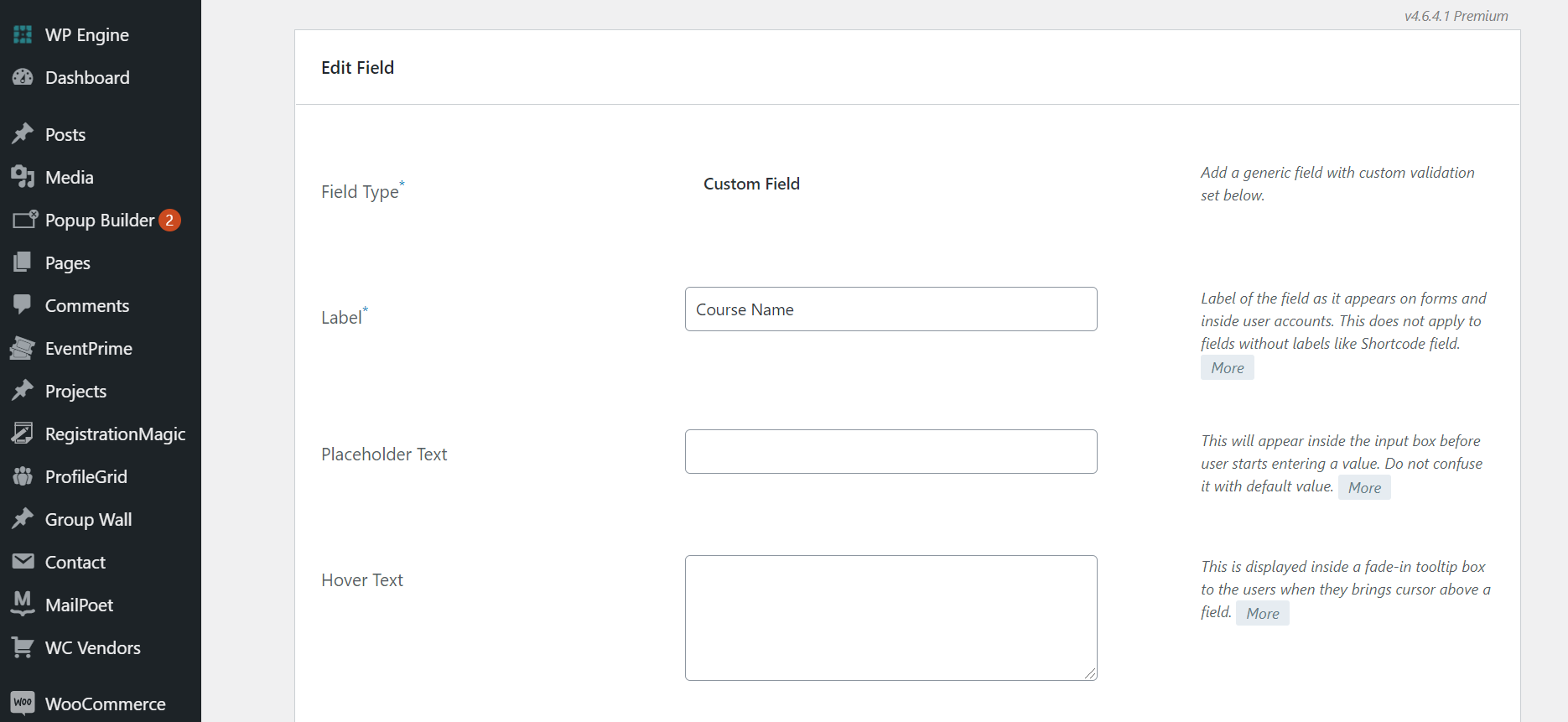
Add the Email field by clicking the Email on the fields page.
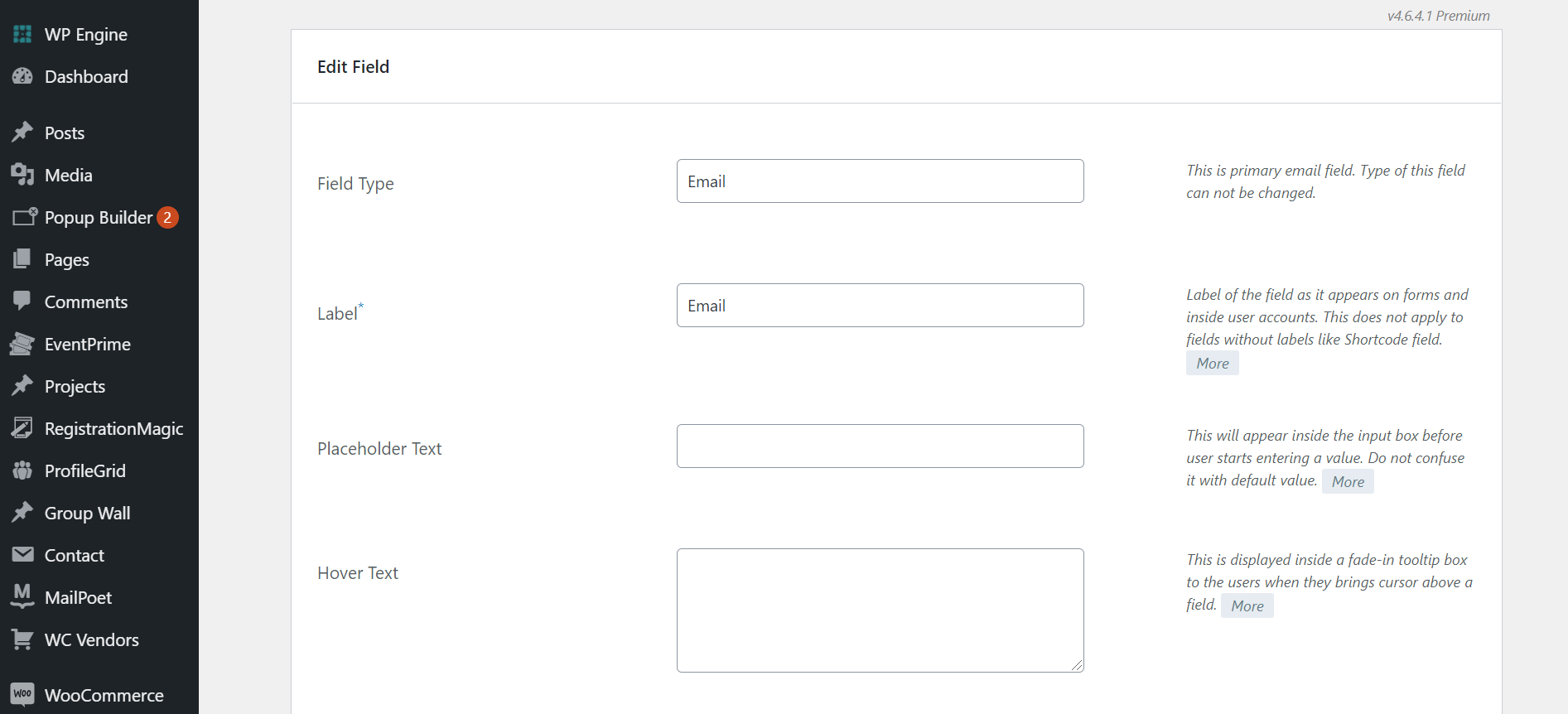
- Address: Add the address field by clicking on the Address field option. Label the field as per your requirements. For example, we will name it Address. Here, there are two options:
- Option 1: Use traditional address boxes
- Option 2: Use Google Maps auto-fill.
You can select any one and click on Add to form.
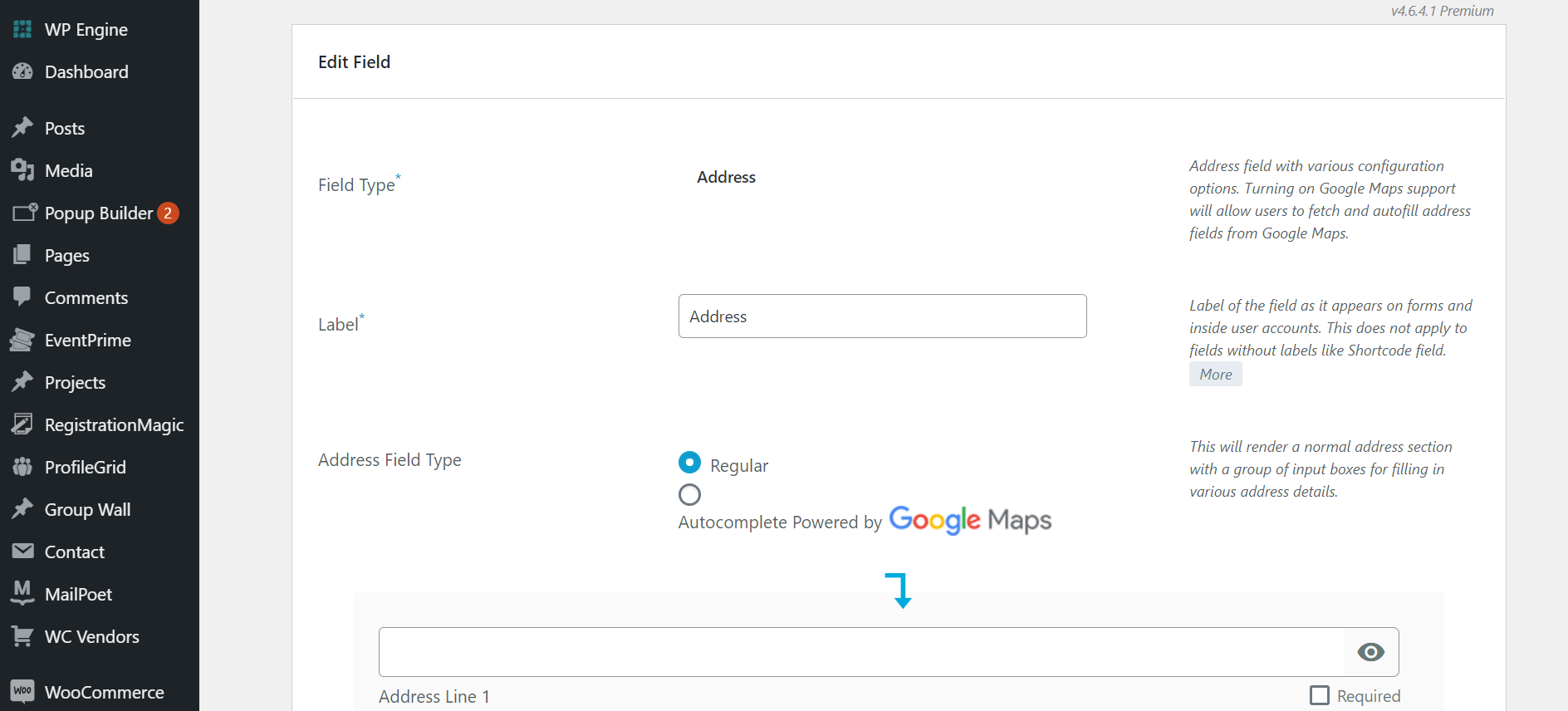
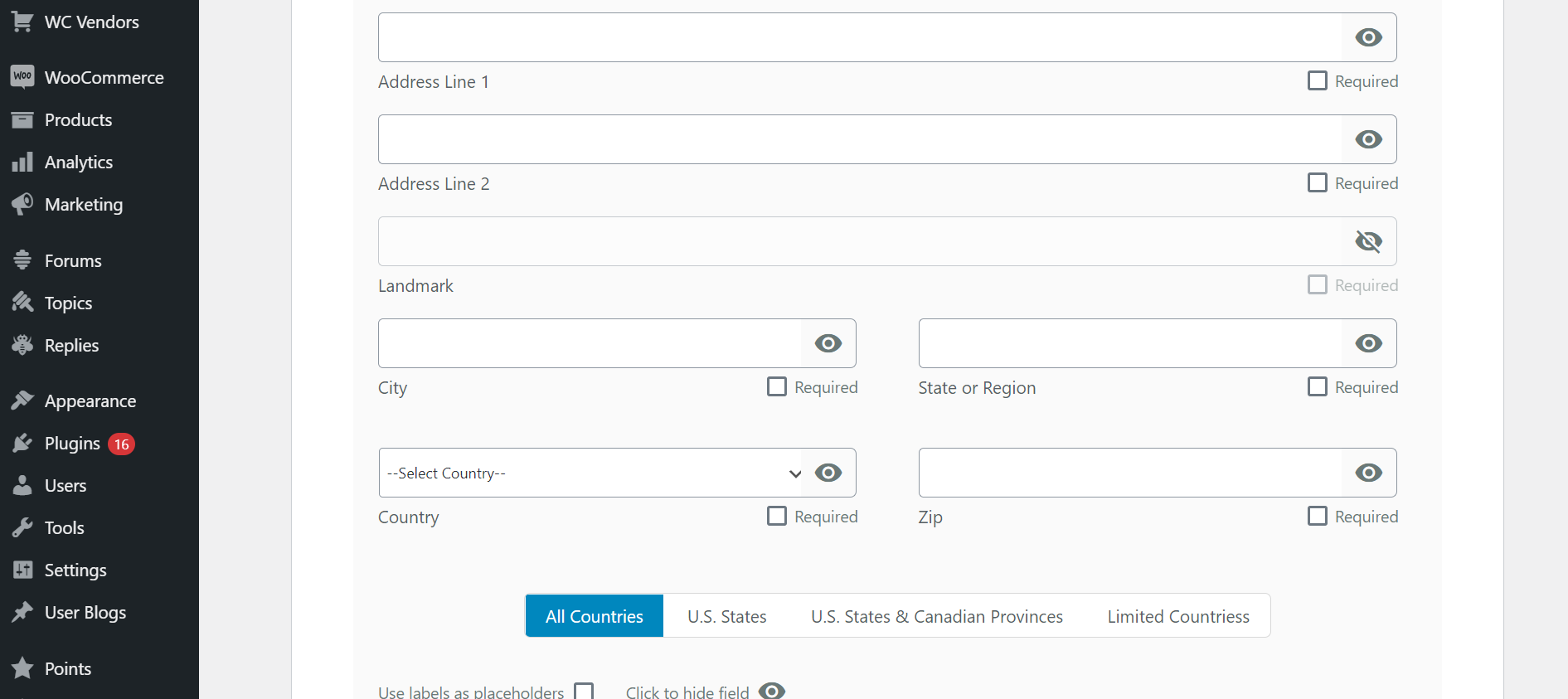
- Previous Academic Certificates and mark sheets
Add File Upload by clicking the File Upload on the fields page.
Label it as Previous Academic Certificates & Mark sheets
The students and parents will upload the required documents through this field.
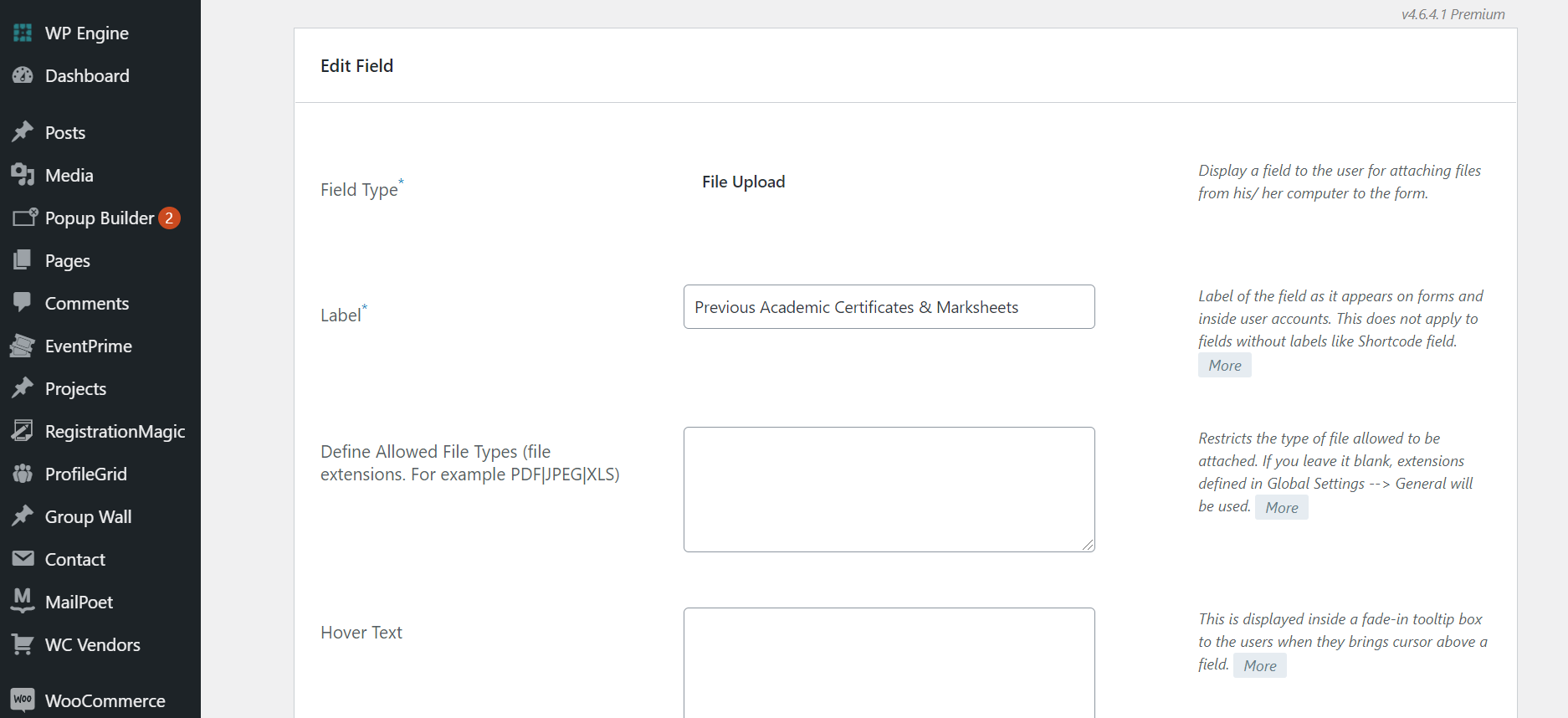
All the added fields:
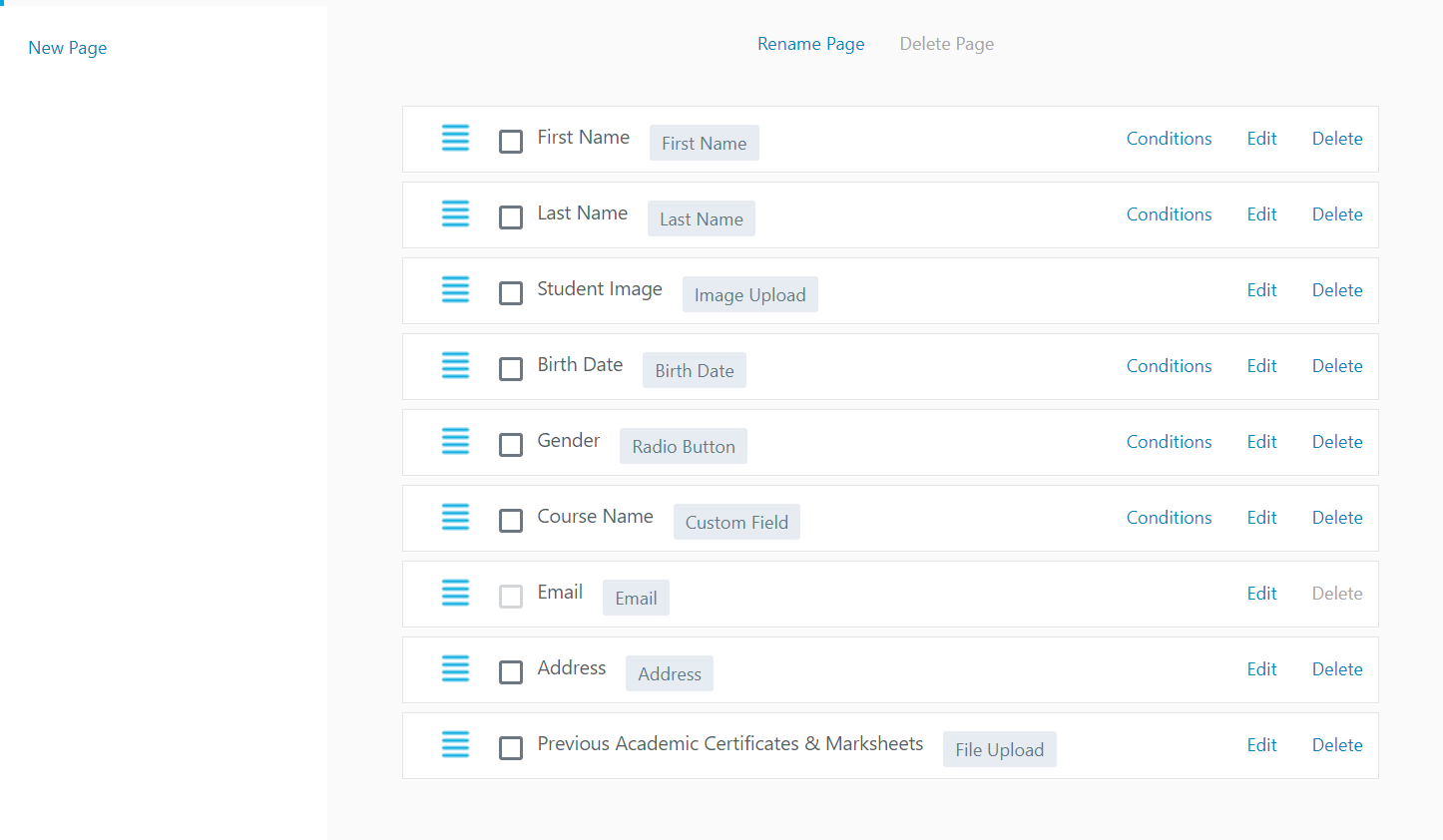
Adding a new form page:
- To add an extra page in the form tap on the New Page option.
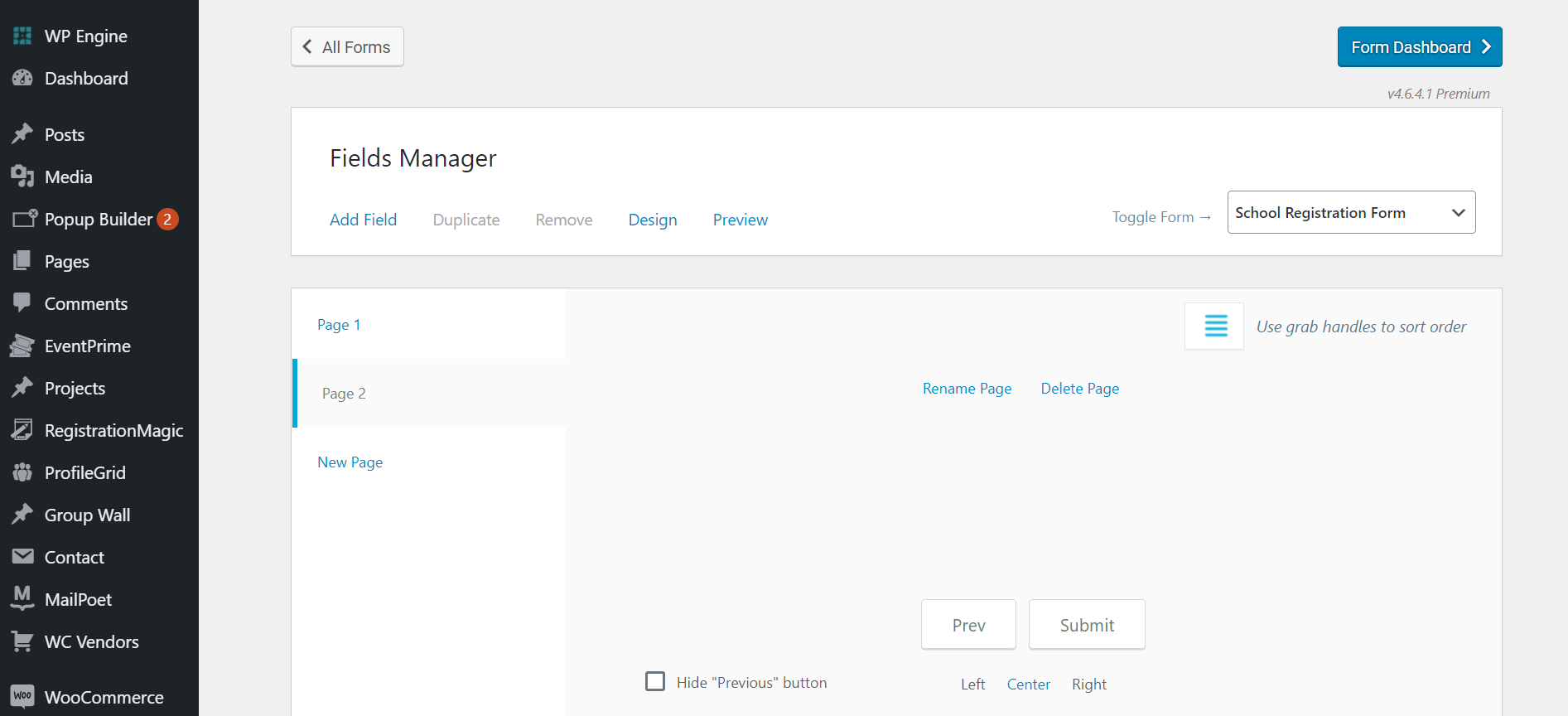
Customize and finalize:
Step 5: Customization option
You can easily customize your form by clicking on the Design option.
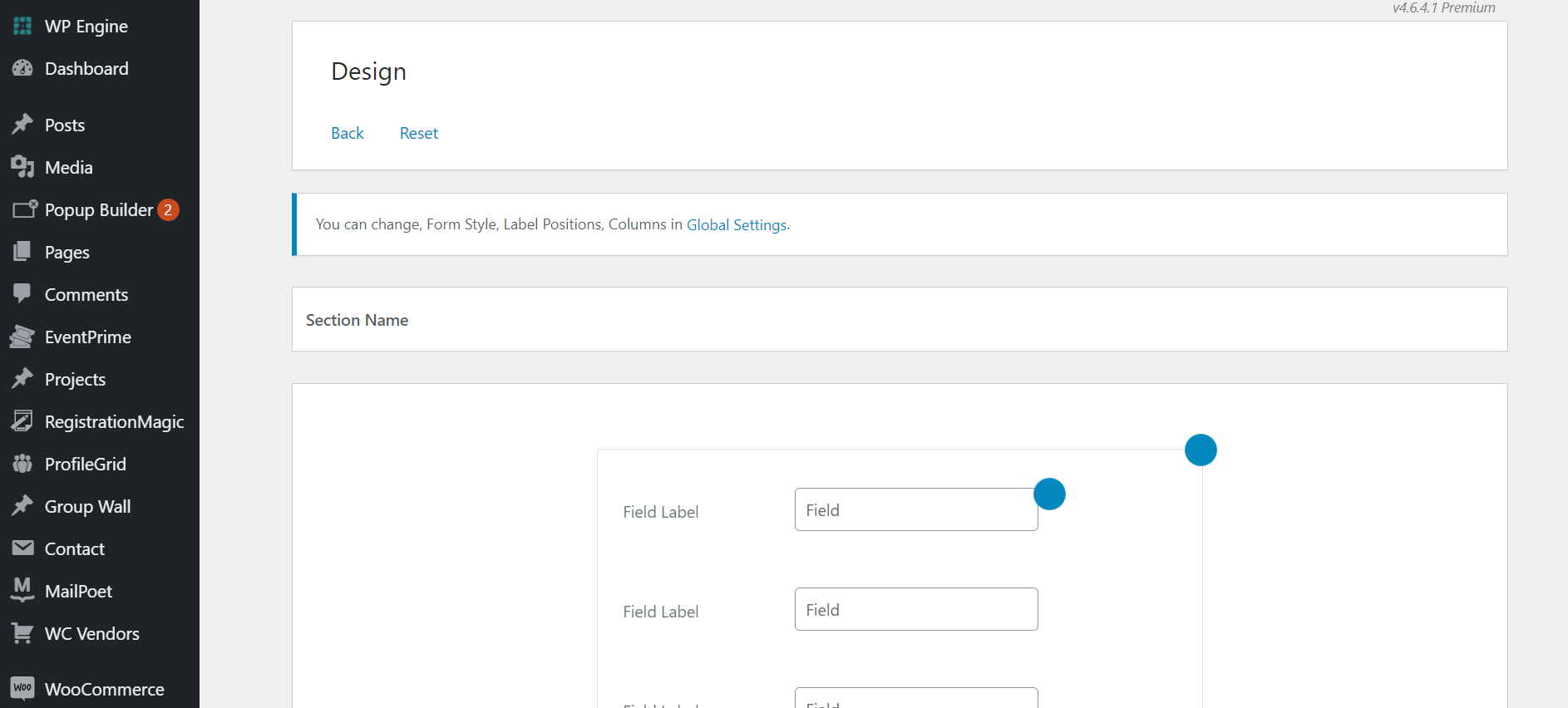
Step 6: Copy the shortcode and paste it anywhere you want, we will paste it on the new page
- Go to Pages and select New Page
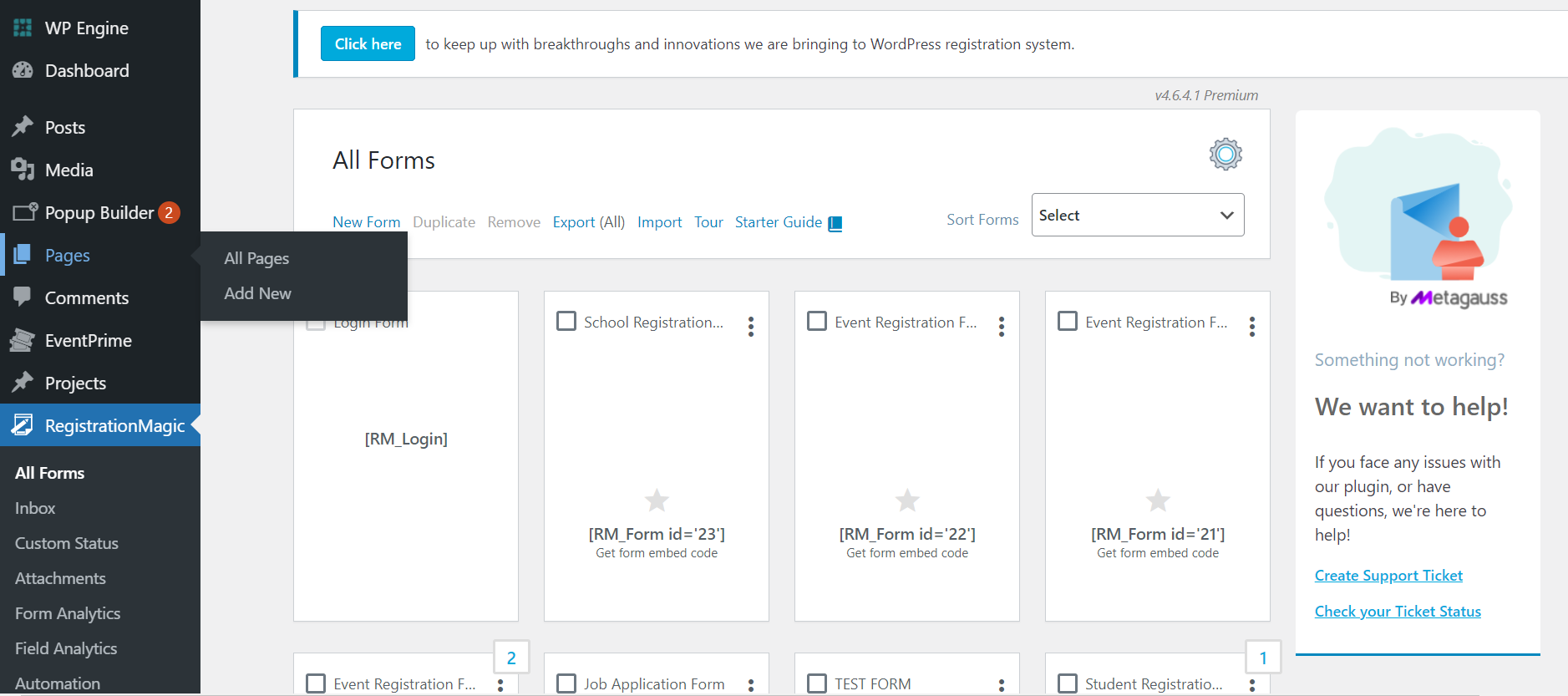
- Paste the Shortcode on the New Page Body
- Click Publish
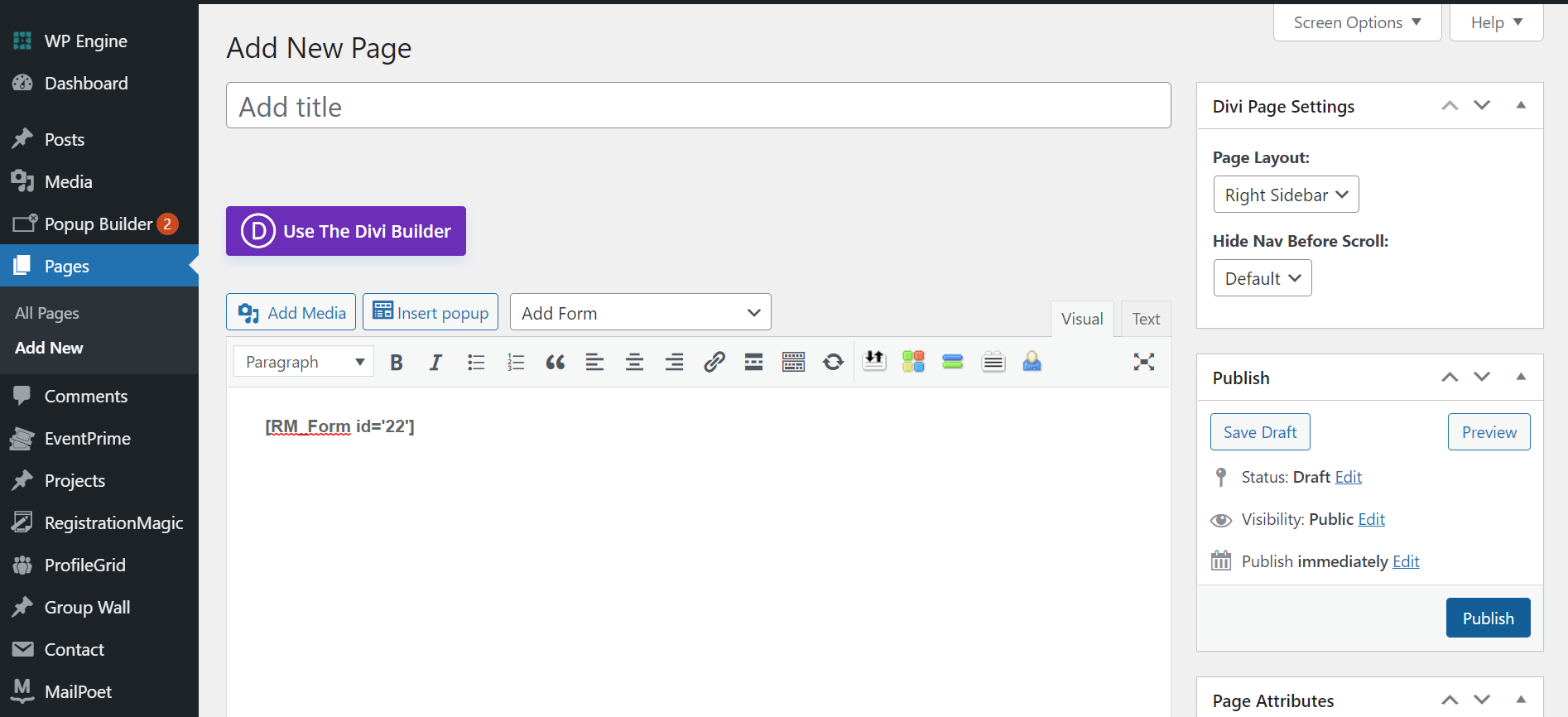
School Registration Form – Final Preview
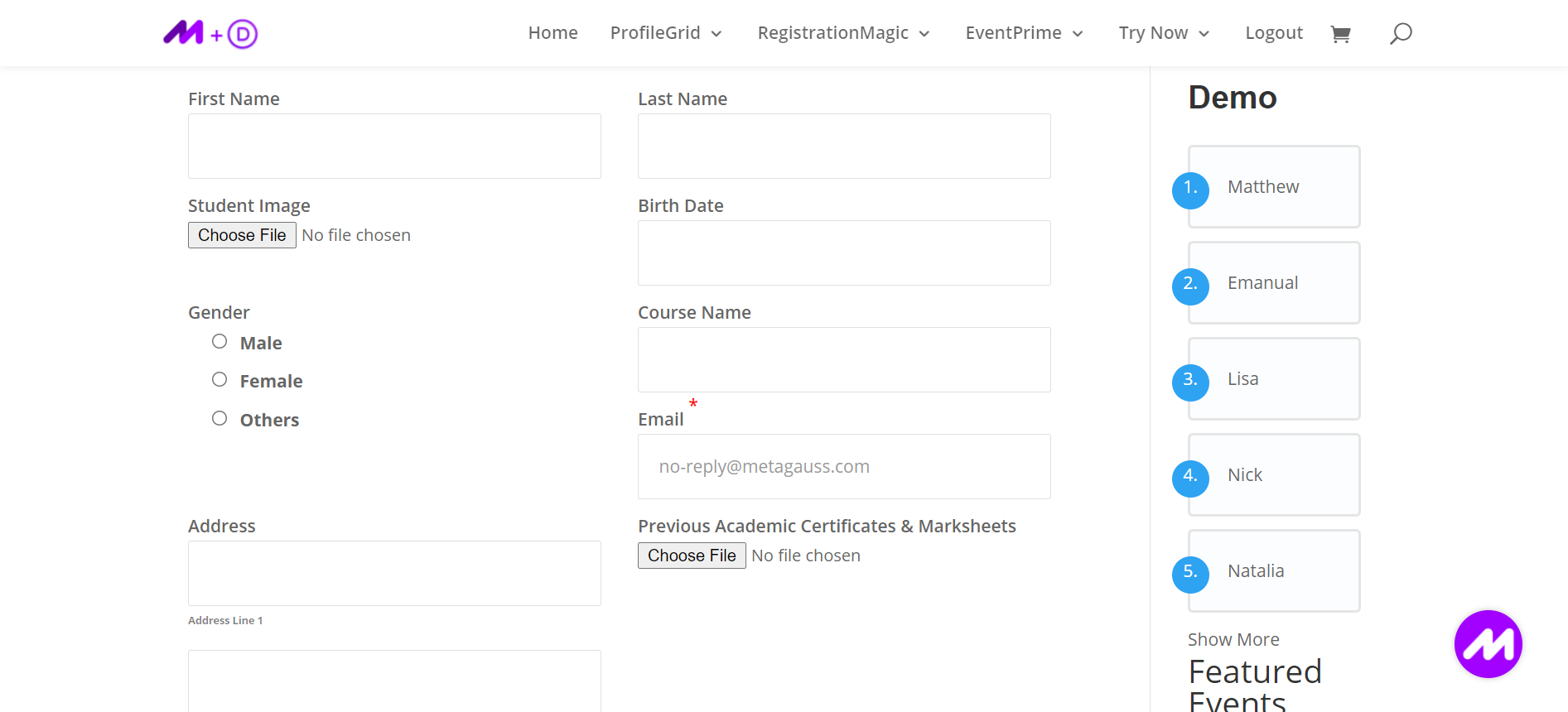
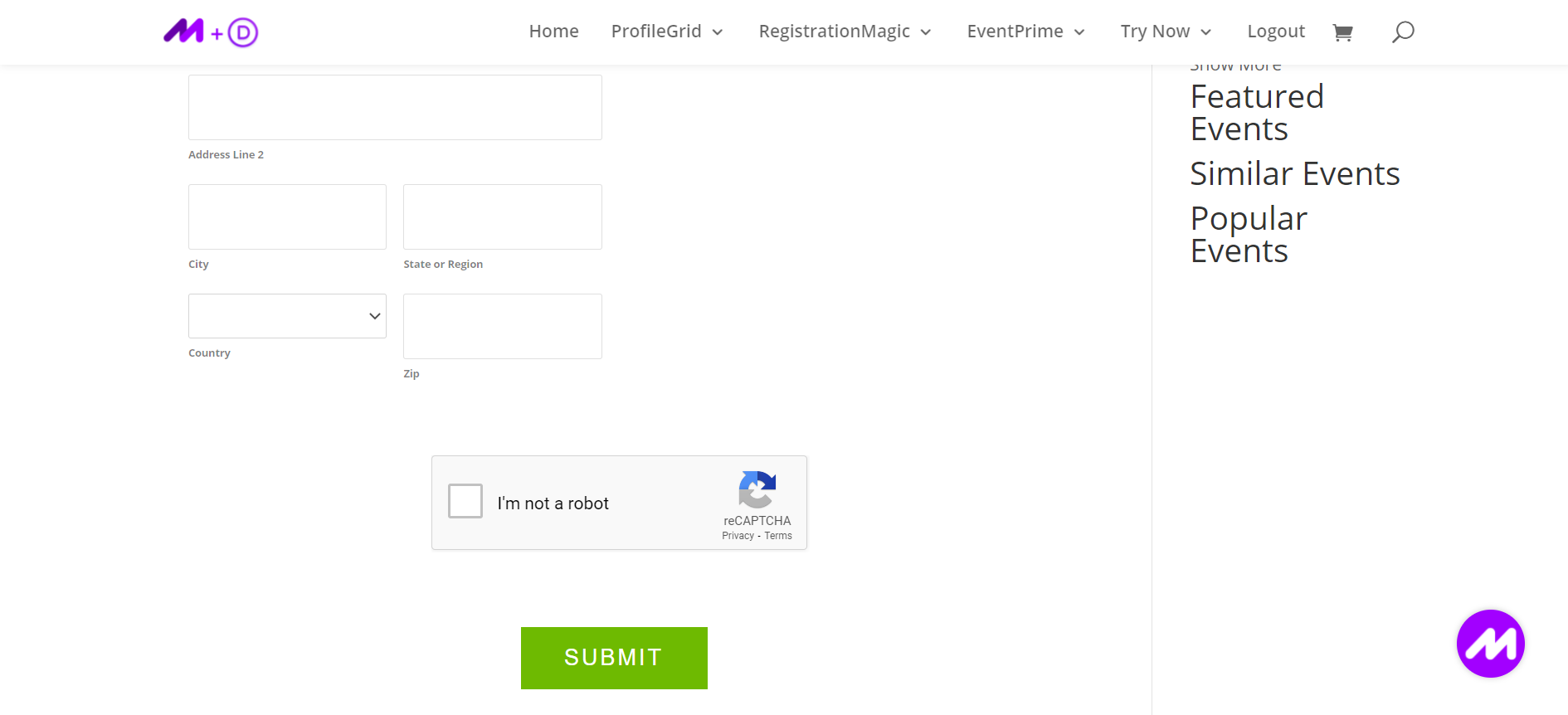
Once this process is finished, you can choose to add this form on the front end of your website if you wish to. You can also let it remain as a sub-heading for any category you wish to put it under.
You can create:
- online registration forms for school admissions
- registration forms for summer school
- school club registration forms
- school committee registration forms, etc. in the exact same manner.
In summary, opting for RegistrationMagic over traditional paper-based registration transforms the creation of school registration forms and other documents in minutes. The user-friendly, customizable online forms are not just easy; they’re a crucial adaptation to the changing times, offering efficiency and adaptability in a digital era. Embrace the need of the hour with advanced registration systems for seamless and effective form creation.
- How to Manage User Registration Status in WordPress - August 8, 2023
- Send Emails to Registered Users in WordPress with Ease - August 6, 2023
- How to Create a User Registration Form on WordPress - September 22, 2022
- Registration Based WordPress Contact Form Plugins - September 15, 2022
- Create a Job Application Form on WordPress Website- In Depth Guide - September 14, 2022
- How to create an efficient Marriage Registration Form in WordPress - November 26, 2021
- How to make a flexible vendor registration form for your business - November 24, 2021
- Creating a Smart Membership Form for Your WordPress Website - November 22, 2021
- How to create a digital Preschool Registration Form - November 18, 2021
- How to make a creative Dance Registration Form with RegistrationMagic - November 16, 2021
