Add drop down field to WordPress registration form
“Drop Down” is similar to Radio buttons offering scalable options. In this tutorial, you will learn how to add drop down field to WordPress form.
From your WordPress dashboard go to the “All Forms” section in RegistrationMagic. Hover on any of the forms and click on the “Fields” hyperlink which is also termed as the “Field Manager”.
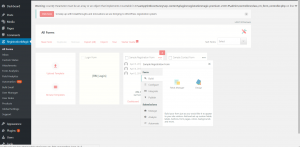
Step by Step Tutorial
This will navigate you to a new page with numerous pre-created fields. Click on “Add Field” from the operations box. A pop-up appears immediately. Take your cursor to the “Drop Down” hyperlink just under the common fields section and click on it.
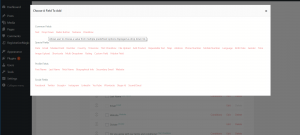
This will navigate you to a page from which you will be able to configure the Drop-Down field. Assign the field type as Drop down. Fill “Label” with “Country” as text.
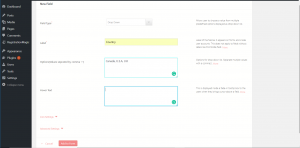
You will have to enter a number of countries in the “Options (values separated by a comma. “,”). As an example, fill them with the name of 3 countries Canada, U.S.A, U.K.
Just below that, you will find a field to enter a hover text. This text will appear as a popup as soon as you hover your cursor across the drop-down field. Come down to “Icon Settings”. Here you would be able to choose the modifications you want to apply to the icon.
You can fiddle with the color, capacity, shape, and all other icons. Under icon settings, you will be able to notice “Advanced Settings”. This is the place from where you can apply rules and upgraded settings with ease.
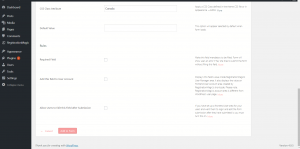
Advanced settings
Under advanced settings, you can see the CSS class attribute. Fill the default value field with Canada so that the field presents Canada as the default choice.
Below this is the “Required Field” which will appear as a field with an asterisk at the corner. The next checkbox is “Add this field to User Account” which showcases this value in RegistrationMagic’s “User Manager Area”. The last part allows users to edit features on the form even after they have submitted them.
Now go back to RM “All forms” and copy the embedded shortcode from the form.
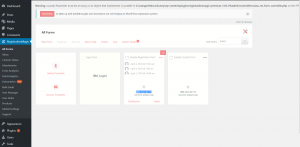
Navigate to the “All Pages” section from “Pages” on the WordPress dashboard. Drill into the page where your form lies. In this case, we will be using “Sample Form”.
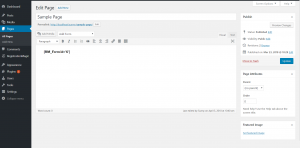
Paste the shortcode in the body section of the page. Click update. Go back to your “Drop Down” settings and click on “Add to Form”. Notice a link just under the heading named “Sample Page”. Click on the link and you will find your form configured with a “Drop Down”.
Here is a front end view of what your drop down will look like on the WordPress form.
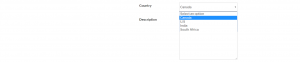
This completes our tutorial on how to add drop down field to WordPress form.
- Complete Automation Guide for WordPress Forms - July 20, 2024
- WordPress User Management Plugin Guide - July 18, 2024
- Add CAPTCHA in WordPress Login and Registration Form? - July 16, 2024
- How to Send Automated Welcome Emails in WordPress - July 15, 2024
- WordPress User Roles, Permissions & Role Editor [Complete Guide] - July 14, 2024
- How to Display Custom Success Message in WordPress Forms - July 12, 2024
- Publish Registration Forms and Display Registered Users - July 11, 2024
- How to Approve WordPress User Accounts Without Logging Into Dashboard - January 25, 2021
- How to Set up Two Factor Authentication in WordPress - April 4, 2019
- How to Edit or Replace Default WordPress Registration Form - April 2, 2019

Hi,
Great explanation! I use registration magic and woocommerce but cant figure out how to link products in woocommerce, to the registration magic form. I sell courses and the clients need to select which product they are buying and I like the products to just pop up instead of manually type them in. Any suggestions? Thanks!
On one form I ask people to enter a value in a custom field when registering.
On a second form for a different user group, I need to display those custom fields in a dropdown or bullet list.
How do I do this?
As if now this cannot be achieved using RegistrationMagic. We have made a note of your requirement for review and analysis.
Can I add a search field in the dropdown to allow users to search from the dropdown list. Want to add a search field in City dropdown: https://stage.nayidisha.buktpress.com/parent-registration/
As of now, the search option is not available in the dropdown field. We have made a note of your requirement and sent it to the planning team for further analysis. We will try to include this feature in our future releases.
How can I create a drop down list for no payment to displayed in the edit field where the product type is located. I need it to show a zero payment to save the display?
We are assuming you want to show products in a drop down with zero price. In case you don’t want to charge any price for the products, you may use a drop down down field itself to list the options in the form of a drop down. To set it, go to RegistrationMagic > fields of the form > add field > choose drop down field.
Yes. But “Select an Option” still shows as an option in the drop-down menu. I want to delete “Selection an option” as an option. Or at least be able to translate it (my site is in German). How can I fo this?
You can set the default selected value from field settings if you do not wish to display the preset text. The value you specify will be selected automatically on form load. Also, RegistrationMagic is translatable to German either with Loco Translate plugin or using PO files. So yes, you may update the text to German. Refer to this article for details: https://registrationmagic.com/translate-wordpress-plugins/
I don’t want “Select an option” to show in the drop-down. I just want the options to show. How can I make that work?
In the advanced settings of the Dropdown field, you may set a default value. This option will appear selected by default when the form loads.
After I add a new field and press “Add to form” nothing happens, new field doesn’t appear in the registration form. Please help.
This problem was due to a conflict with another plugin. We have already launched a fix for this.
How can I remove the default value in the email field? registration form.
It always shows the admin email.
Hi, the default value is of the person currently log in. If you are log in as Admin, admin email id will show up, to ease process of form completion. Log out from your dashboard, you will notice that the default value will not display.